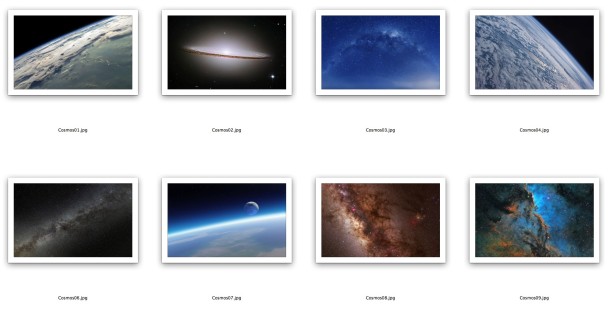Classic Western Art Modernized with iPhones, iPads, and MacBooks
What if the Edvard Munch expressionist classic The Scream was really a reaction to a broken iPhone screen? What if A Sunday Afternoon on the Island of La Grande Jatte was modernized for the 21st century, what would that Sunday afternoon look like now? What if The Card Players were actually just two guys staring at their iPhone screens? And what if The Last Supper by Da Vinci was filled with the apostles fiddling around on their Apple gear? If all of that sounds ludicrous, we’re in agreement, but that’s exactly what these amusingly updated (some may say ruined) classics show us.




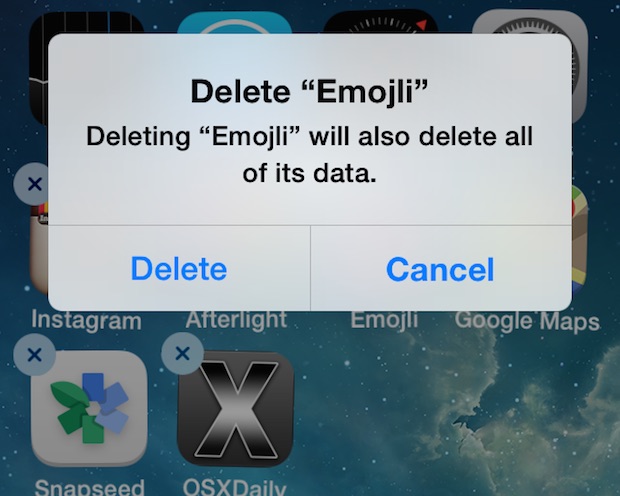

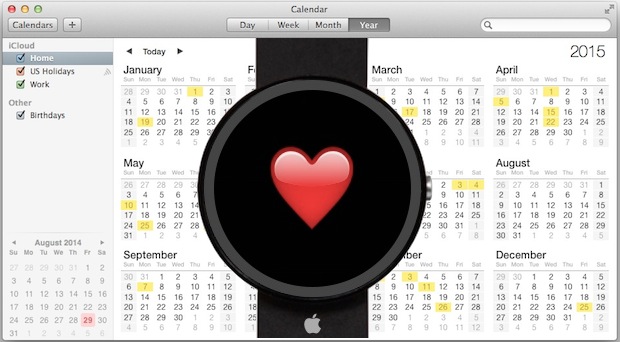

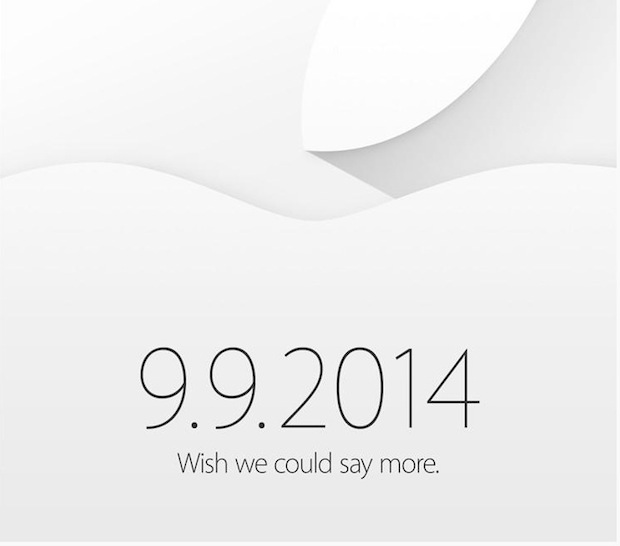
 Apple will unveil it’s new “wearable” device
Apple will unveil it’s new “wearable” device