Simple Tips to Make the “All My Files” Finder View More Useful on the Mac
![]() A fair amount of Mac users have ditched the “All My Files” default Finder window option by setting new windows to open to the ~/ Home directory again, which was long the default in Mac OS X anyway. This is usually because All My Files is viewed as an overwhelming amalgamation of every single thing on your Mac dumped into a single folder, which, in fairness, that’s exactly what it is.
A fair amount of Mac users have ditched the “All My Files” default Finder window option by setting new windows to open to the ~/ Home directory again, which was long the default in Mac OS X anyway. This is usually because All My Files is viewed as an overwhelming amalgamation of every single thing on your Mac dumped into a single folder, which, in fairness, that’s exactly what it is.
But All My files doesn’t have to be mess to look through, and a simple sorting toggle can transform the folder from a disaster to a productivity aid, offering quick access to all the most recently used and opened files on the Mac.
Let’s review a few quick adjustments which can make All My Files view a bit more useful to Mac users.
Read more »

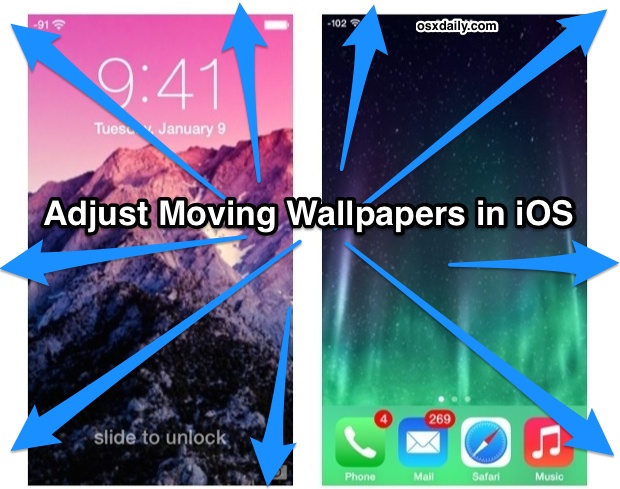
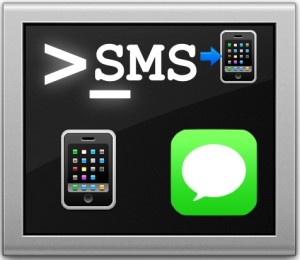 When you think of sending out text messages you probably
When you think of sending out text messages you probably 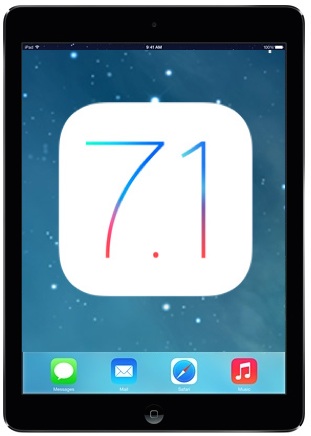 Some iPad Air owners have been impacted by a persistent crashing issue, where either the entire device crashes and reboots, or, more commonly, where the Safari browser crashes and randomly quits. The Safari crashing issue is often repeatable by pointing Safari at several Javascript heavy web pages with numerous tabs open, or by opening a PDF within a browser window with many tabs open. Upon investigating the iPad Air crash logs, the issue is almost always shown as a low memory error, signifying that available system resources are insufficient for the Safari actions.
Some iPad Air owners have been impacted by a persistent crashing issue, where either the entire device crashes and reboots, or, more commonly, where the Safari browser crashes and randomly quits. The Safari crashing issue is often repeatable by pointing Safari at several Javascript heavy web pages with numerous tabs open, or by opening a PDF within a browser window with many tabs open. Upon investigating the iPad Air crash logs, the issue is almost always shown as a low memory error, signifying that available system resources are insufficient for the Safari actions. 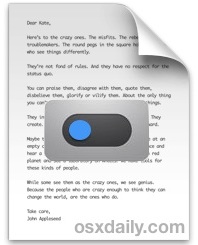 Have you ever wished you could tag files on the Mac with a simple keystroke? You’re almost certainly not alone. Tagging files and folders in Mac OS X can be a handy way to help manage and organize the contents of the Finder, even if only used on a limited basis for specific projects. To get the most out of file tags though, you’ll want to get quick access to the feature. One way to do that is with the
Have you ever wished you could tag files on the Mac with a simple keystroke? You’re almost certainly not alone. Tagging files and folders in Mac OS X can be a handy way to help manage and organize the contents of the Finder, even if only used on a limited basis for specific projects. To get the most out of file tags though, you’ll want to get quick access to the feature. One way to do that is with the 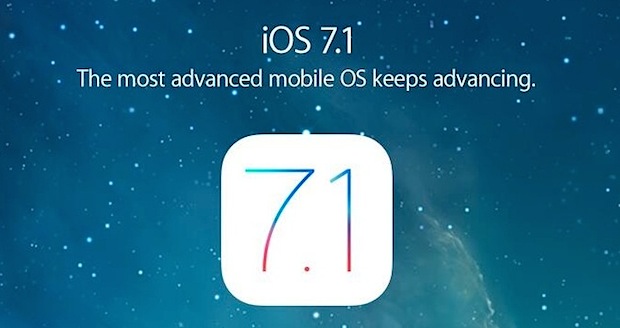
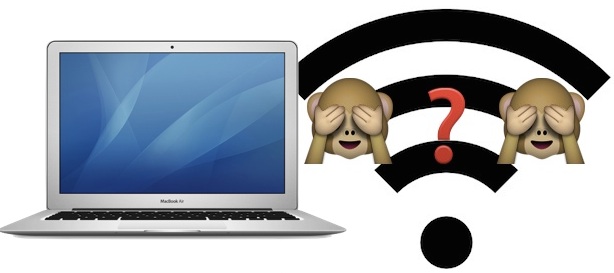
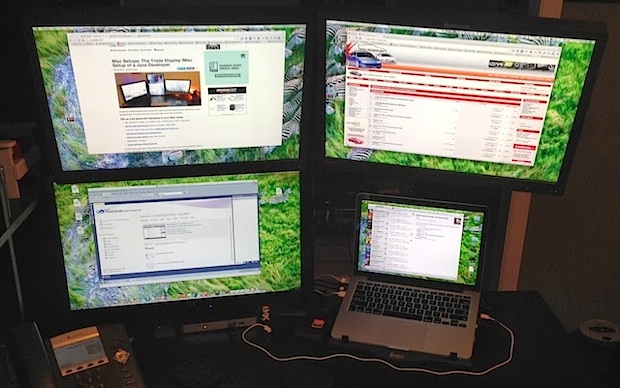
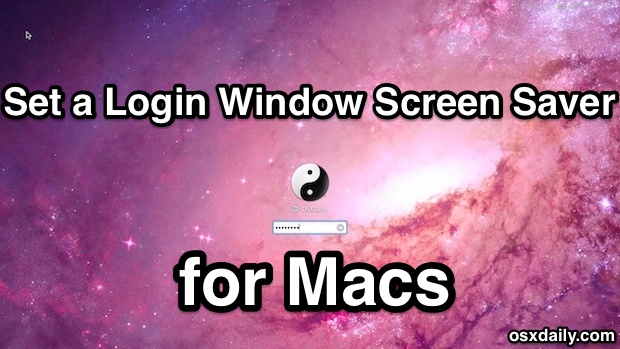


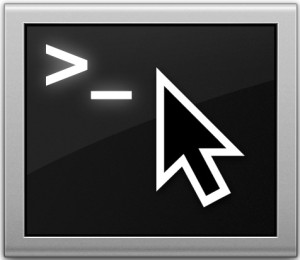 Most command line users rely heavily on
Most command line users rely heavily on 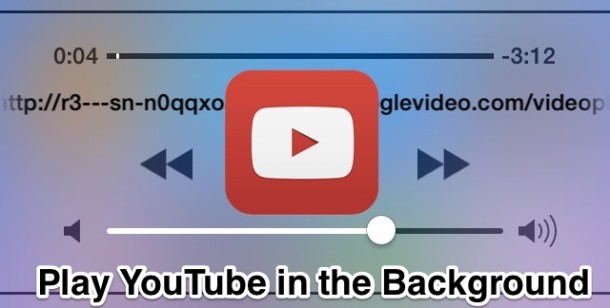

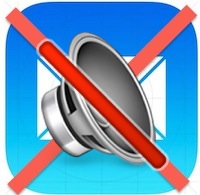 All iOS users know the familiar “ding” alert sound of a new email landing in the inbox of your iPhone or iPad. For those of us who live attached to technology, these alert sounds have basically trained our brain to stop what we’re doing and check our inbox, often relying only on the mute button or
All iOS users know the familiar “ding” alert sound of a new email landing in the inbox of your iPhone or iPad. For those of us who live attached to technology, these alert sounds have basically trained our brain to stop what we’re doing and check our inbox, often relying only on the mute button or 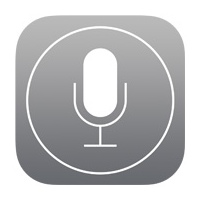 If you’re a regular reader here, you already know that Siri can be
If you’re a regular reader here, you already know that Siri can be 