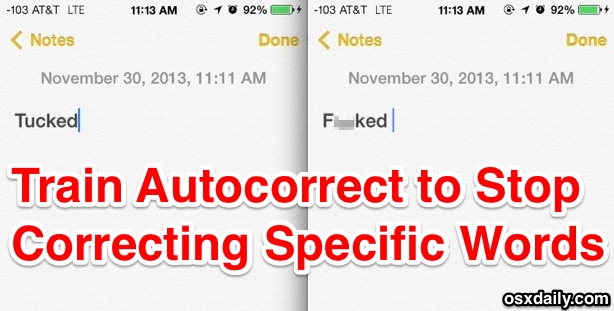See a List of All Apps Installed on iPhone / iPad with Spotlight
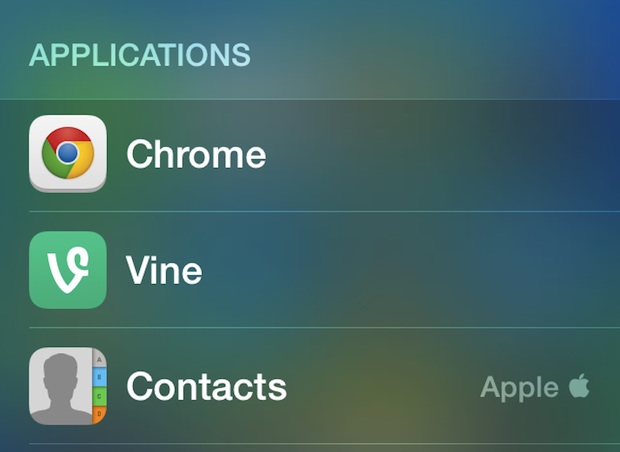
It’s easy to wind up with a lot of apps installed on our iPhones and iPads, and if you’ve ever wanted to see every single app on an iOS device you have probably noticed there isn’t any obvious way to do so without connecting to iTunes or looking at the Storage Usage list in Settings.
Well, obvious is the operative word there, because it turns out there is a very simple trick to list all apps installed on any iOS device with the help of Spotlight.
The app list will include both third party apps downloaded from the App Store as well as the Apple defaults that come preinstalled on all iOS devices.
Read more »

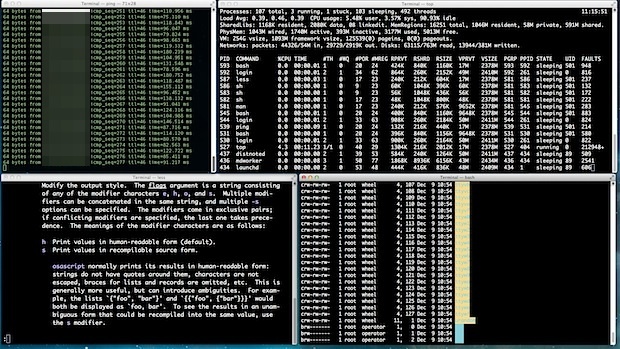
 Get a funny picture or movie sent to your iPhone or iPad that you want to send along and share with someone else? Messages app allows you to easily create new image and media messages directly from an existing message thread, without having to use the traditional forward feature. This makes sharing images, funny videos, amusing
Get a funny picture or movie sent to your iPhone or iPad that you want to send along and share with someone else? Messages app allows you to easily create new image and media messages directly from an existing message thread, without having to use the traditional forward feature. This makes sharing images, funny videos, amusing 
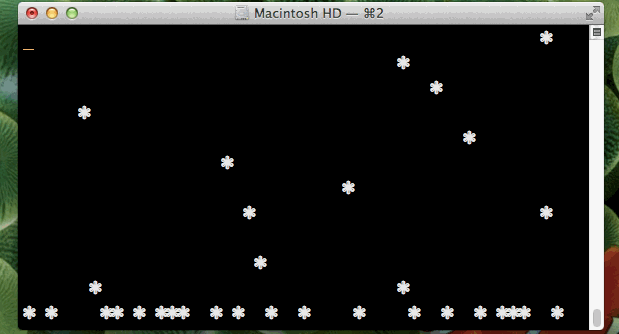

 The
The 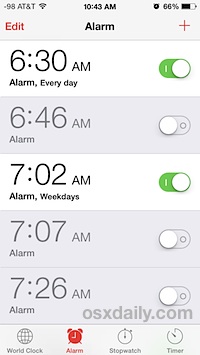 Many of us have an iPhone sit on our nightstand to use as a primary alarm clock. But over time, with schedule changes, early flights to catch,
Many of us have an iPhone sit on our nightstand to use as a primary alarm clock. But over time, with schedule changes, early flights to catch, 
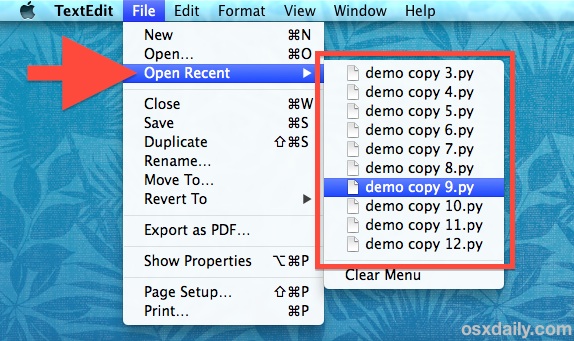
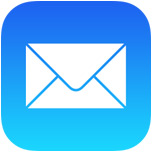 Each new version of Mail app on the iPhone and iPad includes a variety of improvements and adjustments, but out of all the new features, some of the simplest changes are perhaps the most welcome. Case in point; a new and much faster way to easily mark all emails in Mail app as read.
Each new version of Mail app on the iPhone and iPad includes a variety of improvements and adjustments, but out of all the new features, some of the simplest changes are perhaps the most welcome. Case in point; a new and much faster way to easily mark all emails in Mail app as read.