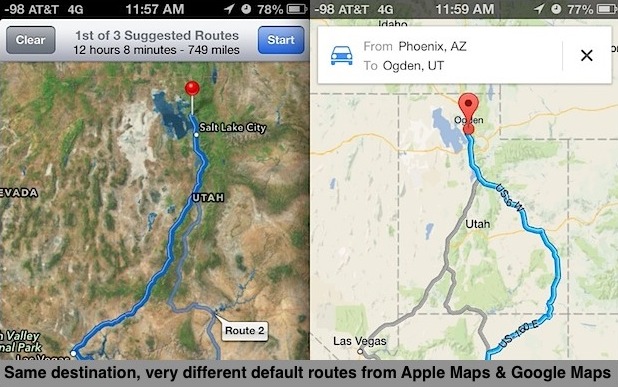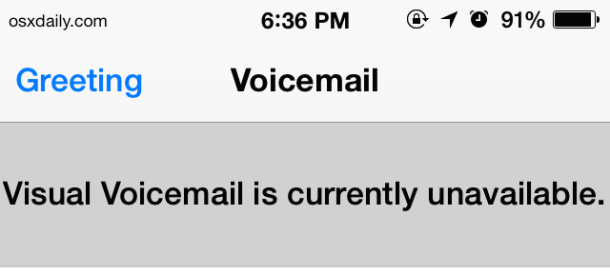iPad or iPhone Freezes Up? Frozen on the Spinning Wheel? 3 Ways to Fix iOS Crashes
 The iPad and iPhone don’t freeze or crash often, but when they do it can be an epic freeze-up, where the device can either get stuck in an app or, worse, it gets frozen on the dreaded iOS “spinning wheel of death”, the little wait cursor that never goes away. Left on it’s own in that state, that spinning wheel can quite literally spin forever until the battery drains and the device dies out, but that’s obviously not a solution to resolve the rare major iOS crashes. We’ll cover three tricks to fix major iOS crashes, the first will attempt to just exit out of the crashing application, the next will forcibly restart the device, and finally for the worst scenarios, we’ll restore iOS as new, though that really should be a last resort that is rarely applicable to most situations.
The iPad and iPhone don’t freeze or crash often, but when they do it can be an epic freeze-up, where the device can either get stuck in an app or, worse, it gets frozen on the dreaded iOS “spinning wheel of death”, the little wait cursor that never goes away. Left on it’s own in that state, that spinning wheel can quite literally spin forever until the battery drains and the device dies out, but that’s obviously not a solution to resolve the rare major iOS crashes. We’ll cover three tricks to fix major iOS crashes, the first will attempt to just exit out of the crashing application, the next will forcibly restart the device, and finally for the worst scenarios, we’ll restore iOS as new, though that really should be a last resort that is rarely applicable to most situations.
Read more »

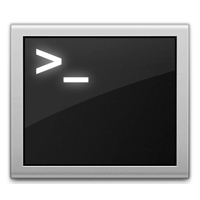 If you’re a heavy command line user, you’re probably well aware that the arrow keys can be used to flip through previously executed commands and the tab key can complete them. But both of these functions can be significantly improved upon for searching through past command history by adding a few modifications to your .inputrc file.
If you’re a heavy command line user, you’re probably well aware that the arrow keys can be used to flip through previously executed commands and the tab key can complete them. But both of these functions can be significantly improved upon for searching through past command history by adding a few modifications to your .inputrc file.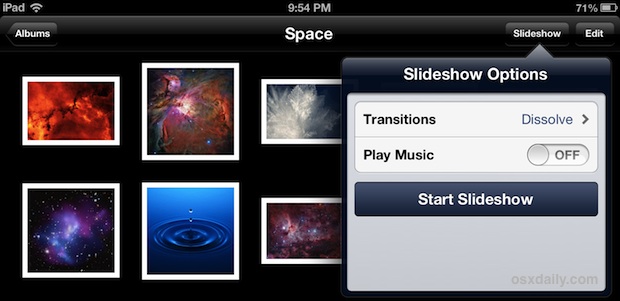

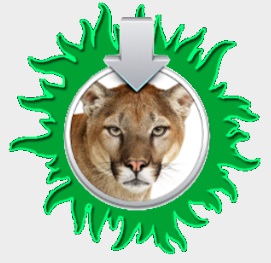 Many older Macs lost out on the ability to run OS X Mountain Lion (10.8.3!), but some hard working fellows have created a free third party tool called MLPostFactor that allows for the newest version of OS X to be installed on older, officially unsupported Macs. The process used to be quite
Many older Macs lost out on the ability to run OS X Mountain Lion (10.8.3!), but some hard working fellows have created a free third party tool called MLPostFactor that allows for the newest version of OS X to be installed on older, officially unsupported Macs. The process used to be quite  You can change the default alert times of calendar events on iPhone and iPad.
You can change the default alert times of calendar events on iPhone and iPad. 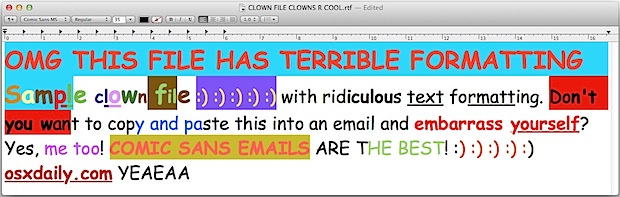
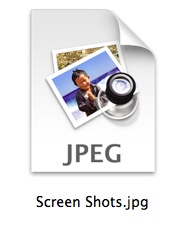 Anyone who takes a lot of screenshots in Mac OS X knows the challenges associated with them; how quickly their desktop will fill up with various PNG files, sorting those into folders or just tossing them elsewhere, converting the screenshots to a different image format, copying them to the clipboard for pasting into another app, cropping down to size, or whatever else is required before the screen captures are in their final usable format.
Anyone who takes a lot of screenshots in Mac OS X knows the challenges associated with them; how quickly their desktop will fill up with various PNG files, sorting those into folders or just tossing them elsewhere, converting the screenshots to a different image format, copying them to the clipboard for pasting into another app, cropping down to size, or whatever else is required before the screen captures are in their final usable format.