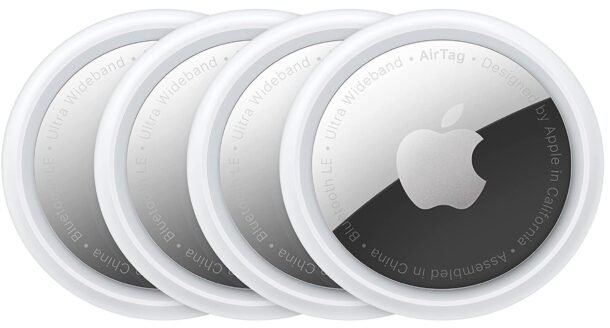3rd Beta of iOS 26.1, macOS Tahoe 26.1, iPadOS 26.1 Available for Testing

Beta testing for iOS 26.1, iPadOS 26.1, and macOS Tahoe 26.1 is accelerating pace, with the third beta release now being available for those participating in the beta testing programs for Apple system software. Beta 3 comes just a week after beta 2, and Apple usually goes through several beta versions before issuing a final release to the general public.
The current third .1 betas of the OS 26 suite feature various refinements, improvements, enhancements, bug fixes, and even reintroductions of some features that were previously removed in the initial OS 26 releases.