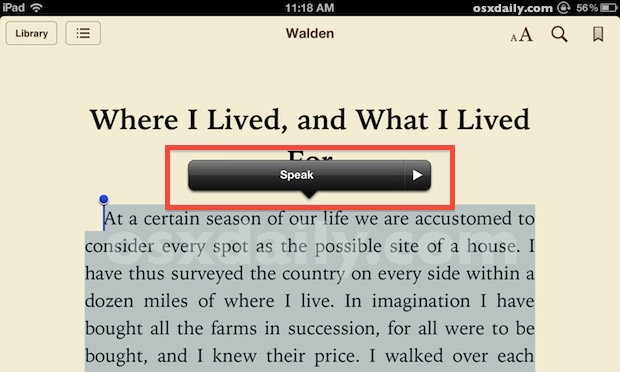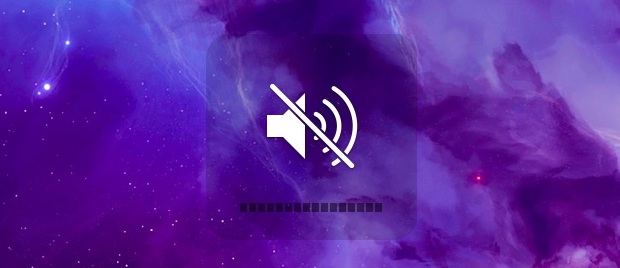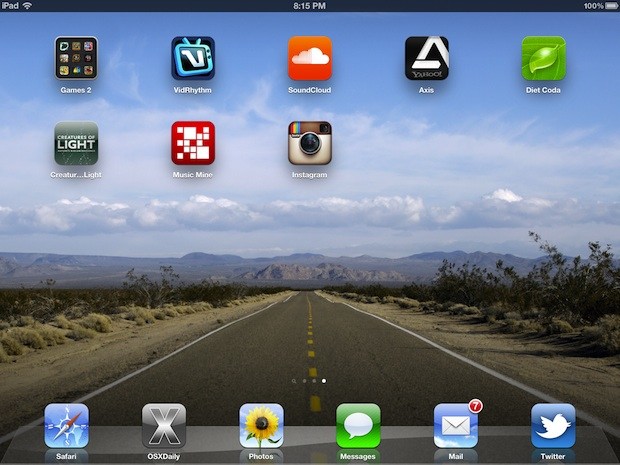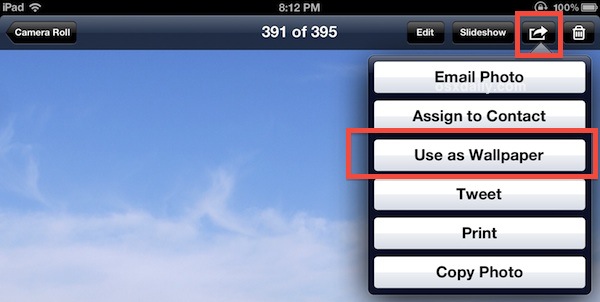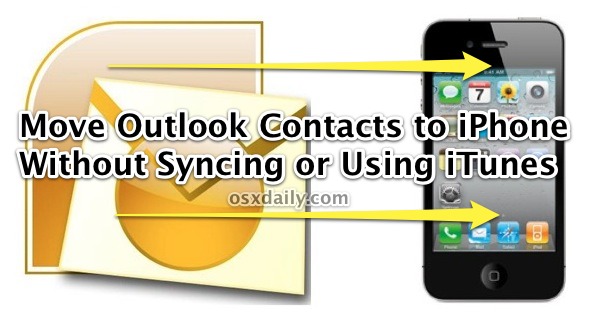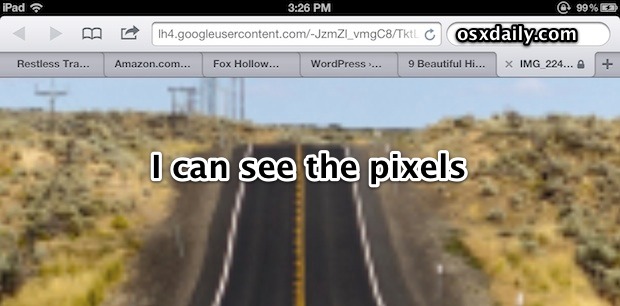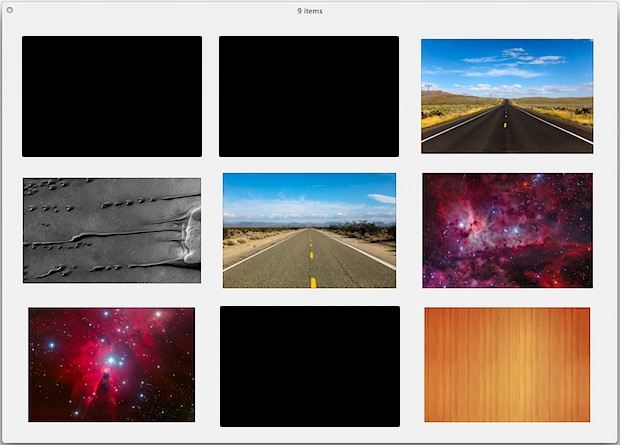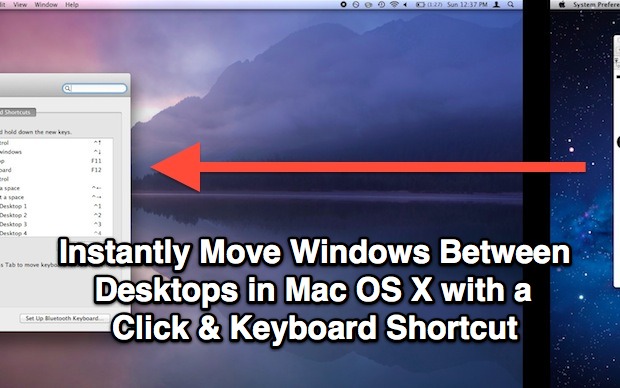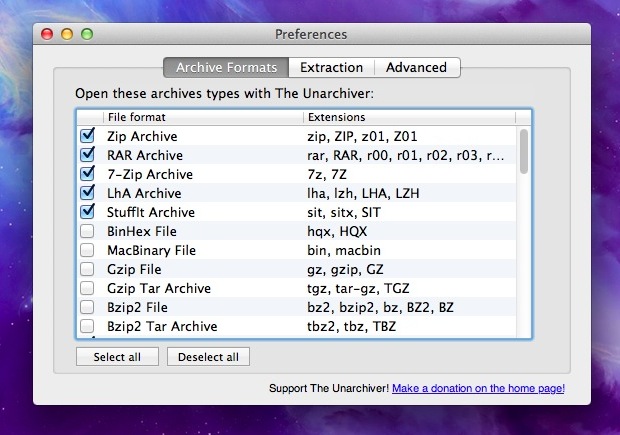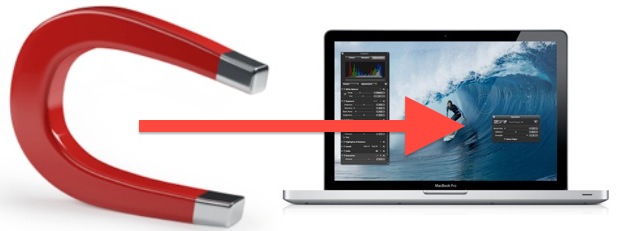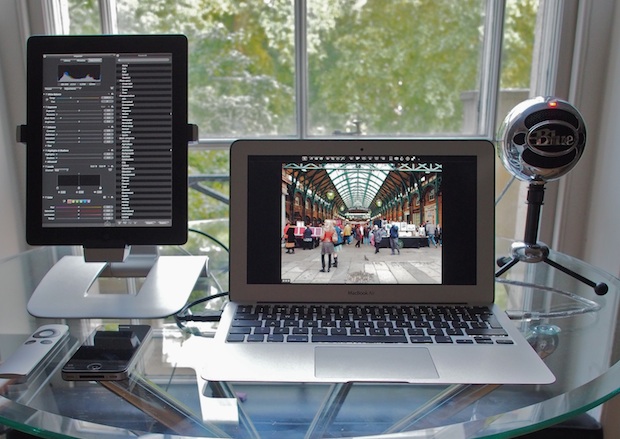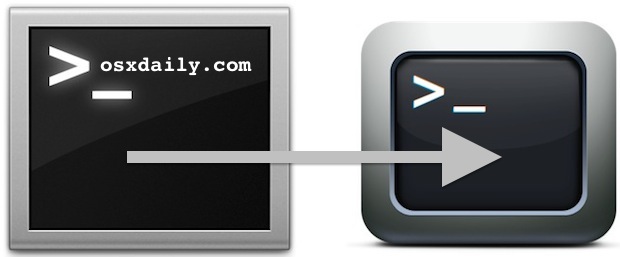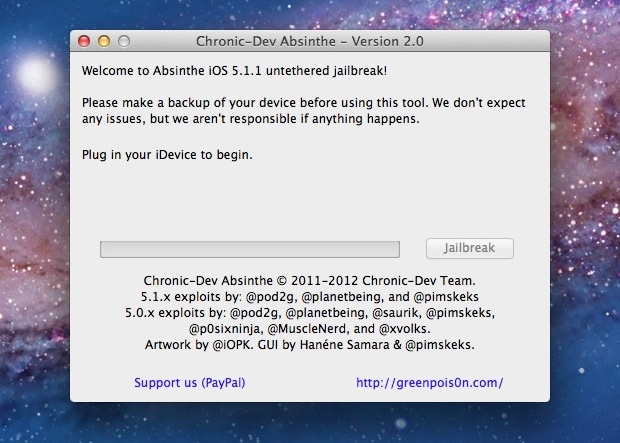Watch All 6 Years of Steve Jobs Interview Videos from AllThingsDigital Conferences

If you’ve been following Apple long enough you’re undoubtedly familiar with the late Steve Jobs regular appearances at the annual All Things Digital conferences. Those interviews with Walt Mossberg and Kara Swisher have all been extremely interesting, and a few even spawned some funny memes. Now AllThingsD has placed all 6 years of those video interviews onto iTunes for anyone to download and watch. Here’s how they describe the series:
There’s lots of video of the late Steve Jobs, primarily from his famous introductions of Apple products over the years, and his oft-quoted Stanford commencement address. But, by far, the largest trove of video of the legendary innovator candidly answering unrehearsed questions and explaining his views on technology and business comes from his six lengthy appearances at our D: All Things Digital Conference, from 2003 to 2010. As a memorial to a great man, and, in the spirit of sharing a priceless piece of history, we are making all six of these appearances available free, in high quality. We thank Apple for its cooperation in making these videos available for all.
They’re all well worth watching for any Apple or Jobs fan.
Don’t miss the Tim Cook AllThingsD interview highlights from this years conference too.