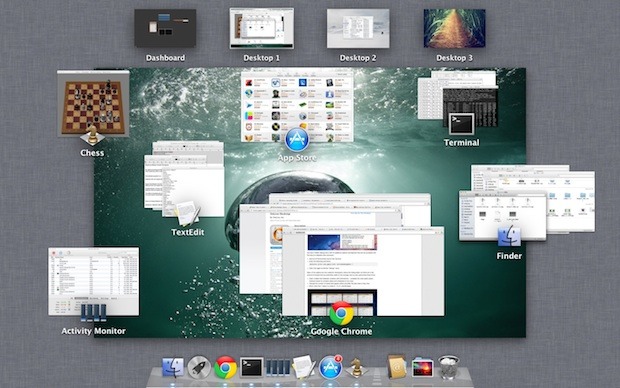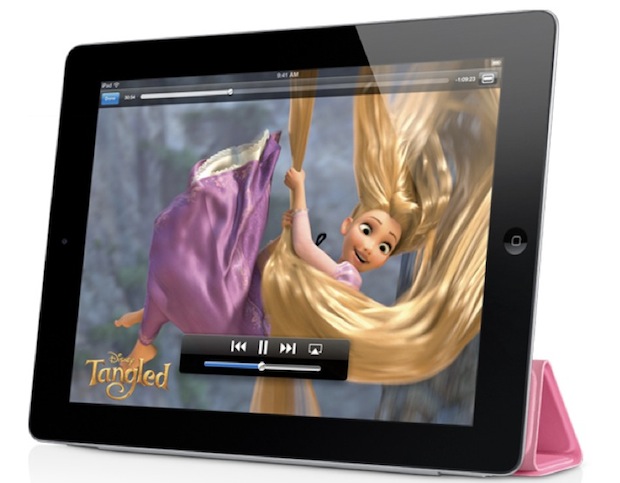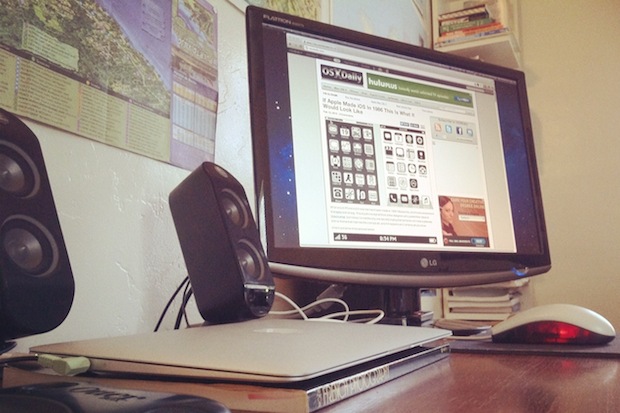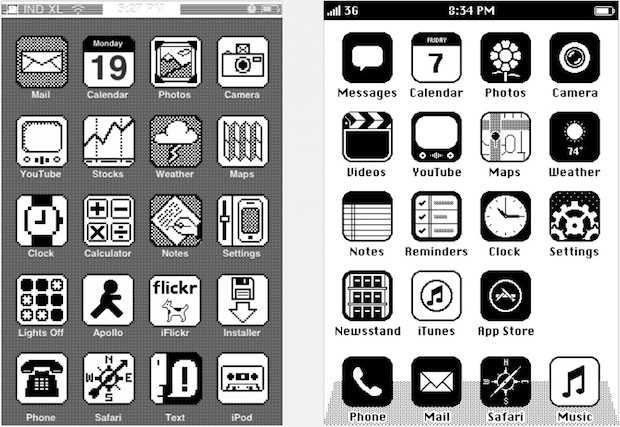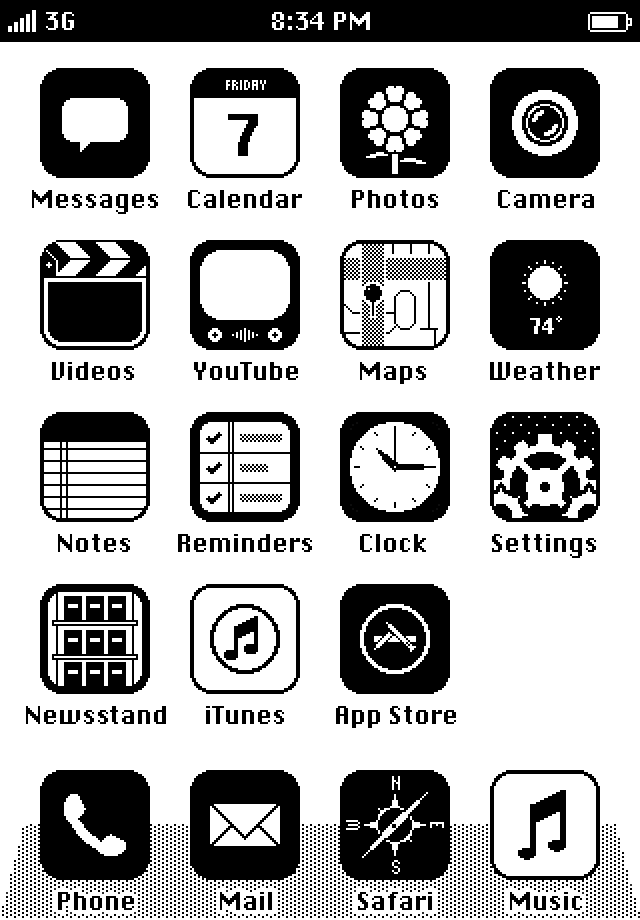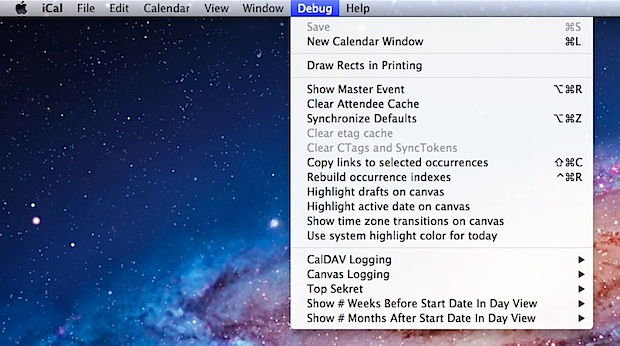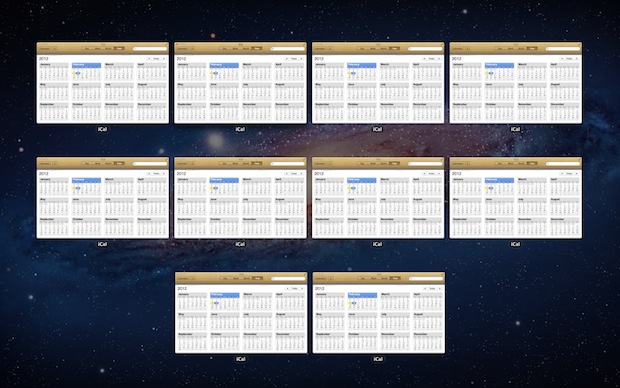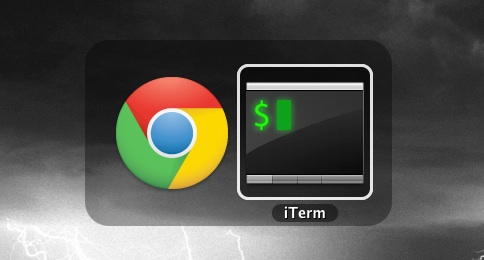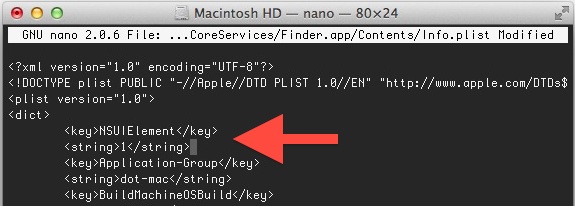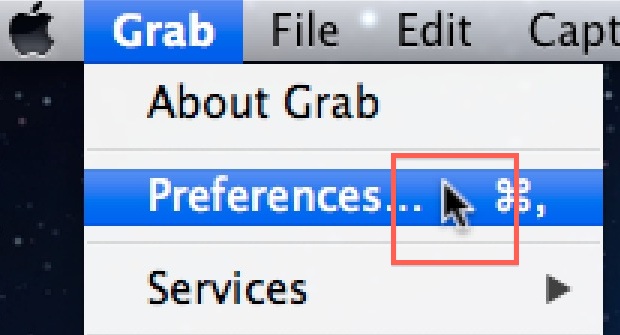Mac OS X 10.8 Mountain Lion Developer Preview Released as Dev Download
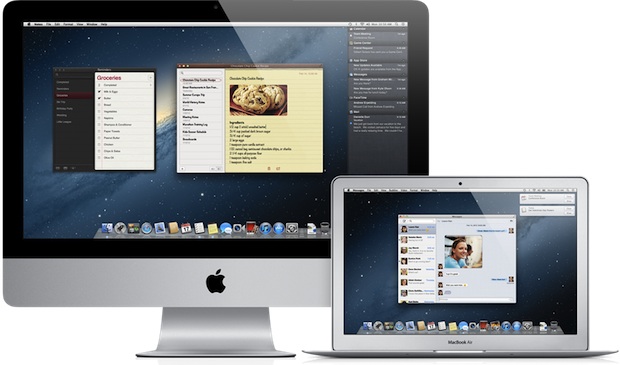
Apple has released the first developer preview of Mac OS X 10.8 Mountain Lion today, the next major release of the Mac operating system. Mac OS X Mountain Lion looks has even stronger iOS influence than OS X Lion and brings many iOS features to the Mac platform. Some of the rumored features like iMessage and AirPlay Mirroring are included, although as of yet there is no mention of Siri. Here are the prominent new OS X 10.8 features to be expected:
- Messages – replaces iChat to bring full iMessage support to the Mac
- Notification Center – just like iOS
- Share Sheets – allows easy sharing of links, videos, photos between apps
- AirPlay mirroring – send wireless video to an Apple TV
- Notes
- Reminders
- Game Center
- Twitter Integration
- Gatekeeper – anti-Malware app installation guard
OS X Mountain Lion is reportedly built with iCloud integration in mind, and we can expect to see many conveniences of the cloud tied further into Mac OS X.
Here is what Phil Schiller said about OS X 10.8 Mountain Lion Developer Preview:
“The Mac is on a roll, growing faster than the PC for 23 straight quarters, and with Mountain Lion things get even better,” said Philip Schiller, Apple’s senior vice president of Worldwide Marketing. “The developer preview of Mountain Lion comes just seven months after the incredibly successful release of Lion and sets a rapid pace of development for the world’s most advanced personal computer operating system.”
You can read more about Mac OS X 10.8 Mountain Lion on Apple’s Preview Page.
Developers can download OS X 10.8 Mountain Lion right now from the Mac Dev Center.

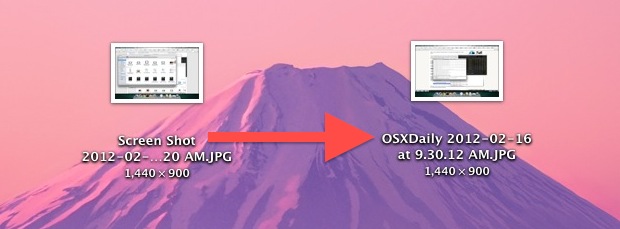
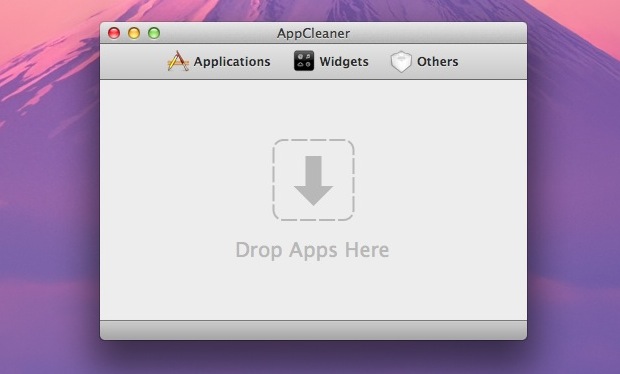
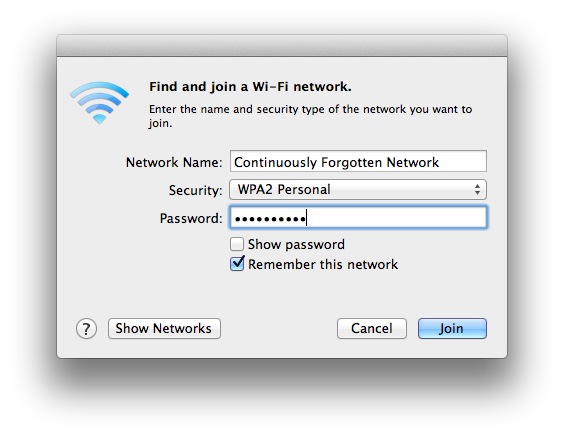
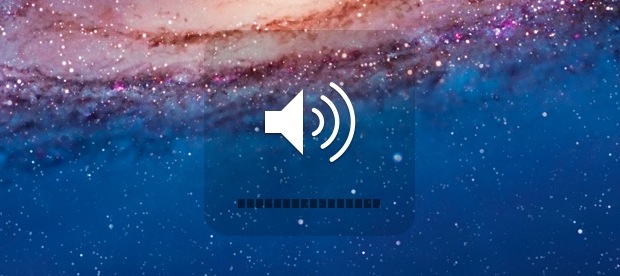
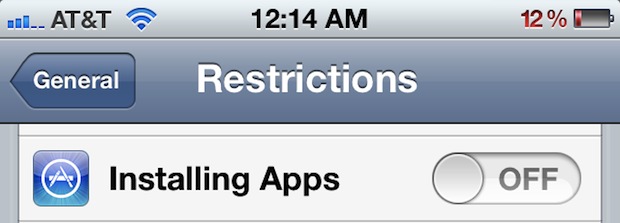
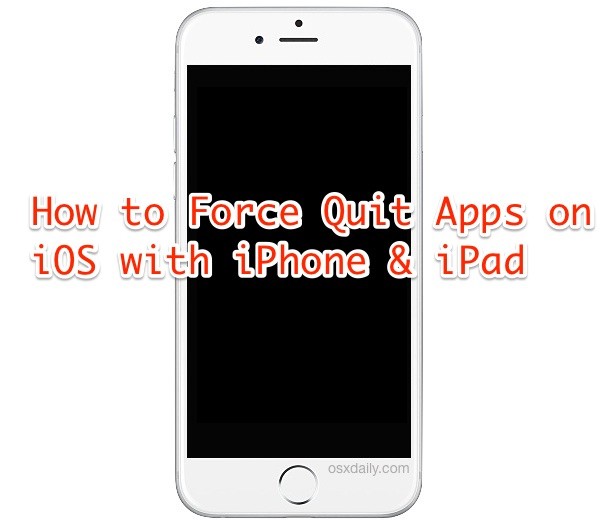 Rarely, you will need to force quit an iOS app. While iOS is generally very stable, every once in a while you’ll encounter a third party app that misbehaves. iOS apps can freeze or become stuck, and you’ll usually know instantly because the iPhone or iPad becomes unresponsive to touch behavior, or something within the app is clearly running amuck. A stuck app is different from a normal crash, which randomly quits an application, and it’s different from a full system crash which usually brings up the
Rarely, you will need to force quit an iOS app. While iOS is generally very stable, every once in a while you’ll encounter a third party app that misbehaves. iOS apps can freeze or become stuck, and you’ll usually know instantly because the iPhone or iPad becomes unresponsive to touch behavior, or something within the app is clearly running amuck. A stuck app is different from a normal crash, which randomly quits an application, and it’s different from a full system crash which usually brings up the