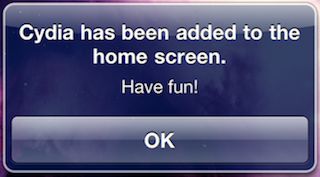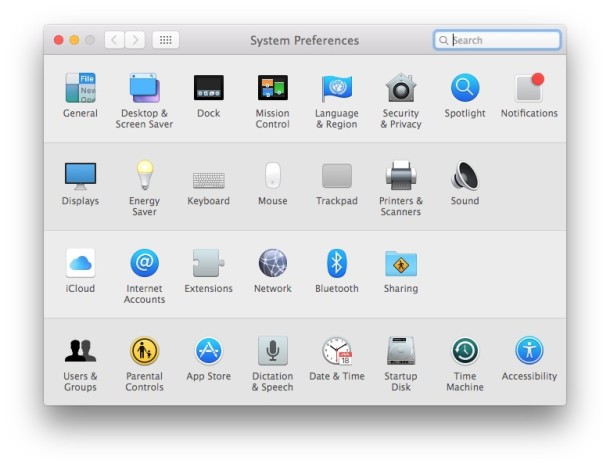Starcraft 2 Cheats

It’s no secret that I’m basically a Starcraft 2![]() addict, whether it’s multiplayer or singleplayer doesn’t even matter I just love playing the game. Of course it’s also fun to get a little extra help in the form of some cheat codes, so here is the complete list for SC2. These cheat codes work for either PC or Mac versions of Starcraft 2.
addict, whether it’s multiplayer or singleplayer doesn’t even matter I just love playing the game. Of course it’s also fun to get a little extra help in the form of some cheat codes, so here is the complete list for SC2. These cheat codes work for either PC or Mac versions of Starcraft 2.
Starcraft 2 Cheat Codes
You activate the cheat codes within Starcraft 2 by hitting the Enter or Return key and then typing the cheat and hitting return/enter again to enable it. You will get a notification saying the cheat is active and letting you know that achievements are disabled (see note below).
- God Mode – terribleterribledamage
- Create Units at No Cost – moredotsmoredots
- 5 Billion Credits – whysoserious
- 5000 Vespene Gas – realmendrilldeep
- Unlimited Energy – jaynestown
- Upgrade Weapons, Armor, and Shields – iamironman
- Disable Ability Cooldown – hansshotfirst
- Disable Tech Requirements – sosayweall
- Disable Victory Conditions – tyushasleftthegame
- Play “Terran up the Night” Song – overengineeredcodpiece
- Cinematics Menu – eyesofsauron
Remember that cheats only work in Single Player, either in Custom Games, Tutorial, Campaign, or any other Single Player mode.
Starcraft 2 Cheats Disable Achievements
This is very important to note; if you use cheat codes in Starcraft 2 you will lose your ability to earn achievements while the cheat is activated for that game. This is the message you will see:
“CHEAT PlayerName Achievements have been disabled due to cheat usage. To enable achievements again, start a new game or load a saved game.”
You then need to either start a new game or load a previously saved game to get achievement unlocking back again.
The cinematics cheat can cause Starcraft 2 clients to randomly crash which is likely part of the wider bugs but the framerate cap listed on the Starcraft 2 bugs and fixes page seems to help.

 Alright gamers, fire up iTunes and the App Store because for a limited time the Civilization for iPhone app is free. No this isn’t the trial lite version, it’s the full Civilization Revolution, which usually sells for $6.99. The game is being given away for free courtesy of the FreeAppADay program, but there’s nothing to sign up to get the game.
Alright gamers, fire up iTunes and the App Store because for a limited time the Civilization for iPhone app is free. No this isn’t the trial lite version, it’s the full Civilization Revolution, which usually sells for $6.99. The game is being given away for free courtesy of the FreeAppADay program, but there’s nothing to sign up to get the game. 

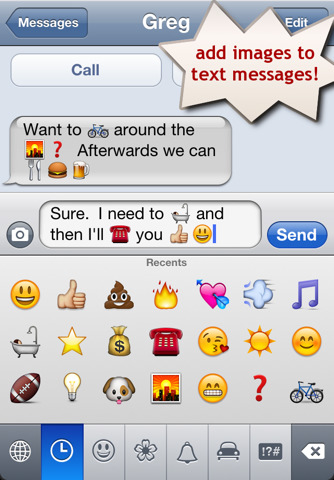 While new iPhone and iPads have the
While new iPhone and iPads have the 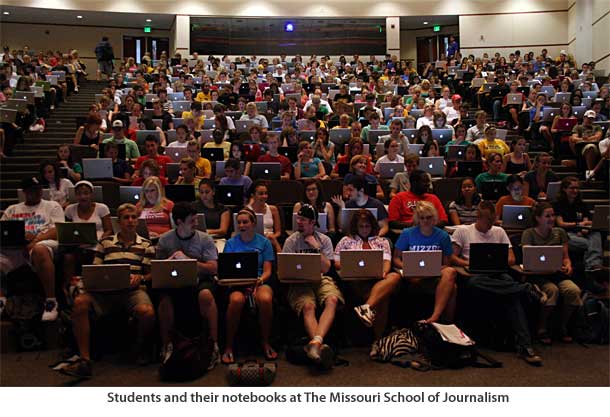


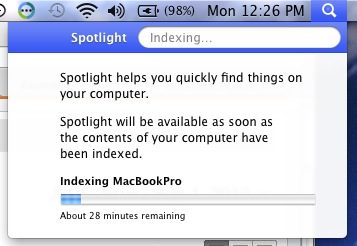
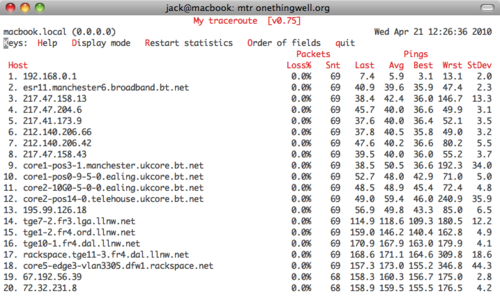

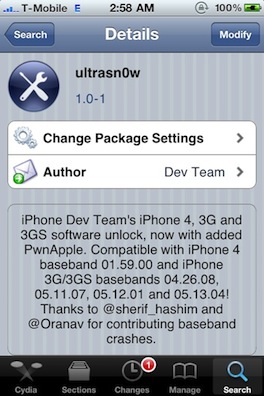 Unlocking the iPhone 4 from a carrier is pretty easy:
Unlocking the iPhone 4 from a carrier is pretty easy: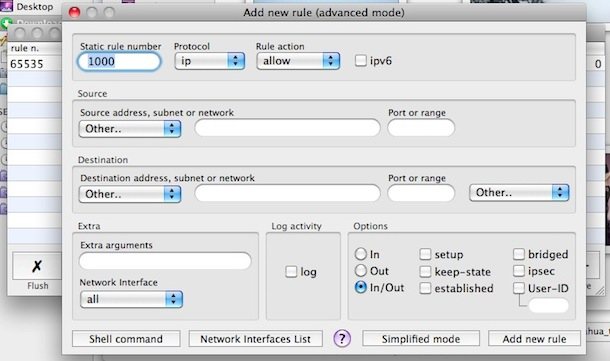

 So you’ve decided that you want to reverse the jailbreak on your iPhone, no big deal. All jailbreaks are reversible, but what most users don’t know is that you can easily unjailbreak an iPhone by using the Restore functionality within iTunes, and then you can restore your apps, contacts, and iPhone customization to the device as well. This process is the same to undo a jailbreak on an iPhone, iPad, iPod touch, or even an Apple TV. We’re covering the iPhone here as an example, but it’s the same for all devices and all iOS versions.
So you’ve decided that you want to reverse the jailbreak on your iPhone, no big deal. All jailbreaks are reversible, but what most users don’t know is that you can easily unjailbreak an iPhone by using the Restore functionality within iTunes, and then you can restore your apps, contacts, and iPhone customization to the device as well. This process is the same to undo a jailbreak on an iPhone, iPad, iPod touch, or even an Apple TV. We’re covering the iPhone here as an example, but it’s the same for all devices and all iOS versions. 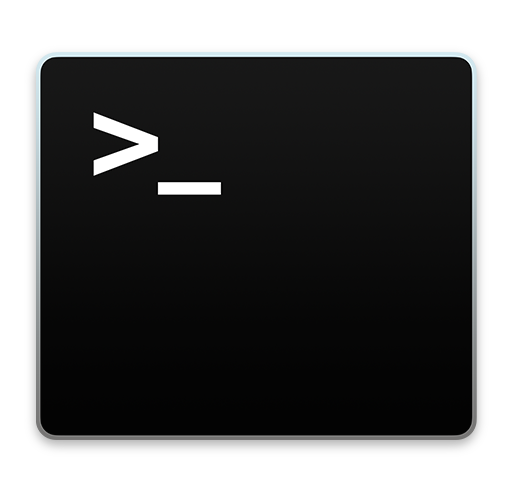
 If you have an older model iPhone 4 with an older iOS release, you can now use FaceTime video chat over 3G cell network, breaking you free from your WiFi shackles. There’s a catch though, it’s not free, and it requires jailbreaking.
If you have an older model iPhone 4 with an older iOS release, you can now use FaceTime video chat over 3G cell network, breaking you free from your WiFi shackles. There’s a catch though, it’s not free, and it requires jailbreaking.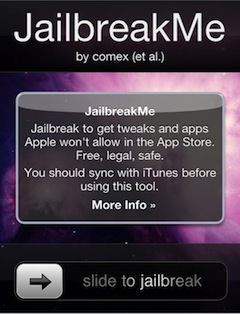 JailbreakMe is an extremely easy method to jailbreak your iPhone or iPod running iPhone OS 3.1.2 or higher, yes this includes iOS 4 on an iPhone 3G, iPhone 3GS, iPhone 4, and iPod touch.
JailbreakMe is an extremely easy method to jailbreak your iPhone or iPod running iPhone OS 3.1.2 or higher, yes this includes iOS 4 on an iPhone 3G, iPhone 3GS, iPhone 4, and iPod touch.