Quickly turn off your Mac’s displays with Shift-Control-Eject
Want to quickly turn off all of your Mac’s displays? Hit Shift+Ctrl+Eject and all screens will go black instantly. Nice huh?
Want to quickly turn off all of your Mac’s displays? Hit Shift+Ctrl+Eject and all screens will go black instantly. Nice huh?

Some iTunes music comes with DRM, but you can use an iTunes trick to remove DRM. Note this should only be used if you own the actual rights to the music, or if you are allowed to remove DRM by the rights-owner.
DRM iTunes songs usually have an .m4p file extension. But this trick basically allows you to convert .m4p to .m4a.
 On a Windows PC recently I ripped a CD only to find out that it was converted as WMA rather than MP3. In Windows this isn’t a big deal, you just open the files in iTunes as usual, but I wanted them on my Mac, easy right? Well for some reason Apple doesn’t allow Mac iTunes to convert WMA files to MP3 audio so I was a bit frustrated, to make matters worse a typical google search will net you a ton of ancient apps that like to crash a lot, or ones that try to charge you some-odd dollars to convert an audio file… forget that!
On a Windows PC recently I ripped a CD only to find out that it was converted as WMA rather than MP3. In Windows this isn’t a big deal, you just open the files in iTunes as usual, but I wanted them on my Mac, easy right? Well for some reason Apple doesn’t allow Mac iTunes to convert WMA files to MP3 audio so I was a bit frustrated, to make matters worse a typical google search will net you a ton of ancient apps that like to crash a lot, or ones that try to charge you some-odd dollars to convert an audio file… forget that!
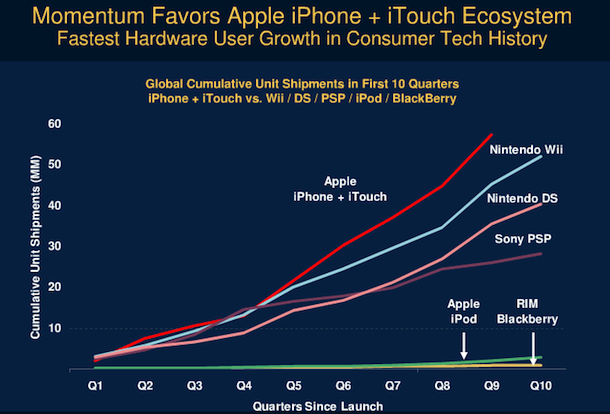
Yes you read the right. The iPhone is the fastest growing consumer electronic product in history. TechCrunch states:
Its adoption ramp is even steeper than videogame consoles including the Nintendo Wii, Nintendo DS, and Sony PSP. The original iPod and Blackberry aren’t even in the same league.
If you’re in the US and have AT&T as your iPhone provider, you may frequently hear complaints about the speed of the AT&T data network, well that’s because it is 50x – FIFTY times! more than it was 3 years ago Wow again. I included two charts from TechCrunch that really show the explosiveness of the iPhone growth and it’s strain on the AT&T network, I’m just blown away by this.
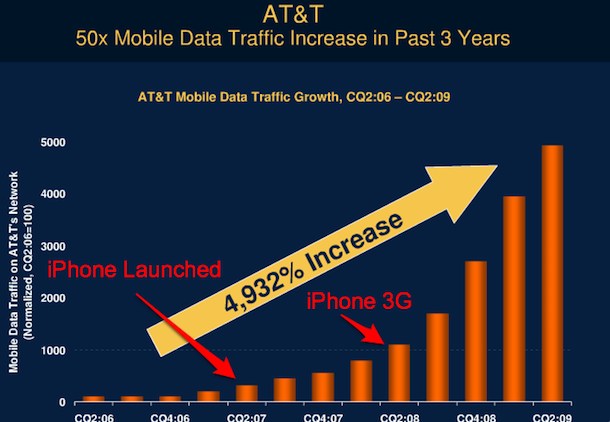
[ Images and data from TechCrunch ]
![]()
Mac users can issue a defaults command string to force Safari to open targeted new window links into new tabs instead of those new windows. This is handy if you open a lot of links that would usually launch a new window but would rather send them into easily managed tabs instead.
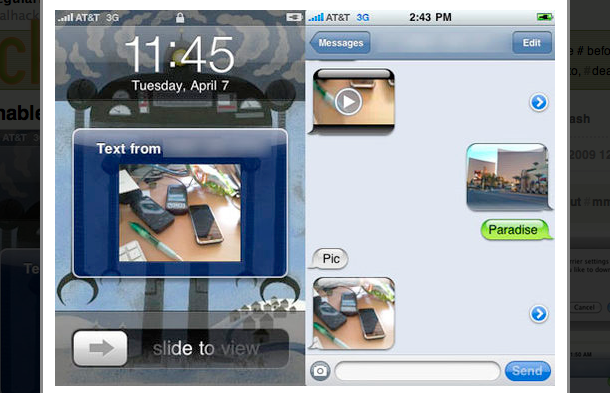
You can enable MMS on the first gen iPhone 2G (you know, that metal one), but it requires a little bit of hacking. This is pretty great news if you have one of the first iPhones but you feel left out by the MMS intro passing you by. Here are the instructions reposted from Lifehacker.com who reposted it from Hackint0sh.org (blog regurgitation at it’s finest!):
1. Backup original CommCenter (goes without saying…)
2. Replace CommCenter in: /System/Library/PrivateFrameworks/CoreTelephony.framework/Support/ with a patched one.
3. Chmod the new CommCenter to 755
4. Open /System/Library/CoreServices/SpringBoard.app/M68AP.plist and insert a true boolean value for “mms” under capabilities
It goes without saying that you should backup your phone, and also you should probably be pretty tech-savvy to go digging around your first gen iPhone’s MMS software guts. Read the full guide on the hackint0sh.org forums before diving in, it looks like it’s largely untested which should cause it to warrant even more due diligence than usual. BTW when did the first gen iPhone start being known as the iPhone 2G?
[ hackint0sh via LifeHacker, the screenshot is from LifeHacker too ]
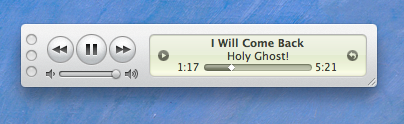
I always put iTunes into mini-player mode to conserve screen real estate, so I was pretty annoyed when iTunes 9 took away this feature when clicking the green resize button in the iTunes window. Thankfully getting it back is very easy but it’s an extra step, option-click the green maximize button to enter into the iTunes 9 mini player mode.
Note: as one of our readers points out below, the behavior of the green button was changed in iTunes 9.0.1 update, you no longer need to option-click if you upgrade to the latest version.
So, that’s iTunes 9, but it’s different again in iTunes 10, iTunes 11, and iTunes 12. Apple likes to keep everyone on their toes! When iTunes 13 and iTunes 14 comes out, it will surely be different again too…. maybe!
 Teleport is undoubtedly one of the single most useful utilities available to anyone that owns more than one Mac. Using Teleport, you can share a single mouse and keyboard across multiple Mac’s, seamlessly! Setup is an absolute breeze, you need to install Teleport on all Mac’s that you want to use, and once it’s all up and running you can do some pretty amazing things, and accessing another Mac with your mouse & keyboard is as simple as if the other Mac was just an external monitor! Simply awesome.
Teleport is undoubtedly one of the single most useful utilities available to anyone that owns more than one Mac. Using Teleport, you can share a single mouse and keyboard across multiple Mac’s, seamlessly! Setup is an absolute breeze, you need to install Teleport on all Mac’s that you want to use, and once it’s all up and running you can do some pretty amazing things, and accessing another Mac with your mouse & keyboard is as simple as if the other Mac was just an external monitor! Simply awesome.
Features of Teleport include:
* Share your Mouse and Keyboard across many Mac’s
* Share Clipboard / Copy & Paste across multiple Mac’s!
* Drag and Drop files between Mac’s!
Teleport is an absolute must-have for anyone who owns more than one Mac, it makes your life so much easier and will dramatically increase your productivity! I have Teleport setup on my iMac, and anytime my MacBook is at home I just place it on the desk next to my iMac and I can then access my MacBook through my iMac’s keyboard and mouse flawlessly!
Need help setting up Teleport? Here’s how to use Teleport to share a keyboard, mouse, and clipboard between different Macs.
Another alternative called Synergy lets you share a mouse and keyboard between Windows, Mac OS X, and Linux
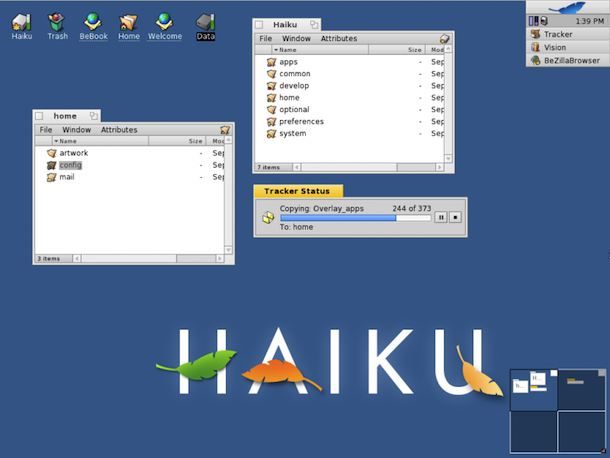
Remember BeOS? If you don’t that’s ok, it was an operating system that came out around 1995 and even though its performance was leaps and bounds above Mac OS System 8 and Windows 95 at the time, it never quite caught on, so it died off and seemingly disappeared.
Until now, that is. Now BeOS is reborn as Haiku, an open source lightweight operating system that you can easily run on a modern computer, whether it’s a Mac or PC.

Need to get around the boot level Mac firmware password? You can bypass a firmware password by doing a little bit of a hardware hack. There’s many reasons you’d want to get around firmware protection, but here’s why we got the instructions from an anonymous submitter:
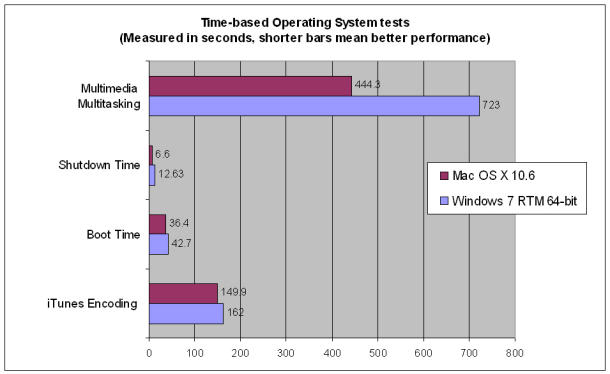
The Operating System wars are still raging, and Mac OS X 10.6 Snow Leopard has bested the new Windows 7 operating system in several speed tests, and a crucial battery life test, according to CNet. Windows 7 did outperform Snow Leopard in some other tests, such as gaming, where Call of Duty 4 had five extra FPS (21fps vs 26fps) in Windows 7, but that’s not too surprising considering that most game developers spend far more time optimizing performance for Windows due to it’s greater gaming market share.
If you haven’t upgraded to Snow Leopard yet, you really should. You can upgrade from Tiger (Unofficially) or Leopard flawlessly and you can buy Mac OS X 10.6 Snow Leopard for $25 at Amazon![]() which includes free shipping. It’s well worth the $25.
which includes free shipping. It’s well worth the $25.
[ CNet via AppleInsider ]
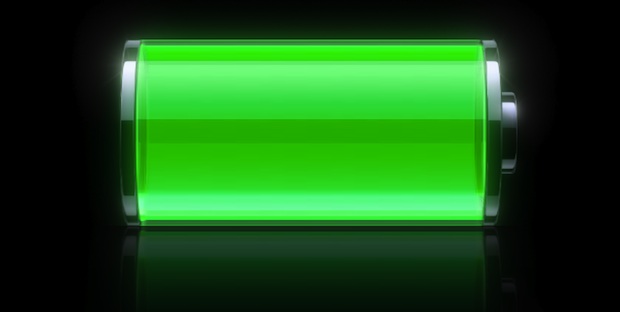
I use my MacBook almost exclusively at home and so I frequently forget to discharge and recharge the battery, which is a recommended procedure to have your notebook battery last as long as possible.
For people like me who often run with the powercharger attached to their Mac laptop, Apple.com offers a nice simple reminder via Calendar application. There’s not much to it, just add the reminder to your Calendar and it pops up once a month and reminds you to run your battery down so that it can recharge again, thus helping to maintain maximum performance.
Read more »

Sunday funday again! Maybe dogs love Mac’s a little too much… at least in the case of this iBook which was somehow turned into a chew toy!
The amount of damage is pretty amazing, it looks like a pooch had his mouth on this thing for hours on end before someone finally found it. Virtually nothing is unscathed, it’s even missing keys and the screen has been chewed to oblivion, that can’t be healthy for a dogs diet.
Yikes. [ images via SmallDog (kind of a pun, get it? SmallDog electronics, dog chewed a macBook? Get it?? Ok I’ll see myself out of here) and Flickr ]

Wow. Bad dog! But dogs are great and so are Macs, so you know, compromise.

 I came across the aptly named AppleSerialNumberInfo.com today and found it very useful for getting information about a Mac. Type in a Mac’s serial number and a whole slew of information will be reported back to you, including the build queue number, production week, extensive hardware information, unit specific repair and support programs, and so much more. If you want a bunch of information about your Mac, or if you’re troubleshooting a machine, this site is sure to come in handy so bookmark it!
I came across the aptly named AppleSerialNumberInfo.com today and found it very useful for getting information about a Mac. Type in a Mac’s serial number and a whole slew of information will be reported back to you, including the build queue number, production week, extensive hardware information, unit specific repair and support programs, and so much more. If you want a bunch of information about your Mac, or if you’re troubleshooting a machine, this site is sure to come in handy so bookmark it!
There’s also a mobile version of the site so if you’re troubleshooting on the go, or your main machine is down, be sure to check that out.
We get a lot of comments and inquiries about disabling Spotlight, something that I don’t understand since I think it’s a fantastic application launcher. Opinion aside, if you have disabled Spotlight and want to remove the Spotlight menubar icon from your desktop, type the following command in the Mac Terminal:
sudo chmod 0 /System/Library/CoreServices/Spotlight.app
to reverse this and bring the Spotlight menubar icon back, type the following:
sudo chmod 755 /System/Library/CoreServices/Spotlight.app
 So let’s say you have an extra Mac Mini laying around that is just not put to use, maybe the internal hardware pooped (oh, the worst pun for this isn’t it) out and it’s just good for nothing… well, don’t be so fast to flush that broken Mac Mini, you can turn it into a toilet paper dispenser!
So let’s say you have an extra Mac Mini laying around that is just not put to use, maybe the internal hardware pooped (oh, the worst pun for this isn’t it) out and it’s just good for nothing… well, don’t be so fast to flush that broken Mac Mini, you can turn it into a toilet paper dispenser!
I mean, I don’t know why you would, but I guess why not if you’re into geek chic decorating?
![]() I have become dependent on many command line applications I have installed through the open source MacPorts effort, and if you have too you’ll really appreciate this guide. When upgrading Mac OS X to a new major OS (say, upgrading Tiger to Snow Leopard) you may notice that some MacPorts installations get screwy and no longer work… but no worries, this simple walkthrough on MacPorts.org shows us how to easily reinstall all of our existing MacPorts software in just a few simple commands. Highly recommended reading for all MacPorts users:
I have become dependent on many command line applications I have installed through the open source MacPorts effort, and if you have too you’ll really appreciate this guide. When upgrading Mac OS X to a new major OS (say, upgrading Tiger to Snow Leopard) you may notice that some MacPorts installations get screwy and no longer work… but no worries, this simple walkthrough on MacPorts.org shows us how to easily reinstall all of our existing MacPorts software in just a few simple commands. Highly recommended reading for all MacPorts users:
MacPorts: Migrating a MacPorts install to a new major OS version or CPU architecture
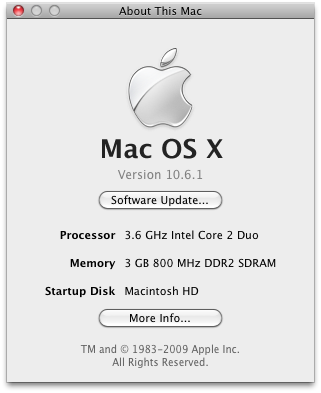 If you have a Hackintosh PC, you may have noticed that in “About this Mac” you’ll most often see ‘Unknown’ as the CPU type. Yes you can dig around in system files and set it, but wouldn’t you like the CPU to be recognized on it’s own? Now you can! Check out this thread at InsanelyMac Forums where a forum user built a version of PC_EFI with CPU recognition built in. Sweet!
If you have a Hackintosh PC, you may have noticed that in “About this Mac” you’ll most often see ‘Unknown’ as the CPU type. Yes you can dig around in system files and set it, but wouldn’t you like the CPU to be recognized on it’s own? Now you can! Check out this thread at InsanelyMac Forums where a forum user built a version of PC_EFI with CPU recognition built in. Sweet!
[ InsanelyMac Forums via StellaRolla ]