iPhone Insurance
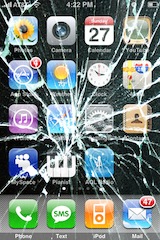 Do you need iPhone Insurance? For such an expensive phone, I think the answer is yes. iPhone Insurance is not really something I thought of, and I’m guessing something that most users don’t think of until it’s too late and you actually need it. After several of my friends accidentally broke, lost, or otherwise rendered their iPhone’s unusable, I got a bit more curious about iPhone specific insurance options. This list is by no means complete but it’s just what I discovered in my research for insuring the device.
Do you need iPhone Insurance? For such an expensive phone, I think the answer is yes. iPhone Insurance is not really something I thought of, and I’m guessing something that most users don’t think of until it’s too late and you actually need it. After several of my friends accidentally broke, lost, or otherwise rendered their iPhone’s unusable, I got a bit more curious about iPhone specific insurance options. This list is by no means complete but it’s just what I discovered in my research for insuring the device.
iPhone Insurance Options
AT&T Wireless Insurance – this is tacked onto your regular monthly iPhone service bill at the rate of $13.99/month. Your iPhone will be insured directly through AT&T. There’s a $99-$199 deductible though, so keep that in mind, it may be just as expensive to renew your contract with AT&T for that price. Note: You need to call AT&T to verify this!
State Farm – the cost for State Farm to cover your iPhone (and Mac, might as well cover them both right?) is pretty cheap but vary from region to region. According to CNET, the yearly cost of their plan that covered their Mac and iPhone was $35. That figure should serve as a baseline, and not a rule. The deductible for the plan varies based on what your premium is. Note: commenters point out that some State Farm agencies will not cover the iPhone, this seems to be on a state by state basis, you’ll have to call your agent to know for sure.
Other iPhone Insurance Providers – there’s a slew of insurance providers out there but whether or not they will cover your iPhone is another story. Your best bet is to call your local insurance company and ask them questions specifically about iPhone coverage. I contacted my Home Owners provider and they said my iPhone and Mac are already covered by my existing policy, but, there’s a $500 deductible per incident! The high deductible obviously makes relying on this insurance pointless for just the iPhone, but they did offer to have a lower overall deductible for a considerable amount more per year – not even close to worth it in my case, I’d have to lose 3 iPhones a year just to break even.
 Readers Suggestions – I have no experience with SquareTrade but apparently they offer iPhone Insurance too, please do your own due diligence to determine if the iPhone plans they offer are right for you. Additionally, Best Buy offers iPhone Insurance through their Geek Squad service (thanks reader Mike!) but apparently they are expensive.
Readers Suggestions – I have no experience with SquareTrade but apparently they offer iPhone Insurance too, please do your own due diligence to determine if the iPhone plans they offer are right for you. Additionally, Best Buy offers iPhone Insurance through their Geek Squad service (thanks reader Mike!) but apparently they are expensive.
The bottom line is if you’re trying to insure your iPhone the best bet is to just call around and see who has the best rate, just be sure to check on deductibles and limitations. You don’t want to buy an insurance plan for your iPhone only to find out it’s not covering accidental damage or has a large deductible. Hopefully none of us will actually need (or wished we had) insurance for our iPhones, but should the case arise, it’s good to be prepared right?

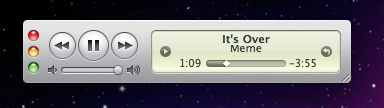 Last week we wrote that some people thought of
Last week we wrote that some people thought of 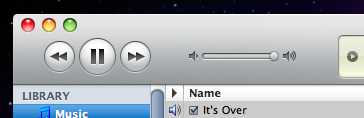
 In case you somehow missed the news today, Apple has released iTunes 9 available immediately for download, and iPhone OS 3.1 for the iPhone and iPod Touch, also available now. Both updates seem worthwhile and right in line with what the Apple Rumor Mill has been suspecting, although they don’t add anything jaw-dropping in terms of new functionality or features, there’s a bunch of bug fixes and small feature additions and improvements. iTunes 9 wasn’t showing up under Software Update for me so I just downloaded it manually from
In case you somehow missed the news today, Apple has released iTunes 9 available immediately for download, and iPhone OS 3.1 for the iPhone and iPod Touch, also available now. Both updates seem worthwhile and right in line with what the Apple Rumor Mill has been suspecting, although they don’t add anything jaw-dropping in terms of new functionality or features, there’s a bunch of bug fixes and small feature additions and improvements. iTunes 9 wasn’t showing up under Software Update for me so I just downloaded it manually from  So you want a small lightweight portable Mac OS X machine, the closest thing Apple has in this area is the MacBook Air which is $1600 or more. No doubt about it, the MacBook Air is a great machine but I don’t want to spend anywhere near $1600 for another laptop when I already have a MacBook Pro. I’m thinking a small budget, like really small by Mac standards, how about $250 or less? Impossible you say? Wrong! It’s possible and I did it! Here’s how you can too. Be warned, this is not sanctioned by Apple, and it’s breaking the Mac OS X EULA agreement.
So you want a small lightweight portable Mac OS X machine, the closest thing Apple has in this area is the MacBook Air which is $1600 or more. No doubt about it, the MacBook Air is a great machine but I don’t want to spend anywhere near $1600 for another laptop when I already have a MacBook Pro. I’m thinking a small budget, like really small by Mac standards, how about $250 or less? Impossible you say? Wrong! It’s possible and I did it! Here’s how you can too. Be warned, this is not sanctioned by Apple, and it’s breaking the Mac OS X EULA agreement.  Ever wanted to know if your Mac is using a 32-bit or 64-bit kernel? It may seem geeky and in the weeds, but it’s now relevant. Snow Leopard 10.6 is the first Mac OS X version to ship with a 64 bit kernel, and obviously your Mac has to have a 64 bit processor to utilize that kernel, but some 64 bit Mac’s are not defaulting to the 64 bit kernel.
Ever wanted to know if your Mac is using a 32-bit or 64-bit kernel? It may seem geeky and in the weeds, but it’s now relevant. Snow Leopard 10.6 is the first Mac OS X version to ship with a 64 bit kernel, and obviously your Mac has to have a 64 bit processor to utilize that kernel, but some 64 bit Mac’s are not defaulting to the 64 bit kernel. 
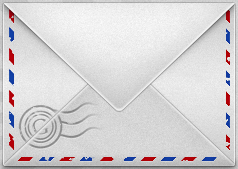 My one and only email client is the web based Gmail, and for years I’ve been using
My one and only email client is the web based Gmail, and for years I’ve been using 
 If you’re an iPhone 3G or iPhone 3GS owner and you’re on the AT&T network, you’ll be pleased to hear that AT&T is finally stepping out of the cellular stone ages and on September 25, 2009 will FINALLY enable MMS on the iPhone! It’s kind of amusing to be excited to get a 7 year old technology onto the otherwise wildly modern iPhone, but AT&T has been disappointingly slow with enabling the MMS service for iPhone users. Currently if you’re an AT&T subscriber and someone sends you an MMS message, you might get an annoying text message with a URL to a shoddy webpage and login/password to access a super reduced quality image of the original sent. I say *might* get the annoying message because on average I receive about 30% of incoming MMS’s this way, the remaining 70% get lost in the mystery AT&T MMS abyss and I don’t get any notification at all. Hooray AT&T! Welcome to 2002! err 2009!
If you’re an iPhone 3G or iPhone 3GS owner and you’re on the AT&T network, you’ll be pleased to hear that AT&T is finally stepping out of the cellular stone ages and on September 25, 2009 will FINALLY enable MMS on the iPhone! It’s kind of amusing to be excited to get a 7 year old technology onto the otherwise wildly modern iPhone, but AT&T has been disappointingly slow with enabling the MMS service for iPhone users. Currently if you’re an AT&T subscriber and someone sends you an MMS message, you might get an annoying text message with a URL to a shoddy webpage and login/password to access a super reduced quality image of the original sent. I say *might* get the annoying message because on average I receive about 30% of incoming MMS’s this way, the remaining 70% get lost in the mystery AT&T MMS abyss and I don’t get any notification at all. Hooray AT&T! Welcome to 2002! err 2009! The Hackintosh community just keeps on growing, and this particular guide is sure to roil some feathers.
The Hackintosh community just keeps on growing, and this particular guide is sure to roil some feathers.  QuickTime X is really cool and one of the many great improvements in Snow Leopard, but I was really surprised to find out that QuickTime X no longer automatically plays movie files on open, you’d think since I just opened the file I’d want to watch the movie! Thankfully resolving this is just a matter of entering a command in the Terminal.
QuickTime X is really cool and one of the many great improvements in Snow Leopard, but I was really surprised to find out that QuickTime X no longer automatically plays movie files on open, you’d think since I just opened the file I’d want to watch the movie! Thankfully resolving this is just a matter of entering a command in the Terminal. 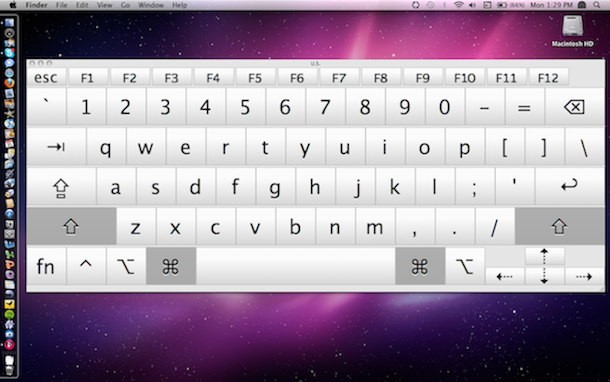
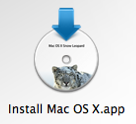 If you have a Mac without a functioning DVD drive (or a MacBook Air), you’ll need to find another way to upgrade to Snow Leopard, thankfully this is very easy, all you’ll need is an external firewire or USB hard drive. You’ll need access to a DVD drive *somewhere* so that you can make a disk image of the Snow Leopard install disk with the Disk Utility tool, but once you have the disc image you won’t need the DVD drive again. What you WILL need the entire time though is an external Firewire or USB drive that you don’t mind formatting, so that you can make the device bootable and upgrade to Snow Leopard from it.
If you have a Mac without a functioning DVD drive (or a MacBook Air), you’ll need to find another way to upgrade to Snow Leopard, thankfully this is very easy, all you’ll need is an external firewire or USB hard drive. You’ll need access to a DVD drive *somewhere* so that you can make a disk image of the Snow Leopard install disk with the Disk Utility tool, but once you have the disc image you won’t need the DVD drive again. What you WILL need the entire time though is an external Firewire or USB drive that you don’t mind formatting, so that you can make the device bootable and upgrade to Snow Leopard from it.  OS X Daily reader Todd Harris has tipped us off that when installing Mac OS X 10.6 Snow Leopard, your /etc/hosts file is reset. If you followed a tip we posted a while back about
OS X Daily reader Todd Harris has tipped us off that when installing Mac OS X 10.6 Snow Leopard, your /etc/hosts file is reset. If you followed a tip we posted a while back about 