Three ways to change the short username in Leopard
 Update – May 2011: We have written an up to date article on exactly how to change a short user name in Mac OS X. Please refer to that for further assistance, it will work on Snow Leopard and prior versions.
Update – May 2011: We have written an up to date article on exactly how to change a short user name in Mac OS X. Please refer to that for further assistance, it will work on Snow Leopard and prior versions.
A while ago I made a typo when creating my short username in a fresh Mac OS X install, I figured it wasn’t a big deal and that I could change it easily in the User accounts system preference pane, but boy was I wrong. Unfortunately, changing your short username is not a matter of typing a new name in a field, but thankfully there are two fantastic write ups on three ways to change the short username in Mac OS X 10.5 Leopard.
The first tip, involving the creation of an alias by accessing an ‘Advanced Options’ area within the Accounts preference pane, is pretty nifty. You can access this area by doing the following:
Step 1): Unlock the Accounts preference pane by clicking on the lock icon
Step 2): Right click (or Control click) on the name of an account in the list and choose “Advanced Options” from the resulting menu.
So that’s where you create an alias and do some other fancy things, but this isn’t really a solution to the short username problem I had. So what else can we do? You can read the Macworld article or our own OSXDaily: Change a short user name in Mac OS X

 Whether you’re a systems administrator or a web developer, or anything in between, chances are you’ll have to flush your DNS cache every once in a while to get things straightened out server-side, or even just for testing certain configurations.
Whether you’re a systems administrator or a web developer, or anything in between, chances are you’ll have to flush your DNS cache every once in a while to get things straightened out server-side, or even just for testing certain configurations. 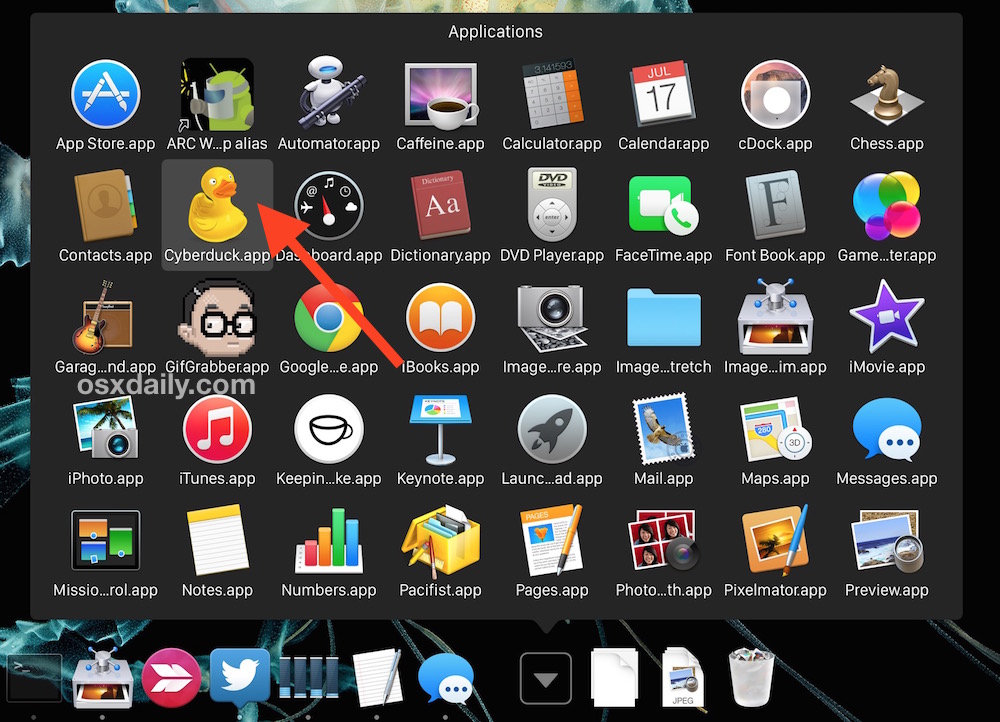
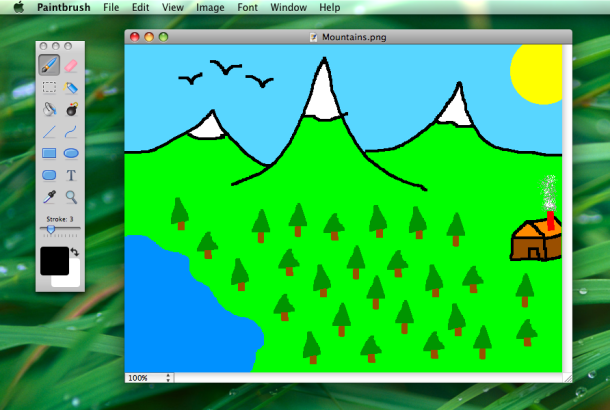
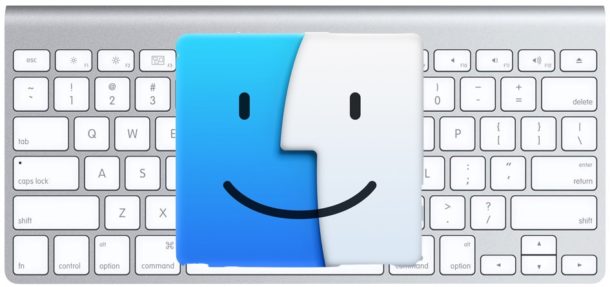

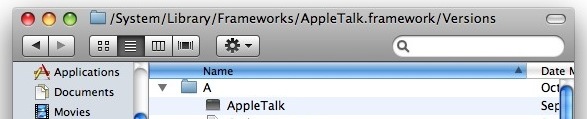
 The appearance of Mac OS X has slowly been drifting away from the old aqua style to a more modern and refined look that closely resembles iTunes. The change in this direction was really made obvious within Leopard with the introduction of the coverflow style finder and the removal of the brushed metal windows. For some reason, Apple ignored the scrollbars though, and we still have Aqua-styled candy looking scrollbars when everything else resembles iTunes. So you had to figure it was only a matter of time before a
The appearance of Mac OS X has slowly been drifting away from the old aqua style to a more modern and refined look that closely resembles iTunes. The change in this direction was really made obvious within Leopard with the introduction of the coverflow style finder and the removal of the brushed metal windows. For some reason, Apple ignored the scrollbars though, and we still have Aqua-styled candy looking scrollbars when everything else resembles iTunes. So you had to figure it was only a matter of time before a  Update: The usage of third party tools for NTFS support is no longer necessary, as
Update: The usage of third party tools for NTFS support is no longer necessary, as 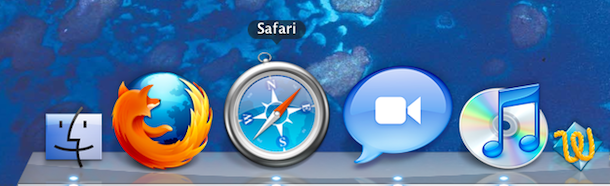

 If you’re a Mac user and you installed the Adobe CS suite for graphic work or web development, you probably aren’t too interested in Adobe SoundBooth, which is fine because you don’t have to install it. Well, I didn’t install Adobe SoundBooth and I discovered that Adobe still decided to install 5GB of SoundBooth bloated files into my home directories Library folder. I have no idea what the purpose of this stuff is, but if you don’t use SoundBooth (I don’t even know what SoundBooth is) you don’t need it, and 5GB is a lot of disk space for something I don’t use. So here’s how to get rid of it:
If you’re a Mac user and you installed the Adobe CS suite for graphic work or web development, you probably aren’t too interested in Adobe SoundBooth, which is fine because you don’t have to install it. Well, I didn’t install Adobe SoundBooth and I discovered that Adobe still decided to install 5GB of SoundBooth bloated files into my home directories Library folder. I have no idea what the purpose of this stuff is, but if you don’t use SoundBooth (I don’t even know what SoundBooth is) you don’t need it, and 5GB is a lot of disk space for something I don’t use. So here’s how to get rid of it: