How to Print Screen on a Mac
 What is known as “Print Screen” in the Windows world is called screen captures or screen shots in Mac OS X. You’ve probably noticed there is no ‘Print Screen’ button on a Mac keyboard, this is to both simplify the keyboard and also because it’s just unnecessary. On the Mac, instead of hitting a “Print Screen” button, you’ll hit one of several keyboard combination shortcuts to perform a specific action, depending on the exact screen capture action you want taken. This is both easier and much more powerful, given that there are ultimately six unique options to perform variations of the screen print on Mac.
What is known as “Print Screen” in the Windows world is called screen captures or screen shots in Mac OS X. You’ve probably noticed there is no ‘Print Screen’ button on a Mac keyboard, this is to both simplify the keyboard and also because it’s just unnecessary. On the Mac, instead of hitting a “Print Screen” button, you’ll hit one of several keyboard combination shortcuts to perform a specific action, depending on the exact screen capture action you want taken. This is both easier and much more powerful, given that there are ultimately six unique options to perform variations of the screen print on Mac.
How to Print Screen to a File on the Desktop in Mac OS X
The basic functionality of taking a screen shot of a window or desktop in Mac OS X takes an complete image capture of the desktop and all open windows and running apps and dumps it to a unique file on the Mac desktop. Each keyboard shortcut will use the pressing of the Command and Shift keys concurrently as the basis for execution, followed by a number or another key:
- Command+Shift+3: takes a screenshot of the full screen (or screens if multiple monitors), and save it as a file to the desktop
- Command+Shift+4: brings up a selection box so you can specify an area to take a screenshot of, then save it as a file to the desktop
- Command+Shift+4, then spacebar, then click a window: takes a screenshot of a window only and saves it as a file to the desktop

Because this approach effectively ‘prints’ the screen to the desktop as a unique file containing the screen capture, it removes the unnecessary step of having to paste the screen shot into another application and then save it manually. If you’d rather not save the file to the desktop though, you can have it copied to the clipboard instead, which can then be pasted elsewhere just like what happens in the Windows world.
How to Print Screen to the Clipboard on a Mac
Saving the captured image directly to the clipboard functions a lot more like the Print Screen feature in the Windows world. If you want to do the Mac equivalent of Print Screen, storing the image in the clipboard so that you can paste it into another app or document, these are the commands you’d want to use instead:
- Command+Control+Shift+3: take a screenshot of the entire screen, and saves it directly to the clipboard for pasting elsewhere
- Command+Control+Shift+4, then select an area: takes a screenshot of the selection using the rectangular drawing box, and saves it to the clipboard for pasting elsewhere
- Command+Control+Shift+4, then space, then click a window: takes a screenshot of a window as specified by the hovering snapshot cursor, and saves that capture to the clipboard for pasting
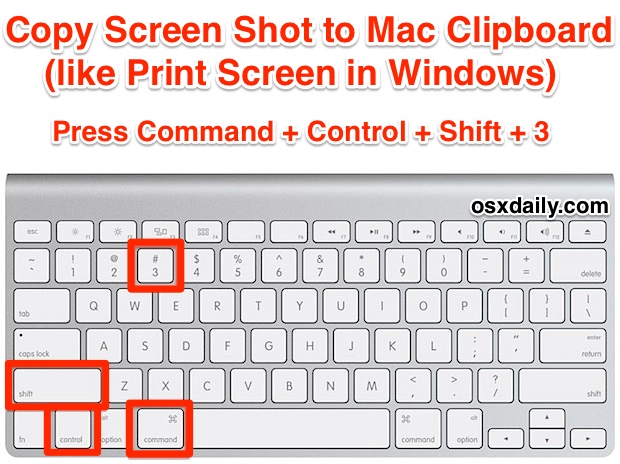
Remember that the Command key on some older Mac keyboards has an Apple logo on it like this , but newer Mac keyboards will simply say ‘command’ on them along with the. The command key is located next to the spacebar. Here is what the primary Print Screen equivalent looks like on a standard Apple keyboard, all keys in red should be pressed simultaneously:
One final thing to note here involves multiple monitors; screen shots that aim to copy the entire screen will copy all screens if the Mac is using multiple displays. That does not apply to the rectangular drawn box method, or to choosing a shot of a specific window rather than the full screen.
So again, re-emphasizing the shortcut keys: Command+Shift+3 will print the screen to a file on the Mac desktop, while Command+Control+Shift+3 will print the screen to the clipboard just like the Windows function works. Remember the difference between the two, and use which works best for you.
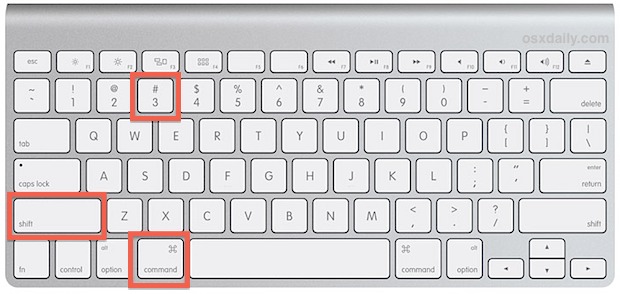
This article is really aimed at newcomers to the Mac platform, particularly those that are migrating over from the Windows world. It’s not unusual to hear people ask “Why is there no Print Screen button for Mac?”, but the answer is simply that the Mac offer more powerful options that go far beyond just pressing a single button on a keyboard. Despite the terminology of ‘printing the screen’ being born from the Windows PC world, it does still apply to Mac OS even if it’s technically mislabeled, but with so many people switching to new Mac’s its no wonder the terminology is still prevalent. The good news is once you learn how to perform the print screen equivalent by capturing the desktop with a keystroke, they quickly understand why there isn’t a need to over complicate the keyboard with unnecessary buttons, plus get to experience the benefits of just having more options and control over what ends up being saved and how.
Recent switcher? Two other helpful tips for recent Mac switchers regard running Internet Explorer for Mac through various tricks, and understanding the Mac Task Manager known as Activity Monitor.
Updated: 4/30/2014


You can change the shortcuts by going to system preferences > Keyboard > Shortcuts > Screenshots.+
Just stupid. You need a combination of 4 keys to get a screenshot? That is insane, as most mac stuff.
This is wonderful, now I can print screen on my Mac. Thanks to you.
You can change the shortcut in keyboard settings.
Thanks.. useful information
Apple doesn’t know the meaning of the word ”design”
I find this one of the most baffling “features” of OSX. Cmd+Shift+3 is way more effort than just pressing PrintScreen.
Cmd+Shift+4, followed by spacebar, followed by clicking on a windows is way more effort than just selecting the window and pressing Alt+PrintScreen.
Not to mention that there is no reason that the button just doesn’t exist. It’s not like there are any programs that I’ve found which actually use F13-F19.
The logical, actually user friendly thing to do, would be to bind F13 to make a full-screen printscreen, F14 to make a printscreen of the active window, and F15 to have the snippet-tool so you can make an arbitrary screen capture. Having combinations and sequences of at the least 3 keys combined is just bad UX-design.
Then again, the layout of a Mac keyboard is bizarre anyway. No numlock, no scroll lock, no insert key, an eject button which seems to do nothing at all, F13-19 which seem to be useless buttons.
It seems so pointless to have that many dead keys on a keyboard and yet hide functions that have a dedicated key on other OSes behind convoluted combinations and sequences.
After about 6 years of this original post that I found after, once again, searching how to do a simple print screen on my husband’s imac (and son’s macbook), this is still an issue?
Apple. Please. I can’t remember your CMD SHIFT 3 (or is it CMD SHIFT 4) to do a print screen (or partial). Can you make it easier for us? How about CMD 1 for whole screen and CMD 2 for partial. Two buttons to rule the world (or is it screen print).
Please.
Well, you can actually change the shortcuts. System Preferences > Keyboard
Wow, just new to Mac after 20 yrs using PC. Screen Print, copy to Paint as JPG is so much easier than Command+Shift+3 open object found on desktop and then try to change from PNG to JPG. I still have not found out how to do this last. Why can’t we change a preference from PNG to JPEG, then at least the Command+Shift+3 will give us the selected object in the size we want in the format we want. JPG is more universal than PNG. I also miss my Paint. What is the MAC equivalent to Paint? Preview does not give the same ability to manipulate the jpg.
Why, would someone do that, if most keyboards have a button on it already with the label “print screen”.
After reading through the entire article I still don’t know how to print screen in a single command.
The article says pretty clearly how to print screen in a single command on the Mac, with OS X this is the following:
COMMAND KEY + SHIFT KEY + NUMBER 3 KEY
COMMAND + SHIFT + 3
That prints the screen to a file on the desktop named ‘Screen Shot (date)’
I think it takes a lot of bols to say “we simplified the windows keyboard by taking this task that took one key stroke and turning it into a task that takes three random keys hit in a certain order that is not obvious or printed anywhere. See how simple?”
I think what Apple is trying to say is, “You are supposed to appreciate the beauty of the form not the ability for the interface to function. Aesthetics yes. Usability no. It is a work of art not a tool (Except when you want to watch videos or play music that’s art. It should look and sound good on our machine.).”
I like the Mac but some of their logic is flawed…No Right click button WTF is innovative about that? This cluster F**k for print screen is the most convoluted idea they have come up with yet. “Easier and much more powerful” Only a Macafite would think so. I love the OS but too many Mac users are like religious zealots
Hey all,
You do know you can map any series of keystrokes to a single button if you want, on a Mac.
I have screen capture set to F15 and screen portion to F16.
What wasn’t answered or mentioned by anyone is how do you set up an actual PRINT SCREEN function? Press a key and a printout appears.
keep on drinking that mac koolaid, bozos!
Thanks for posting this. It is amazing the limited knowledge of certain people. Good thing they don’t work with these computer thingys in real life.
Pressing 4 buttons is still one step. The 2nd step would be cropping the area to print. The 3rd step would be pasting that snapshot into whatever program you wanted it.
How many steps would that take in Windows? 1. Alt – Print (or just Print) 2. hit start button 3. hit run button 4. type in mspaint 5. paste 6. choose ‘crop tool’ 7. choose area 8. copy 9. paste
Hmmm…
Jim
1. Windows key
2. Type “snip” and press enter
3. Make screen selection
4. Click save and choose format and location
Or just Alt-Print Screen if you simply want to capture a specific window.
“It is amazing the limited knowledge of certain people”
Yes, it is.
Thanks! I have been using Jing and I have not been able to print the areas that I have been wanting with Jing. This method is a lot easier and quick.
You can use a program called spark to map the 3 and 4 key combinations to a single key on your keyboard. I’m a developer and I need the full wired keyboard so I map the various screen print combinations to my F16, F17, and F18 keys. Here is the link to the spark and a screen print of the software. Hope this helps
Spark
http://www.macupdate.com/app/mac/14352/spark
My setup
http://sdrv.ms/17rnEpZ
I think i just pulled my fingers trying to press 7 buttons simultaneously!
[…] can confirm the changes have taken place by taking a screen shot, emptying the Trash, or performing any other Finder-level task that usually had audio feedback […]
How does hitting CTRL+SHIFT+3 “simplify” things? Is it easier remember which 3 keys to press, and then actually pressing 3 keys than to just press a key called “Print Screen”?
Not necessary? No key is necessary with your logic. Every digit and letter of the alphabet can be removed. Just make a keyboard with 2 keys. Press once for A, twice for B, three times for C, 26 times for Z…..
[…] on click focus, the point of the cursor remains the same. Second, you can’t capture normal screen shots using traditional methods that display the larger cursor, taking a regular screenshot will continue […]
Good description!. Though the ctrl+prtscreen on windows is definately much…much easier.
“You’ve probably noticed there is no ‘Print Screen’ button on a Mac keyboard, this is to both simplify the keyboard and also because it’s unnecessary. Instead of hitting a “Print Screen” button, you’ll hit one of several keyboard combination shortcuts, depending on the exact screen capture action you want taken. ”
This statement is redundant.
Of course a “print screen” button is necessary.. you use it to print the screen!
What you are saying is like saying:
“With the mac… We have gone with the simplistic 10 letter keyboards..because the other 16 letters arent necessary as you can just hit combinations of our 10 keys. Instead of hitting a “p” key, you simply press S,A and E at the same time..and voila… “p””
Its not easier to print screen without a “print screen” button, otherwise this page would have received ZERO hits.
Think about it… EVERY single person that has come to this page… had to look up how to print screen on a mac… Im thinking that shows that “print screen” is not only necessary, but its quite popular too!
Wow! thanks!
Yep, easy as pie…instead of a single, simple button called “PRINTSCRN” all you have to do is…uh, ummm, let me think….of yeah, it’s Command…and ummm, Control…and then…Shift…oh yeah, and don’t forget the 3 and viola!!! you get the equivalent of that one, single, simple button for printing the screen. Yes, definitely simpler and more elegant…just like the first post claims above. To think, I’ve been missing out on this utter simplicity all these years on my PC…!!!
it doesnt work on my computer
it works on all Macs, that’s the great thing about Macs. Everything is the same, everything works.
Thanks so much; exactly the info I needed!
Getting back to the orginal question, I use a MacBook Air, so I don’t have the F14 key, which is the needed key in the bootcamp manual on key mapping.
I have had success doing a screenshot with using the Shift+Alt+Fn+F11 key. Then go to the application where you want to paste the screen shot and use Ctrl+v to paste it.
By the way, that combination takes a screen shot of the entire screen, not just the current window.
Good luck.
Yeh, wow… complicated shortcuts where you mash half a dozen buttons down is Sooooooo much less complicated than a pesky, desktop-space-consuming Print Screen button.
Why do Mac users always write as if their way is better? It’s usually just different.
Some people think the design of their keyboard is more important than ease of use. That’s a Mac person.
Some other people just wanna hit a button and get a result. They’re Windows people.
It’s just different. And you’re either one or the other.
When I tried the command+shift+4 or command+control+4 Notepad window opens.
My setup is different. I am using MacBook Pro with a Mac Keybroad and I have installed bootcamp so I can run windows. Given this setup, how do I do a screen shot?
Just figured it out. Use On-Screen Keyboard from your Start Menu / All Programs / Accessories / Easy of Access / On-Screen Keyboard
I just want to add my two cents. I love the screen shot process on my mac. I mean, until I changed the command in the system preferences it wasn’t that great, but I’ve assigned the command to the F5 button now.
When I grab a screen shot, the file is waiting for me on my desktop, where I can always find it, and work on it from there. I can just double click it, and crop it in Preview! If I want to do anything fancy to it, I can drag it into iPhoto or another app. If I want to upload it to tumblr I can just choose it by file name! Easy!
For me, this is way easier than having it copied to the clipboard, especially as I like to take numerous screen shots in sequence. I can get a bunch of screen shots and have all of them lined up neatly on the desktop to work on at my leisure. I love it!
wow! this is brilliant!
thanx for the help
Thanks for this info I never knew about the Command+Shift+4
If you’ve never used Automator, this is a great time to learn. In less than a minute, I created an automator application that prompts the user to select a window for a capture. It then saves the selected window image to the clipboard. Now, anytime I want a new screenshot, I just have to click my “WindowGrab” app and select the window. Let me know if you want a walk-through on how to do this. It’s really easy (no programming required).
Here’s a screen shot of using Automator to create a Mac version of “Snipping Tool”.
http://imgur.com/G93cT
Useful information.
I see that many users are angry, however, it wasn’t all that big of a deal to look this up — I’m first learning how to use many features of the Mac. Yes, you have to press a few more keys, but, on the payoff side, you have a few more options, so, fair enough; satisfactory.
Thanks for the info.
I’d have to disagree with “Once you show someone how to perform the screen capture with a keystroke they understand why there isn’t a need to over complicate the keyboard with unnecessary buttons.”
A quick Alt+Print Screen is quite a bit easier than remembering Command+Control+Shift+4+Spacebar+Click on window.
I agree with Andrew about playing Twister just to get a screenshot.
Thanks for the good info!!
The Mac doesn’t make it obvious like the PC does. Print screen on the PC is one button but print screen on the Mac is like playing Twister.
I cannot believe you said having to memorize 3 different combo’s is more complicated than pushing one button. Really??????
wow!
thanks, i was looking for this.
and i like the way mac captures and it let us edit in the preview only, no need to do photoshop or either..
thank u agian.
Does anyone know if there is a way to change the Save-to Location from Desktop to another Folder? Also, when I saved it to the Clipboard I couldn’t Paste it.
Thank you MrLetter for the Preferences Tip!!!
I want to send a screen shot through skype. I was able to hear the shot taking sound, but when I went to Skype an press copy I was unable to. How do I find the screen shot taken and use it to send it off as copy, paste?
The process I just posted, which was listed above, I can’t even complete. I have no “Keyboard Shortcuts tab”.
Awesome.
None of the above “command+shift+control+3+4+niner” work on my keyboard, a Mac, connected to a Dell laptop.
I have tried all of the combinations appropriately, with different windows open. None of the combinations save anything to anywhere I can find, paste, or retrieve.
I’m going to try this now:
So here is a simple single key solution for all of you that has a keyboard with the print screen key on it.
Step 1: Open System Preferences
Step 2: Click on Keyboard
Step 3: Click on the Keyboard Shortcuts tab
Step 4: Click on Screen Shots (it’s on the left in the list)
Step 5: Double click on the function you wish to map (the right side), it will turn into a text field, then tap your print screen key.
Congrats! You now have a print screen key again. No more finger twister.
And I find this whole exercise ridonculous. Anything that requires more effort than the previous process is not more efficient, or smarter.
I welcome any further keyboard suggestions.
You don’t really expect a Dell laptop running Windows to work with Mac OS X keyboard shortcuts, do you?
I though Apple was all about the user experience..
What Apples user say is to make things more simple or streamlined seem to be right the opposite.
You remove a key for the keyboard and turn it into a three finger key stroke, then save the file to the desktop???? So now something that was so easy to do is several non essential steps.
Productivity is so backwards at times, yet Apple Die Hard users accept this as moving forward.
Its not working.. :( What do I do?
Command+Shift+3
Let’s see, PC = alt+print screen, click on photo app, right click paste, and the screen shot can be edited.
Mac = command+shift+3, click on photo app, try to find the image file on my desktop with all of the other files, move the photo app out of the way, drag and drop, and the screen shot can be edited.
Sorry the PC wins.
Make a typo:
PC = backspace or delete as needed
Mac = delete, oh dang I need to back space fn+delete
Sorry the PC wins.
Eject a DVD
PC = It depends, mostly a button on the drive.
MacAir = connect DVD drive, press button to eject.
Sorry DVD’s are irrelevant. But MacBook Air fails by dedicating a limited resource (button) to an irrelevant function. The new Air’s have at least changed that to a power button. BUT even that fails because who shuts down a Mac? For crying out loud just closing the lid on a MacBook and having it just work is the reason to have one in the first place!
As far as having superior technology, well…. Apple hardware is based on Intel, PC hardware is based on Intel. Lets call that a tie. (I won’t argue that comparing like for like hardware, Apple is two to three hundred dollars more, or that if you want a screaming fast machine for gaming PC is your only choice) OSX is nix variant with a pretty front end. The vast majority of end users are far more concerned with how the OS interface works rather than what makes it works. IMO there isn’t a clear winner for either platform, so lets call that a tie as well
Sounds like you need an iPad
After you capture the screen on the PC (depending on the keyboard that is not possible without the combination of at least two keys), how do you use the file? Most likely you’ll have to paste the capture into a Paint, for example, and then save it. Wow, this is really an attempt to attack my intelligence! Can you not see that, on the Mac, at the end of the sequence of keys is generated your file on your desktop to use it as you want? Very simple!
Contrary to what one might imagine, the PC also has several shortcut keys to simplify typing. I do not know any programmer (or hacker), applications for windows or not, do not utlize the shortcut keys. Once you learn to use these tasks are performed much more quickly. Open your mind to new learning. The technological superiority of Apple is indisputable when it comes to operating system and hardware. But the widespread Microsoft had them developed more applications for Windows than for OS. Exclusively for this reason I have Win7 installed on my Mac, but I confess that whenever I have to use it, before I take a coffee to face the hassles.
Thank you, thank you, thank you – for the great belly laugh. This MacBook Air is a fine computer, but Apple really doesn’t get it. Pressing 4 buttons is somehow better than having a print screen button, yeah right. But in Apples collective genius it has a dedicated CD ROM eject button. The dang thing doesn’t even have a CD ROM drive! I can’t remember the last time I used a CD. Music? nope iTunes. Software, nope download. Backup, nope in the cloud.
Now when was the last time I made a typo and had to use 2 buttons to backspace? Oh, about 10 times in this post alone. So, there’s a dedicated button for a function I never use and two or three or four buttons for things that are done all the time. Fanboys answer that!
Thanks for the information. Because you included the words “screen shot” in the text, Google found it form me quickly.
It did what I needed, that is copy a pieces of the screen into a Power-Point presentation. I did about 20 shots from the Mac today in less time than a similar number of screen shots in Windows on Friday because I needed to crop the shot. The Mac allowed me to use Control-Alt-Shift-4, while the Windows required me to use Paint to crop the shots.
The religious wars? Take them to the Middle East, Africa, or Asia where “true believers” are busy killing “the other side”.
[…] the file names have returned to the default by printing a screen shot to the Mac OS X desktop with […]
[…] the next time you take a screenshot (or as Windows converts like to say, Print Screen on a Mac), the screenshot file will appear at the location you […]
Utterly absurd reasoning at the end with “over complicate the keyboard with unnecessary buttons.” Are you serious?
That’s completely counter-intuitive, but as i’m quickly learning, counter-intuitive is apple all over.
Yeah….. five keys at once is not simple. And like hell I’m going to do it.
So here is a simple single key solution for all of you that has a keyboard with the print screen key on it.
Step 1: Open System Preferences
Step 2: Click on Keyboard
Step 3: Click on the Keyboard Shortcuts tab
Step 4: Click on Screen Shots (it’s on the left in the list)
Step 5: Double click on the function you wish to map (the right side), it will turn into a text field, then tap your print screen key.
Congrats! You now have a print screen key again. No more finger twister.
I was about to post this, first looked at the comments and you beat me too it!
I highly recommend that if you are unhappy with using a 4 key combination, to just set your own.
[…] functions and keys that are seemingly lost when using an Apple keyboard, including the Delete key, Print Screen, CTRL+ALT+DEL, volume adjustment, function toggle, and […]
[…] don’t have a “Print Screen” button like their Windows PC keyboard counterparts, but taking screenshots from a Mac that […]
This thread is a good example of the Dark Side of the Internet. What ever happened to civility??? The basic question is how to do a screen capture/screen shot – NOT is MacOS or Windows a better OS. I had to scroll through a huge stinking pile of venom to find a few helpful answers. Shame on you folks. And thanks to those who actually answered the initial query.
Hey Paul,
The article covers the basics of capturing screen shots in Mac OS X, is there any other question you had, or a way that something could be clarified?
My god. The lengths folks will go to to make themselves believe Macs can do no wrong. Really? Three-key combinations are better than having a PRTSCRN key somewhere? Sure wouldn’t want to take the place of a necessary(?) key for ejecting DVDs?
really? what kind of jackass claims “Command+Control+Shift+4, then space, then click a window” is more practical than 1-printscreen key? a mac fan – that’s who. macOS is a slow dumbed down interface for people with slow brains. may i suggest making all keys an apple symbol.
Just imagine the size of a keyboard that only has buttons as specific as the print-screen key… Now THAT would be a dumbed-down interface.
Although the tone of your article was obnoxious, your information was useful.
We don’t need your opinion about how awful windows is and how completely ridiculous you think the “print screen” button is. Just tell us how to capture the screen on the mac.
Amen, brother. Pretty telling you have to GOOGLE how to use the stupid thing in the first place.
[…] How to Print Screen on a Mac What is known as “Print Screen” in the Windows world is called screen captures or screenshots in Mac OS X. You’ve probably noticed there is no ‘Print Screen’ button on a Mac keyboard, this is to both simplify the keyboard and also because it’s unnecessary. Instead of hitting a “Print Screen” button, you’ll hit one of several keyboard combination shortcuts, depending on the exact screen capture action you want taken. […]
Most of the time I’ve gone to using “Grab” which is found in the “Apps” “Utilities” folder. It saves the captured area as a tiff in a location of your choosing.
As one who switched about 4 yrs ago, Grab has helped me not have to remember the mac kbd shortcuts.
Sounds easy BUT it doesn’t work on my Imac
Thanks for the helpful tips. I am a reformed PC user, I frankly will never go back. Mac is way to user friendly.
ok thanks for the print screen tip, however how do I then paste it? (tried cmd v but that doesn’t work)
Ditto, it won’t paste into GIMP or Word.
[…] How to print screen: Windows: http://windows.microsoft.com/en-US/windows-vista/Take-a-screen-capture-print-screen Mac: https://osxdaily.com/2010/05/13/print-screen-mac/ […]
For whole window:
SHIFT + FN + F11
For current window:
SHIFT + Alt + FN + F11
[…] I say screen shot, but those coming to the Mac from Windows often refer to this process as “Print Screen” thanks to the little button on their old PC keyboards. Unless you time the pressing of that […]
i’m glad you are cringing…
head up arse
thanks for the info. this is great to know but seriously, they should just have a damn button for this.
just press F14
I am running windows on a mac book pro in order to run some specific applicaitons — how do you take a screen shot while running windows on a mac book pro style keyboard?
“Print screen button is unnecessary?”
Yeah, right. Unlike Mac developers, PC developers understand that this is a command that most people use about every few months on average. Each time I need to do it, I have to google the directions and key combination. What could be a 5-second process turns into a 3-minute activity.
…Well, like you said, it’s a function that for most people isn’t going to be used every single day, so having a permanent key for it seems like a waste of space to me.
If you absolutely need to keep googling the directions every single time, then make a move to help yourself and practise it until you’ve got it memorised! Then it [i]will[/i] be a five-second process.
Well, damn, apparently we have no BBCode here. XD Well, that’s a little embarrassing…
Thanks for these easy steps. I find this so much more user friendly than the print-screen command with the PC which forces me to open it in Paint and crop it. Now I can crop before I take the shot.
someone who doesnt know how to use a computer
for those wondering where your image.. please check you desktop… it should be a fail with the words Screen Shot
Macs are fail. Take it from the Dark lord.
Thanks!! (:
[…] way (over command-shift-3) to take screen captures (if you’re from the PC world, think print screen for Mac). To use it, open up your Terminal.app and try typing screencapture -iW ~/Desktop/screen.jpg. It […]
I’ve tried the Command Shift 3 and I hear it “take the photo” but when I try to paste it into my email, it does nothing. What am I doing wrong?
hey! I have a mac kee bord, but not mac computer, and it does’nt work…
on my computer eveything is different with the keybord,
f.ex i have to put alt + 2 to get @
Where do these images go to? Like on a windows print screen and open microsoft paint and press Ctrl V (paste) and i’d have the picture. How do i do this on a mac?
Thank you
~Kory
how do i retrieve the photo?
EXCELLENT!!!! thank you very much!! I’ve been wracking my brain trying figure out how to take a SS on my mac… Also thanks for cutting out all the BS and getting right to the point
[…] known as it should be especially for recent iPhone converts. I run into the question of how to Print Screen on a Mac rather frequently too, but while the Mac may require a key combo to remember, iOS is even easier. […]
Ahem, why is that nobody cited the fact that using the System Preferences, in the Keyboard control panel one can redefine which keys and which “chords” are assigned as shortcuts to a function? Pick up a function key that you don’t need and assign it to the screen capture…
THANK YOU Gio!!
I tried googling how to take a screenshot on Mac without having to play keyboard twister, but no dice. So glad I started looking through the comments on this page. If I can find more tips as useful as yours, maybe my brand new and very pricey Macbook Pro won’t have to become an expensive paperweight after all.
“What is known as “Print Screen” in the Windows world is called screen captures or screenshots in Mac OS X. You’ve probably noticed there is no ‘Print Screen’ button on a Mac keyboard, this is to both simplify the keyboard and also because it’s unnecessary. Instead of hitting a “Print Screen” button, you’ll hit one of several keyboard combination shortcuts, depending on the exact screen capture action you want taken.”
But simply hitting my ‘print screen’ button on my archaic Windows machine is clearly so much harder than hitting 3 buttons simultaneously!
Ridiculous nonsense written by a mac snob who seems to want to say anything to cast Windows machines in a bad light.
I believe your are missing the crux –that it is simplifying the keyboard, not the command.
Oh really? Care to explain the F13-F19 keys? The ones they put in the place of that cumbersome print screen? If apple wanted to simplify the keyboard, why did they put a spurious key in its place?
Having been a PC user since the Trash80 days, I’ve only dabbled with mac’s over the years, but now made the full blown switch to a Mac Mini – love it!
Help topics such as the print screen function, a snap to find online. Wanting to print a satellite image from google maps I found the command, shift, 4 very useful. since I only wanted a specific part of the image. I crop and save the image all in one step was awesome.
The PC print screen may have a unique button on the key board, but you’d still have to paste that image in another program, then crop what you wanted, save that, then print. So the one button method for the pc isn’t one step by any stretch.
Thanks again for posting the help topic.
A KEYSTROKE? Surely you mean 3 or 4 keystrokes… Do you know what disingenuous means? Agree with MoAmie; do you not subscribe to the K.I.S.S. principle- if not, why not? Come on, ONE dedicated key for such an essential function??
Regarding: “Once you show someone how to perform the screen capture with a keystroke they understand why there isn’t a need to over complicate the keyboard with unnecessary buttons.” — You must be joking! — I am an Elementary school teacher. My SECOND graders need to capture screen to clipboard as part of my curriculum exercise. You think this is EASIER than pushing one button. Get real — their little hands can’t even reach all the keys they need to press at the same time. You Mac people are brainwashed.
THANK YOU!! REALLY HELPFUL
[…] is taking ‘print screen‘ quite literally. It’s Friday, what did you […]
Thanks, this was very helpful. I didn’t have access to my Mac referance books at the moment so this helped in a pinch.
On my machine it does not save file on Desktop. It lets me select the area, but does not save anything. The clipboard is also empty.
I run 10.6.4.
Yeah….that’s intuitive. I still like Macs, but the “how to” guide is as thick as the freakin tax code!
[…] of the above instructions are borrowed from our print screen on a Mac […]
Nah no need to complicate the keyboard. Just complicate the users life!
I hate Windows in more ways than will fit in this lowly text box [sic] but I _do_ feel that Alt+PrtScreen is in a sense a bit more user friendly than [… uhoh better
Copy&PasteYank&Put that…] Command+Control+Shift+4, then space, then click a windowBy the way Compiz on linux makes it way better: Super+Leftmousedrag (aka. Windows+Leftmousedrag). But then on linux you have a wide range of options. I bet there is a tool that supports just the same insane keyboard shortcuts as Mac provides. That way, you can all get rid of that annoying extra key :)
[…] understand why there isn’t a need to over complicate the keyboard with unnecessary buttons. Original Post Details […]
You are perpetuating ignorance by using the Microsoft terminology
You are an elitist
Also wrong… the PrintScreen key is not a Microsoft convention. It is a hardware that convention that sends a specific instruction to the OS. No different to the A key, or the 5 key.
How the OS reacts to that key is a different matter entirely, but the key itself is just A KEY the same as every other key. Linux acts differently depending on which flavour also.
The OP is spreading the ignorance he so dearly wants rid of.
Being one that used the Print screen button multiple times daily, I really like it being a button. Must admit that I like the fact that mac os makes print area and print window so easy, though.
Yep – the reason for having the print screen is for something called searchability. You don’t need to ask how to do print screen on windows because there is a button. There are arguments for both, but neither is right. The snipping tool is better than this.
I am using a dual program which allows me to use MAC and Windows at the same time. the program is called VMware Fusion. However as my MAC doesnt have a print screen button, this also does not enable to print screen on my windows using the tips u have provided. Please help.
If you are running Windows 7 find the “Snipping tool”.
If you have a mac keyboard hooked up while running windows (boot camp), I do not think you can screen capture with any combination of keys.
Yes! You can capture screens using Windows 7 on Mac with a Mac Keyboard.
Use the following combination of keys: Fn + Shift + F11
Your just an extreme Mac Fanboi
You appear to have very little intelligence backing up your ridiculous accusations. Perhaps if you can provide something as damaging as your comment, but actually useful, people would be inclined to read your opinions, since they wouldn’t then be toxic stupidity.
…Thanks…shall I call you an extreme hateboy A.K.A. idiot?
I agree with IGenius. Mac Fanboi is the perfect accusation. Microsoft makes it simple and doesn’t waste time with pressing many different keys when you can just have one. I, myself, print screen very often and do not want to waste time by clicking many buttons, saving it on desktop, then finding it on desktop, then cropping it and deleting the original. What a waste of time…
Totally agree! I have been playing around with images and wasting a lot of time on this mac for something that could have easily been done on a pc, with simple screen shot and paint. Easy as that!
Shut up so rude im guessing you dont know how to grow upp ! -.-
iGenius is what’s known as a forum troll. You sensitive types should learn to ignore trolls instead of getting butthurt over a drive-by comment.
“to over complicate the keyboard with unnecessary buttons”
“over complicate the keyboard”
“over complicate”
Wait…
“press Command+Control+Shift+4, then select an area” > “press Print Screen”
Sorry, hipster. You lose on this one.
^this. The fact is I have to look it up on the internet every time I need to print screen. Maybe if I print-screened everyday I’d eventually remember it, but apple’s completely unintuitive keybinds are flat out retarded and made by contortionists who think needing to press 5 keys at the same time is easy and natural.
Second this: the simple fact that I needed to google for how to print-screen or screen-capture on a Mac clearly notes that the “Mac Way” is not *the* best way… Macs excel in many things, but if you try to push this as a “feature”, don’t be so surprised to be called Fanboy… Thanks for the info, but would be much better just the info without the “Mac-way-is-better” thing…
ditto….!
this is the dumbest thing ever – having to press 4 keys at the same time to accomplish the same thing as pressing “print screen”….
And they say they are doing this to simplify the keyboard??? How about simplify my life? Why did I have to google just to accomplish this???!
Taking a print screen in windows needs more actions!
1.) Pressing the “Print Screen” button,
2.) Pressing Windows + R buttons toogether,
3.) Type “mspaint”
4.) Paste with CTRL+V or going to file menu than click pate button,
5.) Save with CTRL+S or going to file menu than click save,
6.) Browse for Desktop,
7.) Name the file and click Save.
I’m all right?
I almost agree with Angry User … except that I just dumped my Windows pc’s and bought a 15″ MacBook Pro SSD with a Retina screen.
I’ll probably figure this out, but do this for me (which is trivial in a Windows environment). Do a “print screen” (screen shot) … then crop the image … then copy it to an MS Word document … then copy the Word document to Mail … and send it to an e-mail recipient who will see everything as it looked in the Word file.
Okay, I’ve got “command-shift-4” (which I consider to be pretty ridiculous) and the screen shot is cropped. Now what?
Angry User, this is not the dumbest thing. The dumbest this is a USB cord attached with a magnet … on a laptop. Whew!
Years ago, I used nothing but Macs … but the mythology that Steve Jobs knew how things should work much better than the rest of us is pure nonsense.
I also have to agree. I fully appreciate using keyboard shortcuts, but in Mac-land, they are impossible to remember.
While I appreciate the increased functionality and options of screen shots on Macs–it really is far superior to the print screen function on PCs–I’m never going to remember control+commend+shift+4 (or is it 3?). And why is it 4 instead of 1 or 2?
Yes, it takes longer on a PC to take a screen shot, paste into software where I can crop and resize it, then place it in its final location. But at least I can remember the steps without having to Google it…which is how I ended up here in the first place. And the thought of practicing the steps to reinforce memory (as another person has posted to this board) is just absurd.
As I’ve said many times: Macs are too cute by half. In the effort to protect users from clutter, they’ve introduced contorted and impossible-to-remember work-arounds as is evidenced by the suggestion that I practice this abstruse key combination so that I can remember it next time.
yeah but then when u print screen u usually have to crop so its probably quicker typing command+shaft+4 than pushing pint screen, open word, paste, crop, (copy).
LOL I was thinking the exact same thing. The warped mind of mac fanatics (aka smart phone and consumer zombies) are mind boggling. Yes Command + Control + Shift + 4 is simpler than “Print Scrn.” Also this FAILED for me because my dumb mac can’t save to the desktop.
THIS useless RANT made on a Mac.
I have a Logitech wireless tablet keyboard for my Ipad 2. Is there way to do a screen capture on this keyboard? There is no print screen option. I tried the commands you suggested above just to troubleshoot, but I got nothing.
One thing I did not learn from this is… How to PRINT SCREEN on a mac. I did learn how to save the screen to a file or to the clip board. Si I guess I then carry the desktop into the meeting and pass it around to every one.
I suppose the opposite of ignorance is propriety and smugness. All you mac fan-kids can do is disparage Microsoft, which — by the way — will always be the gold standard in general computing software. Just accept it: People want to press a “Print Screen” button instead of memorizing six button combinations. Who knew? Lol.
You are an idiot. People are trying to learn the MAC you jerk. Now I have to go on my PC to do a print screen copy.
You………
I will use a Mac and destroy PCs!
Why don’t you put the REAL way to do a print screen up here
These keys are not working on macmini-
the Keys for screen shot are —->>>
command+shift+4