Stop Adobe Update Manager from launching
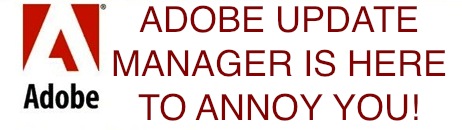
As you’ll soon be able to tell, I am annoyed with Adobe Update Manager, and thankfully I found a way to disable it completely. In case you didn’t know, Adobe Update Manager starts itself automatically on system launch and takes over your Mac while it sorts out whatever it does that I don’t want it to do, it’s the very definition of annoying.
Unfortunately, Adobe doesn’t make this easy for the novice user, but bear with me and follow the steps exactly and you’ll disable the Adobe update manager from launching on it’s own.
Disable Adobe Update Manager
You need to create a file called com.adobe.AdobeUpdater.Admin.plist in your ~/Library/Preferences/ which can be done in two different ways, through the Terminal with a defaults write command, or by manually creating the file with a text editor.
Here’s how to do it through the command line:
- Launch Terminal app (located in /Applications/Utilities/)
- At the command prompt, paste this command exactly
- Hit return to execute the command and create the plist file
defaults write com.adobe.AdobeUpdater.Admin Disable.Update -bool yes
You can double-check that the file has been created by looking in ~/Library/Preferences/ for the file. Now, theoretically at least, Adobe Update Manager will not launch on Mac user login and system boot.
There is also the option of manually creating the plist file, either though a plist editor or if you’re familiar with plists just by using a text editor.
Again you need to create a file located at /Library/Preferences with the name com.adobe.AdobeUpdater.Admin.plist with a boolean set true to “Disable.Update”, as you can see in the screenshot below:
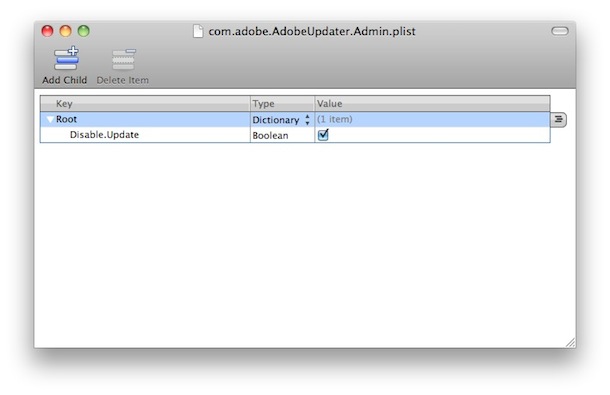
Now you should be able to reboot your Mac, logout of a user, and anything as usual, without the annoyance of Adobe Update Manager barging in on your computing session. Stopped in it’s tracks!
No more annoying Adobe Update window popups, this type of window will be gone for good:
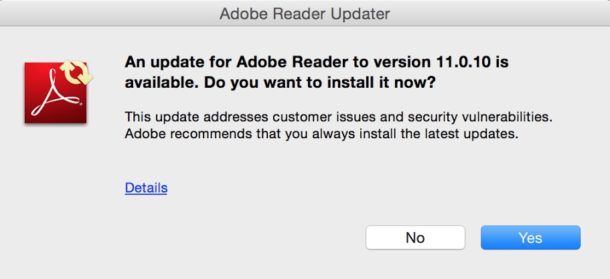
You could also just remove and uninstall the Adobe software that is causing the update manager to appear, but that is not always an option for some users and some apps. You can usually get rid of Adobe Reader with little consequence, but if your job relies on other Adobe Creative Suite apps then it would not be a solution.
For what it’s worth, I love Photoshop and Illustrator and use both frequently, but I’m really not a fan of some of the stuff that Adobe is piling into the installs nowadays. Remember when you would just have one folder that contained Photoshop? What happened to that? Now you have forty app folders spread out in fifteen directories buried here there and everywhere, Adobe is treating Mac OS X like it’s a Windows filesystem maze. One of my biggest peeves of this app gluttony is the independently launched Adobe Update Manager, it rears its annoying head often on System boot and there is no obvious way to disable it through the preferences. Guess what Adobe, when I want to update my independently installed 3rd party software I will do it myself! Don’t launch some program right after boot and have it take over my Mac! OK enough frustration, did this work for you?


Thank you! :D
Thank you!
Apply it to a soft cloth and use it to wipe down woodwork and furniture.
You can also keep containers of various colors and sizes
in different rooms. Most of the companies that offer apartment
cleaning services are bonded and insured so that if any accident
were to happen they will take full responsibility for the replacement.
i’m convinced that satan works at adobe producing the update manager.
There are an additional thing that it is good to do relating Adobe Manager. Remove Adobe Manager application from your Mac. After you do the steps bellow, you will receive a message that Adobe Manager are not installed in your computer when you start any adobe software, but it will start normally. Please, find bellow the steps.
1. Find were Adobe manager is installed. When the Adobe Manager application is running, you can find its path location listing the processes of OS X. The command in terminal is ” ps aux | grep Adobe” . After this command you will see all Adobe processes that are running in your Mac.
2. Find the location of processes that have ” Adobe Manager ” in the line. Probably the file are in the folder called “Utilities” or something similar. If you are with Dreamweaver opened, or another Adobe application, it will be in the list too but you have to consider only the ones that have “Adobe Manager” in the line.
3. after it you have to delete this folders with Adobe Manager in the name. you can do it with Finder or in Terminal with the command ” sudo rm -R ”
I hope it helps.
Better Still i found this Library\application Support\Adobe\OOBE (Open) PDApp\ Core\ the run RemoveAAM.
All Fixed
Little Snitch is a an easy fix to these annoyances. You can turn on and off at your pleasure and make it ask you first or go ahead and use certain ports etc….it creates great comfort for me to know that there is a whistle blower working full time to let me know the ‘comings’ and ‘goings’ of MY COMPUTER not ADOBE’s or APPLE’s or WHOEVER!
FYI FWIW.
Cheers to smart software working for us not against us.
Thank you so much! Works like a charm in lion, CS5.
hi, does anyone know what to do if any of this is working? I have the same problem as Chuck: if I compress and delete the Adobe Application Manager Files the programmes do not open anymore, as “Adobe Application Manager, required to start your trial, is missing or damaged.” I am on OS 10.7.3. Lion. Can anyone help?
Typical Adobe arrogance. They are without question the single-most stuck-up, arrogant developer around, and clearly believe in the ‘might is right’ mantra, apparently as a corporate directive. That “if you don’t like it uninstall it” is classic Adobe. Great software (minus these invasive, inappropriate annoyances). Attitude sucks. Adobe users should unite and fax (not email) the CEO. Make it an ‘occupy fax’ movement! It’s time customers make companies the servant, rather than the reverse. Just an opinion.
Thanks so much for this, it’s been using too many of my computer’s resources for too long! I’ve got a temp monitor, and while it’s running they hike around 20 degrees C before the fans catch up, which themselves are noisy. Why adobe would put such a resources heavy, non optional, piece of rubbish on everyone’s computer is beyond me.
Every morning, watching Adobe updater frenetically jump on my dock without special reasons is more than annoying… That’s what i call pain in the ass. Tanks for sharing this and for helping people get rid of this disgusting piece of software.
This will remove the app (warning: will possibly break things):
click finder
click go in menu bar
paste: /Library/Application Support/Adobe/OOBE/PDApp/UWA/AAM Updates Notifier.app/
delete file (may need to force quit it in activity monitor first)
I compressed and deleted the following files:
/Library/Application Support/Adobe/OOBE/PDApp/UWA/AAMUpdatesNotifier
/Library/Application Support/Adobe/OOBE/PDApp/core/PDapp
/Library/Application Support/Adobe/OOBE/PDApp/core/AdobeApplicationManager
When I launch AcrobatPro I get the following error message:
“Adobe Application Manager, required to start your trial, is missing or damaged.
Please download a new copy of Adobe Application Manager from
http://www.adobe.com/go/applicationmanager.”
Please help, I’m on OS 10.7.2 Lion
Thank You^10. Finally decided to do something about it. BAM! OSXDaily has the answer.
Very nice surprise but what ever I do all copied commands into Terminal do not create any plistfiles.
So you tell me what the right commands are to disable Adobe’s ‘home caller’.
I run CS5 on Lion 10.7.2
Thx.
Thanks so much! It worked perfectly !!!
Dear Adobe: stay the F out of my OS.
holy crap, it looks like adobe moved themselves right into my computer! that most certainly is annoying. im on a pc, if you want to get rid of this crap, go to start–>run, type msconfig and hit enter. go to the tab on the right that says startup and uncheck all the adobe and any other crap you dont want.
it’s in here…
/Library/Application Support/Adobe/OOBE/PDApp/UWA/
I can’t find the adobe updater app in finder. Help please.
THANK YOU THANK YOU THANK YOU!!!
On the Mac, I compressed (zipped) the Adobe Updater application and trashed the uncompressed original. It’s been a couple weeks, so far so good. If i need it I’ll uncompress, use, and compress again.
FYI finally found this on Adobe website. http://kb2.adobe.com/cps/850/cpsid_85016.html
Basically you can find the file you need to change at /Users//Library/Application Support/Adobe/AAMUpdater/1.0/AdobeUpdaterPrefs.dat
and overwrite the contents with this:
3
3
Grrrr, sorry, will not let be post the code, will need to visit page at adobe.com
chasnjim,
thanks for the tip – I got rid of the pesky updater with this trick!
Hi all
Can any one please tell me how to disable the Adobe Device central CS5(Winodws 64) update to gray out or disable.
[…] https://osxdaily.com/2010/06/21/stop-adobe-update-manager-launching/ This entry was posted in Allgemein and tagged Adobe, OSX, Update Manager. Bookmark the permalink. ← Bed Intruder Meme […]
Thanks to all.
I’ve been trying to update my InDesign CS5 and each time I tried to open the updater dmg, I’d get the message “you are already running Adobe Applications Manager, please quit… blah…blan”
I’ve been trawling around the net and the only thing that worked was “nobody”s” suggestion to trash $HOME/Library/LaunchAgents/com.adobe.AAM.Updater-1.0.plist
I did, and after restart was able to launch the updater.
Holy Minoli, THANK YOU for this!! This updater has been driving me nuts.
Adobe, what are you thinking????
Dude you actually make me feel good !
This bloody AAM is so annoying and i was looking for a solution since a while now.
This works great, thanks a lot for your tip !!
( is it possible to edit or create a .plist file for any application and change its behaviour as you want ? )
Yes. Finally I am AAM Updater free.
Did it?
But wait! There’s more!
Found another one… In your home directory:
$HOME/Library/LaunchAgents/com.adobe.AAM.Updater-1.0.plist
Will this make it go away for good? Stay tuned to find out….
^ so true.
Don’t forget /Library/Internet Plug-Ins/AdobeAAMDetect.plugin!
That’s a sneaky one!
Motherfaacker. It’s back again.
It’s shit like this, Adobe….
Ok, a little system hunting reveals the following files:
/LaunchAgents/com.adobe.AAM.Updater-1.0.plist
/LaunchAgents/com.adobe.CS5ServiceManager.plist
/LaunchDaemons/com.adobe.SwitchBoard.plist
Chances are that you don’t need any of these services, so just move these files to some other directory. So far, this does prevent the update manager from starting, and does not seem to break anything. Fingers crossed this will do the trick….
Ok, scratch that last comment. Several hours later I noticed that Adobe Updater returned — and with a vengeance! This time, there were *two* updaters in the menu bar, and one of them was beachballed.
[expletive deleted] [expletive deleted] [expletive deleted] Adobe! [expletive deleted] [expletive deleted]
Just wanted to report that this *does* work with CS5. After making the change, reboot, and it should be gone.
Since it seems to be run on login, you can *probably* get away with simply logging out and then back in again, but I dod not test this.
Great tip. Works with CS5 30-day trial on Snow Leopard.
The trial ran out forever-ago (I didn’t buy), but I couldn’t get rid of the stupid updaters. Then for no apparent reason there was TWO of them. Grrrr. :(
All gone now. Thx :)
[…] one application, and you’d only get one application. Adobe has become a repeat offender with installing random nonsense along with their products lately and it’s quite frustrating, I hope they adjust this policy […]
Thanks for this tip — it is incredibly stupid that Adobe do this. Clowns.
Especially since I emailed Adobe asking how to stop this happening and get a reply saying if I didn’t like it I could uninstall the program. Not my favorite company…
This creates a preferences file in the User’s library, not the general system library, which may confuse some people if they don’t know where to look.
Thanks for this; the updater is doubly annoying since if I DO try to run it, it tells me it can’t be run, and that I need to totally reinstall Acrobat. No thanks!
Very odd: I tried it again, and this time it worked fine. Go figure!
I copied the text string into terminal and ran the command. Alas, the file does not appear to have been created. I’m running CS4. Bummer.
I just double checked the syntax and it does work to create the file in ~/Library/Preferences
Unfortunatly this does not work with CS5. :/