Show Analog Clock in the Mac Menu Bar
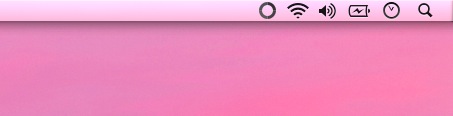
Tired of the lengthy digital clock showing in the Mac OS X menu bar? You can go for a minimalist approach by setting the clock to display as an analog (that is, the old fashioned clocks with a face and hands), which will take up much less space and helps to clean up an otherwise cluttered menu bar.
Setting the Analog Clock as the new default is remarkably simple:
- Click on the current digital clock to pull down the menu, then choose “View as Analog”
The change is instant and looks pretty nice. You’ll find the hands are fairly small though, which could make it best for approximations rather than precise time telling purposes.
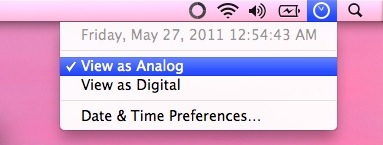
It looks nice with the black Mac OS X menu bar too.


[…] of seeing something useful like a calendar or more date/time details, you just have options to set an analog clock or open Preferences. I’ll stop complaining, because now a little app called Day-O solves that […]
Although quite common knowledge, nice little tip nonetheless. Any other approaches to a more minimalist UI would be appreciated!
rocket science clock ;)