Quickly Display Invisible Files in Mac OS X with Bifocals
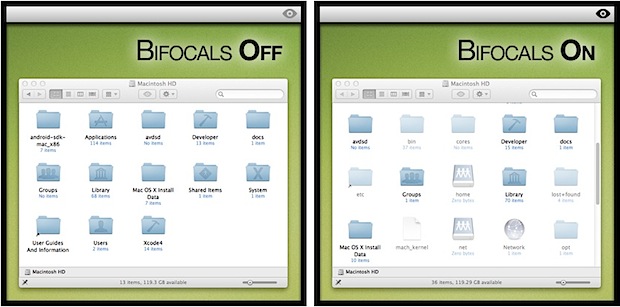
The problem with traditional solutions like a defaults write command to show hidden files in Mac OS X is that they’re permanent unless another defaults write command is executed, this isn’t a big deal for some users but if you just want a quick glance at invisible files than busting out the command line is a pain. This is where apps like Bifocals come in, it sits in your menubar and shows hidden files when the eye icon is clicked, and hides them when it’s not. That simple.
Download Bifocals for free from Github, it’s open source if you want to peak at the code too.
Bifocals works a lot like Caffeine in that it’s activated only when clicked, there’s no other function to the menubar utility. If you are looking for a few more features than just showing and hiding files, DesktopUtility is a free menubar utility that also includes the ability to quickly show invisible files, in addition to hiding and showing the desktop, showing the user library (great for OS X Lion), and force empty the Trash.
This little app was found in our comments, thanks for the heads up!
Update: The app kills the Finder, so when you activate it your app focus may switch in the process. If you decide you don’t want Bifocals anymore, you can remove it from your menu bar by killing Bifocals in Activity Monitor, or just typing ‘killall Bifocals” from the command line. You’ll also want to remove the app from your Login Items, located in System Preferences > Users & Groups > Login Items. Ideally the developer will update the app with a simple removal tool, but until then those steps are easy enough.


I just use AppleScript. It maintains the focus.
—–
tell application “System Events” to keystroke tab using {command down}
set origApp to name of (info for (path to frontmost application))
do shell script “if /usr/bin/defaults read com.apple.Finder AppleShowAllFiles 2>/dev/null | /usr/bin/grep -q ‘1’; then /usr/bin/defaults write com.apple.Finder AppleShowAllFiles ‘0’; else /usr/bin/defaults write com.apple.Finder AppleShowAllFiles ‘1’; fi; exit 0”
quit application “Finder”
repeat 3 / 0.01 times
try
run application “Finder”
exit repeat
end try
delay 0.01
end repeat
repeat 2 / 0.06 times
try
activate application origApp
exit repeat
end try
delay 0.06
end repeat
I just use houdini. it’s a lot more simple than that.
Total Finder. Cmd + Shift + Period = Show/Hide Hidden Files. Doesn’t get any easier than that. Plus Other great features. http://totalfinder.binaryage.com/ Check it out.
(From the Developer)
Hey, cool! A review!
“Ideally the developer will update the app with a simple removal tool, but until then those steps are easy enough.”
Yeah, how would you want to do this? Originally, when you clicked on the eyeball, you got a little menu with “Show Hidden Files” and “Quit” (Quitting would stop it from starting up again automatically)… but I didn’t like the extra menu. If people would prefer that though, I can easily add it back in?
“The app looks like it either kills SystemUIServer or the Finder”
Yes, it kills Finder. (AFAIK, this is required to get Finder to reload it’s settings for showing / hiding files). Usually, the Finder windows seem to restart themselves automatically… Probably should put a warning or something in there with a “Don’t show me this again” option.
Feedback welcome.
Hey! I like the app but I would suggest having a very simple PKG uninstaller that does three things:
Kills the app
Deletes the app
Removes the app from Startup Items
That way we won’t have to do it manually. It could just be included in the DMG and not in the app because I agree with you I do not want a cluttered menu item I want just a simple one click button.
That shouldn’t be a problem. I’ll see what I can do.
Thanks for the comment!
Hmm, all it does is flick between my desktop and one of my full screen apps (Safari)…??? And I can’t find a way to delete it.
The app looks like it either kills SystemUIServer or the Finder, which is why it’s switching your apps when activated or deactivated. Anyway, to get it out of your menubar you can kill the Bifocals process in Activity Monitor or type the following at the command line:
killall Bifocals
If you don’t want the app to launch automatically anymore you should also remove it from your Login Items, located in System Preferences > Users & Groups > Login Items
I’ll update the post to include these steps, thanks for the heads up.