Get Apple Hardware Test Boot Mode Back on Some OS X Lion Macs
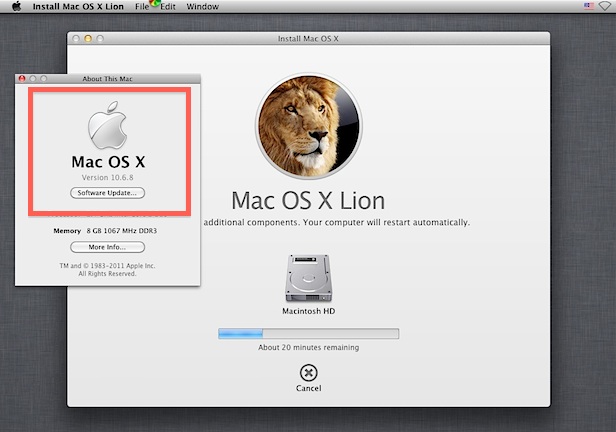
Mac OS X Lion has changed how several helpful troubleshooting tools function, one being the reset password tool, and another is how Apple Hardware Test (AHT) mode works. Gone is AHT’s independent boot mode in favor of an internet based version that is dependent on Lion’s Internet Recovery instead. If you always have access to the internet, this isn’t a big deal, but if you can’t get online that’s not particularly useful.
There’s a solution, for some Macs at least, and that is to copy the old Apple Hardware Test utility over to the Mac OS X Lion boot drive, which enables you to boot up from AHT by holding down the “D” key as usual. The catch? You’ll need a pre-Lion Mac that came with the Mac OS X Installation and Application install disks, yes, the DVD, from 10.6 or otherwise. This obviously rules out some of the newest Macs like the 2011 MacBook Air and Mac Mini from restoring onboard AHT, but it will work to restore the functionality to Macs that did ship with OS X install and app restore disks.
![]() From Apple Support, here are the loose compatibility guidelines:
From Apple Support, here are the loose compatibility guidelines:
Apple Hardware Test is included on the DVDs that are shipped with some Macintosh computers. If the copy on your hard drive becomes unavailable, use the DVDs to run Apple Hardware Test.
• For Intel-based Apple computers that shipped with Mac OS X v10.5.4 or earlier, Apple Hardware Test is located on the Mac OS X Install Disc 1 and should be included with your computer.
• For Apple computers that shipped with Mac OS X v10.5.5 to 10.6.7, Apple Hardware Test is located on the Applications Install Disc 2 and should be included with your computer.
• For some Apple computers that shipped with OS X Lion, if Apple Hardware Test cannot be found on the hard drive, an Internet-based version starts up instead.
“Loose” meaning this isn’t an officially sanctioned method of restoring the feature from Apple, but rather it’s a way to determine if your Mac will be able to use this. If your Mac meets the requirements, meaning it didn’t ship with Lion pre-installed, here’s what you’ll need to do:
- Insert the Mac OS X installation disk into the Mac
- When the disk is mounted, make note of the volumes name and use the following command to copy the AHT diagnostic tool over to OS X Lion:
- For example if the volume name is “Applications Install Disc” then the command would be:
sudo cp -R /Volumes/DISKNAME/System/Library/CoreServices/.diagnostics /System/Library/CoreServices
sudo cp -R /Volumes/Applications\ Install\ Disc\/System/Library/CoreServices/.diagnostics /System/Library/CoreServices
You’ll need to authenticate the copy since it pertains to your system folder, but after this is done you can then boot the Mac from Apple Hardware Test again – without internet recovery – by holding down “D” on boot.
Apple Hardware Test is a helpful set of diagnostic tools, and when combined with things like the command line based MemTest or the GUI tool Rember to test for defective RAM modules, are good techniques to narrow down if some Mac problems are software or hardware related.
Thanks to Eric for sending the AHT tip from MacWorlds Hints


Hi i have a macbook air and i need to run apple hardware test which i don’t have on my system anymore due to upgrading OS X deleted it. so i found this and obviously i don’t have a disk drive or a install usb drive. so i went to find a AHT version for my macbook air in a .dmg file from apple, as i found the version i needed, i then mounted the .dmg and used this command using my mounted .dmg disk name.. everything goes well until after i type password i get this
cp: /System/Library/CoreServices/.diagnostics: Operation not permitted
cp: /Volumes/AHTBTwo/System/Library/CoreServices/.diagnostics: unable to copy extended attributes to /System/Library/CoreServices/.diagnostics: Operation not permitted
cp: /System/Library/CoreServices/.diagnostics/CommonAHTResources: No such file or directory and so on.. am i doing anything wrong here?
This is because of El Capitan’s new rootless protection. First, restart into recovery (command r on restart) then choose Terminal in the menus and enter “csrutil disable” to turn it off. Then, after restarting, the cp should work. Don’t forget to run “csrutil enable” when you are finished.
I found that option-d worked, but d and cmd-d did not, on my early 2011 MacBook pro. This was with the ethernet cable network plugged in, and it ran an Internet version of the software.
interesting that you need the superdrive hardware that seems to break with so many people to run a hardware test. mine’s busted on a 6 month old imac. i have no idea if it’s actually broken hardware or a firmware issue of some kind, as I can’t run the test without a drive.
sighs upon sighs.
Hi,
sounds good.
But after having copied the way suggested and trying to reboot with “D” pressed it just boots normally (I tried several times). It boots normally, too, inserting the original SnowLeopard Install 1 DVD additionally.
Do you have an idea what the reason might be ?
Regards
Frank
(iMac late 2010, Lion 10.7.1
It may be me but my application install disks don’t work with Lion. So your miles may vary with this tip.
[…] the original post: Get Apple Hardware Test Boot Mode Back on Some OS X Lion Macs Tweetgovernment,politics news,politics news,politics aht and and-another app apple […]
Or, just install the CPU help files. I had the same problem when upgrading from Leopard to Snow Leopard on my MBP. This fixed it. Using the CPU help files fixed it.