How to Restore an iPhone or iPad Using iTunes on Mac
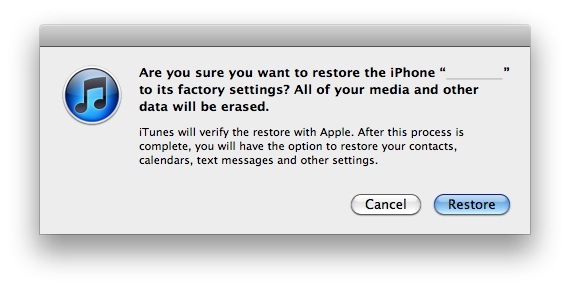
Restoring an iPhone or iPad to it’s default factory settings is easy whether you are restoring as a troubleshooting step or just preparing to transfer ownership of the hardware. You can reset the iPhone on the the device itself, but if the device is unresponsive, stuck on a boot loop, or otherwise needs to be restored directly, the next choice is to connect the iOS hardware to a computer and use iTunes on a Mac or PC.
Using iTunes is also typically faster than resetting through the iPhone or iPad itself, so keep this in mind if you tried the on-device method but it took forever.
How to Restore an iPhone or iPad with iTunes
This will restore an iPhone or iPad to a functioning version of iOS, by default it retains data on the device by restoring from a backup which is what most users want. However, if you want to restore to factory settings, do not restore from a backup during this process.
- Launch iTunes
- Connect the iPhone, iPad, or iPod touch to the computer and select it within iTunes, if it’s not visible check the “Show” button
- Click on the “Summary” tab and click on the “Restore” button
- iTunes will prompt you to back up the device, this is recommended but if you want factory settings only click “Don’t Back Up”
- At the confirmation screen, click on “Restore” to begin restoring the device to factory settings
![]()
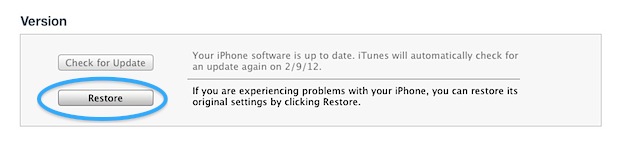
When finished, iTunes will alert you the device has been restored, but restoring may take a while.
When the device is done, the iPhone/iPad/iPod touch will boot up and be reset completely to factory settings. This means that pre-iOS 5 will require the device to be connected to iTunes to finish, whereas modern iOS and iPadOS versions will be presented with the familiar set up screens.
Restoring with iTunes is fairly simple, but it can be time consuming, so be sure you have some patience and time to devote to the process. The larger the backup and amount of stuff being restored, the longer it will take to complete.
As mentioned before, to maintain the factory settings do not select to restore from a backup when this process is finished, otherwise you’ll simply be left with a device that has a freshly installed iOS but with the same data as when you started.
If you encounter error 3194 during this process, you probably jailbroke your device at some point and need to change the the hosts file to resolve that issue.
By the way, this is obviously focused on iTunes for Mac, but it’s basically the same process for iTunes on PC too.
What was your experience restoring an iPhone or iPad with iTunes? Share anything notable in the comments.


My icloud password k
Lost
5/16/20 I am about to try itunes restore w/ usb connected pc. i will update this here post afterwords to share results. FYI. model# A1428 iPhOne 5. with power on. screen is locked with following message:iPhone disabled connect to iTunes.
If it’s the iPhone 7 and its on the black screen with the spinning wheel. You need to restart it by holding down the power button and the volume down button.
my ipad was frozen wouldnt charge or accept any form of input.
followed the advice on this board with one amendment ,after following the info ,my itunes stated the the ipad could not be recovered and would need a full reset lot of info to loose ,re looked on line for any more help ,to no avail so i waited a while before commiting myself to the data loss, then carried out the same routine whereupon itunes said it could up date bingo success, hope it works for others
[…] iTunes. First you’ll want to backup the iPhone, then insert a valid SIM card into it and restore the iPhone as new with iTunes to complete the unlock. With the iPhone freshly unlocked, now restore it from the backup you made […]
[…] wheel on boot that doesn’t go away. If this happens you’ll almost certainly need to restore iOS with iTunes, which requires the assistance of a computer and tethering the device by USB […]
[…] work you may want to considering making a backup and then resetting to factory defaults or restore the device from scratch to try and resolve the problems. Remember to make a backup beforehand with those […]
Sometimes you willl need recovery restore though, in which case you hold down Home button when device is off then plug it in. Rest is the same!