Use a MacBook Air/Pro in Clamshell Mode with Mac OS X Lion
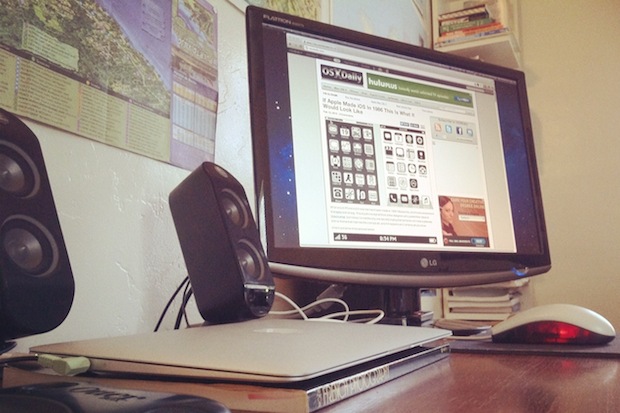
Using a portable Mac with the lid closed is frequently called clamshell mode, and using clamshell has been made easier than ever since the introduction of Mac OS X Lion. There are actually two different methods, the first is for using a MacBook closed lid with or without external input devices attached, and the second is for using clamshell mode with a wireless device like a Bluetooth keyboard and mouse.
Use a Mac in Clamshell Mode with OS X Lion
To get the most out of clamshell mode, you will want to have an external keyboard and mouse as well, but they are no longer necessary. Here’s how to use a closed lid MacBook Pro/Air in OS X Lion either with or without external input devices attached:
- Attach the power adapter to the MacBook, MacBook Pro, or MacBook Air
- With an external display connected to the Mac, close the lid
The screen will flicker blue briefly, then the external monitor will refresh and automatically be set as the primary display, moving your desktop, menu bar, and all other windows over to the attached screen.
Use Clamshell Mode in OS X Lion with a Wireless Keyboard & Mouse
The requirements for using a MacBook in clamshell with a wireless keyboard and mouse are basically the same, although you must configure an additional option in System Preferences. First you need to be sure the Bluetooth device is paired with the Mac (if you’re already using a wireless input device, it is), then proceed:
- Launch System Preferences and click on “Bluetooth” pane
- Click on “Advanced” in the lower right corner
- Check the box next to “Allow Bluetooth devices to wake this computer”
- Now connect the external display
- Close the MacBook Air, MacBook Pro’s lid

If you want to get around the physical hardware connectivity requirements, use the NoSleep tool we mentioned recently which lets you run the Mac closed with no hardware attached at all.
Overall, using clamshell since OS X 10.7 is quite a bit easier than with prior versions of Mac OS X, when you had to either reboot or wake from sleep with an external display and mouse connected.
Thanks to Matt for the tip


im using a new MAB 13″ with MAC OS X 10.7….i connected it to an external tv without the power adapter..instead, i had a bluetooth mouse connected….nothing happens when i click/move the mouse after the lid is closed….tv screen says no input…when i get back into the laptop, its locked…can someone help me out..thanks.
[…] display only which can help performance of some games and graphics intensive tasks. There are several ways to enter into clamshell but this is probably the fastest for those who use an external keyboard or […]
Hey just a heads up you don’t have to do any of that if you just want to keep it in clamshell, all you do is:
– Connect external display
– Close the lid
– Hit a key or mouse click to activate external display
Simple solution really, and it makes Photoshop faster!
The details you furnished here’s very valuable. It turned out this sort of a fun shock to have that waiting for me after i woke up this really day. They’re frequently into the level and very simple to interpret. Thanks quite a bit for that worthwhile tips you have acquired shared over.
This is useful but the MBA gets a bit hotter due to intake, but if you have the lid open + external screen it gets even hotter due to more for the GPU (processor) to do.
Only way I’ve manage to run only external screen with the lid open is to trick the MBA that the lid is closed with a magnet positioned on the left.
I’d really like a software solution to this though…
If you find out let me know, I really miss that from Snowy… :(
Did that 2 weeks ago for about 3 days, but than 1 time I heard the fans blowing real hard (macbook air 13 inch, late 2011), I opened it and had 2 large stripes on my screen, visible in the dark with a dark background. I think it was getting to hot, so watch out, Apple replaced it immidiately though.
[…] (1.2):Fixed: a System Preferences crashNew style for the notification icon Sources: News via OSX Daily, Heading picture courtesy of Anandtech Reply With […]
It is very bad that in clasmhell mode, with Lion, the MacBook/Air monitor stays on.
In this way it warms more and uses the graphic card for 2 monitors…
Clamshell mode in Lion is ok however when I say leave home disconnecting my monitor, lea
to restart. A failed use case in my opinion. Does anyone else out there experience this?
you guys rock, trying this right now
Cheers!