Fix for Mac OS X Not Remembering Wireless Networks
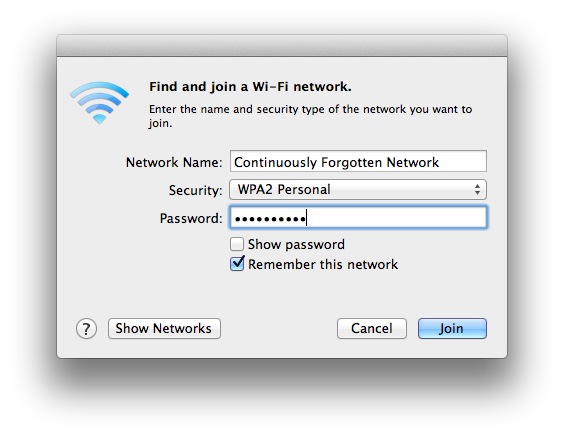
Sometimes, Mac OS may not remember wireless networks that have been joined or connected to before. This may be due to an error, or it may be because of a settings option. In this article we’ll discuss what to do if you find that a Mac is not remembering wi-fi networks as expected, including the settings to look for, as well as a troubleshooting technique that may resolve these issues.
The first thing to do is check that Mac OS X has the setting enabled that allows the Mac to remember wi-fi networks. If you’re joining a network, you’ll see the option to “Remember this network” and make sure that is checked.
How to Make a Mac Remember All Joined Wi-Fi Networks
There’s also a broader system setting that may be enabled manually, or disabled, and if it’s turned off that would be why the Mac is not remembering networks:
- Open System Preferences from the Apple menu
- Go to “Network”, then choose “Wi-Fi” from the menu
- Choose “Advanced” button in the corner
- Within the “Wi-Fi” tab, check the setting for “Remember networks this computer has joined”
- Choose to Apply the settings, then close System Preferences
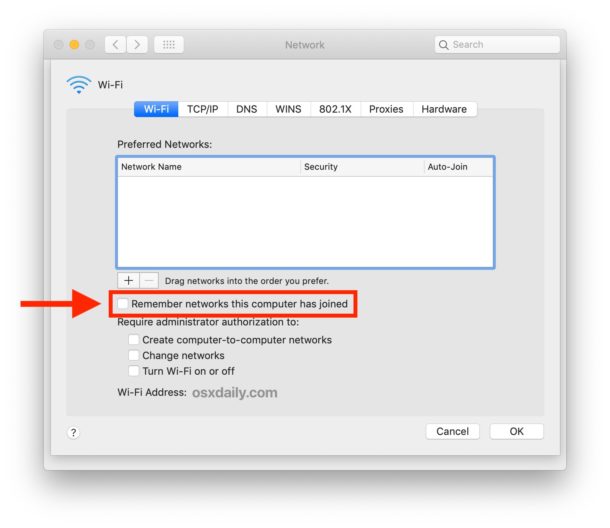
That may resolve the issues for many Mac users, and the networks may be remembered as expected.
But that’s not always the case. I have previously encountered a strange issue where Mac OS X Lion stopped remembering a specific wireless network, forcing me to manually select the connection and then enter the password each time I wish to connect to that wireless router. This appears to be a common enough issue with wireless connectivity in some versions of Mac OS X and it usually occurs when waking from sleep or rebooting a Mac, which is followed up the connection failure. I came across the answer in the comments on a past Lion wi-fi issue article here on OSXDaily, and it resolved further troubles for me.
Fixing Mac Not Remembering Wireless Networks with Permissions Repair
- Open the “Disk Utility” application, found within Applications > Utilities
- Select “Macintosh HD” from the lefthand side menu, then click on the “First Aid” tab on the right
- Click on “Repair Disk Permissions” and let this run, this may take 15 minutes or longer
- Reboot the Mac
- Join the wireless network as usual, checking the “Remember this network” box

You should now be able to sleep and reboot the Mac without connection failures or forgetting the wireless network.
This is one of those rare instances where repairing Disk Permissions, an oft referenced generic Mac placebo for many troubleshooting issues, actually does something and resolves the problem. Try it yourself and let us know if it worked for you.
If you continue to have wireless difficulties, check out a lengthy list of tips for fixing wireless problems in Mac OS X Lion.
Updating System Software for Any WiFi Patches & Bug Fixes
It’s also a good idea to go about updating Mac OS X to the latest version available, which sometimes includes bug fixes to address networking problems or Wi-Fi stability issues. That alone may resolve these sort of problems for you, but continuing with the other solutions beyond that is OK too.
Be sure to backup the Mac before updating system software.
Did this resolve issues with your Mac not remembering wi-fi networks? Share your experiences in the comments, and any solutions you have found too.


Select “Macintosh HD” from the lefthand side menu, then click on the “First Aid” tab on the right
Click on “Repair Disk Permissions” …
Unfortunately when I click First Aid the only option presented is Would You Like To Run First Aid; Repair Disk Permissions isn’t there.
Is there any other way to get Repair Disk Permission? Or any other ideas. I’ve spent months trying dozens of ‘fixes’ and ‘this is how you solve it’ suggestions, none of which work for more than a day or so. I’m ready to smash my MacBook with a hammer and toss it in the canal.
go to settings, network, then click the box that says remember network that this computer has joined , problem solved!!!
This worked perfectly. OSX rules.
This fix worked like a charm. Thank you so much for sharing!
Repairing Disk Permissions fixes my wifi problem every time. So is this an Apple bug and do I need to do this everytime I wake my MacBookPro from sleep?
Wow!!! I have talked with apple support several times trashing prefs, re-ordering networks, etc and nothing has worked. This finally got me back in action!!
THANK YOU!
(iMac only) Here is the link where you can download a new update (released on 24th fev) for wifi issue especially for iMac if helps:
http://supportdownload.apple.com/download.info.apple.com/Apple_Support_Area/Apple_Software_Updates/Mac_OS_X/downloads/041-4371.20120224.Aq2We/iMacWi-FiUpdate.dmg
Cheers
I spent hours searching for a solution without success until I came across this solution. It worked perfectly. Thanks so much for the tip
OK I spoke too soon. Repairing disk permissions lasted a couple of days, but then the problem returned on my 27 inch 2011 iMac. Tried the update suggested by fum007 and this seems to have fixed the problem.
[…] recently covered how to resolve an issue when Mac OS X doesn’t remember a wireless network, password protected or not, and since then several readers have notified us of another separate […]
Just try this : http://rys.pixeltards.com/2011/09/04/osx-lion-wifi.html
Downgrade to snow leopard’s driver. The only problem is the AirDrop doesn’t work anymore… but you’ll get your connexion back!!! Anyway you’ll get what you want, using this solution… 2 months nightmare, losing connexion, but now I’m really happy with it.
Tried it, but now mac takes 3 times longer to boot… Help…
[…] Via | OSXDaily […]
I was having the same problem after updating to 10.7.3 but also after updating the firmware on my Router, so I did not know why that was going on. I’m glad to see that I was not the only one. I will try this fix and see if it works.
Thanks!
Same problem on my i5 quad core iMac after the 10.7.3 update. Tried all suggested fixes but the problem is still there.
also, try to delete your wireless network and add it again with your password…it simply works…enjoy!
Thank you very much! i was searching for this. :) love osxdaily!!
I ran into this a while ago on OSX 10.7.1 and fixed it by repairing my Keychain. That could be the same process in permissions repair for all I know, but it’s something else to consider if you have a stubborn issue with logins.