4 Tips to Speed Up Reboot & Start Up Time in Mac OS X
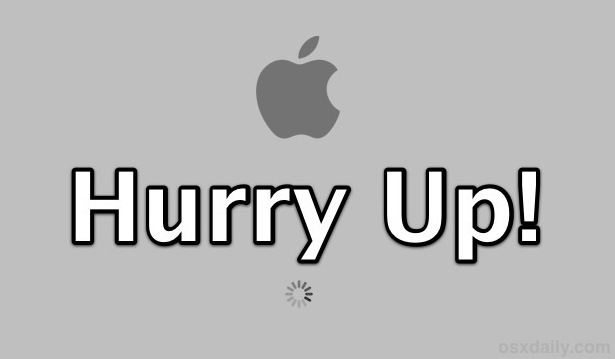
Does your Mac feel like it takes forever to boot up when you turn it on? Does your Mac seemingly take forever to reboot? If your Mac is feeling sluggish when booting or starting up Mac OS X it’s probably a result of a few things.
This walkthrough will address how to speed up reboot and startup times by focusing on specific issues on a Mac, including tackling a bloated login item list, too many windows being restored, a super slow external drive that takes forever to be accessed, or even just the general hard disk speed. The good news is that most of these are very quick to fix, so follow along and you’ll be starting up a Mac quicker in no time at all.
These tricks apply to all Macs and all versions of Mac OS X. If you have any other helpful tips to boost the performance of a Mac starting up, be sure to let us know in the comments!
How to Accelerate Boot & Reboot Time on a Mac
OK let’s begin speeding up your Macs reboot and boot up times.
1) Clear Out Login Items
Removing unnecessary Login Items can make a significant difference in boot time simply because there are less actions for the Mac to complete before the computer is ready to use. Login Items can be helper daemons, menu bar items, or full blown apps, get rid of anything you don’t need to automatically start or that you don’t use often.
- Open System Preferences and click on “Users & Groups”
- Click on the user account you regularly boot with, then click the “Login Items” tab
- Select items from the list you do not need to launch on login and click the [-] minus button to remove them one by one
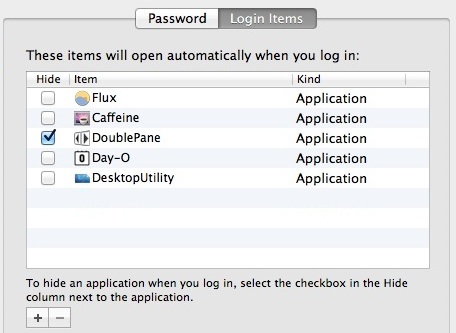
2) Disable Window & App Restore
From OS X Lion onward Mac OS has brought with it the Window Restore feature, a polarizing addition that some people find to be a lifesaver and others are incredibly annoyed with. We’ve discussed disabling it before for those who are annoyed with it, but the other benefit to turning off Window Restore is you will have faster startup times since Mac OS X doesn’t have to resume the previous state.
- Open System Preferences and click on “General”
- Uncheck the box next to “Restore windows when quitting and re-opening apps”
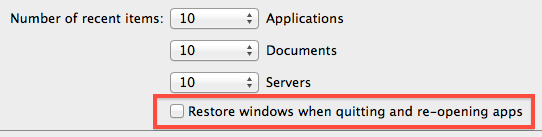
3) Disconnect Unused External Drives & Devices
Some external hard drives are extremely slow, and every time you reboot they have to spin up and be accessed again. The easiest solution is to simply disconnect any unused external drives and to eject any discs from the Mac that aren’t going to be used. Stupidly simple, but this alone can easily shave 10-15 seconds off boot time, simply because the drive does not have to be accessed when it’s not connected. Seriously, this works quite well, and if you see a beachball during the Mac login event and have an external drive connected, this very well may resolve that!
4) Upgrade the Hard Disk to SSD
This won’t be a practical solution for everyone, but upgrading the hard drive on a Mac from a traditional spinning disk to a Solid State Drive (SSD) will give a huge boost not only to boot times but also to system performance in general. SSD drives are getting cheaper![]() and they are arguably the single best bang for your buck to dramatically boost the speed of any computer.
and they are arguably the single best bang for your buck to dramatically boost the speed of any computer.
What Else Can Be Done to Speed Up Mac OS X?
For those with older Macs that are sluggish in general, don’t miss our guide on speeding up old computers for a series of tips that can make a big difference in general performance as well as boot time.
Finally, it’s not going to help boot performance, but another option is to avoid rebooting or shutting down and using sleep instead, leaving reboots and shut downs for when a significant system update requires a restart or if a Mac is going into longterm storage.
Oh and one more thing, upgrading to an ultra-fast SSD drive is also a great way to speed up a Mac. So don’t leave that off the table.


I see the argument that windows sells millions of business. This is also true with Hyundai and Saturn vehicles. They are cheaply priced and made and you expect failures and broken pieces. With that said, you get what you paid for. I am typing this on a 2008 (8 year old laptop) Macbook and it still outpaces any windows pc that i have used. Will never waste the time, money, or tracking on Windows again. There is a reason a 2008 Macbook costs as much as a new pc laptop. Quality is worth it!!!!!!!
Windows is just as stable as Unix these days… have you walked into any corporate building lately or used any new windows version? they are pretty reliable… probably why they have millions of business depending on it.
[…] can also physically disconnect external disks which has an added benefit of providing for a faster boot time, but that’s a pain and really isn’t a valid […]
Its important to keep his Mac optimized and updated to maintain Mac Speed. The bets way to optimize Mac drive is to use a Mac cleaning tool to delete unnecessary files and applications from drive. Mac cleaners like Stellar Speed Up Mac, are extremely helpful to remove unnecessary data from his machine.
How to speed up your Mac? install windows on it, worked for me. I am truely fed up with Apple propaganda. Apple makes great hardware, their software sucks worse than my grannie.
You’re ignorant. The stability of Unix-based Os’s compared to windows. There is no comparison. Do your research, stick with an OS for more than a week and truly learn before you make such assumptions.
You have serious problems.
U need Jesus in your life! Install windows on a mac? omg I`ve seen stupid comments online and this one.
Finally someone who agrees with me. Windows isn’t unstable in the slightest, it’s not Windows 95 anymore. 8.1 is fast, clean and stable.
I’m not surprised that a WinPhile would say that Windows “isn’t unstable” – for you guys, 2 crashes per day is considered to be the norm. We UNIX folk consider 2 crashes per YEAR to be an issue!
When Dropbox, insync (google drive) both open at login I noticed competing disk i/o and a bit of a slow down. So I removed all non critical start up items (the syncing apps) and replaced them with a short automator application which opens the non-critical items 60 seconds after boot and 30 seconds apart from each other. You can also write out the routine using apple script editor. It works amazingly well.
I go a bit deeper when I see long startup routines on the Macs I service:
/Library/LaunchAgents
/Library/LaunchDaemons
/Library/StartupItems
~/Library/LaunchAgents
~/Library/StartupItems
You may find more than a few items in these folders that are unneeded, possible carryovers from previous system migrations, possible cruft from printer installs, external hard drive installers (HP and Seagate especially).
Also good to take a look at what is in your:
“/Library/Application Support”
“~/Library/Application Support”
folders, if you’ve installed software then uninstalled it there is good chance that there are items left behind in these areas.
I tend to clear out items from the
/System/Library/Extensions
folder also as needed, but if you go this far be careful what you do.
Did I miss a magic update where “Disable restore windows . . . ” actually works? My understanding is that Mountain Lion will actually fix this feature. In Lion, I’ve been forced to work with several of the work-around applescripts that are out there.
Just use restoremenot, very simple and works great.
Great tips.
You can temporarily boot without any login items by holding down the Shift key immediately after the login window appears. Holding it too early puts you into Safe Mode but waiting until after initial boot only stops the login items from loading.
Funny thing is I just restarted my Mac and thought maybe I need to do a complete reformat because my start up takes forever. The first thing I do is surf to OSX Daily and what are the chances the newest article is about boosting start up times! But I have done everything listed here except I have not upgraded my hard drive to a SSD and I continue to see slow start up times. I think a complete clean install will have to do!