Find What App is Using Location Services & Draining Battery Life in iOS
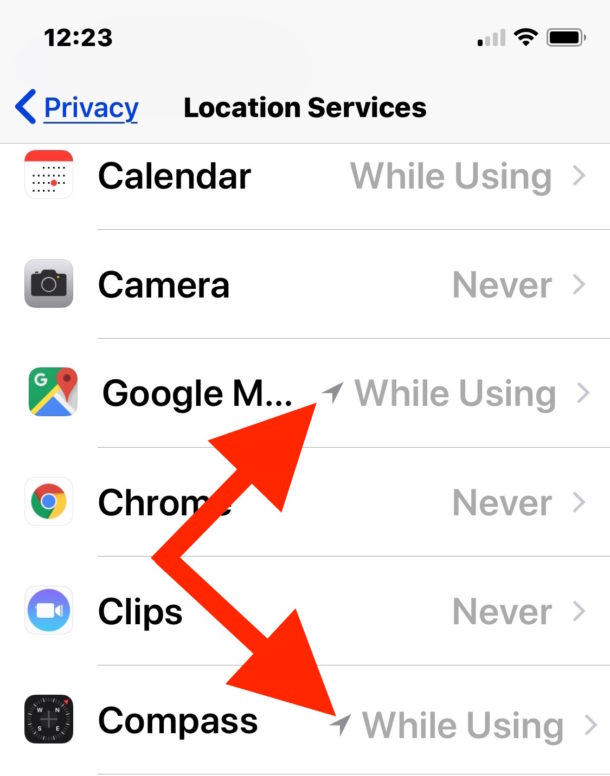
Want to know what apps are using your location on iPhone or iPad? This can be useful information for many reasons, including potentially saving some battery life on your iOS Device.
You may already know this, but you can tell if Location Services are being used on an iPhone or iPad because a little purple arrow icon appears in the corner of the status bar in iOS, at the top of the screen. If you’ve never paid attention to this before, it matters because when Location Services are being used it can drain your battery much faster than usual, this is because the app determining your location is constantly using network activity and GPS to pinpoint your coordinates and, usually, report it back to the apps servers.
If you see that purple location services arrow pop up and you have no idea what app is using your location, then this trick is for you because it will allow you to quickly see what app(s) are actively using your location on the iPhone or iPad. With that information, you can then take action to disable the app from using location, if desired anyway, and this can potentially lead to an improvement in battery life.
How to See What Apps Are Actively Using Location on iPhone and iPad
Here is how to quickly determine which app is using Location Services, and potentially draining your iOS devices battery life:
- Open “Settings” and then tap on “Privacy”
- Tap on “Location Services”
- Scroll through the app list until you see the app names with the purple arrow alongside it, it will be located next to the ON switch
- Optionally, look for any app with a little arrow symbol alongside the app name, these show you what apps have used your location recently thought not necessarily using your location right now
- Tap on the app and flip the app location switch to OFF if you want to disable location services for that iOS app
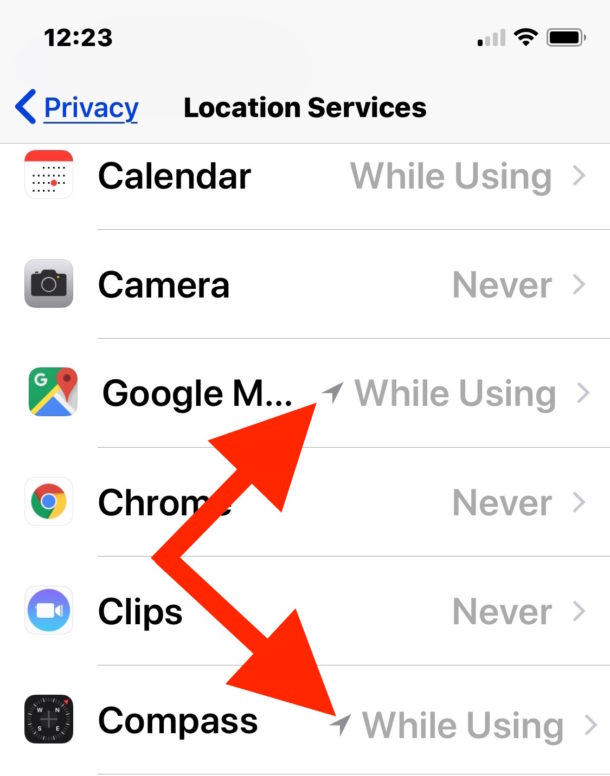
If it’s on constantly, turning off an apps location use can result in significant battery savings, but it can also lead to inaccurate app information and some apps will stop working completely. For example, the Maps application will not be able to route directions from your current location.
You can also turn off all Location Services on an iOS device, but because important apps like Find My iPhone / iPad use location, it’s generally a good idea to leave on.
This feature for tracking down location usage by app has been around for a long time, though it looks a bit different in newer versus older iOS releases, for example here’s what it looks like in an earlier iOS release:
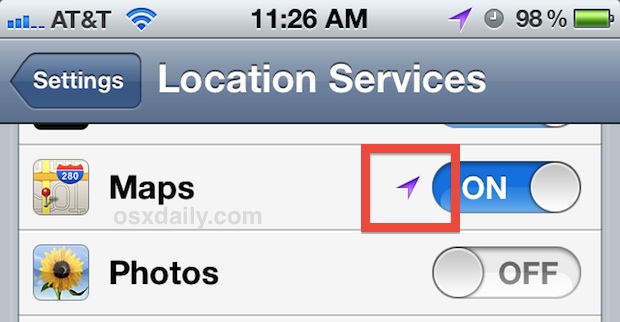
Nice tip idea from LifeHacker


Outdated information, please take down
Now it’s settings->privacy->location services.
Good tip, seems my time zone config was constantly accessing.
I turned this off a whole ago to prevent battery drainage. Works fine without it.