How to Change the Software Update Frequency in MacOS X
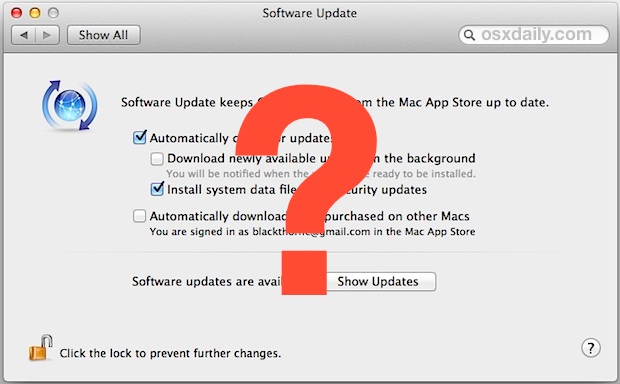
Do you want to change how often Mac OS checks for available software updates? It’s possible to adjust the Mac software update frequency with a little effort.
Mac OS X now automatically checks for software updates, and a notification pops up if you have updates available. But unlike older versions of Mac OS X, there is no pulldown menu in System Preferences to change how often system updates are checked for, so if you want to adjust the update checking behavior from once a week you’ll need to turn to the command line.
How to Change Software Update Frequency in Mac OS X
To change how often MacOS Software Update checks automatically for new updates, you’ll rely on the command line and a defaults write string:
- Launch Terminal, found in /Applications/Utilities/ and enter the following command:
- Set the number at the end to the number in days between checking for available software updates, the example uses 3 days
sudo defaults write /Library/Preferences/com.apple.SoftwareUpdate ScheduleFrequency 3
If you want to revert back to default behavior of checking once a day, or to check for updates once a week, you can use defaults delete or change the setting to 1 or 7, because there are 7 days in a week.
How to Change Software Update Scheduled Update Frequency to Every Day, or Once a Week
To check for software updates every day (once per day):
sudo defaults write /Library/Preferences/com.apple.SoftwareUpdate ScheduleFrequency 1
To check for software updates once a week (every seven days):
sudo defaults write /Library/Preferences/com.apple.SoftwareUpdate ScheduleFrequency 7
Or you can use defaults delete to clear out any custom setting:
sudo defaults delete /Library/Preferences/com.apple.SoftwareUpdate ScheduleFrequency
If you customized the update frequency schedule and aren’t sure what you set, you can check your setting with:
defaults read /Library/Preferences/com.apple.SoftwareUpdate | grep Frequency
Keep in mind if you never adjusted ScheduleFrequency before then you will not find any matches with that particular defaults read and grep string.
While you’re in the command line, you can also check for and install Mac OS software updates through the Terminal as well if desired.
Checking for updates more often than once a week can be a good idea for some particular workstation environments, particularly when there are live vulnerabilities going around, like the Java 7 issue that impacted some Mountain Lion users who manually installed the update, or if you just want to always stay up to date the as quickly as possible.
The setting can also be changed per-user by pointing at the user library directory ~/Library/ rather than system library /Library/, but for software updates there isn’t much of a reason to do so other than avoiding the sudo command.
Thanks for the tip Tom If you have any other handy tips or tricks for setting software update checking frequency in Mac OS, share them in the comments below!


What about using something like Automator or an Applescript to schedule it to run an a specific day & time of the week? For example, while a the office, I don’t have access to a high bandwidth connection for my personal (retina) laptop, so any day in the evening, etc? Thanks!
This is what I want. I have Exede satellite and need to have OSX get updates between midnight and 5am….there is no cap during those hours.
Mtn. Lion uses the App store for updates, so the Automater script would need to work with that.
Anyone have a method for getting this to work?
David
Does not work for me. I set the interval to 1 (should be daily in my opinion), but after 4 days of waiting nothing happens…
Right from Apple’s website:
“Mountain Lion checks for new updates every day, making sure you have the latest software for your Mac.”
Wow, nice tip.
I understand wanting to make updates easier, but removing the ability to change the duration of checks is silly. What if I’m offline when the update is scheduled? I have to wait another week? I shouldn’t need to use a command line tweak to get this to go faster.
if you’re offline for a while, why not just manually check for updated when you have internet access again?
But yes, too preferred the old software update – especially then one where you could download and keep updates.