Stop iPhoto from Launching When iPhone is Connected
Surely you have noticed the default behavior for connecting any iOS device to a Mac is that either iTunes or iPhoto launches itself automatically. This happens when any iPhone, iPod touch, or iPad is connected to a computer, and which app opens depends on if the other one is already opened, or if one has been disabled from doing so. While the auto-launching feature is undeniably helpful to some users, it’s also quick to become a bother if you just want to connect an iOS device to your computer to just charge the battery or manually sync files to it.
If you’re annoyed with iPhoto opening itself automatically, here’s how to put an end to that the next time you connect an iOS device to your computer.
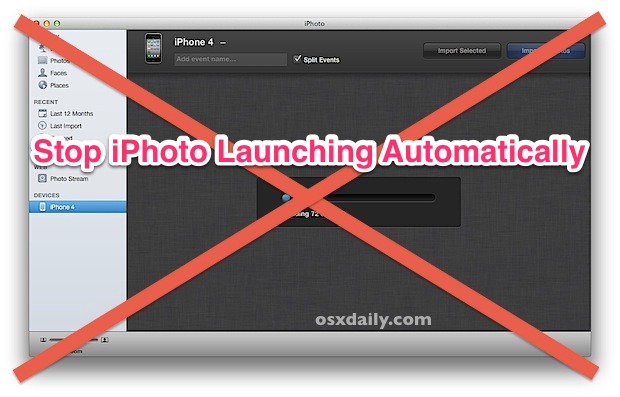
Stop iPhoto Automatically Opening Itself
This will prevent iPhoto from opening, but it can also be used to stop the Image Capture application from launching when an iPhone is connected to the Mac too.
- Connect the iPhone, iPod touch, or iPad to the computer with a USB cable
- Let iPhoto open then quit it
- Now open “Image Capture”, found in the /Applications/ folder
- In the lower left corner, click the little pulldown menu next to “Connecting this iPhone opens” and choose “No application”
- Quit out of Image Capture
The next time you connect the iPhone to the Mac, the iPhoto app will no longer launch itself automatically.
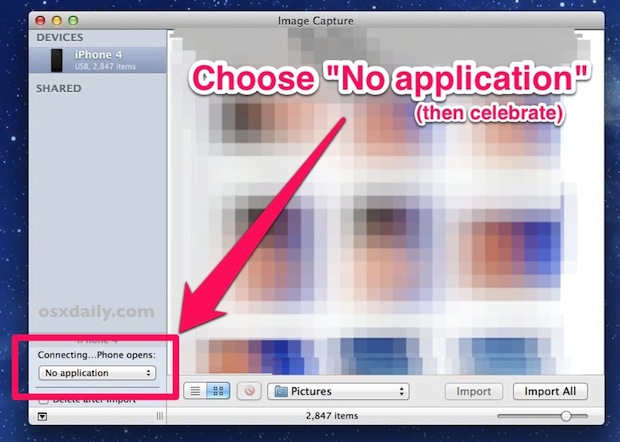
Why is a setting for iPhoto located in Image Capture? Who knows, and it’s fairly confusing considering that to stop iTunes from opening automatically you adjust a setting within iTunes, so most users would think to look in iPhoto to change the same type of setting. Nope, not so much.
Despite all this, both iPhoto and Image Capture are good apps for image management, though each app is quite different from the other. iPhoto is a full experience, and it has some advantages but it’s not for me. Image Capture on the other hand can take the cake for transferring pictures and deleting photos from iPhones and iOS devices in general, so if you haven’t familiarized yourself with Image Capture yet then it’s a good time to do so. It has much less window-dressing than iPhoto does, but if you’re just looking to quickly copy pictures off your iOS devices and then store them or manipulate them in another app like Pixelmator or Photoshop, there’s really no better app to use in Mac OS X.


There are no images, no music and no videos on my iPad. I use it only for connecting my Mac to the Internet using the iPads cellular data connection and Personal Hotspot. Every time I boot up my Mac, with the iPad attached, Image Capture opens automatically. In the lower left corner of the Image Capture window where is says “Connecting this iPad opens:” I have selected “No application”. What else do I need to do to stop Image Capture from opening automatically?
@drew Initially, I thought the same after seeing the same message and no options (I’m using Yosemite), but realized you need to click the your phone listed under DEVICES in the left column and a tiny little arrow button appears in the bottom left of Image Capture. Clicking that opens the auto-sync options. Hope that helps you and others.
And thanks for the article!
Doesn’t work. When I connect my camera to the computer, iPhoto launches, but then when I launch Image Capture it tells me no device is detected.
So for now I’ve dealt with it by deleting the iPhoto application.
This option can be set in iPhoto without connecting your iDevice.
– Open iPhoto
– Open the settings (⌘ + ,)
– Go to the “General” tab
– Select the appropriate option for “Connecting camera opens”.
SWEET! Thank you. :)
Thanks for the tip. Btw, I found Image Capture in the Utilities folder.
When I connect iPhone or iPad to my mac (with iTunes open or closed) no app opens, nothing happens. Mountain Lion, iOS6. The same before with Snow Leopard and iOS 5, Lion and iOS5 and 6.
In each case, my understanding is that if you updated the same computer to the newer OS, or used Migration Assistant to move to the next computer and OS, then your settings were carried over as well, if you chose to do so (which is common to do).
You may have set it not to open an application originally, or it may not have been Apple’s default in an earlier iteration.
At any rate, now you know how to change this behavior if you’re not happy with how it’s working for you.
Oh Osxdaily?! You can read my mind?! I tried this step before this post appeared :) Works perfectly. Hope it works for others too!
So easy! I wish I had known this ages ago. Thanks for the tip.
Great tip. Thanks.