Change the Notification Center Alert Sound in Mac OS X
![]() As you know, OS X plays a sound when a new Notification pops up in Notification Center. That default sound is called “Basso”, a low toned sound effect that is kind of like a short tap on a low note piano key. CultOfMac hilariously describes the sound as a “frog fart”, and if you aren’t a fan of that alert sound and you don’t want to mute the sound effects for Notifications manually (or mute all system UI sounds, for that matter), you can easily change the alert sound yourself by tossing another .aiff file into a specific directory found in the user library folder. It’s not particularly complicated, but it can be a fun additional way to customize your Mac experience, so if you’re interested here is what you’ll need to do:
As you know, OS X plays a sound when a new Notification pops up in Notification Center. That default sound is called “Basso”, a low toned sound effect that is kind of like a short tap on a low note piano key. CultOfMac hilariously describes the sound as a “frog fart”, and if you aren’t a fan of that alert sound and you don’t want to mute the sound effects for Notifications manually (or mute all system UI sounds, for that matter), you can easily change the alert sound yourself by tossing another .aiff file into a specific directory found in the user library folder. It’s not particularly complicated, but it can be a fun additional way to customize your Mac experience, so if you’re interested here is what you’ll need to do:
- Locate any .aiff audio file, either by converting an existing audio file or downloading a collection of AIFFs like that found in the retro Mac sound pack (you can get those directly here)
- Now go to the OS X Finder and we’ll use the Go To feature to jump to the users Sounds folder, hit Command+Shift+G and enter the following path:
- Drag and drop your aiff files into that folder
- Make a copy of whatever Aiff file you want to use as the new Notification Center alert sound by selecting it and hitting Command+D
- Rename the copy to “Basso.aiff”
- Next, we need to relaunch Notification Center, you can do it through Activity Monitor but it’s faster through the command line, so launch Terminal and type:
~/Library/Sounds/
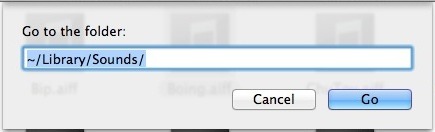
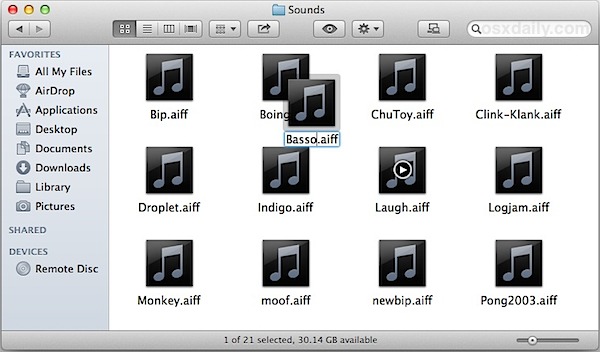
killall NotificationCenter
At this point you can either trust the change has taken place, or set up a Reminder or alert to go off in a minute or two to confirm the sound effect has changed. Nonetheless, the next time you see one of these alerts pop up in OS X:

The sound that will now play is no longer the default Basso, but the newly renamed Basso.
Heads up to CultOfMac for the tip idea


“you can easily change the alert sound yourself ”
Easily??? So, to change the default notification sound, you have to create an aiff file, drop it into the sounds folder, rename it, go into Terminal, run a command to restart an app, then create a notification to get an alert to check it’s worked. That’s not easy, that’s utterly ridiculous.
Why can’t it just be changed in Systems Preferences?
Can no longer be changed in Sierra (10.12.1) as far as I know.
Didn’t work on my MacBook Pro. Keeps saying, I have no rights to change the filenames in the sounds folder.
hi,
i tried this process several times and it just won’t work, can you help me find why?
Seriously??? THIS is how we need to change what should be a default setting in System Preferences??? Good grief, Charlie Brown, sometimes the people at Apple are blockheads.
thanks!
Sweeet. Thanks a ton cause I’m sick of the frog farts.
It’s better to change the file com.apple.ical.plist.