Set Up Two-Step Verification for Apple ID to Increase Account Security
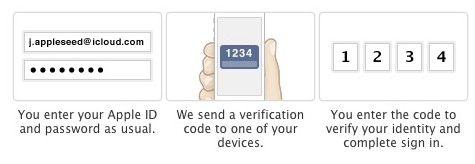
Apple has added an optional two-step verification security authentication feature to Apple ID’s, the login which is used to manage everything from iCloud storage settings to iTunes and App Store purchases. With Two-Step Verification enabled, you’ll login as usual, but then be required to verify your identity by entering in a special verification code on a device before being able to make changes to that account, or before being able to make purchases on a new Mac or iOS device. Those verification codes are delivered either through SMS or through the Find My iPhone protocol, assuming it is set up, and you’ll also receive a Recovery Key that can be used if SMS or Find My iPhone is not available.
Though optional, two-step authentication is recommended to configure for users who are concerned about their accounts security.
Setting up Two-Step Verification with Apple ID
This process is very simple:
- Go to My Apple ID and choose “Manage your Apple ID” and login as usual
- Choose “Password and Security” from the sidebar menu and answer your security questions
- Locate “Two-Step Verification” at the top, and click “Get Started” to begin the setup
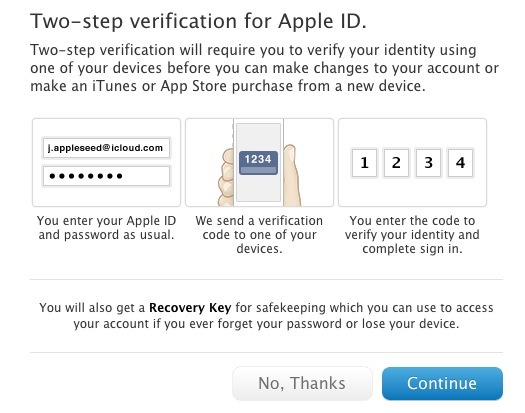
The onscreen instructions walk through the setup process and it’s quite easy to follow. Apple reminds you of both the benefits and the requirements before you’re able to begin:
Once enabled, the only way to make changes to your account will be to sign in with two-step verification.

There will be no security questions for you to remember or for other people to guess.

Only you will be able to reset your password.

If you forget your password, you can reset it with a trusted device and your Recovery Key.
Continuing further you will be reminded that the two-step process becomes necessary to use that Apple ID, and that you’ll always need a password and either a trusted device or recovery key.
With two-step verification enabled, you will always need two of the following to manage your Apple ID:
– Your password
– A trusted device
– Your Recovery Key

If you forget your password, you will need your Recovery Key and a trusted device to reset it.

Apple will not be able to reset your password on your behalf.
Emphasis on the last point is ours, and it’s perhaps the most important part of considering whether to use two-step or not. By preventing Apple from resetting the password, it absolutely strengthens the security of the account, but it also will prevent you from gaining access to your account if you were ever to fall into a unique scenario where you forget your password, lose all trusted devices, and lose the recovery key – admittedly, an unlikely scenario, but it is remotely possible and thus should be accounted. In general, we recommend configuring two-step authentication for Apple ID’s and also for other services that provide the added security steps, including Google, and some online banking providers.
For those with more questions or curiosities about the service, Apple provides a helpful Q&A about two-step that is worth looking through if you’re new to the concept. 9to5mac also provides additional information on the new feature, including Apple’s internal training documentation that covers how Genius staff and support reps will discuss the optional authentication measure.


too bad its not available worldwide
I hope apple will soon add it
I love 2-step verification, but… if making a purchase in app store requires 2-step verification it will be so inconvenient… Inputing the password in iPhone is already a pain in the butt. Not to mention I need to pop up Find my Iphone and memorize the verification code.
You will only need it once when trying to make purchases on a new device, once that device is approved it won’t ask again.
Yes, sounds very similar to two step verification with GMail – once a device or PC becomes trusted, you only need to login as normal. If someone tries to break into your account, they need not only your username and password, but also the code that would be sent to your phone. I’ve done this with my account and my wife’s given the number of our friends who have had their account hacked of late!
That sounds good… Thanks guys, I’ll do this ASA, scared by the stupid password reset vulnerability by apple
Two-step verification is initially being offered only in the U.S., UK, Australia, Ireland, and New Zealand.
Additional countries will be added over time.
Don’t have it, is it being rolled out in the US only?
It seems it’s not available in every country… (Spain)