Improve the iOS Define Function by Adding a New Dictionary
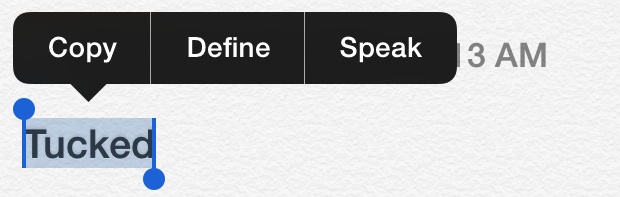
The tap-to-define a word trick in iOS can dramatically help reading comprehension and with learning new words when an unfamiliar word comes up in an article or book. This quick Define feature isn’t just useful for students with an iPad or iPod touch, it’s helpful for the rest of us too, long out of school and just reading the daily news on our iPhones.
While the standard Apple Dictionary that ships with iOS is pretty good, it’s not perfect and doesn’t have definitions for every single word. Also, and perhaps more relevant to most “Define” function users, you may notice a “No definition found” error when trying to define a word that you know for certain is a word, often just because the tense is different. Not to get too off topic, but that means changing an infinite (the basic form of a word) to a past tense version (adding “ed”) or a present participle (like adding “ing”). If you’re wondering where this is going, stay with me just a moment longer… because what this means to the Apple Dictionary function in iOS is that a word like “tuck” may be given a definition, but that word in past tense like “tucked” won’t be defined, simply due to that minor tense change.
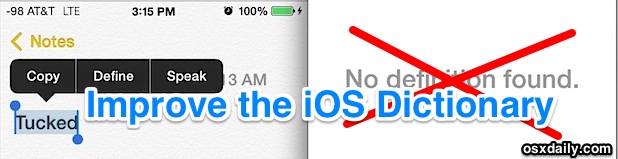
This is frustrating for obvious reasons, and to those learning new words, it may lead to a misunderstanding or assumption that the word isn’t a real word at all, when it is. That is exactly what we’re looking to fix here by adding an additional dictionary with expanded word recognition, which will add more definitions for more terms, but also add better tense recognition.
Improve the iOS Dictionary by Adding New Dictionaries & Definitions
We’re going to improve the iOS dictionaries breadth by adding an additional dictionary with increased word recognition. In this case, it will be adding a new English dictionary, but this should work the same with other languages too.
- Open the “Notes” app and create a new blank note
- Type out a version of a word that the Apple Dictionary will not define by default, like “tucked”
- Tap and hold on that word until the contextual menu appears, and choose “Define”
- When the “No definition found.” error pops up, look to the corner and tap on “Manage”
- Look for “English – New Oxford American Dictionary” and tap the download button, it looks like a little cloud with a downward pointing arrow coming out of it
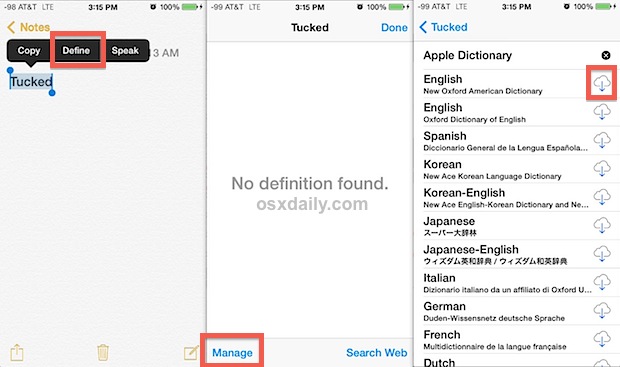
If you really want to expand the dictionary, download “English – Oxford Dictionary of English” as well while you’re at this screen, and if you’re looking to be able to define foreign words, go ahead and grab those dictionaries as well. Each dictionary is a raw text file that can be fairly large (anywhere from 500k to 70MB) so let the entire file download before attempting to redefine a word, how long that takes is going to depend on the internet connection speed of the iPad, iPhone, or iPod touch.
When it is completed, you’ll know because the dictionary gets an (x) button next to it, signifying it can be deleted. More importantly, you’ll now have improved dictionary comprehension that understands past and present tense much better, doing away with the “No definition found” message and actually providing the word in question. Again, using the example for the word “tucked”, which now shows a definition:
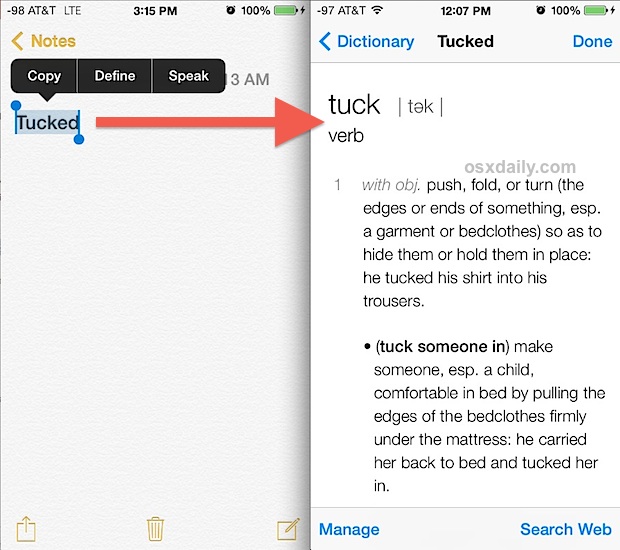
The expanded dictionary will also turn up many more definitions for more obscure terms across a wide array of technological, scientific, and medical words too.
This is so helpful that it should probably be included by default in the iOS dictionary, but at the very least, this edtech tip deserves a spot on every iPad, iPhone, and iPod touch used out there in the education world.


If apple add “wordbook” function in the define, it will be another revolution. It will be the one of the most powerful wordbook in the world.
I need to add a dictionary to that list in “manage”. Medical,tech, linguistic terms are not defined. How do I add to list of used dictionaries under “manage”?
You don’t need to use a ” bad word”, the Manage button is there whether the definition is found or not.
Tucked *is* found on the iPhone 5s. Why is that?
Auto correct is something else right? These dictionaries are just for showing definitions and are not used for auto correct?
Where does it say anything about a bad word? Tucked is a real word, like ‘getting tucked into bed.’
THey should use a better word choice though, because many science words, common ones, are not even listed, and is remedied by the new dictionary.
Interesting, perhaps devices that ship with iOS 7 pre-installed already have the expanded dictionary, while devices that have been updated to iOS 7 do not?