Send Maps & Directions from a Mac to an iPhone Immediately
![]() The next time you’re using the Maps app in Mac OS X to plot a road trip, a walkabout, get driving directions, or just to map out a route, you may want to skip the printer and opt to send the directions directly over to your iPhone instead.
The next time you’re using the Maps app in Mac OS X to plot a road trip, a walkabout, get driving directions, or just to map out a route, you may want to skip the printer and opt to send the directions directly over to your iPhone instead.
In order for this handy direct feature to work, be sure the iPhone and Mac are either on the same network with wi-fi syncing enabled, or have a USB connection established between the two devices. Though that shouldn’t always be a requirement, experience suggests it’s necessary for this feature to reliably function. Once you’ve got that squared away, sending the directions from Mac to iOS is extremely simple:
Note: you’ll need at least OS X Mavericks and iOS 7 or newer in order to use this trick:
- From the Maps app in OS X, map out the intended directions or route as usual by including a start and end point (plain maps work too, however)
- When satisfied with the mapped route on the Mac, click the “Share” button to pull down sharing options and choose “Send to iPhone”
There’s no confirmation or indicator that anything is being sent on the Mac side, it just happens.
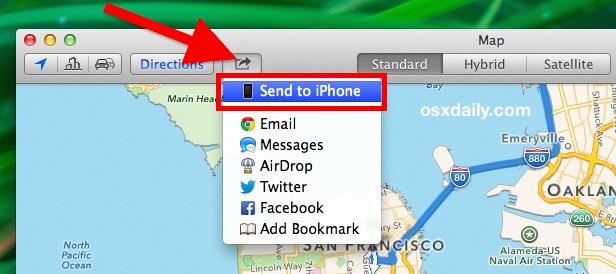
In a quick moment or two the directions will pop up on the iPhone within Notification Center as an alert from Maps. Sliding directly over the Maps notification will launch the directions directly into the Maps app in iOS, ready to go:
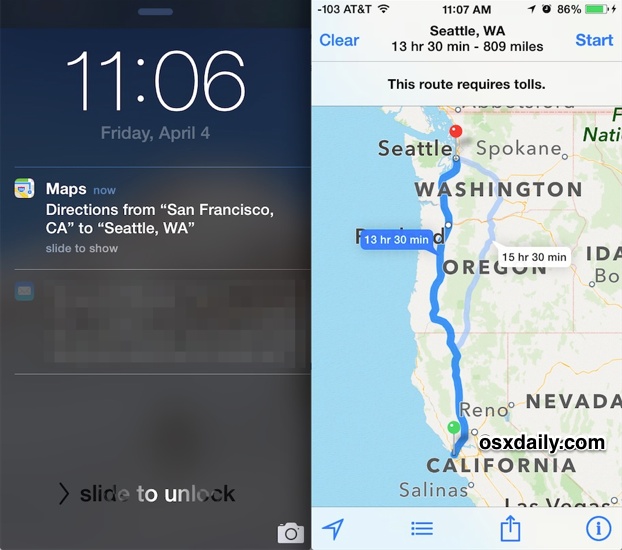
You’ll need to tap on the “Start” button from the Maps app on the iPhone if you want to have voice spoken turn-by-turn directions like you can get from Siri.
If you’re expecting to go through an area with limited cell reception or you’re heading deep into the no-mans land free of cell towers, don’t forget that you can export the Maps as a PDF file too for offline reading, or just for printing out. Don’t forget to toggle the traffic and road incident view on so that you can avoid certain areas while planning your trip.
It’s worth mentioning that the Maps “Share” menu has other options available as well, including Messages and Email, so if you find the “Send to iPhone” option to be missing on the Mac, you can always just email or imessage the directions to yourself instead. That’s not quite as convenient, but it ultimately works the same once you’re within the Maps app itself.


When you send a route to iPhone it does not send the map you have devised, but one of the preferred routes in Maps.
Don’t make me enable WiFi on my phone. Any service that requires this needs to rethink itself.
…with the exception of AirPlay / AirPlay Mirroring. Otherwise, syncing & streaming services need to happen over IP, so that the phone can talk to the Mac (or PC) over a cellular data connection. It’s easy to set up a dyndns.org hostname on your router, and forward services to your computer(s) on the internal network. Dyn is currently offering a 25% discount on their “Pro” account, which provides 30 hostnames (they’re discontinuing their free services next month). Worth every penny.
Pity you didn’t mention that this only works on OS X 10.9.
You might have saved me a lot of searching for Maps on my Mac.
Me too…. lousy trick those assumptions….
Yeah, it’s his fault.
I’ve got iOS 7.1 and OS X 10.9.2 and iTunes 11.1.5. I have wi-fi sync turned on and it works, but there is no “Send to iPhone” option under the share button. What am I missing?
I repeatedly encountered this as well, be sure they’re on the same network. You may need to connect the iPhone to the Mac with a USB cable once to get it to show up the first time, and from then on it should appear even when disconnected.
Being on the same network isn’t required; I turned wifi off on my iPad and was able to send directions from Maps to it just fine.
That’s what I hear, but for me to get it to work reliably with several different iPhones and Macs they must be on the same network with Wi-Fi sync between iOS and OS X, thus the recommendation. Otherwise the option just isn’t available on a consistent basis, perhaps indicative of a bug or quirk with some setups. Are you on the latest versions of both iOS and OS X?