Fix Abnormally Slow Folder Opening & Folder Populating in OS X 10.10.3
 Some Mac users have experienced a variety of performance issues with OS X El Capitan and Yosemite, ranging from a sluggish and problematic Finder, to WindowServer going crazy pegging the processor, to assorted wi-fi difficulties. While OS X 10.10.3 has helped address some of the trouble, another issue appears to have popped up for a select group of users, where opening a folder is incredibly slow, taking multiple seconds before the contents of a folder populate. The very slow folder opening experience can happen in any Open or Save dialog box or the Finder of OS X, or just about anywhere else you may be working with the file system on the Mac.
Some Mac users have experienced a variety of performance issues with OS X El Capitan and Yosemite, ranging from a sluggish and problematic Finder, to WindowServer going crazy pegging the processor, to assorted wi-fi difficulties. While OS X 10.10.3 has helped address some of the trouble, another issue appears to have popped up for a select group of users, where opening a folder is incredibly slow, taking multiple seconds before the contents of a folder populate. The very slow folder opening experience can happen in any Open or Save dialog box or the Finder of OS X, or just about anywhere else you may be working with the file system on the Mac.
Unlike some of the other Finder troubles, the Finder process usually doesn’t eat much CPU or crash repeatedly, it’s just inordinately slow when loading folder views, populating files, and opening folders. That difference in behavior is important to note, though there is little harm in following the troubleshooting tricks below in addition to those offered here if you’re encountering multiple issues with Finder in OS X.
Fixing Slow Finder Folder Opening & Slow Folder Populating in OS X
If you’re one of the users experiencing this slow folder loading issue in OS X 10.10.3 or later, you can likely resolve it by killing the cloudd daemon and trashing an associated set of corrupted CloudKit metadata. Since you’re going to be modifying files, you should backup your Mac first before beginning.
- From the OS X Finder, hit Command+Shift+G to summon Go To Folder and enter the following path:
- Sort the folder by name and drag the following three files to the desktop (or into the Trash if you’re comfortable with that): CloudKitMetadata, CloudKitMetadata-shm, CloudKitMetadata-wal
- Now you need to quit the cloudd process to refresh it, this can be done in Activity Monitor (/Applications/Utilities/) by searching for ‘cloudd’ (yes, two d’s) or through the terminal
~/Library/Caches/CloudKit/
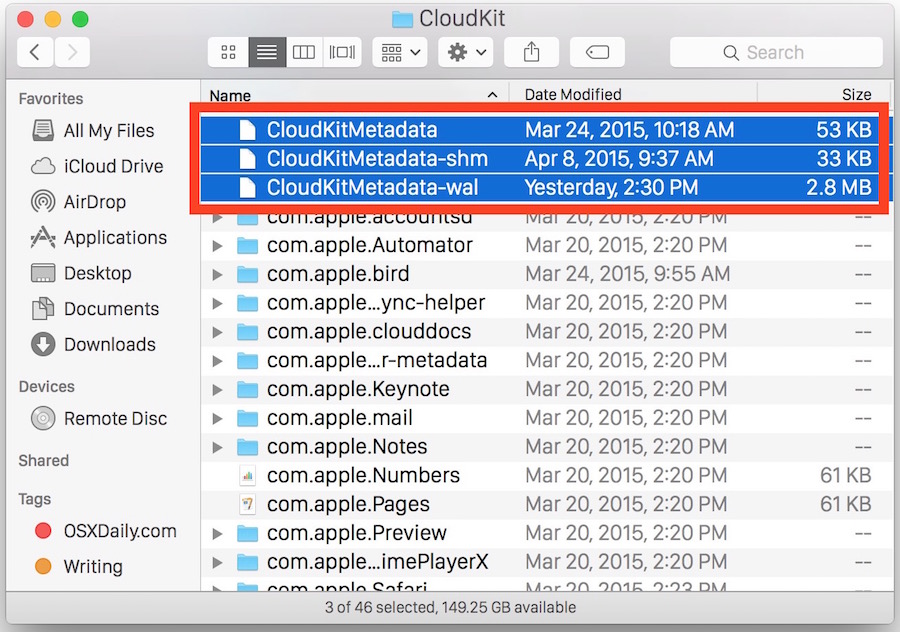
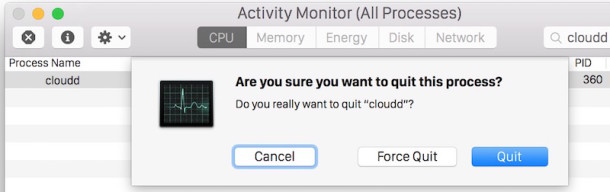
Visit the Finder and a folder which was slow to draw contents, and summon an Open / Save dialog box again, everything should be speedy as usual and as intended now that cloudd has refreshed and the corrupted metadata file has been removed.
For Mac users who are comfortable with the command line and using wildcards with the rm command (risky for novices!), the above process can be shortened dramatically with the following syntax executed in Terminal:
rm ~/Library/Caches/CloudKit/CloudKitMetadata*;killall cloudd
This solution, as well as the cause of the problem being a corrupted cloudd database, was discovered on hbang.ws. Heads up to them for the resolution, let us know if this works for you.
This issue appears to continue at random in modern versions of OS X as well, including OS X 10.11.1 EL Capitan


This seemed to quicken things a bit, but seems my big problem was permissions. I have a drive that’s stayed w/ me for several major versions of the macOS (shhhhh don’t let it know it’s old…) and permissions had gotten kerfungled.
Setting permissions to (Me) sped the getFiles and putFiles dialogs greatly.
2020 – macOS Catalina 10.15.3 WOKED!!! thanks!
Worked on Mojave, Feb 2020.
Thanks!
thanks this totally worked !!
Hmm, I could see and trash the cloudd cache files but tI could not find Cloudd in Utilities).
However, I tried Jeremy’s Dropbox solution and it worked.
Hi! Thanks, fixed the hassle on 10.3.3!
THANK YOU! This has been driving me NUTS! Fixed (at least so far)
Thanks – finally an article that was helpful and useful. I highly appreciate it.
These instructions did not work for me alone. They did cue me that the problem was surrounding iCloud. Ultimately, I also had to log out of iCloud to solve the problem.
I appreciate that ,It’s helped me a lot. Thank again
Thank you so much! This fixed the issue. Way to go!
Dumping Dropbox files in Activity Monitor fixed it for me. System in super fast again. No more “Death Beachball” swirling for minutes on end.
Great fix.
When you say “dumping Dropbox files” – can you explain what you mean and how ?
I’ve just upgraded to OSx 10.12.4 from Yosemite – and still getting slow responses when opening File Open dialogs within programs or in Finder (esp Dropbox related) – I’ve tried these fixes but seems something’s still wrong.
hbang.ws had the correct solution – 2 thumbs up!
Thank you, it worked!
Thank you. That was easy and it worked!
Awesome – did the trick in Yosemite 10.10.5 – don’t usually expect these things to work!
Yaay ! wellwritteninfo
Works very well for OS X 10.11.6. Unfortunately after a few weeks I need to repeat the procedure.
Works very well for OS X 10.11.6. Unfortunately after a few weeks I need to repeat the procedure.
Thank you so much.
OS X Yosemite 10.10.5 – I had extreme lag with finder and tried this fix, what a win, its like I have a new Mac! thanks heaps.
Works for OS X Sierra.
Thank you! that worked for the finder when I lounch the finder, do you have another solution for when the finder is launch from another app. Like when I’m in Pages and I want to open a document, the finder box is super slower for open it. Thank you!
Best regards
THX !!! you save me
THANKS!
Removing those 3 files fixed my Finder’s Open With slowness in the new Mac OS Sierra!!
Non of removing process worked. But – disabling iCloud drive in sys prefs worked flawless! Im not using iCloud drive anyway so thats fix for me
Some of these helped for a bit, but then back to slow server access. I read a few websites that mentioned the same result when accessing the server with wifi and I realized that even though I’m connected by ethernet, I also had wifi turned on. When I turned off wifi, the slow speed went back to normal and has stayed that way. It seemed like finder was favoring the wifi connection over ethernet, and turning off wifi forced it to work through ethernet only. Hope this helps.
This issue keeps popping up on a client’s Mac OS El Capitan server. I have to do this about once every 2-3 months. Once done, the server is quite peppy, but over the course of time, it slowly gets bogged down almost to the point of not being able to get work done.
Thanks for this solution!
I really need to make an AppleScript for this. LOL
Wow!
I’d almost given up searching for a solution, resigned to having to slog through moderately large folders in the Finder every time I wanted to open or save something.
This worked amazingly. I don’t even use the Cloud (well not Apple’s incarnation of it anyway)
Now I’ve got super-speedy Finder windows all over the place. Amazing. This is probably one of the best fixes I’ve implemented in a long time — if the Finder is sluggish then most times it slows down some part of every other process.
This fix works temporarily, but as soon as I wake up my computer from sleep or restart it, the issue persists.
I don’t want to have to repeatedly go through these steps to fix this issue, is there any permanent solution to this issue?
same same here. any ideas?
Yes, that did the trick (with 10.11.4). Thanks! It’s been bugging me for weeks. My Finder’s back to usable again. Hopefully the fix will stick.
Note that I had to force quit cloudd in Activity Monitor. It wasn’t budging with just Quit.
Here’s one: What if the CloudKit folder is empty and there is no cloudd process to quit?
Genius! This totally worked, just purchased a new mac a few months ago & it had this problem … Thank you so much for this. Super pumped!
I have nothing associated with Cloud Kit to remove, but the hang accessing files on 2 different servers is brutal. Sometimes takes 60+ seconds to populate a directory.
This one minute solution just fixed 2 years of frustration with apple, and an endless amount of lost time. Apple wonders why computer sales are down…..Thank-you
It really works.
Thanks.
Would you have any idea what could be taking up ca. 250GB (‘Other’) of my memory, considering ca. 60GB are my files, photos and applications, please?
This fix worked even on El Capitan 10.11.4 !!! This “engineers” didn’t fix this bug yet on OS X !!! Unbelievable!!!
Thanks you, this saved me another format in order to have again a fast mac.
this works for me.
i’m running el capitan 10.11.1
thanks a lot
Wow, thank you. It was painful
nopes it did not worked for me, still opening a file takes 8-10 seconds. saving a file from any application (word, photoshop, excel, numbers, pages etc) takes 7-10 sec approx. i noticed this sluggishness since i upgraded my mbp mid 2012 hdd with a samsung evo 850 500gb SSD.
MBP version: 10.11.3
RAM: 8 GB
i had made a clone of my previous original HDD and then indtalled SSD.
Please suggest me a way to recover form this slow. also my battery drains too fast now.
booting, shutdowm, restart, application launch are lightning fast. only issue is file->open, file->save
Here is why your Mac is running slow and what you can do about it:
https://osxdaily.com/2012/10/11/mac-running-slow-reasons/
If your Mac is running slow the battery will drain fast too, something is using your resources. CPU probably.
Didn’t do much for me… A little bit faster, but still impossible to scroll and get around files without waiting forever for them to load previews, etc…
Had the same issue in El Capitan 10.11.3 – ran the fix – works great :)
Thanks! It worked!!!
worked brilliantly!
Thanks it worked
I have a terrible, very slow (especially with photo files) and crashing Finder in Yosemite 10.10.5. I tried to do this and almost got to the end, but don’t understand what this last thing means: “summon an Open / Save dialog box again”. Could you help me by explaining how can I do this? Thank you! By the way, do you thing upgrading would help?
Worked like a charm! Thanks a lot!
I’m having this same problem with 10.7.5. There is no ~/Library/Caches/CloudKit/ folder in this OS. Anyone have any ideas? Cause this is driving me crazy…it’s only my Finder that’s running slow; apps are totally normal. Resetting my PRAM constantly seems to be the only fix, but even that solution is dicey.
Hi! My finder is still ridiculously slow. Rainbow wheel seems never ending. I tried following all the steps provided, but Im not too tech-savvy. Im lost at “Visit the Finder and a folder which was slow to draw contents, and summon an Open / Save dialog box again, everything should be speedy as usual and as intended now that cloudd has refreshed and the corrupted metadata file has been removed.”
How do I “summon an Open/Save dialog box)?
Thanks!
Attempt to open or save a file, thats the open / save dialog box
Your Mac may be old and not able to handle Yosemite or El Capitan, you may want to contact Apple
It worked like a charm!! Can’t believe I have lived so long with the stupid thing that had such a simple fix! Thank you so much…very sad that Apple do seem to be losing it…. :0(
This fix did not work for me. It ended up being Dropbox. Once I UNCHECKED ‘Enable Finder Integration’ in Dropbox Preferences, everything was finally back to normal.
Does anyone know how to permanently disable “cloudd” ?
Cause’ I tried this method, it worked, but awhile it start slowing finder again, and 3 files I deleted in CloudKit folder is back again and again….
This didn’t work for me. I tried the advanced and simpler methods both. Saving “new” Text file or email to desktop takes way too long. any other fixes?
Mac Pro Early 2008 Yosemite 10.10.5
A Very good tip indeed. This made an IMMEDIATE difference and life was better. . .
Why can’t Apple actually USE this information though. . .
just curious
KGH
Thank you so much! Uploading pics with Yosemite has been such a pain. I never had this problem with OSX Mountain Lion. Fixed now.
Is there anyone here who has been using the 10.11 beta who can comment on whether this bug still exists?
Although it seems that many of us have this problem, it must not affect everyone else the slow open/save would be making headlines in the regular news. Some time ago, AppleCare walked me thorough the steps above (although I had already had temporary success with that). I contacted AppleCare again after the 10.10.5 update and now it seems that they are denying the problem.
Thank you, I am about to lose it from this upgrade. This worked for me after I refreshed the Finder, BUT it doesn’t stick. After working on it for awhile it reverts back to super sluggish and I have to follow the steps all over again to make it work again.
Nice work!
Worked for me after relaunching Finder! Thank you!
Now if only there was some way to make Safari stop lagging and telling me every 3 minutes that it has to reload 5 web pages due to unspecified “problems”…
This worked for me — thanks so much for the fix!
My finder is slow but I dont have cloud in my computer. My cache directory do not have any cloud databases.
Same here. The fix works at first, then the finder gets slower and slower till it’s grinding again.
Finder is slow because OS X Yosemite and OS X El Capitan are awful poorly optimized beta releases that are dumped on the public with inadequate testing. Windows 10 runs better on Mac hardware, or run OS X Mavericks. Apple dropped the ball with OS X, lets hope they pick it up before its too late.
Now finder working fine
I have the same result as Viking2:
It works perfect but I get the problem back after a while.
Any idea what is causing the problem?
And I do not have DropBox installed.
Fantastic! What a relief! Wager a time saver. Kudos!
Thanks so much, easy steps and worked perfectly
The finder is still laggy! Even i am having problem with the latest macbook pro 2015 inch (2015)
Did not work for me. There must be more than one culprit for slow population of files in new finder windows… :(
Thanks so much. This worked like a charm for me. I had been wondering what was wrong with my Mac for over a week before discovering this fix.
Thanks! It did work great!
Thanks for the fix. Open/Save dialogs have increased speed dramatically!
Finally a solution!
Works, now my Dropbox folder gets updated instantly. Thanks!
This… this worked!
Thanks so much for this tip!
Totally worked, thanks~!
Oh wow, thank you so much for this brilliant tip.
It’s been a nightmare sorting out all the glitches caused by Yosemite …not least the endless hang when I installed it (why don’t they tell you to unplug your backup drive?).
I got everything working pretty well, but the slow Finder was still driving me nuts …but no more. Wish I’d found your post sooner!
Thank you! It worked for me!
THANK YOU SO MUCH
Yep, that solved the issue for me. Thanks!
Thank you!
worked like a charm! thank you!
Disable the new iCloud Drive and it will speed all the file opening and saving dialogue boxes. This is the real fix. The cache deletion is only temporary.
Correction: the only way to speed it up seems to be closing the Dropbox app.
Bingo Matteo. Dropbox was my problem too. Dropbox should be informed about this.
Actually, you can leave Dropbox running, but go to Preferences and turn off ‘Enable Finder Integration’.
Thanks so much! Disabling iCloud drive seemed to do the trick.
Thanks! Deleting the CloudKit cache made no difference, but disabling the DropBox Finder Integration solved the problem for me :)
Thanks Jeremy.
I found that Dropbox Preferences > turn off ‘Enable Finder Integration’ worked.
However, because I needed to use the finder integration (to share Dropbox links) I restarted my MacBook Pro and then turned on ‘Enable Finder Integration’ and it all works again!
I could not do the Cloudd thing (in Utilities) because it was not there!
Thanks Matteo. This fixed it for me. I never use the iCloud drive, so don’t think I will miss it:) (the other fix in the article didn’t do it even temporarily for me)
I am nor really sure if it worked for me too. Just one thing: Closing a finder window is still faster than opening a new finder window. I do not see any strong reason for that…. Closing a finder window is really instantaneous. Opening a finder window takes a tiny while (enough to illuminate in blue the File menu, distract the attention a and realize that you are waiting). I wonder if that is the real behavior of the OS.
Worked for me! Thanks a lot. I was losing my shit
Will this have an impact on other cloud services? Meaning, Photos might need to resync again?
Worked like a charm. Thanks so much!
Hi, I’m having the same issues.
But I have a “Guest” User and there is no
~/Library/Caches/CloudKit folder.
Even the /Library/Caches/ folder is empty.
Hope someone can help.
Best Regards
Worked for me!! Thank you…
It worked
For a short while…after an hour or so it is back :(
Is this a known bug in Yosemite?
Is apple doing anything about this?
Thanks a lot man, works perfectly.
I was going crazy with this stupid issue.
Keep up the good work :)
Worked for me! Thank you very much
Perfect!! easy, quick and works. THX!! :)
Thanks, this fix works BUT the same problem returns! So I repeat, problem fixed but within a few hours the very sluggish performance comes back.
Any further clues greatly appreciated.
Same problem here. Would like to hear any answers.
Thank you very much! This worked like magic. Files in folders are instantly visible now.
Works perfectly! It was so exasperating and now it’s working as it should. Thank you!
fantastic! Works perfectly. An absurd downgrade in work efficiency solved…. Its hard to believe the problem was created in the first place, this fix obviously wouldn’t occur intuitively. Brilliant and wonderful that you provided it. thanks
It worked! Thanks for this tip. I agree with charley520 that Yosemite is a pain. My iMac is the oldest model that will run Yosemite, and I had been blaming all my problems, such as this, on my hardware struggling with new faster software. But clearly the hardware is not the problem.
“let us know if this works for you.”
No, it doesn’t work for me and the very slow Mac OS 10.10.3. (2015.04.19 all Updates)
There a still serious Bugs in Mac OS X.X.xx there slow down the Finder and Window Performance.
Since Mac OS 10.10.1 – 10.10.3, some Finder and Window features are slow down to around 1/30 compared to Mac OS 10.6.8. :-(
SORRY, but I’m so angry with the extreme and lagging Performance from Mac OS 10.10.3 that I really want to kick the stupid Mac OS Programmer in her A.. !
But Thanks for the Information…
I installed the new Photo and it completely screwed up every event folder. It changed my photos orders, added photos from different events to other events, deleted all my 2015 photos and deleted my iPhoto icon from my finder bar.
I mistakenly thought it was a iPhoto upgrade and did not realize my original iPhoto was still hidden in applications.
Apple you are so screwing things up. I hate the upgrades that make friendly intuitive programs clunky and difficult.
Please stop screwing with us. Just when I get used to a new program you mess with it making it a pain in the buttocks.
I had a problem like that so I turned off and on my MBP and the problem disappeared. Isn’t the reboot relaunch all these daemon processes ?
Seems working! Thanks, the last two days was a nightmare of slow things and crashes…
Might have helped indeed. In 10.9, I had problems with a runaway icon-services process, and in 10.10 with the Finder on the same folder. I’ve done as described, and it might have worked. However, problems would accumulate over the day, so I’ll be keeping an eye on it.
Thanks for the hint.
Works perfectly..thanks.
Thank you! This was driving me nuts. I was ready to do a clean install. Can’t wait for 10.10.4… Not! =P
i beta tested 10.10.4 on a MacBook Air and its much more responcive and the finder has been fixed
Thanks , works perfect. I tried several other procedures without any success, including new apple 10.10.3 update fix. This process works flawlessly.
If you are having problems in Yosemite, just keep repeating to yourself, “It’s all in my head, It’s all in my head.”
This procedure worked for me first time. I tried all the other ‘supposed’ fixes where you actually have to do things to the file tree – or stop processes running – but reciting this mantra that Amy suggests is by far the most effective method.
I even tried it at home and it fixed my marriage.
Hats off to you for sharing this with us
Yosemite has got to be the buggiest OS yet. Apple just can’t seem to produce a bug fix without creating more bugs. Please Apple skip a year with the updates and spend time getting it right. I really miss “it just works”.
That’s what happens when Apple let’s Joe Bloggs do the beta testing, which should be left to qualified personnel.
I’ve been learning that Apple has been increasingly outsourcing software development overseas.
http://timesofindia.indiatimes.com/tech/tech-news/One-in-every-3-Apple-engineers-is-Indian/articleshow/39131973.cms
That does not surprise me, many companies outsource software development so Apple would as well.
Outsourcing engineering can be good or bad, when it’s good, it helps efficiency, but you must hire good engineers and developers where ever they are from, that is so important. Because when outsourcing is bad, it’s really bad. Like, barely works bad. And honestly, OS X Yosemite is so bad, it feels like the bad type of outsourced development; rushed, buggy, half-baked, half-arsed, inconsistent.
I haven’t heard that Apple outsources OS development though, that would be weird given the importance of the experience, but who knows? I think it’s more likely that Apple took all their skilled development efforts over to Apple Watch and maybe iOS, and that Mac software and OS X is running on a skeleton team of interns and first year developers who are still learning the basics, but hey, let them try out their first git push on public Mac software because only millions depend on it! Whoops sorry Billy The Intern you broke WI-Fi? Well maybe Johnny The Intern can fix it by OS X 10.10.5? Good luck over there Intern OS X Team, we big boys have a deadline for this Apple Watch toy thing to meet!
Oh my god Thank you so much!
Life saver!
This fix worked great for me in OS X 10.10.5 and again in OS X El Capitan 10.11.0
Apple can’t figure this bug out I guess