How to Disable (& Enable) Turbo Boost on a Mac
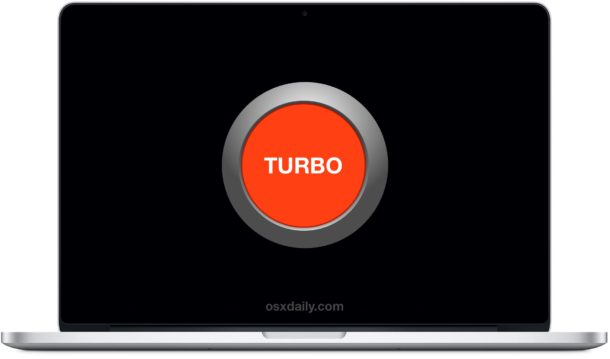
Many of the most modern Macs have processors which include a feature called Turbo Boost, this feature allows a processor to temporarily run above its standard clock rate when requested by the operating system. Turbo Boost can accelerate the performance of a Mac (or a PC for that matter) but it can also lead to increased energy usage, meaning the Mac may run hotter and the MacBook battery may drain faster when it is activated. Accordingly, some advanced Mac users may wish to toggle this feature themselves, manually disabling TurboBoost when they wish to prolong battery life at the expense of general computing performance. Of course, you can also re-enable Turbo Boost, which is the default state on modern Macs.
To accomplish this task, we’ll use a third party Mac tool called “Turbo Boost Switcher for OS X” that is compatible with OS X El Capitan but not MacOS Sierra (yet), this app also requires a modern Mac CPU like a Core i5 or Core i7. The utility will load and unload kernel extensions to force TurboBoost to be disabled or back to the enabled default state through user interaction with a menu bar item. This utility is truly only intended for advanced users, if you are not comfortable with the idea of modifying kernel extensions and the ramifications of that, using uncertified third party software, nor the idea of intentionally slowing down a Mac by disabling hardware features, this is not for you.
Novice Mac users should not use this application. Due to the nature of modifying a kernel extension, you should always backup your Mac before using any such utility. If you simply want to get better battery life in OS X El Capitan or Yosemite, follow these tips which are much less invasive.
Using Turbo Boost Switcher to Disable Turbo Boost in Mac OS X
- Head to rugarciap to download TurboBoost Switcher (there is a free and paid version available), you’ll need to bypass Gatekeeper to run the tool
- Once Turbo Boost Switcher has been launched, you’ll find the menu bar item in Mac OS X which is where you can toggle the CPU ability off and on again, pull down the menu and choose “Disable Turbo Boost” to turn off the boost feature on the Mac
- Authenticate when requested with an administrator password (necessary because this is a kernel extension) to complete the disabling of Turbo Boost on the Mac
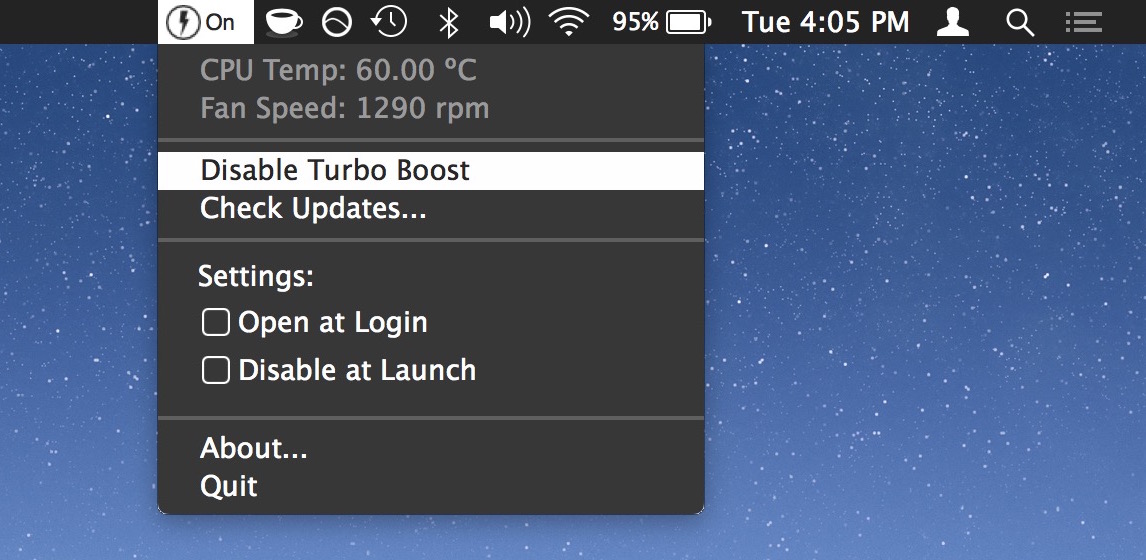
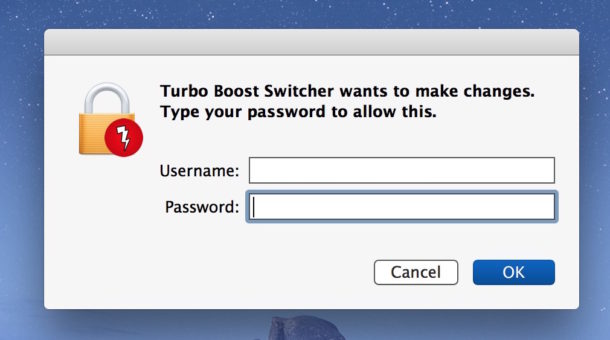
With Turbo Boost disabled, you may notice the menu bar for battery life remaining tick up after it recalculates with the reduced energy use and slower clock speed. If you are doing anything that requires processor use, you will also notice a decrease in performance.
This feature is really best used only when you want to prolong battery life and don’t mind the performance hit, once you’re out of such a situation, returning to the default functionality of the Mac processor is recommended by re-enabling Turbo Boost functionality with the tool.
Re-Enabling Turbo Boost on the Mac
To return to the default state of the Mac and re-enable Turbo Boost, simply go back to the menu item and choose “Enable Turbo Boost”, and authenticate again. This removes the kernel extension that is preventing the feature from working.
Does Disabling Turbo Boost Help Battery Life?
Depending on usage, yes potentially, but at the expense of general computing performance. In other words, if you disable Turbo Boost, the Mac battery may last longer, but the computer will be noticeably slower. Whether or not that is worth the trade off depends on your use case, but in some select situations where performance is less important than a battery lasting longer, it could be useful.
Anecdotally I noticed nearly an hour increase in potential battery life when using the app to toggle Turbo Boost off on a new model MacBook Pro, but some users have reported more dramatic changes. According to Marco.org who ran some benchmark tests: “Disabling Turbo Boost hurts performance of CPU-intensive tasks by about a third, but doesn’t significantly slow down lighter tasks. The MacBook Pro also runs noticeably cooler, and gains about 25% more battery life.”
So, your mileage may vary, it really depends on how you use the Mac. Just remember to re-enable Turbo Boost on the Mac(Book) to get full performance back again.
Thanks to grunchitog for the tip idea left in our comments.


After measuring with Intel Power Gadget, I find Turbo Boost Switch a good option. I am hobbiyst musician, using Ableton Live 10 on a 2018 MBP i7 2.6GHz. When a project I work gets big enough, and I use a lot of effects on many tracks, my macbook pro reached 80+ celcius and i felt uncomfortable with the surface getting hotter with time. After turning on the Turbo Boost, Activity Monitor shows that my app eacts up twice more CPU, but the temperature maxes out at 60 celcius. As the CPU is enough even with twice of usage as per activity monitor, the 15-20 celcius lower temperature bought my attention. I will play with this app for next several days, however, I am already happy that I have the option to turn on turbo boost on demand. Waiting for 12-16 core M1… Happy new year to everyone!
I try to allow the applications on system preferences but it won’t disable. I also try to move it it applications.
I’ve read thru all the comments expecting to see someone who needed to install the app, because macbook shutting down randomly. Is it that super rare? Machine is Air 11″ i5 – I guess small Air is even easier to overheat when Turbo boost kicks in… I wonder if the app can solve that, comments welcome!
hi, i’ve bought the pro version but i have a problem: when I click to “disable turbo boost” the icon on the bar doesn’t switch to off.. Please I want to know if I quit the app the mac switch automatically off or not? thank you
It seems the author is not very easy to work with when it comes to upgrading your computer as you have to buy a new license when the time comes. Just keep that in mind when you buy Turbo Boost Switcher Pro.
I’ve just switched my license to my new Macbook PRO (thanks Santa! :D) without any problems.
I don’t know your case, but I decided to support the app by buying the pro license and seemed clear to me that license was for one mac only. After upgrading to my new macbook pro, just asked to a license switch and worked like charm :).
Happy new year!
The author just reached out to me and gave me a new license for my upgrade. Overall I am very happy this issue was resolved.
I thought Turbo mode is long gone since there was no option to manually handle them. I always considered “boost up to” as shady feature because it wasn’t prominent in catching my attention. However, I will download this utility and give it a try to feel the difference I can get on my MacBook Pro.
I was just curious. and tried.
Does bring some battery time but not as drastic as you said, just a few percent. Didn’t notice much speed difference either (of course). Was running Lightroom and Aperture.
Uninstalled after the test.
Why would you throttle CPU speed when using Lightroom and Aperture, two apps which demand CPU speed?
A good use case for this app would be to use it when trying to conserve battery, not use CPU intensive tasks.
Trying to gauge the impact of this is a pretty pointless exercise as it doesn’t function as most people would expect. Turbo Boost only kicks in when other cores are idle & remaining cores are in their highest power state (a situation that’s hard to achieve these days). In such a case, the processor can redirect energy to the remaining core(s) allowing them to run at higher frequency. A multi-threaded application like Lightroom is not going to allow cores to go idle meaning Turbo Boost isn’t happening regardless of the setting. The best way to observe the effect is to have a single-threaded, highly CPU intensive application – a rare thing these days. Yes, you could extend battery life in this situation, but as Dale says, why would you want to?
It’s probably a good idea to install the Intel Power Gadget https://software.intel.com/en-us/articles/intel-power-gadget-20 and monitor your CPU prior to installing anything to disable the turbo boost. The i5 and i7 CPUs don’t run at the clock speed you find listed on your Mac’s spec sheet, the speed varies depending on the task at hand.
My MacBook Pro has a quad core 2.8 GHz i7 4980HQ (Haswell) CPU that will run anywhere between 800 MHz and 3.9 GHz (it’ll do 4 GHz on a single core, but you have to go out of your way to disable 3 cores). It varies depending on the need and there’s no ‘switch’ that turns turbo on or off, the speed simply varies between a predetermined low and a predetermined high. The 2.8 GHz listed for my Mac is just a nominal value. There’s never any chance of the CPU overheating because it monitors its own temperature and will throttle the speed down if it gets too warm.
It seems kind of pointless to install the switch unless you study the performance of your CPU first and the Intel Power Gadget is the perfect tool for that.
Thanks for the heads-up about Intel Power Gadget :-)
Too few people know about it and using it in conjunction with Activity Monitor’s CPU Usage window (Command 2) can clear up many misconceptions people may have about how their CPU’s cores are allocated and Turbo Boost’s effect on them. One of the great unknown Mac utilities.
Not touching this. Since I’m an Apple tech, I’m an “advanced” user. I don’t like any third party apps messing with kernel extensions. I don’t care who gives it a thumbs up. Unless they’re going to fix the problems caused by this software, their opinions don’t carry any weight with me. I wonder how this functions without getting stopped by the System Integrity Protection feature in OS X El Capitan.
Hi Howie! No offense, but after reading your comment I think I’m a “super master of the universe” user :). Just kidding.
The kernel extension (developed by another guy, open source just rocks) changes a MSR register of the CPU like detailed on the Intel Docs:
http://www.intel.com/content/www/us/en/processors/architectures-software-developer-manuals.html
The only way to do this (right now) on OSX is by using a kernel extension.
Just answering since I was mentioned on the post :) and, to me, this is another way to get more battery, but as osxdaily guys told, I also think this is for “really” Mac advanced users.
It’s open source and seems fine, I think the bigger reason to not “touch it” for advanced users like yourself is if you don’t want to be manually managing the Turbo feature, which is even more advanced than average. The OS handles it on its own, but this gives the user an ability to intervene for better or worse, it will slow down your Mac too, but also boost battery, so, an interesting trade off that is good for MacBook users. The Pro version of the app is even better, it lets you disable Turbo with specific app usage only.
Either way it is open source you can review the code yourself if you want to take a peak at it, it’s basically two components into one, a CPU temperature and fan reader and the Turbo toggler. The creator of the app bundled them together into a menu item and easy to use format.
Hi Howie. Since you are an Apple tech, i guess you are some kind of geek ingeneer, and also have interest in bringing the best to the company you work for. For this two reasons haven’t you tested this app??
welcome! :)
Since the app installs a kernel extension it can’t be sold on app store.., and is also open source, so I think if it has some kind of backdoor someone had notice by now.
If rather let Mac OS figure this out for me.
Same here, I rather get the app through the Mac App store too. I’ve had enough of backdoors in unsigned apps promising the world ;) Not going to fall for that.
The app is open source, you can see exactly what it is doing by looking at the code here:
https://github.com/rugarciap/Turbo-Boost-Switcher
Marco Arment (the popular Apple analyst, Tumblr guy, Podcast maker) also gave it a thumbs up, and I doubt Marco Arment would recommend something that is not well vetted. He is like Jon Gruber of DaringFireball but with a Tesla instead of Philadelphia.
…what?
Remember the Turbo buttons on old PC keyboards? Or the Turbo button on the old PC towers? LOL! Glad this feature still exists, wish we had a button to turn it off and on, but I guess menu bar is good enough. Hilarious, back to the 90s we are indeed!