How to Hide MacOS Sierra Update Banner from the Mac App Store
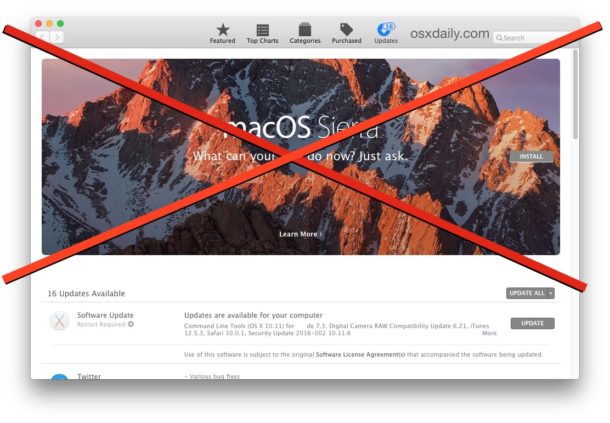
Don’t want to update to macOS Sierra quite yet? You’ve likely noticed when you open the Mac App Store and visit the Updates tab, if you’re on a Sierra compatible Mac you will see a very large MacOS Sierra update banner, soliciting you to update and install the latest Mac system software update. It’s impossible to miss, which makes it easy to install the update if you have somehow overlooked it, but not all users want to see the big Sierra update banner and would rather update on their own terms.
If you’re postponing updating to macOS Sierra or you have decided you simply don’t want to install MacOS Sierra at all, perhaps you’d like to hide the giant macOS Sierra update banner from the Mac App Store.
Hiding the MacOS Sierra Update Banner
- Go to the Apple menu and open the Mac App Store Updates
- Click the “Updates” tab to show the giant ‘macOS Sierra’ update banner
- Right-click (or Control+Click) on the Sierra banner and choose “Hide Update”
- Use the Mac App Store as usual or close the Mac App Store
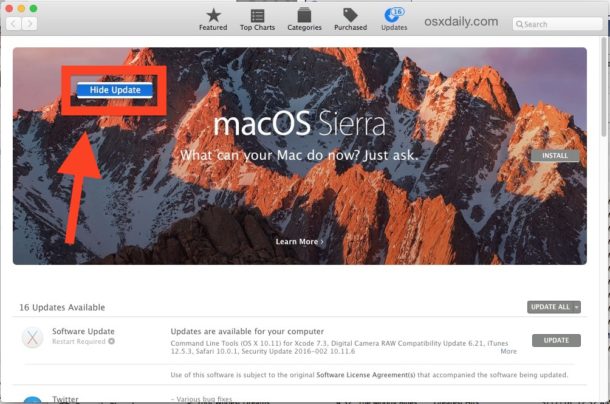
The macOS Sierra banner will no longer take up most of the Updates screen of the Mac App Store, freeing you to have more screen space for your typical software updates.
This is obviously only helpful for users who are either intentionally postponing the Sierra update or are otherwise avoiding the update for some other reason. For most users with a compatible Mac, installing Sierra is a good idea, though there are various problems and reasons to not install MacOS Sierra, even if they are not typical experiences.
If you decide you do want the update, you can easily retrieve it by following any App Store link to download macOS Sierra, whether within the Mac App Store itself, or by using the Search function of the Mac App Store to find the Sierra update again.


I decide to don’t install Sierra, but how to remove downloaded Sierra`s update to free space on ssd? It has 10Gb after downloading, now I`m on elCapitan. Other words how to change button caption Install to caption Update on that Sierra banner? Before download caption was as Update, now after download caption is Install.
Thanks a lot! Great tip :)
Just get an Superior Amiga not a closed source linux pc ie the mac. .at least get a genric pc .Then get one of many open source linux distros.
Closed?
Never heard about Darwin?
No, not Charles.
This one: https://en.wikipedia.org/wiki/Darwin_(operating_system)
Unfortunately, it’s named after him.
Does anyone know how to disable hibernation in Sierra? The Terminal commands from El Capitan no longer work.
Unfortunately, this trick doesn’t work on Snow Leopard.
Snow Leopard. Best version of OS X. I still use it daily.
Agreed! Still the best, everything since is much slower and hangs all the time for no good reason. Even getting a new Mac with the latest OS is shamefully slower than a 10 year old Mac on Snow Leopard.
Useful. I get solicited even though I run a 2008 iMac which according to Apple is not eligible.
Hi,
many thanks for your tip on hiding the “Sierra” update. And for your daily blogs. Can i ask another tip ? even though “iPhoto” has been replaced by “Photos”, i am still asked if i want to update “iPhoto”. How can i get rid of the invitation to update “iPhoto” ? thanks. regards Charles
Delete the iPhoto application from your Applications folder, that should remove it from the Updates section in the Mac App Store.