How to Reset Face ID on iPhone & iPad
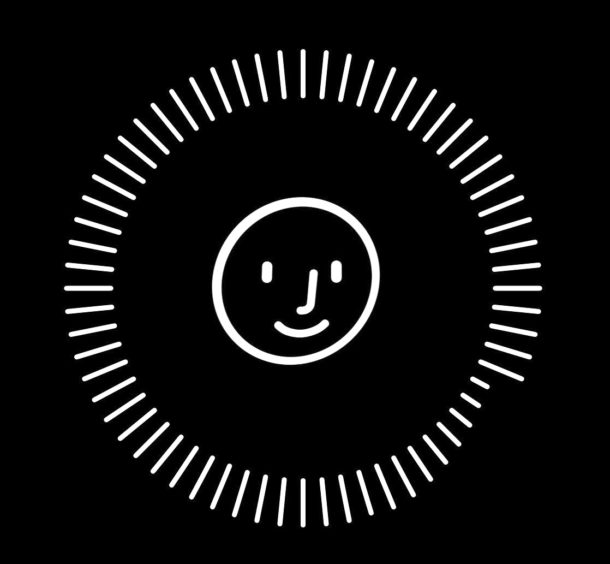
If you discover that Face ID is not reliably unlocking iPhone or iPad, you may want to try resetting Face ID and then setting it up again. Additionally, you can disable Face ID completely by resetting Face ID on a device and then not setting it up again. Resetting Face ID is pretty simple and it causes iPhone 11, 11 Pro, XS, XR, X, & iPad Pro to ditch the facial recognition data on the device, which you can then configure again if desired. Some users may find they need to do this if they dramatically change their personal appearance, but it can also be a helpful troubleshooting step if you’re trying to get Face ID to work better.
Face ID is the primary device unlocking mechanism on the newest iPhone and iPad mdoels, and while you can unlock iPhone 11, XS, XR, X without using Face ID and rely on a passcode instead, if you are using the Face ID feature you probably want it to work properly and as intended. Of course if you decide you don’t want to use Face ID after setting it up, you can clear the facial recognition data from the device by resetting Face ID too. Whatever the reason, whether for troubleshooting or for deciding against using the feature, here’s how you can reset the face data stored on the device.
How to Reset Face ID on iPhone & iPad
Obviously you’ll need iPhone X or some other Face ID device for this setting to exist:
- Open the “Settings” app on iPhone or iPad and go to “Face ID & Passcode”
- Scroll down to find the “Reset Face ID” button in red text, and tap on it to confirm you want to reset Face ID
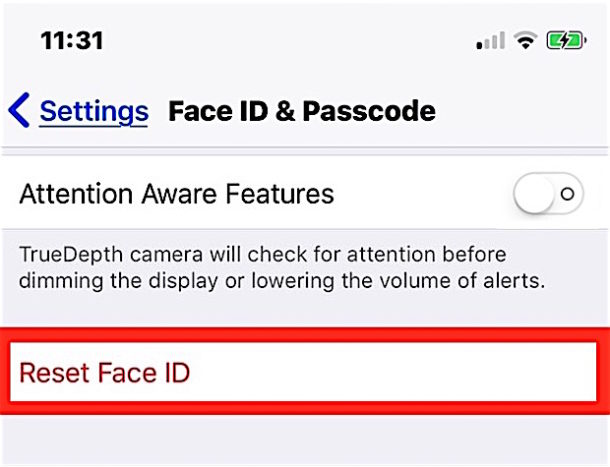
That’s all you need to do to reset Face ID and the facial recognition data on iPhone will be removed.
If you’re resetting Face ID as a troubleshooting method, don’t forget to set it up again and to re-scan your face.
Face ID can only be setup on a single face at a time, though it does allow for multiple appearances (like with or without a beard), so unlike Touch ID which can hold multiple fingerprints (and where adding the same fingerprint multiple times can dramatically improve Touch ID reliability), Face ID currently can only scan a single face once. Perhaps that will change down the road and Face ID will allow for scanning multiple faces or scanning the same face a few different times with different appearances.
Oh and by the way, if you choose to “Reset Face ID” and then you do not set it up again, then Face ID will be disabled completely until it is configured again. But if you only want to temporarily disable Face ID, you can do that too.


There is no option to reset the face
I got iPhone X, but there is no option to reset Face ID and it’s not working.
Carolyn, my iPhone X has the same problem— cannot recognize my face…
I ended up removing the passcode & Face ID after it quit working. One day it just started going to enter passcode & refused to recognize my face. In attempting to reset & redo my face, starts out ok but then starts with “move lower, move higher” but does not take. Either the XR is overrated or I did something that I’m not aware of. Help!
Go through the FaceID setup process to reset the Face ID and set it up again