Fix Cellular Data Not Working on iPhone
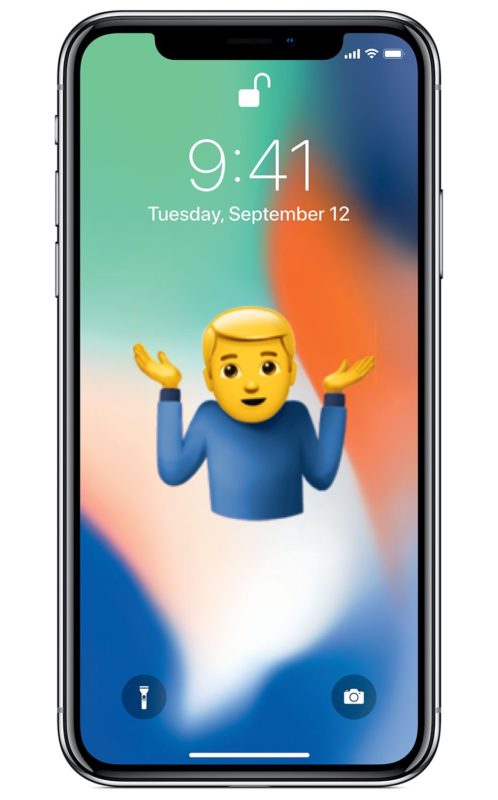
Some iPhone users may find that cellular data is suddenly not working. The inability to transmit cellular data can seemingly happen spontaneously, and while you can typically still make or receive a phone call when this happens, you just can’t send or receive any data transmission for things like using the web, imessage, social media, or use online apps.
Obviously a cellphone is most useful when it has the capability of connecting to and using a cellular network, so if you’re experiencing an inability to use cellular data you’d be understandably perturbed.
The good news is that the vast majority of cellular data connection problems on an iPhone are easy to fix, and most incidents are just the result of accidentally toggling a setting or two (or someone else accidentally doing so, like a kid fidgeting with a parents iPhone). Let’s jump right to it and troubleshoot non-functioning iPhone cellular data.
Fixing Cellular Data Not Working on iPhone
We’re covering six main tips to get an iPhone cellular data connection working as intended. The first steps are going to apply to most people, particularly if all of a sudden the iPhone doesn’t seem to transmit cellular data.
1: Make Sure iPhone Cellular Data is Enabled
The first thing you’ll want to do is make sure that Cellular Data is enabled on the iPhone. This may sound odd and even annoying as a recommendation, but disabling cellular data or toggling AirPlane Mode on happens more often than you’d think. This is particularly true now with how the Cellular Data toggle is presented in the customizable Control Center of newer iOS releases, where it is fairly easy to hit the toggles and not realize it.
First let’s check Cellular Data:
- Swipe open Control Center on the iPhone
- Check to make sure the Cellular Data button is toggled on (it will be green if enabled)
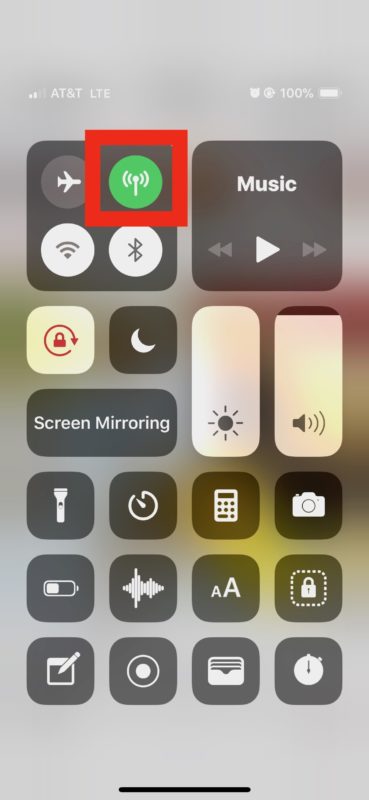
Don’t be surprised if you open Control Center to discover the cellular data logo is grey rather than green, meaning that cellular data was turned off.
1b: And don’t miss checking AirPlane Mode too…
Wait! While you’re in Control Center you’ll also want to make sure that AirPlane Mode is not enabled. AirPlane Mode will disable all networking capabilities on an iPhone, including cellular data, and so if you have no data access as well as an inability to make or receive phone calls on an iPhone then AirPlane mode is the likely culprit and a good place to look. If AirPlane Mode is enabled, turn it off.
You can also check that Cellular Data is enabled through the iOS Settings app on iPhone, and check that AirPlane Mode is off too.
- Open the Settings app
- Look for “AirPlane Mode” and make sure that switch is OFF
- Next, choose the “Cellular” settings option
- Make sure the switch next to “Cellular Data” is enabled in the ON position
- Optional but recommended, scroll down in the Cellular settings to make sure cellular data is enabled for the app(s) you are using regularly
These two settings are the most common reason why an iPhone is not able to connect to a cellular network, transmit any cellular data, not use any networking, or if you end up with an iPhone that can make and receive phone calls but won’t use data when you’re out and about. So check for AirPlane Mode and Cellular Data settings, for the vast majority of iPhone cellular connection issues one or the other is the reason why.
The optional but recommended step above is also important for not only making sure apps you do want are able to use cellular data, but also apps you may not want. Denying some apps cellular data access can be a way to reduce iPhone cell data usage, but of course you wouldn’t want to turn that access off for apps you do want connecting to the internet.
2: Reset Network Settings & Reboot
Some network related issues can be resolved by resetting iOS network settings and rebooting. The primary downside to this is that you will lose custom network settings (like DNS entries) and wi-fi networks, meaning you’ll have to enter wifi network passwords and any network customizations again.
- Open the Settings app
- Go to “General” and then select “Reset”
- Tap on “Reset Network Settings” and confirm you want to reset the devices network settings
- Leave Settings and now reboot the iPhone
Once the iPhone has booted back up again, open an app like Safari and try to use cellular data again. It should work, assuming cellular data is turned on anyway.
3: Check iPhone for Available Cellular Carrier Updates
Cell network providers will occasionally offer carrier updates, and though it’s unlikely that avoiding these updates would cause a network issue, it won’t hurt to check and install any carrier updates if they’re available.
- Open Settings app and go to “General”
- Select “About”, if a carrier setting update is available a popup on screen will appear and you can install it
4: Update iPhone System Software to the Latest Version
A generic but worthwhile troubleshooting step is to check for an install any iOS system software updates if they’re available for the iPhone. When you update iOS there are various system maintenance tasks performed under the hood, and sometimes that can resolve quirky issues. And it’s good practice to install the latest iOS release on most iPhone models anyway:
- Back up your iPhone to iCloud or to iTunes, or to both
- Open the “Settings” app and go to “General”
- Choose “Software Update” and if you see an update to iOS available, install it
Alway be sure to backup an iPhone before installing any iOS software update.
5: Contact Your Cellular Provider
If you have tried all the trouble shooting steps possible but the iPhone is still not able to connect to a cellular network, you may have an issue with your cellular provider. Maybe the network is down, maybe you forgot to pay the bill, maybe some other issue is preventing your iPhone from joining the cell network.
Did these tips work to resolve your iPhone cellular data issues? Let us know in the comments what worked for you!


I think T-Mobile to be fraudulent in antiquating my iPhone by buying out Sprint . I paid dearly for this phone and have been a customer since 2006 . Never miss a payment .. my phone doesn’t work now … and I’m not financially able , , shouldn’t have to replace iPhone 6S+ .
My local techie just pointed out that it is the Modem that went. Under ; scroll down for technical issues and under “Modem Firmware” it is now blank instead of showing the version number. His suppliers said that they don’t have the part anymore as it is an old phone. Oh well… Does it pay to fix it if I can find the part?
Good job! The ‘reset all’ worked perfectly. Thank you!
Some apps and push email not working on mobile data
after update to 12.1.1 my phone not working with apps like cricbuzz flipkart what I have to do
Restting Network Settings is disruptive because it deletes all stored wi-fi passwords. Before doing this I suggest disabling 4G Voice & Data and choosing 4G Data Only. 4G voice calling is very unstable and if it is enabled but not functioning properly all 4G data connectivity is impacted.
Same problem here tried everything brought my phone into apple store no resolution so they sent it in cus it was under warranty. Gave me an iPhone 6 with 16 gb for a loaner phone. Which is awful. I wish they would have just gave me a new phone there. They said it was an unusual issue for an iPhone X even though it seems a lot ppl are having this issue. It just better not come back with problems.
I’ve been having the same issue for over a year now. (Cellular data not connecting when traveling.) I tried all the suggestions listed above countless times and had the sim card replaced by my cellular carrier.
I’m curious to know what carrier others with this same issue are using.
I am having same problem. Tried all 5 ideas but no help. Went to Apple store. No luck. Mine is iPhone 8 bought a year ago. Even new sim no help.
Issue here is everything else is working properly BUT safari. Cellular is on, everything is enabled. Safari is fouling out. Why????
– check you’re not on airplane modem
– reset settings
– update
It’s garbage. Look, there’s issues in iOS networking stack. Apple needs to fix it.
Checked all 5 ideas above for Iphone not working when needing cellular data (& away from any previously connected WiFi)
Been to carrier – new sim not helped bring back data usage when away from wifi.
Been to Apple store – factory reset, phone replaced….still not working eg YouTube, instagram, safari (message says not connected to server).
Apple Watch pretty useless too without this so 😫 Any more ideas ..please?
Just a heads up, another option is resetting all settings. Sometimes when a phone is kept on for too long (weeks at a time for a long time) it needs a mini reset. Instead of resetting the whole phone, reset the settings and things usually go back to normal. This works for other malfunctions too :)
Thank you, Thank you.
I spent hours with the Cellular Company and AppleCare, but did not solve the problem.
This article gave me the answer: Make sure the App is selected for data under cellular!
Very helpful! Resetting the network settings did the trick!
after i update to ios 11.4 i have found out that my i cannot use my mobile data although it is still actively in a subscription, my WiFi also cannot be used, the icon cannot be turned on and shows that the wifi is disabled and My phone also always restarting automatically when i push some of the settings. ive already tried all of the tricks mentioned above and still couldn’t resolve my problem. Do you have any other recommendations for fixing this problem.
One additional trick suggested to me by a t-mobile tech. Just turn off the cellular connection, wait 15 seconds, then turn it back on (can also be done by cycling airplane mode). This forces the phone to re login to the cell network, and initialize the data connection. That usually does it for me.
When driving, just try again in a few miles when you are within range of the next cell tower. Sometimes a cell tower hangs and has to be rebooted.
This is great advice especially if your cell service suddenly went out or got worse, and you’re traveling. Sometimes a cell phone will hang onto an ‘old’ cell tower signal that is further away than a nearby cell tower, and cycling that cellular connection off and back on will sometimes lead it to join the closer cellular tower.
Just watch out for stingrays! LOL, not that any of us would know if they’re being connected to since there is no way to verify cell tower connections like you can with wifi =) Oh well, I guess privacy is…
Just updated MacOS to 10.13.4. Several FB pages including Home display only enough items to fill the window. Reloading the page reveals another truncated set of items. That’s in Safari, even after deletiing History and restarting. However FB pages work perfectly with both Chrome and Firefox. ????
Are you using Internet Sharing from your iPhone cellular data to the Mac? Is that what you mean?