How to Reinstall MacOS Mojave
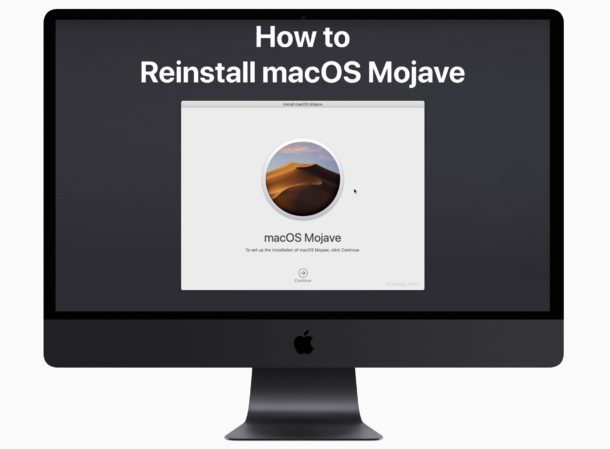
Rarely, you may need to reinstall macOS Mojave system software, usually for troubleshooting purposes. Reinstalling MacOS Mojave as discussed here will aim to only reinstall the macOS Mojave system software itself, it will not erase the drive, nor will it remove any user data or user files, making it ideal for troubleshooting.
This walkthrough will show you the easiest way to reinstall macOS Mojave from a Mac that already has macOS Mojave on it by using Recovery Mode.
Note that reinstalling macOS Mojave with this approach is not the same thing as performing a clean install. A clean install of Mojave erases literally everything on the computer, including personal data, by using a bootable Mojave installer drive, while reinstalling aims to simply reinstall only the macOS operating system itself.
Be sure to backup your Mac first, it’s easy to back up with Time Machine. While reinstalling macOS Mojave system software only aims to only replace the system software portion of a computer, it’s possible that something could go wrong resulting in data loss. Therefore you absolutely must backup your entire Mac and all personal data before going any further.
How to Reinstall MacOS Mojave
Reinstalling macOS Mojave (10.14) is relatively simple:
- Backup the Mac before going any further, do not skip making a full backup
- Restart the Mac, then immediately hold down the COMMAND + R keys together immediately to boot into macOS Recovery Mode (alternatively, you can also hold down OPTION during boot and select Recovery from the boot menu)
- At the “macOS Utilities” screen, select “Reinstall macOS”
- Choose “Continue”, and then agree to the terms when asked
- Now at the drive selection screen, select “Macintosh HD” (or whichever drive you want to reinstall macOS Mojave onto) and choose “Continue” to begin the reinstallation process for macOS Mojave
- Reinstallation of macOS Mojave will begin and the Mac screen will turn black, showing an Apple logo with a progress bar that indicates roughly how far along the reinstallation process is, let the Mac run through this entire process undisturbed
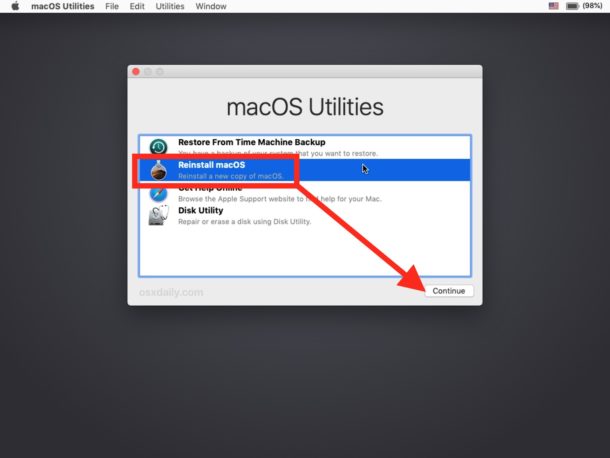
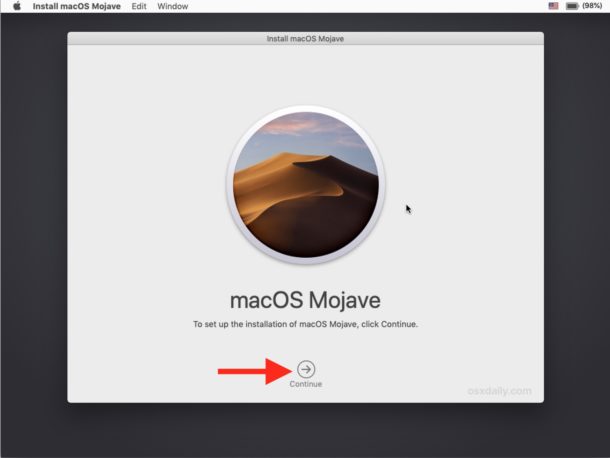
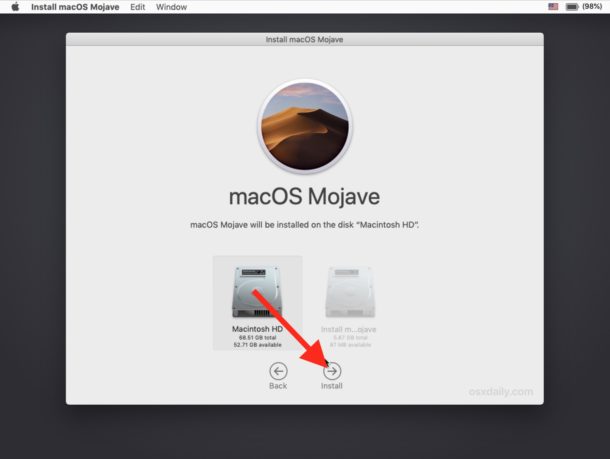
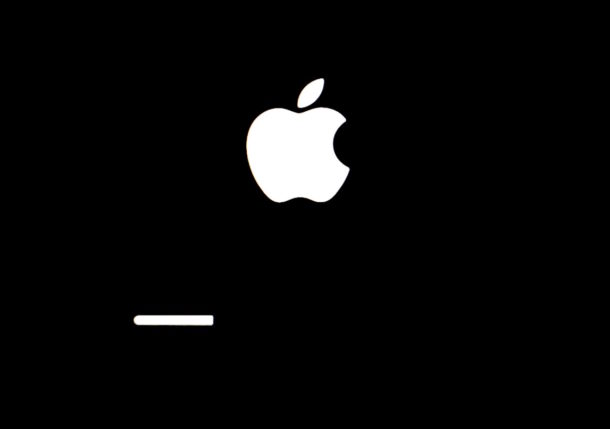
* If the Mac has Filevault enabled with full disk encryption you will need to choose “Unlock” and enter the Filevault password before you can reinstall macOS Mojave onto the computer.
When installation has completed, the Mac will boot up as usual with freshly reinstalled macOS Mojave system software. You can then login with your normal user account as usual, complete with all of your personal files, applications, and other data.
After booting back up again it’s a good idea to run Software Update in macOS Mojave to install any available system software updates on the Mac.
If for some reason you are missing user accounts or personal data, then something probably went wrong in the process and you would probably want to restore from the Time Machine backup you had created prior to beginning this entire process. While that should not happen, it’s always theoretically possible for something to go wrong with any technical endeavor involving system software, or perhaps you added in extra steps on your own to format the drive (which is not necessary for simply reinstalling macOS, nor recommended unless you are aiming to erase everything and perform a clean install).
And that’s how you can reinstall macOS Mojave system software at any time. This should not be a necessary process for the vast majority of Mac users, but it can be a very helpful troubleshooting method if you find something has gone wrong in macOS Mojave either after a software update failure, or perhaps an inappropriate attempt at deleting tmp files and /private/var/ system folders or some other critical system component, a fairly unlikely situation but it’s always possible.


MacOS Catalina did not install “There is not enough free space on Macintosh HD” then it just kept cycling through the same reboot. After the third reboot, I came here. Thank goodness for your site and for my habit of making regular backups! Reinstalling MacOS at Recovery Boot did not work but Restore from Time Machine Backup did. Apple has really dropped the ball on software this year – don’t get me started on what iOS 13 has done to Safari on my iPhone & iPad – it disappears while I’m on it. Thank you!
That’s all good and tried, but my problem is I CAN’T get into the desktop where I can make changes. It has locked me out TOTALLY! The only way I can get into my computer is through the Guest Portal. And that doesn’t work either. I don’t know what to do. Any other suggestions?
When I try to reinstall my mac, it automatically shows me to install macos sierra. I was using majove before.
The official install seems to work ok, if I let any of the Betas install then shortly it will fail to boot and get stuck at the apple logo. This is on 3 systems, 6-8 times, last round I have not allowed any to install a beta and they are still going. 2012 mac mini, 2013 imac, 2015 MBP.
I might have to since the App Store doesn’t seem to work very well in Mojave. I have to enter Command+R and get the Disk Utilities First Aid to fix what is ever is ailing the App Store. The App Store works flawlessly on my MBP but not on my iMac Fusion and no has given me a reason why it is doing what it isn’t doing.
I know a better solution. This company has created an application: Erase & Install. It works great!!
https://bitbucket.org/prowarehouse-nl/erase-install
I’ve been doing this for many years with all the OSX releases. It “freshens up” the install when it starts to go wonky. Which it will.
I called Apple Tech Support, years back when you could call and talk to a live “stateside” Apple Tech, plus I had friends that I had made over the years that gave me back door phone numbers, asking if you could rerun the installer over itself? No one knew. So while I was waiting for the guy I was talking to inquire around the call center, I tried it and it worked great and the results were just what was needed. The wonky install was a whole new ball game and ran great. When he came back on the line I told him what I had done and that it worked great. About a month or so later I started seeing Apple recommend this procedure in the forums.
It is incredibly unlikely that you were on hold long enough to reinstall the OS. And even if you were, you certainly didn’t have time to give the system enough of a test run to make sure there were no side effects from your “innovation.”
But if you had “back door phone numbers,” why were you calling regular tech support?
Apple doesn’t communicate with users through its forums, so they certainly weren’t recommending anything to anyone there. Finally, Apple still has US-based tech support, as evidenced by their job postings.