How to Remove an Apple ID from a Mac
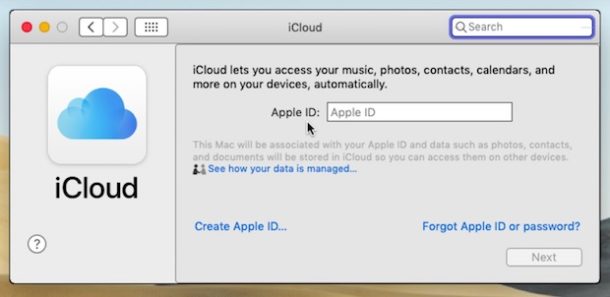
Have you unintentionally used an Apple ID or logged into an Apple ID on a Mac that isn’t yours, or perhaps that you don’t want iCloud access on? If so, you may wish to remove that Apple ID and iCloud account from that Mac. Similarly, you may want to delete an Apple ID from a Mac if you’re intending on changing the Apple ID in use on that computer for whatever reason.
This article will show you how to remove an Apple ID and iCloud account from a Mac.
Warning: Keep in mind that deleting an Apple ID and iCloud account from a Mac may result in unintended consequences, including loss of data, loss of Contacts syncing, loss of Notes syncing, an inability to use apps purchased or downloaded with a different Apple ID, an inability to access music purchased with a different Apple ID, and much more – if you log out of the Apple ID associated with all of that, then none of that data will be accessible on the Mac unless that Apple ID is used again. Thus you should not casually delete an Apple ID or iCloud account from a Mac.
How to Delete an Apple ID / iCloud Account from Mac OS
It’s a good idea to backup a Mac before modifying any important system settings like these, skipping a backup could result in unintended data loss. How you remove an Apple ID from a Mac depends on the version of system software in use, therefore use the instructions corresponding to
How to Remove an Apple ID / iCloud Account from MacOS Catalina and later
- Go to the Apple menu in the upper left corner then choose ‘System Preferences’
- Choose “Apple ID” and then click on “Overview”
- Click on “Log Out” at the bottom left corner and confirm you wish to log out of iCloud on the Mac
How to Delete an Apple ID / iCloud Accounts in MacOS Mojave and earlier
- Go to the Apple menu in the upper left corner then choose ‘System Preferences’
- Select “iCloud” from the preference panel options
- Choose “Sign Out” from the iCloud preference panel
- Optionally but recommended for most users, select all possible options and choose to “Keep a Copy” of iCloud data on the local Mac *
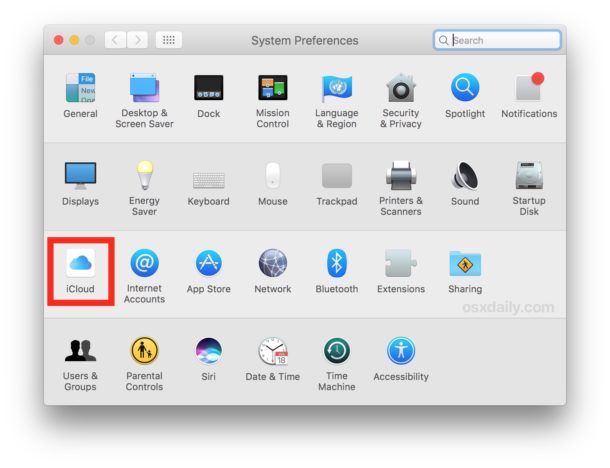
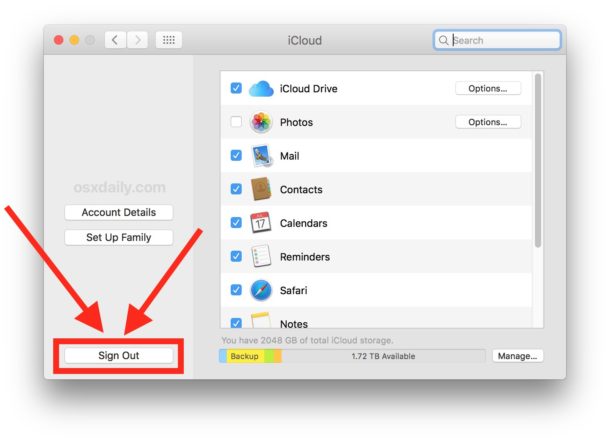
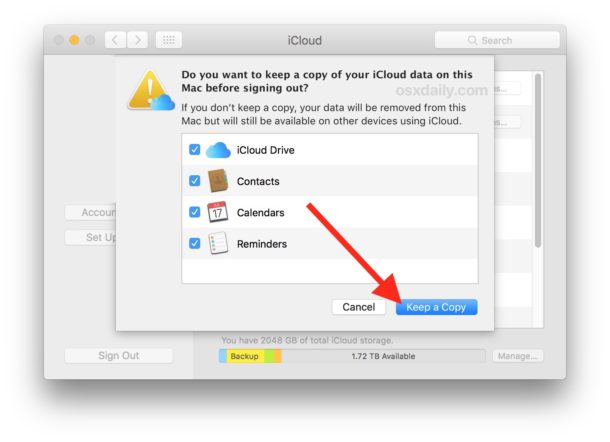
* If you’re aiming to remove iCloud data as well as an Apple ID and iCloud account from a Mac, you may not want to choose “Keep a Copy” but that is ultimately up to you. Note that failure to do so may result in permanent data loss.
Once you are logged out of the Apple ID / iCloud account, the Mac will no longer have any of the iCloud features, files, or other Apple ID related data available to it (unless you then logged into a different Apple ID of course).
Removing the Mac Association from the Apple ID / iCloud Account
A follow-up additional step may be desirable for some Mac users if they are planning on never using the particular Mac again, or if they’re transferring it to a new owner with a different Apple ID, and that is to remove the device from the iCloud account, in this case you’ll be removing the Mac from the associated Apple ID / iCloud account. The simplest way to do this is from an iPhone or iPad using the same Apple ID:
- Open Settings then tap on your name to access iCloud details
- Choose “Devices” and then locate the Mac you have just previously deleted the Apple ID from
- Scroll down and select “Remove from Account” to completely remove that Mac from the associated Apple ID / iCloud account
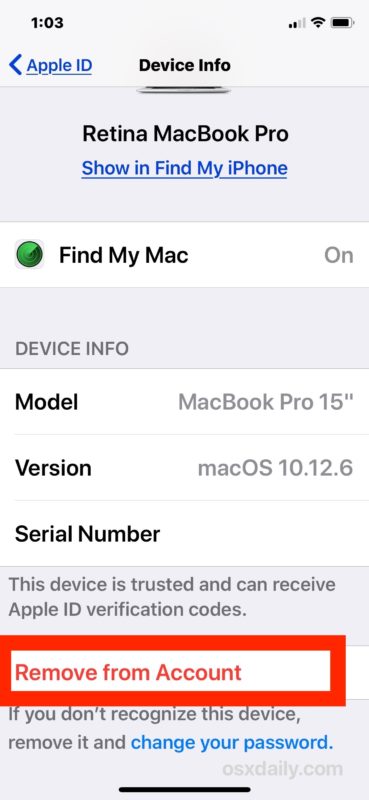
This is a good step to take if you’re selling or transferring ownership of a Mac to someone else, as you wouldn’t want the older compute still showing up on your Apple ID and iCloud account if it’s no longer yours.
Keep in mind it’s unnecessary to manually delete an Apple ID from the Mac if you’re simply aiming to erase and reset a Mac to factory settings, perhaps to sell it, or give to someone else, because that reset process will also delete any Apple ID accounts from the computer. But you probably would want to remove the computer from the Apple ID account as instructed.
While the vast majority of Mac users should be using an Apple ID with their Mac, since an Apple ID functions as basically the login gateway to the entire online Apple ecosystem including iCloud, iTunes, and the App Store, some Mac users also may want to have a Mac that has no iCloud functionality or Apple ID related data either, perhaps because it’s a public workstation or some other community device. That would be another situation where deleting an Apple ID from a computer could be reasonable, but otherwise this is something you should not take lightly. It’s also worth pointing out that if you’re aiming to delete an Apple ID from a computer because it’s outdated or your email address changed, you would want to change the email address associated with the Apple ID and then use that for the login.
An Apple ID is really an important component of using a Mac or iOS device within the Apple ecosystem, giving full access to any of the iCloud environment, App Store, iTunes, iCloud files, photos, Contacts, Notes, and so much more. With that in mind, you will want your own unique Apple ID for your own personal use, as they are not intended to be shared (even with family, each family member, partner, spouse, etc, should have their own unique Apple ID). If you’ve been in the situation where you were previously sharing an Apple ID with a partner or child, then it would be reasonable to backup the computer/devices, create a new Apple ID for the other person(s), and then log out of the shared Apple ID and then back into a unique Apple ID for each person. Just don’t skip over the fact that removing an Apple ID from a Mac can potentially delete files, contacts, notes, and other data you may not intend to remove, so back that data up and keep a copy of it if you’re concerned.
Any questions, comments, experiences, or thoughts about removing or deleting an Apple ID from a Mac? Share in the comments below!


Please help, i bought a new MacBook pro, and it seems like the old user’s apple id is still in it, i have tried logging out but it keeps requesting for the user’s password.
No longer works for Ventura
I hate the freaking Apple set-up on my new 2002 iMac: I hate the Apple sh*t. I live in Google world.
The new system wanted me to change my APPLE F***ING ID and when I did, it says now that it’s wrong!
I was going to chuck the f***ng pink s**t out of the window but i’ll guess I wait for tomorrow.
Typing this on my still working mid-2011 21.5 iMac.
FU Apple!
i want to ask i erased mac os from old owner but now i want to re install it its keeping asking for apple id and pasword on download,how do i fix this?
I have a MacBook Pro that I have not used in a long time. It has an Apple ID associated with it that is no longer valid. I have a new Apple ID that is in use on all my other devices. I cannot figure out how to remove the old ID; because it is no longer active, there is no password. When I try to sign out, it wants a password. When I enter the old password, it tells me that the ID or password is no longer valid. Which I know.
All I want to do is get this laptop to stop using the old Apple ID.
Preferences > Users & Groups > click on the lock at the bottom left, enter password? Add a second admin account, then remove the first account. That might help. I have a second admin account which allows me to change the main admin password if I can’t log in.
I need to change the apple id on a business Mac. It was set up with a past employee password and email of which I do not have access. I can not update apps without signing in to their account and I dont know the security questions. Please help!
Rachel, did you ever figure this out? I’m having the same issue.
So am I
Monica,
did you ever figure this out? I have same issue with a macbook i use for work / business.
This does not remove the Apple ID from your Mac, it only removes the icloud account. If you never had an icloud account, but did have an apple ID for the app store, the instructions here accomplish nothing.
The directions show how you remove an Apple ID from a Mac.
Apple ID and iCloud account are the same thing.
If you want to log out of the App Store, you can log out of the App Store by opening the App Store and logging out of the App Store.
Apple ID and iCloud are NOT the same. Please stop saying that. I can add and remove an iCLoud account from a mac without effecting the existing Apple ID.
Your Apple ID is basically the login gateway to the Apple online universe.
Your iCloud account is attached to your Apple ID. There is no “iCloud ID” it is only an Apple ID, which is also used as your iCloud account login.
Yes you can disable iCloud on your Mac at any time, but if you plan on using iCloud, iMessages, FaceTime, etc, you must also have an Apple ID.
Hope that helps to clarify any confusion you have.
No, Kevin is right. I only ever used my Apple ID in the App Store and never in iCloud, so the only place to go to remove it is the App Store. The article was negligent in never mentioning the App Store. If you remove the Apple Id from iCloud but not the App Store, then what? If the App Store is not set to always ask for password, then potentially the next user could purchase software on that Apple ID and charge your CC if it was still attached.
Go to System preferences. Click on Apple ID, click on “Overview” below the picture and ID info. Click Log out at the bottom left of the screen that is to the right. Hope that helps
Thank you . This is exactly what I was looking for.
Unlike this article, your comment is how to unlink an apple account from a mac.
Cheers