How to Stop “Upgrade to MacOS Mojave” Notification Banners in Mac OS
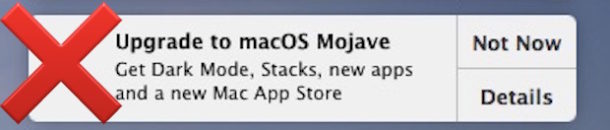
Are you not ready to upgrade to MacOS Mojave yet? If so, you may wish to disable and hide the “Upgrade to macOS Mojave” notification banner that comes up frequently in prior versions of Mac OS system software, as Apple pushes users to upgrade to the latest MacOS release.
Whether you’re avoiding the MacOS Mojave upgrade because you’re waiting for a future software update release, because your current system works just fine as is, because something on the Mac is not supported by Mojave, some other compatibility issue, or any other number of reasons, you’ll be happy to know that you can stop the “Upgrade to MacOS Mojave” notification alert from showing up on a Mac.
While some Mac users may constantly click on the “Not Now” button or use perpetual Do Not Disturb mode to stop all Notifications on the Mac, which will hide the “Upgrade to macOS Mojave” alert in that process along with all other notifications, that’s not a solution for all users. But not to worry, it turns out that you can hide the “Upgrade to macOS Mojave” notification in a similar way as hiding the “Upgrade to MacOS High Sierra” notifications worked before, and there’s an added command that can disable the installer notification in Mac OS as well.
How to Stop “Upgrade to MacOS Mojave” Notification Banners in Mac OS
You should back up the Mac before proceeding any further, this involves modifying a system file. Failure to backup the Mac could result in unintended outcomes, including data loss or other problems. Do not skip backing up the computer.
- From the Finder of Mac OS, pull down the “Go” menu and choose “Go To Folder”
- Enter the following path exactly then click “Go”
/Library/Bundles/

- Locate the file named “OSXNotification.bundle” and then hold down the Command key as you drag that file to another location, like ~/Desktop/ or ~/Documents/ , this will move the “OSXNotification.bundle” file so that you can restore the macOS upgrade alerts if desired
- Authenticate with an admin login when asked, this is necessary because you are moving a system file
- The /Library/Bundles/ folder should now no longer have the “OSXNotification.bundle” file within that directory, go ahead and close that directory in Finder
- Next launch the Terminal application as found in /Applications/Utilities/, then enter the following command exactly:
- Hit Return/Enter to execute the command, this tells Mac OS software update to ignore macOS Installer notifications
- Exit out of Terminal as usual
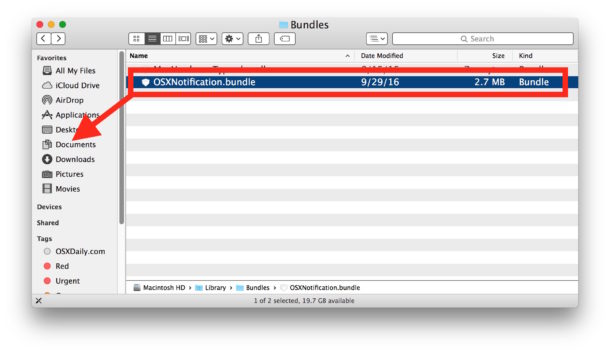
softwareupdate --ignore macOSInstallerNotification_GM
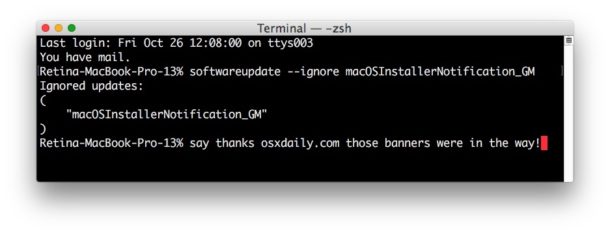
That’s it, you should now be able to dismiss the “Upgrade to macOS Mojave” notification and never see it again (unless you reverse all of this, of course).
Note that you can also delete the “OSXNotification.bundle” file but that is not recommended as you would not be able to easily reverse this process, and in the future you may change your mind and wish to get the “Upgrade to MacOS (name)” notifications again.
All-in-one Command to Disable “Upgrade to MacOS Mojave” Notifications
If you’re a savvy command line user you can also string the commands together like so, this will move the OSXNotification.bundle into the user Documents folder, and then ignore the Mac OS installer notifications:
sudo mv /Library/Bundles/OSXNotification.bundle ~/Documents/ && softwareupdate --ignore macOSInstallerNotification_GM
Because the command uses sudo, you will need to authenticate with admin/root to issue that command properly. Recall that improper command line syntax can lead to unexpected results, thus it’s only appropriate for advanced users to use the command line.
Reversing course to regain the “Upgrade to macOS Mojave” Notifications Again
If you decide you want to get the notifications to bug you to upgrade to macOS Mojave again, then you’ll need to move the “OSXNotification.bundle” file back into /Library/Bundles/ and then reset the ignored softwareupdate list by command line.
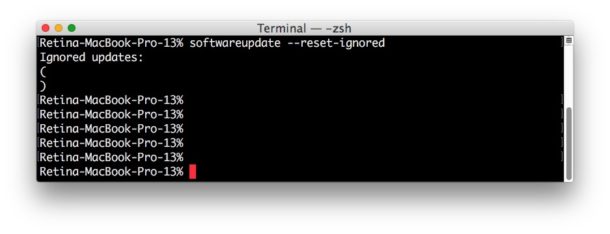
For some quick background, using the command line tool for softwareupdate allows you to install Mac OS system software updates via the Terminal, and as you can see here you can also ignore updates with it.
It’s worth pointing out that this is specifically for the “Upgrade to macOS Mojave” notification banners that users get if they’re actively running an older version of Mac OS system software, like El Capitan, Sierra, High Sierra, etc. If you’re already on Mojave you won’t get these alerts, and this is not the same as opting-out of Mojave beta updates if you’re already on MacOS Mojave.
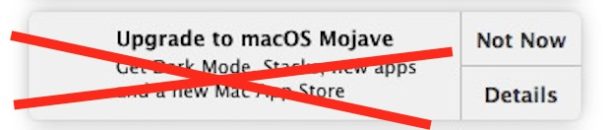
Thanks to MacHewie and Alex for the tip suggestions and the “softwareupdate –ignore “macOSInstallerNotification_GM”‘ command!
If you have any comments, thoughts, or other methods to address this topic or to hide or disable the “Upgrade to MacOS Mojave” notifications, feel free to share them in the comments below, send them to us on Twitter, or email them!

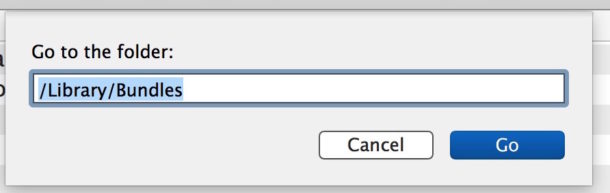

Is there any way to achieve this on Mojave with Catalina? I’m afraid I might accidentally press install since keeps telling me I can update.
Don’t do all that.
Just go to the Applications folder and delete the application “Install MacOS Mojave”.
It doesn’t help as Software Update keeps `1` red notification shown in System Prefences which is annoying.
How to remove it – does anyone know ?
#!/bin/sh
# prevent notification and download of the 5GB Install macOS Mojave.app
# deletes also a downloaded installer
#
#–04.2019————————–
/bin/echo ‘Stop macOS Installer Notification:’
SUDO=”
# uncomment if not using with ARD Apple Remote Desktop:
#SUDO=/usr/bin/sudo
s=/Library/Bundles/
if [ -d “${s}” ]; then
#echo ‘exists ‘”${s}”
#$SUDO /bin/ls -la /Library/Bundles/
/bin/echo ‘— remove OSXNotification.bundle —‘
$SUDO /bin/rm -rf /Library/Bundles/OSXNotification.bundle
else
/bin/echo ‘OK, not exists ‘”${s}”
fi
s=/Applications/’Install macOS Mojave.app’
# Test:
if [ -e “${s}” ] ; then
/bin/echo ‘already exists ‘
du -h -d 0 “${s}”
SIZE=$(du -h -d 0 “${s}” | awk ‘{print $1;}’) # Prints “word1”
if [ $SIZE != ‘0B’ ] ; then
/bin/echo ‘Remove installer ‘
$SUDO /bin/rm -rf “${s}”
fi
fi
# Set:
if [ ! -e “${s}” ] ; then
/bin/echo ‘set dummy ‘”${s}”
$SUDO touch “${s}”
$SUDO /usr/bin/chflags hidden “${s}” ; # set invisible (reverse: nohidden)
$SUDO /usr/bin/chflags uchg “${s}” ; # …and make sure it can’t be rewritten: set the user immutable flag (owner or super-user only) ; reverse: no uchg
fi
#—————————-
exit 0
Use this script at your own risk, if you can’t read Bash script then don’t use it at all.
Why move the bundle to ~/Documents, where it will be a nuisance? Is there any reason not to just rename /Library/Bundles/OSXNotification.bundle to /Library/Bundles/OSXNotification.bundle.bak ? Or maybe zip it to /Library/Bundles/OSXNotification.bundle.bak.zip ?
Thanks for the advice Tim. I now have to manaully look for system upgrades, but I rather choose this than to be constantly bothered with no choice of saying no.
Used to love Apple, but that’s along time ago, they turned to the dark side…
Instead of hacking around in the terminal, you can do this:
Go to System Preferences -> App Store and untick the box “Install MacOS-updates”.
This didn’t work for me on my 2013 Mac Pro. “Install MacOS-updates” was already unticked yet I have been and continue to get the extremely annoying notifications.
I’ve heard of too many Mojave issues to risk a downgrade to Mojave (I can’t really call it an upgrade). I also have a 2017 Macbook Pro that wouldn’t even let me install Mojave.
if I got a “not now” option, I’d be thrilled! My “Upgrade to macOS Mojave” notification options are “Install” and “Details”. Either option brings up programs that slow me down, so I’m forced to leave it there (I can’t move it either) and move/lower my program windows to work around it, or click one of my options, wait for it to begin, then force quit that :(((((
I have tried to get rid of the Upgrade to macOS Mojave-message as suggested in this instructions, moved OSXNotification.bundle to my Documents folder, run the all-in-one command to disable the upgrade notification and restarted my iMac (27 in, late 2013) macOS 10.12.6 but the notification still shows. Any suggestions what I should do now?
Try the following:
Look in your Applications folder for something called Install MacOS Mojave and delete it.
In the past, I upgraded to Mojave. Had a hard time and down-graded to High Sierra. seems like this Install Mojave was in the applications folder and sending out this reminders.
i have followed all instructions except when i move osxn bundle to desktop it doesn’t disappear from the library folder. help?
Did you hold down the ‘Command’ button while moving the file? If you didn’t hold down the ‘Command’ button, the file will be copied, not moved. When you try again, hold down the ‘Command’ button while moving the file. You should get a message that says the file already exists and ask you what you want to do. Choose replace. The file should then disappear from the bundles folder.
I asked my son who works for a business IT solutions provider about upgrading my MacBook Pro (Mid 2012) currently running High Sierra. His response was to not do the upgrade on mine. He said he had done it on his similar machine and it was painful until he installed a SSD. Of course he has, for the past 14 years, worked weekends as a computer repair technician at one of the local electronics stores and has the skills and ready access to the parts to do this.
Thanks for this. I have the same mid-2012 and High Sierra, and my gut feeling was not to do this upgrade. It’s working fine now, if a little slow at times; it just seems this update will boggle its memory and slow its speed…
This is all well and good for those of you who have the vision and know-how to “work around” on your computers what must, out of necessity, be obvious to me.
I am 84 years old with macular degeneration, whose vision would not benefit from the particular Dark Mode featured on Mojave and just wants that “Upgrade to macOS Mojave” banner gone!
I need to see all of my screen and I will NOT click on the choices I am given, “Install” or “Details”; past experience has taught me that can lead down an irreversible path, not of my choosing.
Am using a, recently obtained, refurbished Mac mini OS 13.10.6 and currently use Safari 12.0.1.
Sadly, my fine Epson 1660 Photo Scanner, nor the Epson 820 Photo Printer, are apparently not compatible with this Mac mini and work on my collection of very old photographs has come to a halt.
Thanks for this tip. The “free” upgrade to Mojave would end up costing me £200 as Apple have blacklisted Logic Pro 9 on anything newer than El Capitan.
The all-in-one isn’t right. Mostly because that’s not exactly how sudo works. The first command is executed as the semi-root user, but the second one (softwareupdate –ignore …) runs as your normal user. Just put a sudo command in front of that:
sudo mv /Library/Bundles/OSXNotification.bundle ~/Documents && sudo softwareupdate –ignore macOSInstallerNotification_GM
or do the usual trick of:
sudo sh -c “mv /Library/Bundles/OSXNotification.bundle ~/Documents && softwareupdate –ignore macOSInstallerNotification_GM”
Jon, the command ‘softwareupdate’ may be run by any regular user, it doesn’t need ‘sudo’.
True, you can run the command as any user, but you can’t actually add anything to the ignore list unless you’re a privileged user. Check it by adding the macOSInstallerNotification_GM as an unprivileged user (note – my regular user is a “Standard” user NOT an “Admin” user as per Users & Groups) to the –ignore list, then check the –ignore list again:
$ softwareupdate –ignore
Ignored updates:
(
)
$ softwareupdate –ignore macOSInstallerNotification_GM
Ignored updates:
(
)
$ softwareupdate –ignore
Ignored updates:
(
)
$ sudo softwareupdate –ignore macOSInstallerNotification_GM
Ignored updates:
(
“macOSInstallerNotification_GM”
)
$ softwareupdate –ignore
Ignored updates:
(
“macOSInstallerNotification_GM”
)
So you HAVE to run the command as sudo if you are not a privileged user, and are a “Standard” user.
Seriously? It’s that complicated? It honestly sounds like Apple is turning into Microsoft. If you use Chrome on Windows 10, MS constantly annoys you with notifications about how much better Edge is. And MS also forces users to update, with no way of turning it off.
Thanks this all worked fine on my El Cap Mac Pro. I use too many 32bit apps to ever move forward so this is the end of OSX for me.
A tale of woe from my 78 year old father in law. He got the notification and clicked on it. He called me when his 32bit apps wouldn’t run anymore. I told him to call Apple and have them uninstall it. ‘Sarah’ at Apple couldn’t uninstall so she initiated a Time Machine restore that was 3 years old!!!!
Well, that was very interesting… The instant I hit ‘submit’ on the above comment, I got my first Mojave notification. Spooky!
I’m running High Sierra and am happy with it — wondering though why I haven’t gotten a single notification about upgrading to Mojave.
Consider yourself extremely lucky to not receive anything about Mojave!
Am also running El Cap on an early 2009 MacPro. I too am getting the nags to upgrade to Mojave. When I look for the /Library/Bundles folder, Finder advises “It doesn’t exist.”
Would replace MacPro in a heartbeat if Apple would ever release a reasonable substitute. The can doesn’t work for me.
I’m also running El Cap on an early 2009 iMac, which cannot upgrade beyond where it is, and yet I am continually getting the Upgrade to Mojave message. It’s apparently a bug in the App Store app.
I have a Mac Pro 4,1 (Early 2009) which was upgraded by a firmware upgrade to a Mac Pro 5,1 a year or two ago. A few weeks ago I upgraded the OS on this computer from macOS 10.13.6 High Sierra to macOS 10.14 Mojave and is running without any apparent issues.
FYI, under Hardware Overview in System Information my computer is listed as “MacPro5,1” whereas when I click on the Apple icon in the top left it lists the computer as “Mac Pro (Early 2009)”.
Thank you for this❣️
I have been using macs for 10 years, I have never had problems with a new macOS until Mojave. I have 3 macs and all have issues. My 2015 MacBook Pro is now working fine but my 2017 MacBook still has log in issues and at present I can only use it in safe boot mode. The Mac mini is still not running. Apple are working with me on theses issue. I won’t ever download a new macOS in the first 2-3 months again. It’s been and still is a nightmare.
“Next launch the Terminal application as found in /Applications/Utilities/”
What is /Applications…? Did you mean just Applications?
Please be as exact as we are expected to be when working on directions.
The path is /Applications, the folder is called Applications. The slash is used between directories in macOS, like so:
/Users/donaldtrump/Desktop/nuclear_launch_codes.txt
With the first “/” pointing to the root of the drive.
(Other drives go into /Volumes/volume_name)
Can anybody tell me how I can remote in to /Users/donaldtrump/Desktop/nuclear_launch_codes.txt?
I’d like to delete that file ;-)
There was no need for that comment. Why must political trolls infect websites that are nonpartisan?
That’s just a humorous remark :) Not everybody that doesn’t agree with you is a troll.
No, you’re just a troll ArmandSouth. This is a discussion regarding MacOS Mojave notifications and you bring politics into it.
Thank you! The popup has been driving me nuts. It is so wrong that we have to use such a complex workaround.
Disappointed too that on my computer an Advertisement for MacKeeper is displayed.
I will share my opinion on this.
Mojave has a lot of interesting features. Dark Mode is cool but a little too low contrast for my tastes and my office with high glare and the screen peeling off of every MacBook Pro, it doesn’t look right in that situation. Stacks is cool too. The screen capture tools are cool. The Finder quick tools are cool. Markup is cool. Mojave is a real release with new features, but it has some quirks to work out. For now I am on the sidelines, waiting for a later update, maybe 10.14.3 or so as the .3 release is usually when I start considering an update. That’s how I do it personally.
BUT if you’re on the mess that is MacOS “High” Sierra surely named because someone was “High” when they approved it then you should upgrade to MacOS Mojave right away. I can’t think of a single good thing about that High release, and Mojave is a big improvement to that.
And ALWAYSSSS backup. A backup lets you revert and change course, back to what worked before. DO IT. External hard drives are cheap, no excuse not to backup.
But on the other hand if you’re on Sierra or El Cap, you could consider waiting a while as what’s the rush? “If it ain’t broke, don’t fix it.”
Those are my 2 cents… Ok maybe 3 cents :)
@osxdaily, great tip! However the /Library/Bundles folder is non-existant on my install… I also never got that message, but on older installations I’ve gotten it. So that’s why I still wish I’d known about that tip earlier. Great tip.
@Hibernaton,
10.14 lacks features you’d still have with 10.13, e.g. you can still use HFS+J file system without weird hacks, use .qtz files as screensavers, you have cover flow (which is objectively superior to gallery view, as it manages to combine a gallery with a list view). The 32-Bit app compatibility is superior (real world experience shows that 32-Bit apps crash less often on 10.13 than they do on 10.14 – not only for me, it’s all over the web). 10.13.3 allows eGPUs running with ThunderBolt versions 1 & 2 instead of only 3 like with 10.14, allowing older Macintoshes to still rock the show adequately. I’m sure there’s more, I know of more stuff. E.g. You can still install Safari 11 on 10.13. Again: more choice for the user. Do I want to use version 11 or 12? Some other examples I know of are related to Xcode, but in order to confidently tell you about those, I’ve got some catching up to do. But believe me, there’s even more breaking in 10.14 than I listed.
The quick actions are nothing new, in Mac OS X/macOS versions prior to 10.14 these are to be found in the “Services Menu” in the top left corner. You’re not telling us that moving the cursor to the bottom right instead of the top left is an improvement?
The 10.14 command & shift & 5 screen recording feature is nothing more than an “Automator.app” “Service” executing a 4 line “AppleScript” with a keyboard shortcut set in System Preferences > Keyboard > Shortcuts:
on run {input, parameters}
tell application “QuickTime Player”
activate
new screen recording
end tell
Here’s what your Keyboard Shortcut System Preferences should look like then: https://i.imgur.com/LwJdgDZ.png
That screenshot was made in 10.13. Sure, 10.14 screen shot/recording is a tad more polished with the annotations, but in the end it’s the same video or screenshot you can still edit with Preview.
Metal 2 (aka. Metal API v3 for developers) is much more advanced and less buggy on AMD GPUs than it is in 10.11 and 10.12. Many Metal games even require 10.13 as a minimum. Okay, 10.14s Metal API v4 is even less glitchy in that regard, but 10.13 is far from unusable. I rarely notice a flicker ingame in 10.13.
The only new features of 10.14 are the dark mode and its colored accents, deep iPhone integration, desktop stacks, the last 3 applications stay in the dock and as developer you get access to “Machine Learning” APIs. That’s it.
I’ve already come across bugs in 10.14. That means 10.14 is again not the finished 10.11, nor the finished 10.12, nor the finished 10.13. This will not change just because people repeat it in comment sections over and over again. I’ve read “10.14 is the finished 10.13 lol” so often already.
Why are you suggesting people an upgrade from 10.13 to 10.14? You make it sound like you’re somebody that never used 10.13? People would lose functionality if they’d follow your suggestions and have it replaced with “Full Disk Access” and “Automation” popups à la Windows UAC. Sadly I see a lot of people blindly “up”dating to 10.14, whilst having 0 applications that require 10.14 minimum and a lot of people encouraging people to do the same. I get a “Patrick Bateman” kind of vibe from these kind of posts (“I want everybody to suffer as I have suffered”) and it upsets me so much that I wrote up this whole post.
So in order to put something against those untruths, I’m posting this. I’ve already wasted one month in 10.14 but then went back, as I gained nothing, but lost a lot.
There is a saying that people unwilling to change or afraid of it are stupid or something along those lines. But change for the sake of change? Whilst breaking stuff? That isn’t reasonable change, that is even more stupid than the people unwilling to change.
Unless you need 10.14 for some very important application without you couldn’t live, there’s no reason to upgrade before 2020 (end of official Apple support for 10.13). Otherwise, at least in 2018, you’ll lose functionality and merely gain colored buttons and 3 dock icons.
In the end we’re all happy Mac users, I know. We’ve got it good here. But I would feel like a coward if I wouldn’t speak up anyway.
I love macOS Mojave, and I loved macOS High Sierra too. I never had a problem with High Sierra, or any other previous version of macOS. What’s the rush? Well, there’s no need to rush, but one thing to consider is that Apple has an “N -2” policy toward macOS updates, including security updates. You need to be on a version of macOS that is no more than 2 version behind the currently shipping macOS. If you’re still on El Capitan, you’re putting your security at risk. I do qualify my remarks on this. I’m an Apple certified systems engineer. I manage hundreds of Macs and iOS devices. I have worked with every version of Apple’s OS since the initial release of Mac OS X in March 2001, and I have worked with most versions of macOS before the release of OS X.
I’m on High Sierra and when I upgraded to Mojave, it caused endless problems. Finder kept freezing up on me, saving 10-minute screen recordings in Quicktime suddenly took hours (and crashed mid-save), and my whole computer just slowed to a crawl. I tried to deal with it for a week before I downgraded back to High Sierra.
For me, High Sierra works like a dream, but Mojave was total garbage.
I have a MacBook Pro that I bought in Spring 2013 at Best Buy. Used primarily as a Web Browser, HDD is 80% unused. No trick SW, no videos. Been doing standard updates offered from time to time. Installed Mojave around 1/15/19. Computer slowed down to a crawl. App loading and opening very slow. Website loading and viewing ridiculously slow. Mojave is no good for older Macs of my vintage. Would have thrown this Mac in the garbage except I found a well written article on how to downgrade to High Sierra which I did successfully and now this Mac works great again for the simple tasks that I use it for. Beware of one-size-fits-all advice to go to Mojave. For me it was a disaster. Thanks for this article about how to stop the daily nagging that I should upgrade. Jack M.
I’m running El Capitan on my Mac Pro 2,1. Nothing more recent will install, let alone run. The OSXNotification.bundle file does not exist on my system at the path indicated in the article. I did run the softwareupdate command, however. Hopefully it’ll stop the notifications to upgrade to an OS that won’t run on my system.
Interesting, the incompatible Macs should not get the upgrade to Mojave notice at all. At least, that’s what you’d think. I will try a few tests later on an older machine and see if I can replicate that.
I’ve gotten the nag a couple of times on my iMac 7,1 running 10.11 which is the end of its OS line.
To me, it’s just another one of those little things that shows Apple has lost some of that attention to detail on the road to becoming a tech behemoth. At least one the Mac side.
I can understand Apple wants to make Macs as brain-dead simple as iOS in terms of administration by concealing those tasks and the file system from average users.
But to be openly hostile to savvy users and admins by funneling OS and software updates though that shining example of mediocrity and neglect known as the Mac App Store is insulting.
The Software Downloads page of Apple’s site was once an simple and essential part of the Mac toolkit, but was neutered and is a shadow of its former self.
And, I don’t know if it’s been noted here, but Apple is also giving up on distributing third-party printer drivers and will no longer update the compatitiblity matrix page.
I can confirm I have an older Macbook as well that comes up with the Mohave update notification, and can also confirm there is no Bundles folder.
I have an early 2009 Mac Pro and I still get the Mojave notification over and over. I found this thread in a desperate attempt to shut them down.
No Bundles folder here either – I’m running El Cap on a Macbook 5,2 (Mid-2009). I get the notice, but there is no Bundles folder under Library. Ah well, at least the notice only pops up about once a week. I can live with that.