How to Force Restart iPad Pro
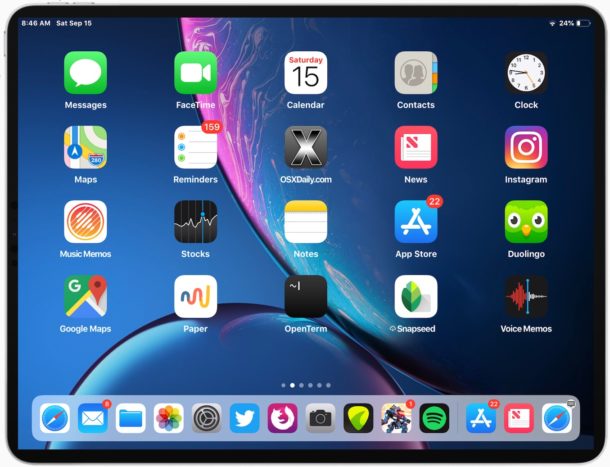
Sometimes you may need to forcibly restart an iPad Pro, usually because of some freezing software or buggy behavior, but sometimes just as a general troubleshooting step. Initiating a forced reboot on iPad Pro models with Face ID and without a Home button is different from the process was on earlier iPad devices. This article aims to show you how to force restart a new model iPad Pro.
This method of force restarting iPad Pro applies to both newer iPad Pro models with Face ID, including the 11″ screen size and 12.9″ screen size, where there is no Home button. So instead of pressing the Home and Power button to force a restart, you press down the other device buttons in a particular sequence. Here’s how it works:
How to Force Restart iPad Pro
- Press and release the Volume Up button
- Press and release the Volume Down button
- Press and hold the Power button, hold until you see the Apple logo appear on screen
If you aren’t sure which buttons are which, this graphic should help.
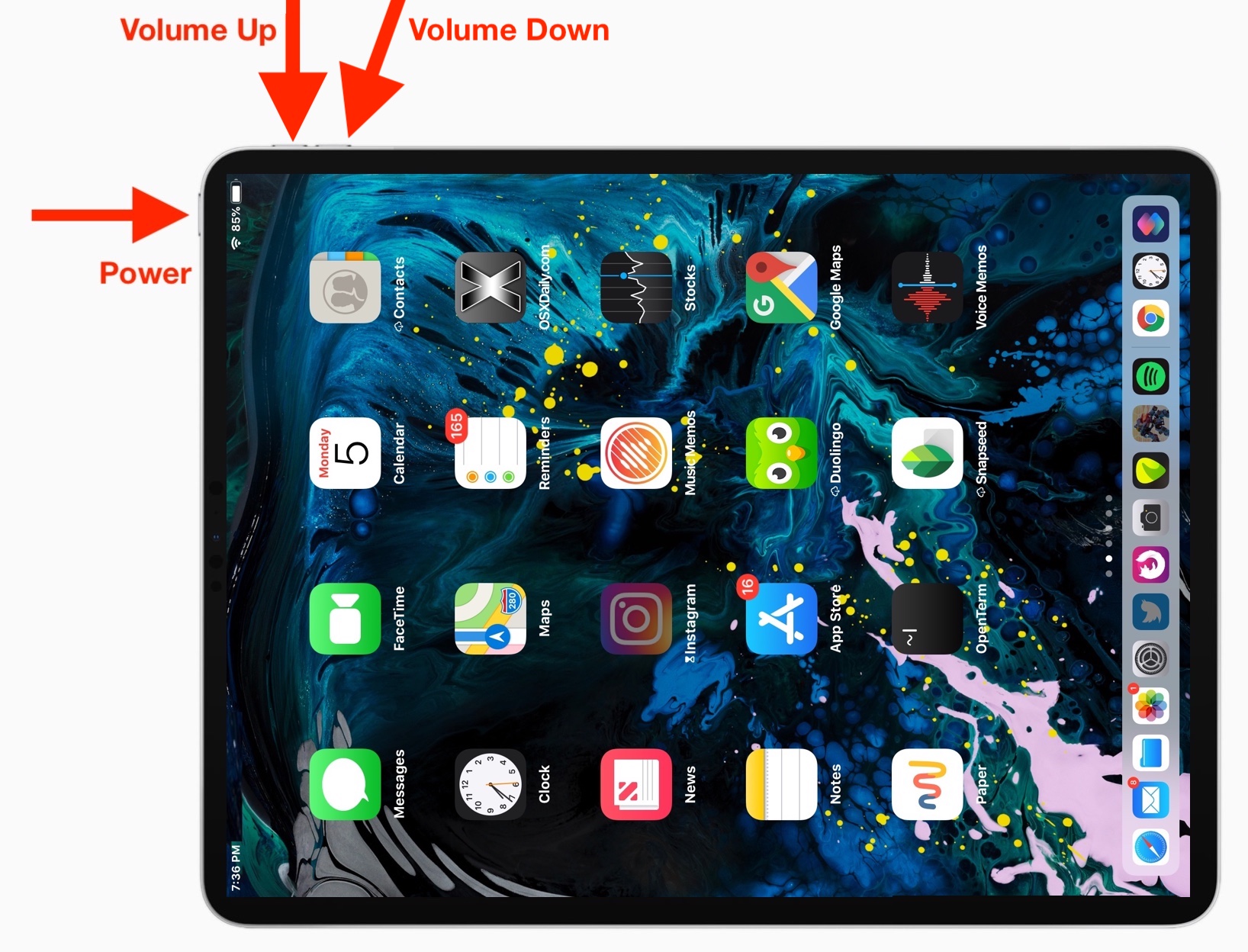
You will know the iPad Pro forcibly restarted when the Apple logo appears on screen, at that point the device will boot up as usual to the lock screen and home screen.
If the force restart fails, initiate the above process again. It may feel like you’re holding the Power button for a while before the iPad Pro restarts.
This may feel new for iPad users, but it’s actually moving towards unifying the force restart process other across iOS devices. Thus, force restarting iPad Pro is now the same as force restarting iPhone models without the Home button, including the force reboot process for iPhone XS, XR, XS Max, iPhone X, iPhone 8 Plus and 8, and iPhone 7 and 7 Plus, and presumably this method will be what carries forward on all future iPad and iPhone devices without a Home button, much like forced rebooting on pressable Home button iOS devices is the same.
Another change worth mentioning is adjusting to how to take screenshots on newer iPad Pro models, which is also different since there’s no Home button on the devices.
Force restarting is sometimes called hard restarting, and it’s different from a simple restart which involves turning the device off and back on again. You can initiate a regular restart in iOS by using the iOS Settings Shut Down feature, or by holding the Power button and choosing to turn off the device, then holding the Power button again until the device turns back on again.


In the above article, a couple of words are in the wrong order….in the sentence below, the words “other across” should read “across other”
“This may feel new for iPad users, but it’s actually moving towards unifying the force restart process other across iOS devices. “
Worked like a dream. Thank you so much
Awesome thanks it worked
This is easy and it works to reboot the iPad Pro. Thanks so much.
– Press Volume Up
– Press Volume Down
– Press and hold Power button until you see the Apple logo on the screen
It doesn’t get any easier than that folks.
To the people who can’t figure it out, I think these people don’t read the instructions, and then they complain that it doesn’t work for them because they’re impatient or can’t read. ADHD maybe? Just follow the instructions, even Apple tells you this is how you restart the iPad Pro.
In old IT jargon we had a term: PEBKAC, Problem Exists Between Keyboard And Computer
Now for iPad maybe it should be: PEBIAU, Problem Exists Between iPad And Universe
What if when you follow the instructions siri just annoyingly pops up and nothing happens?
Then you’re not following the instructions properly. If you are seeing Siri there is too long of a delay in the button pressing or the sequence is not correct. To force reboot iPad Pro do the following exactly:
– Press and release Volume Up
– Press and release Volume Down
– Press and hold Power button until you see the Apple logo
That’s how you force restart iPad Pro.
This doesn’t work
Yes it does, you are doing something wrong. Please read the instructions to force restart iPad Pro.
I have an iPad Pro that I force restart several times a week with these exact instructions.
I had to do this on my 2018 IPP with iPadOS 13. I was stuck on the safari screen with a 2nd smaller safari window that never made it all the way to the side. Had no access to other apps or home screen, and pressing the volume up/down followed by power didn’t work, but Siri opened each time. I ended up opening YouTube from safari, and while playing a video the restart worked instead of opening Siri. It was a never wracking few minutes trying to solve this 😊
This worked. I was so frustrated so thank you!!
I had to use this on ios13 today. I was not able to turn off Siri. What worked for me was to use Siri to open the settings app. It could not. But while the Siri screen was active I used the up, down then hold the power and it worked for me.
Force rebooting an iPad Pro can be done at any time for any reason, just press volume Up, volume Down, hold POWER until the iPad Pro reboots.
Force restarting iPad Pro does not have any impact on Siri nor is it necessary for Siri to be used.
iPad Pro 2018 does not Shut Down as described.
Hold down Power + Volume Up Buttons until the Shut Down Slider appears, move the Slider as appropriate and job is complete.
Power On hold down the Power Button until the White Apple appears.
Forcibly restarting the iPad Pro will not shut it down, it forces it to restart immediately. You must follow the instructions exactly for it to work this way.
What you describe is a soft reboot; turning the iPad Pro off, then turning it back on.
It works to force reboot iPad as described on 2019 iPad Pro 11″ and 12.9″ I use it almost every day with iPadOS 13
If you have Siri turned on, you’ll have to turn it off or all you’ll get is Siri asking what you want.
If you have the Siri results screen on then it let me do the reset.
If the ipad is frozen how do you turn off Siri? You can only do that in settings? Siri works but nothing else works and the restart procedure above does not work
I’m not getting the Apple logo come up when I try to force start it just lights up then goes off again please help ipad pro 11.5
This is not how you force reboot on iPhone 7 and 7 plus. To force restart (hard reset) the iPhone 7, press and hold the Sleep/Wake button + Volume Down button for 10 seconds.
For a quick restart…I go to settings…Assessability…Bold text…
And whether it’s on or off…change it…Then select continue.
What exactly does a Force Restart do that a Regular Restart does not do?