How to Stop FaceTime Opening Automatically on Mac
![]()
Some Mac users may be aiming to turn off FaceTime because they have noticed the app launches itself automatically. Some have even noticed that FaceTime opens itself automatically on boot when the computer restarts or on system startup.
Sometimes this happens because of saved states and the user left FaceTime open before rebooting the Mac, but other times it appears to be a bug or issue with the FaceTime plist file and in those situations removing that preference file can often remedy the issue.
Additionally, some FaceTime features make the app open automatically when an inbound FaceTime call is being received on the Mac, and that can be addressed too.
How to Stop FaceTime Opening Itself Automatically on Startup
- Quit out of FaceTime if it is currently open on the Mac
- From the Mac Finder, hit Command Shift G (or go to the Go menu and choose ‘Go To Folder’) and enter the following path:
~/Library/Preferences/com.apple.FaceTime.plist - Move the com.apple.FaceTime.plist file to another location, like the user Desktop or Documents folder
- Restart the Mac as usual
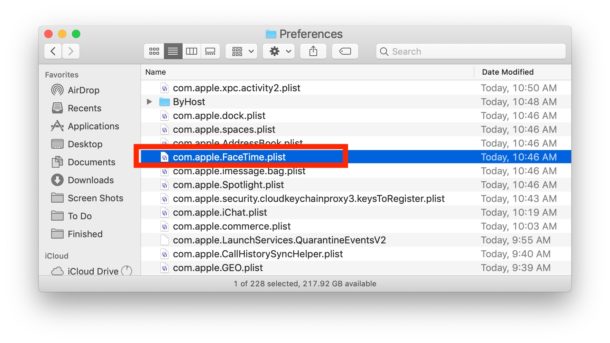
This should remedy the problem of FaceTime launching itself automatically on Mac startup.
Note when you relaunch FaceTime you may have to adjust some minor configuration options again.
How to Stop FaceTime Opening Automatically on Mac With Inbound FaceTime Calls
If FaceTime is opening itself automatically when an inbound FaceTime call comes to the Mac, you can stop this by turning off FaceTime on the Mac. The easiest way to turn off FaceTime on Mac is by going to the FaceTime app and pulling down the “FaceTime” menu and choosing ‘Turn FaceTime Off’.
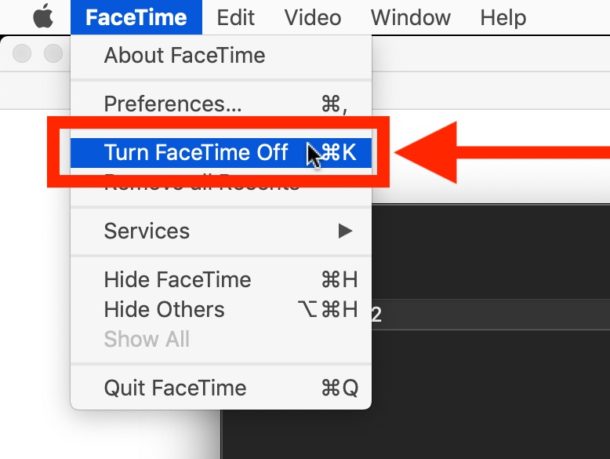
Disabling FaceTime will prevent the FaceTime application from opening automatically on inbound FaceTime calls on the Mac.
You can also enable Do Not Disturb mode on the Mac to stop FaceTime launching on inbound calls too.
As long as Do Not Disturb is enabled on the Mac, FaceTime will not open automatically and calls to the Mac will also not be making any sound or notification on the Mac.
The advantage to using Do Not Disturb mode over turning off FaceTime entirely is that you can make and receive phone calls from the Mac using the iPhone still.
Some users may also find they don’t mind FaceTime video and audio ringing on their Mac, but they don’t like that all inbound phone calls to iPhone are ringing on Mac, and that can be turned off too as discussed here.


Deleting both plist files worked for me today…
~/Library/Preferences/com.apple.FaceTime.plist
~/Library/Preferences/com.apple.facetime.bag.plist
Hi folks
I done some extensive searching on the Googles to this problem. This is a good solution with one minor caveat.
If you have never signed into Facetime before, you will not see com.apple.FaceTime.plist. Only a com.apple.FaceTime.bag.plist. Deleting the bag.plist does not work. It will only recreate itself when you reboot.
The only way I found to do this is to sign in to Facetime at least once. (You might be able to get away with just opening it.) Once you sign out and close it, the FaceTime.plist will show up. Now you can delete it without it popping up again.
I do not have this issue but do have the issue of the FaceTime audio call window staying in the foreground and not being allowed to move. Ever since upgrading to Mojave I have see this and wondering if this is a bug or some bizarre feature. FaceTime video call window can be moved and hidden during call but not Audio window which is beyond frustrating since it blocks everything below it and during long calls forces one to move windows around to access certain areas. Bizarre.