How to Delete Apps in iOS 14 & iPadOS 14
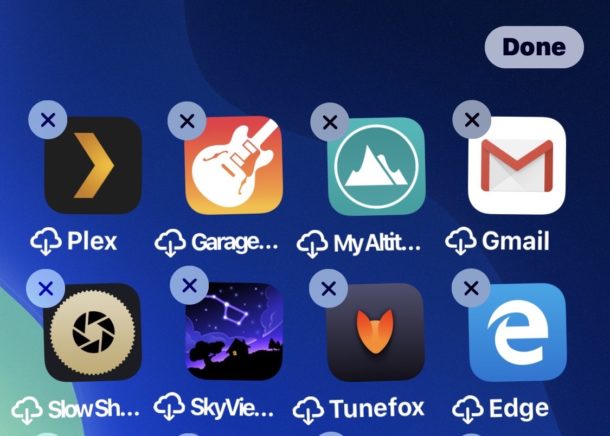
You might be asking yourself how to delete apps in iOS 14 and iOS 13, now that when you long-press on an app icon you see a contextual menu. The functionality for deleting apps and removing them from an iPhone, iPad, or iPod touch remains in iOS 13 and iPadOS 13 or later, but it’s just slightly different enough than it was before to possibly cause people to wonder how it works, or even if deleting apps is still possible.
Read on to learn how to delete apps in iOS 13 and later on iPhone, iPad, or iPod touch.
How to Delete Apps from iOS 14 & iPadOS 14
Here is how you delete apps in iOS 13 and later on the iPhone or iPod touch, and iPadOS 13 or later on iPad:
- From the Home Screen, navigate to the app you want to delete
- Tap and hold on the app icon that you want to delete, continue holding until a pop-up menu appears
- Continue holding the tap until the pop-up menu vanishes and all the app icons start to wiggle, do not let go of the tap until the icons wiggle
- Tap the “(X)” button on the app you want to delete
- Tap to confirm that you want to delete the app in question
- When finished deleting apps, tap the “Done” button in the corner, or use the Home gesture to stop the apps jiggling
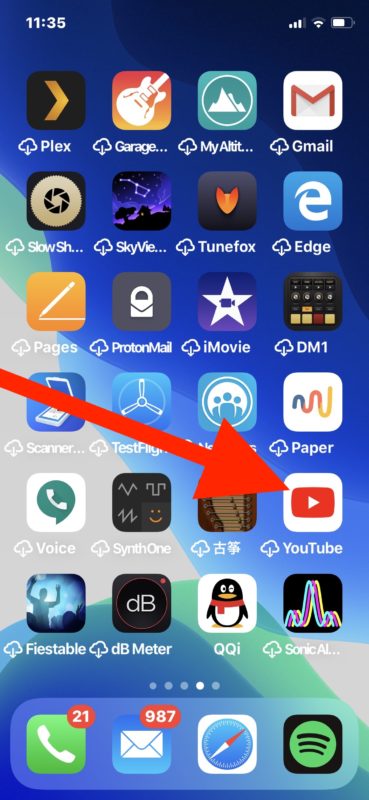
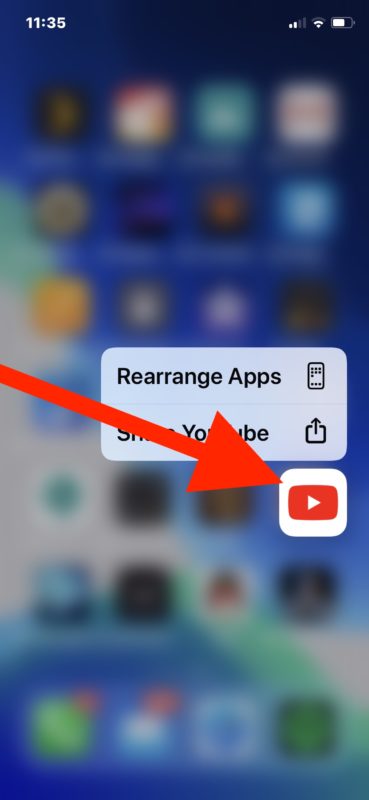
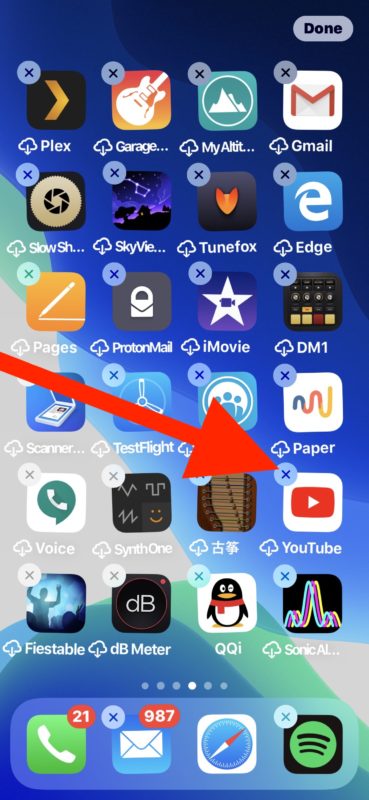
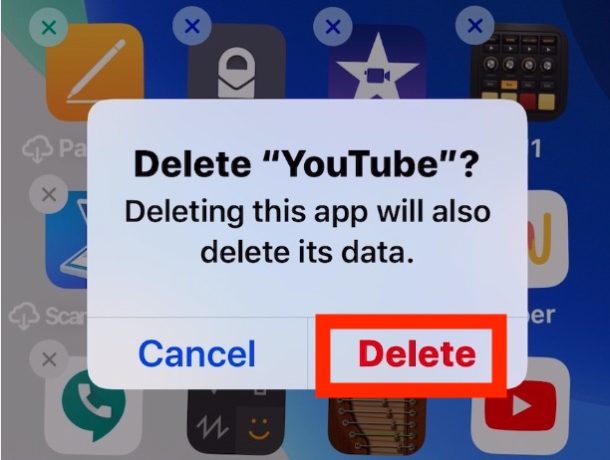
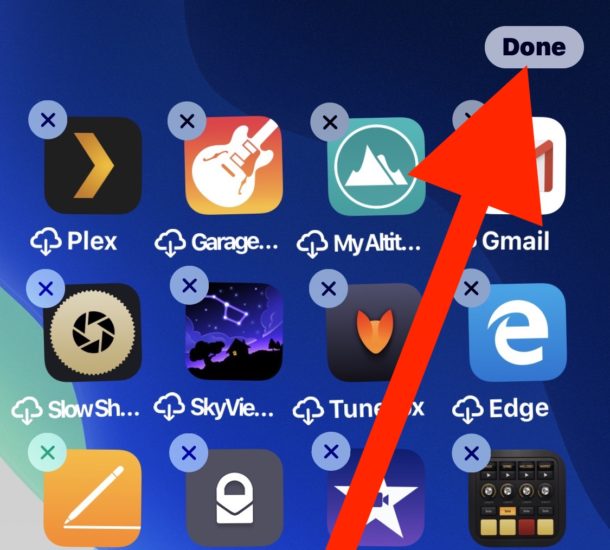
That’s all there is to it, slightly different from before, but not too different.
The main thing to keep in mind with deleting apps from iOS 13 is that you have to keep holding the tap until the icons start jiggling, which is just as it was before except now there’s a little contextual pop-up menu that shows up first. This can be a little confusing at first, but with practice you’ll quickly get the hang of it. Just keep holding on that app icon tap and ignore the contextual popup menu (or choose “Rearrange apps” from that menu), then in a moment the icons will wiggle and you can delete the app as usual.
You can also delete apps by choosing “Rearrange apps” from the pop-up menu that shows up, and likewise you can rearrange apps in iOS 13.x and iPadOS 13.x using the same method by tapping and holding on an app icon until they jiggle and then move the apps around as usual.
The very short video embedded below demonstrates how to delete apps on iOS 13 and later on iPhone, the entire process of deleting an app from start to finish is seconds long as you can see in the video itself:
You can also delete apps directly from within the App Store too now, through the Updates section, allowing you to easily uninstall apps from the same place you installed them from originally. Speaking of the App Store, if you’re wondering how to update apps in iOS 13 and iPadOS with App Store and where the Updates tab went, you can learn about that here.
Are you having issues deleting apps in iOS 13 and ipadOS, or do you find it to be just as easy as it was before? Let us know your thoughts and experiences in the comments below.


Hello it’s not working still on my iPhone
Not so. iPhone Xs ios 13.3.1 does list apps, But does not offer a delete option.
Neither of these work for me. No X on the jiggle and no delete option on the pop up menu
What does it mean when it says: “Deleting this app will also delete its data, but any documents or data stored in iCloud will not be deleted.”? (updated software version 13.3)
All my posts, saved posts, messages, archived stories and posts will stay in the app or will be deleted?
Hey, so I Got an iPad 7th generation for Christmas and I decided I’d try out a game they’d advertised, turned out the game was inappropriate and all and I wanna delete it. Fun thing is that when I long press the app, there doesn’t Seem to be an X in the corner of the app icon. I’m iPadOS 13.3 if you were wondering, please help.
Tap and hold on the app/game you want to delete, then choose “Delete App”
Or keep holding the tap and when the icons start to jiggle, you will see the “X” to delete the app that way
Neither of these work for me. No X on the jiggle and no delete option on the pop up menu
Same thing happening to me
Am not able to delete my app even after long press as the delete option is not coming
Perfect!!!!! ThankU SOOoooo Much!!!
I just dnlded a FlipClock Digital, but…. it only displayed IF Turned iPh Sideways.
And!!! Even worse Folks!, is POP UP ADS!
And to stop the PopUps you have to live with it or BUY an APP $$ to stop them!!!
Goodness Gracious!!!:))
And…. beings everything is now Crazy on my Newly Dnlded iOS Update 13.1.2 yesterday is…🤦🏼♀️🥴😫😡…. do not like..
You Guys after all my searching for Deleting app worked like a Snap!!
Well Done!! (And to delete, it’s same but have to continue holding app down until it says delete:) and It Will:) 🤪🥰
You can also long-press the app icon, then choose “Rearrange Apps” and then delete apps after the icons start jiggling.
iOS 13 is weird!
I’m hoping you’ll have an article soon about how quickly batteries are used up with the new system. I’ve done all the “Tips” things, which I used in the previous one too. But now I’m often finding I need to recharge Both my iPhone and my iPad half way through the Day. I’m retired so don’t need them for work, just reading or Solitaire. Will there be a fix for this soon?
L HEYBOER, thanks for bringing this up, we covered a bit about battery life issues with iOS 13 and iPadOS 13 here:
https://osxdaily.com/2019/09/23/fix-ios-13-battery-life-drain/
For a lot of users, the battery life is bad for a few days than it gets better rather quickly.
haha, I don’t know that apple have changed the way of app deletion until I see this and see that by my self…
How do you hide an app that contains private information no one should see? Are there other apps that can do that?
How do you delete applications without finding them on the display? One way is to go to Settings > General > iPhone Storage and scroll down. The apps are listed down the screen. They aren’t alphabetized (that’d be nice) so you have to look for it to appear randomly. Selecting an app’s name brings up a screen with an option to offload it or to delete it. Anyone know of any other methods? While I’m at it, is there a way to alphabetize that list of app names? Thanks.