Play QuickTime Movies Full Screen Without QuickTime Pro on Older Mac OS X
![]()
If there’s one annoying thing about the QuickTime Player on earlier versions of Mac OS X it is the lack of fullscreen movie support by default. Fortunately modern versions solve that problem, but if a Mac is running a prior version of OS X and has an older version of QuickTime Player, what should you do?
Typically, if you want to play QuickTime movies at full screen you have to shell out $30 for QuickTime Pro for those older versions of Mac OS X pre Leopard, or use a third party application like VLC. Don’t pay the $30 and don’t download the extra software if you don’t need to though, and thanks to a very simple three-lined AppleScript that scales the movie to your screen size, you don’t have to. Very crafty!
Be sure your version of QuickTime Player doesn’t support full screen mode, if it does you’ll find it available under the “View” menu with the “Enter Full Screen” option to play the video or movie… modern versions of OS X all have full screen native in QuickTime Player.
OK, so you have an old version of Mac OS X without full screen native support, no problem. This script is super easy, follow these steps to play full screen QuickTime movies in QuickTime Player on old versions of Mac OS X.
- Launch the AppleScript Script Editor – spotlight for “Script Editor”
- Type the following exactly:
- tell application “QuickTime Player”
- present front movie scale screen
- end tell
- Compile and Save As “Fullscreen”
- Launch your QuickTime movie, and Launch your Fullscreen Script

It’s that easy. QuickTime will play the video in full screen, despite not being QuickTime Pro.
Of course, modern versions of QuickTime do not need to do this, they can enter Full Screen Mode directly and without the need of a script, and there is no need for plopping down $30 for anything because QuickTime Pro is no longer in new verisons of OS X, but for the older Macs, this trick works just fine.
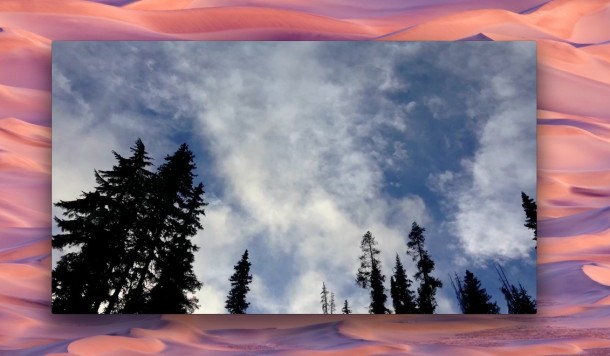


All I get when I press compile is A identifier can’t go after this identifier.
how about for Lion?
This worked like a charm. THANK YOU!!!!
Heya i’m for the first time here. I came across this board and I in finding It truly helpful & it helped me out much. I’m hoping to give something again and help others like you aided me.
If I don’t know what a script editor is, should I just call it quits? for 3 simple steps, you guys sure did make several assumptions on common knowledge to get things going….WTF is a script editor? I searched it out and still didn’t get a straight response. Any chance in making this dummy proof? I mean, I can follow directions, I just don’t know even what a script is….help please.
just press the green button to maximize it’s easier
There’s no such button, idiot. If there were do you think people would be here right now?
is it possible to increment this into the firefox plug in? I want to see a live stream in full screen (do not work with vlc, cos need to log in at first)
I gave up trying to get this to work and just forked over the 30 bucks :(
[…] 2, a Rabbi’s daughter and a disenchanted German soldier fall in love and are separated by the war. The Poet. They struggle on a perilous journey to find one another. […]
Did the steps but does nt work for me. I usually use flv player or WMP as alternatives.
How about using the in-bound fullscreen option??
omg..
Does this work for the QuickTime plug in or only the stand alone app?
How do you “launch” your fullscreen script? Do you click “run”? If I do that it gives me the message “Quicktime player got an error: can’t get document 1. invalid index
I saved it to the documents folder, was that wrong?
any help would be appreciated.
Is there a way to take this fullscreen one step further and do the applescript with a sequence of movies?
If you did a cut and paster of the code, just replace the “smart quotes” with quotes you typed from the keyboard.
I receive the same error as Alexander
I get this error
“expected expression, property or key form, etc. but found unknown token”
[…] […]
This script has been around for ages. You can find it in the usual places, as “QTamateur”…
[…] Source: https://osxdaily.com/2007/01/30/play-quicktime-movies-full-screen-without-quicktime-pro […]
Thanks for the tip! Here’s a further idea: creating a Finder plug-in in Automator using this script. I combined the Actions “Open Finder Items” (with QuickTime Player) with “Run AppleScript”. Could also work as a stand-alone app.