Install Snow Leopard from External Firewire or USB Hard Drive: How to Upgrade to Mac OS X 10.6 Without a DVD Drive
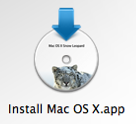 If you have a Mac without a functioning DVD drive (or a MacBook Air), you’ll need to find another way to upgrade to Snow Leopard, thankfully this is very easy, all you’ll need is an external firewire or USB hard drive. You’ll need access to a DVD drive *somewhere* so that you can make a disk image of the Snow Leopard install disk with the Disk Utility tool, but once you have the disc image you won’t need the DVD drive again. What you WILL need the entire time though is an external Firewire or USB drive that you don’t mind formatting, so that you can make the device bootable and upgrade to Snow Leopard from it.
If you have a Mac without a functioning DVD drive (or a MacBook Air), you’ll need to find another way to upgrade to Snow Leopard, thankfully this is very easy, all you’ll need is an external firewire or USB hard drive. You’ll need access to a DVD drive *somewhere* so that you can make a disk image of the Snow Leopard install disk with the Disk Utility tool, but once you have the disc image you won’t need the DVD drive again. What you WILL need the entire time though is an external Firewire or USB drive that you don’t mind formatting, so that you can make the device bootable and upgrade to Snow Leopard from it.
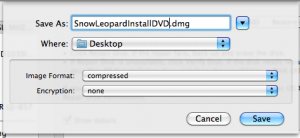
As some readers pointed out, this step isn’t required. If you do need to, you can create a DMG file of the Snow Leopard disk, this is very easy.
* Launch Disk Utility
* Select the Snow Leopard DVD within Disk Utility
* Click the “New Image” button at the top
* Name the image and put it somewhere you can find it easily (Desktop)
* Click OK and wait for the image to be created
Easy enough right? Ok so here’s how you create a bootable Snow Leopard installation drive out of your external firewire or USB hard disk.
Install Mac OS X 10.6 Snow Leopard from an external Firewire or USB drive
* Launch Disk Utility
* Select the External Firewire/USB device that you want to use as the boot drive for the upgrade
* Click “Partition” from the menu options
* Select 1 Partition, then click “Options” below the partition scheme
* Select the top option for “GUID Partition Table” – it MUST be GUID to be bootable!
* Click OK to create the GUID partition (this will reformat the drive, ie: all data is lost)
* Next, click the “Restore” tab within Disk Utility
* Select your newly made Snow Leopard 10.6 Install DVD image and restore this image to the GUID partition you just created OR…
* Alternatively, you can select the Snow Leopard Install DVD and restore directly from the DVD to the GUID partition
* After the restoration is complete, your GUID partition will now be bootable by Mac OS X!
* Reboot the Mac holding down the “Option” key to pull up the boot loader, select the Snow Leopard install drive you just created rather than your default Mac OS hard drive
* Install Snow Leopard as usual!
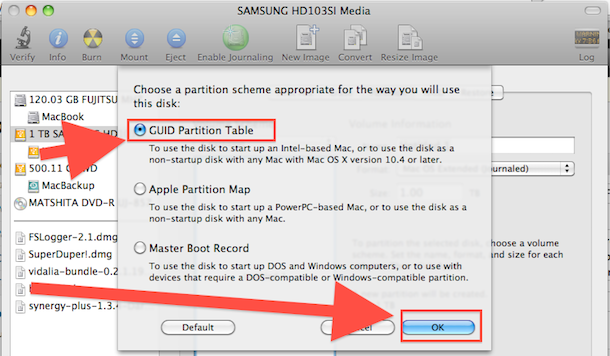

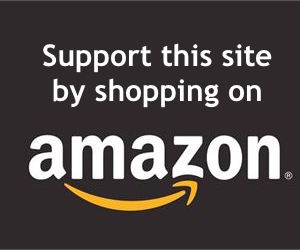
Do you have your external hard drive formated too?
Hi! I hope someone can help.
Holding Option key is not working during startup.
Actually, all other shortcut keys are not working. holding C,D,N even resetting PRAM not working. I manually set the boot by bless command but still nothing happened.
What do think is the problem?
I have a Macbook mid 2010 on 10.6.8
THANK YOU!!!!!
I did this, and everything seems to be running fine now, but I mysteriously have around 20 gigs of harddrive space that I didn’t have before. Is this normal, or did something definitely go wrong? My files all seem to be there and my applications are running fine so far, I just have no idea where all of that free space could have come from.
Yes, this is completely normal. Snow Leopard is designed to take up less space.
this works great. i either downloaded or copied a dvd of snow leopard. i forget if it was retail or hacked or not, but its bigger than 4GB so it won’t fit on a DVD.
at first i was trying to install from a hazard image i burned to a dvd but i got too many panic errors and i’m installing on mac not pc.
i reset the nvram and the dvd ejected and then i restarted and held down Option and it booted off my external usb hard drive
Hi
I have read through all of the comments and everything but still doesn´t work, when i reboot i wont get up SL
Plesase someone ???
Hi, When i do this i get up to the step of restoring but when i press restore it comes up with a message saying restore failure – could not validate sizes – operation not permitted. has anyone come across this problem or know how to fix it? cheers, Sam
Just a heads up for all you “old school” mac users like me, this guide works for PowerPC with 2 little changes. Most PPC will ONLY boot from a FireWire drive, and select Apple Partition Map instead of guid. Just a quick tip!
Hey… So I tried to boot my mac using my usb and it wouldnt work… The disk never showed up on the boot screen. I pressed the refresh button like 1000 times too and it was no luck for me..
A solution without an external USB drive to partition. Requires you doing a fresh install at some point of Tiger or Leopard before updating to Snow Leopard. I happened to have just done a fresh install a few weeks ago.
It requires partitioning a small portion of the Mac hardrive so you have a 10 GB partition setup as explained in the above tutorial. Then after you have created a DMG of Snow Leopard and have it saved to anywhere(desktop) is what I do. In disk utility on restore just set the dmg as source and drag your new 10gb partition as destination.
My MacBook optical is broke but this has always worked for me.
Hi, i followed all the step but when i got to the step when i have to reboot and press the alt/option button and select the startup disk, i selected the snow leopard drive but it then went back to my original one
[…] Google is uw vriend. Ik heb het zo gedaan en werkt perfekt […]
so i tried this, but i ran into a snag. when i try to reboot the mac and select the external drive from the ‘boot loader’, no such external hard drive appears for me to select. i figured this wasn’t such a big deal and tried to install from the external drive icon on my desktop. everything was going swimmingly, but when the installation restarts my computer, it never starts again. i think this is because the external drive shuts off communication with the computer when the computer powers down and forgets that it needs to resume an installation. any ideas? thanks
this happened to me too with a restart and a blank screen. anyone figure it out? i have my dmg file on a USB junk drive if that helps solve the problem.
i was able to start the install from the USB drive instead of restarting and holding the apple button (when i did it after the restart i was never prompted with a list that included the USB drive, only the mac HD)
Just curious, but would you need to completely erase other data from the external hard drive or usb before using it to install the operating system? Or is it okay if I leave my other files on the external hard drive, will it still install my OS as per the instructions above? I have a macbook air.
This method worked nice with Mac OS X 10.6.8.
But with Lion, Mac OS X 10.7 it does not work:
Restore Failure
Could not restore- Resource busy
When I hold down the option key, it doesn’t work!
I’ve tried about 50 times!
I’ve found this post helpful, but one crucial thing was missing from your writeup: how much TIME will this procedure take?
“Click OK and wait for the image to be created” is not a useful or quantifiable piece of information. How long should you expect to wait?
“Restoring” the physical DVD directly to the USB drive takes TWO HOURS AND FIFTEEN MINUTES. I think you should have mentioned that in your initial post.
I’ll correct that. My actual time turned out to be one hour and twenty minutes.
Mine took 15 minutes. You guys have really slow computers
@santosh i have the same issue
hi, i’ve ptepeared the Pendrive as instructed in this tutorial & trying to install the snow leopard on my IMAC, but it is showing ” MAC OSX couldn’t install on this machine. use backup disk or backup from time machine.”
please help…
Hi,i want to install mac os on a mac without dvd drive,i have the installtion cd disk and want to install from USB,is it possible to preapare the USB from a windows PC b/s i don not have a 2nd macbook around me so that i can use disk utility
thanks
Hello everyone, last year I’ve installed on my macbook snow leopard on my macbook from a usb drive without any problems.
Today, I want to install windows 7 via bootcamp but my 120GB drive hasn’t enough free space so i’m decided to put a new hard drive in my macbook (320GB) and to install snow leopard from the same usb drive than last year and it doesn’t work!!
After pushing on “C” key or option in order to boot on the usb drive, an apple appears on the display with a loading circle at the bottom and after 2 minutes I have a Circle with slash who is appearing and the mac os x install dvd volume never boots…I’ve tried with 2 differents hard disk and it’s the same but if I put my original disk drive in my boot (120GB with snow leopard already installed) the circle with slash does’nt appear and installation is possible.
I’ve tried to create a new volume on the disk (GUID, mac os extended journalized) and I’ve tried to write zeros but without success it’s the same thing.
If I boot with my MAC OS X.5 DVD (provided with my macbook), installation is possible.
I don’t understand what is the problem and why boot from usb drive is possible on one hard disk and not on others..
If you have the solution, I will be great!
Thanks
@jmal555 Thanks, finally it’s copying the stuff on my USB device.
Disc Utility is rubbish, you get one error after another.
Do this instead:
Install Carbon Copy which is free:
http://www.bombich.com/
Open it and select your disc or image as source and your drive as target and thats that. No need to make an image first you can go straight from the dvd if you dont have an image.
Much better than disc utility.
Open “Disk Utility”
File-›Open Disk Image…
Select your dmg, and click open
After it, your dmg file will appear on the left side of the Disk Utility’s main window.
Double click to it (it will mount it)
Select the mounted volume (below your dmg file)
Right click (Ctrl+Click)
Select “Set as source…” !!! Important: Select the mounted drive as source, and NOT the dmg image!!!
After it, select the destination image.
And click restore.
It will ask about erasing (I recommend it, if you don’t have important data on the drive, anyway it may not be boot), so click yes, if it’s possible.
And it will do it.
Thank you, it was very helpfull.
[…] it was to boot Mac OS from a DVD to reformat and reinstall Mac OS X. Now that it’s so easy to install Mac OS using an external drive though, is having a DVD drive really a good usage of limited hardware real estate on your […]
[…] EXTRA ! Found or experienced. ADDOURS.COM – Advertising, design, technology and weird stuff from web. 21 Jul Install Snow Leopard from External Firewire or USB Hard Drive stored in: General and tagged: via osxdaily.com […]
[…] completely eliminate the need for things like USB thumb drives (unless you’re looking to install Mac OS X from a USB drive, then you will still want a thumbdrive because as far as I know this is not possible with an […]
[…] Install Mac OS X from an external firewire hard drive or USB flash drive MacGeek: Boot Mac OS X x86 from a USB Pendrive […]
Peter, go into your time machine prefs. and go to ‘change disk.’ delete the drive from the list.
i have a mac mini disk with snow leopred installer on it. does this work the same way?
[…] use google Install Snow Leopard from External Firewire or USB Hard Drive, or How to Upgrade to 10.6 Without a D… Komputer: MacBook Pro 13,3" 2,26GHz (Snow Leo 10.6.3) Odtwarzacz: iPod Touch 2G […]
Just to supplement that last comment with – yes I’ve turned off time machine..
this is bugging me..
I’ve done everything correctly, followed all the instructions, but then… When I try to follow the installation process – selecting the disk to where I want to install it, an error message appears that ‘ This disk is used for Time machine Backups ‘ – Mac OS X couldn’t be installed on this disk.
I was installing it to my HD…
@Everyone with problems with GUID and unable to select
you have to select the actual name of the hard drive (listed as manufacturer like Toshiba, Western Digital, etc) not the name of the Mac format partition (Macintosh HD, Time Machine, etc)
Select the actual drive not the partition
I see a few others have had tis same problem, but NO ANSWERS here:
It wont work
it gives me the message
Could no find any scan info. The source image needs to be imagescanned before it can be restored
Any help is appreciated
hobo
make sure the delete destination thing isnt checked.
[…] no avail. Using a PC and an old mac I formatted an external HD according to these instructions: Install Snow Leopard from External Firewire or USB Hard Drive, or How to Upgrade to 10.6 Without a D… and holding down the option key I DO see the external HD but when I click on the little arrow […]
i go to the partition tab and select 1 partition but it states that there are “no options available” so i can not select the GUID. so I’m stuck —- help
More specifically “Macintosh HD” is a volume (partition) on the Hard Disc Drive. The Hard Drive itself can only have one set of disc drivers, no matter how many volumes you create on it. The choice of Apple Partition Map Scheme or Global Unique Identifier (GUID) is decided once for the entire Hard Disk Drive. Intel Macs Boot from GUID and PPC Macs use APMS.
On Intel Macs it is possible to boot from the disk image of Snow Leopard Installer. If the disk image is on an external drive and you launch the installer app within the disk image, then your Mac will attempt to boot from the disk image. Therefore it is not necessary to clone the contents of the Leopard Installer disk image to another drive and run from that.
If you found that your disk image will not boot then perhaps it’s not authentic, perhaps someone tried to download it via windows or use another image tool to create it.
My way of doing this:
I happen to use Mac OSX Server’s Netboot and have every Mac OS X Installer version that I can boot from via my network.
There are ways to setup a netboot server on a client Mac without OS X Server.
mmiikkee,
On Intel Macs it is possible to boot from the disk image of Snow Leopard Installer. If the disk image is on an external drive and you launch the installer app within the disk image, then your Mac will attempt to boot from the disk image. Therefore it is not necessary to clone the contents of the Leopard Installer disk image to another drive and run from that.
If you found that your disk image will not boot then perhaps it’s not authentic, perhaps someone tried to download it via windows or use another image tool to create it.
I have an ‘authentic’ Snow Leopard disc, an Intel MBP and made a disk image on an exterior drive but when I click the installer it tells me I cannot install from the exterior drive and need to install from a DVD so this all does not seem to work. The disc has not been re-formatted.
[…] A questo punto seguire al procedura guidata di aggiornamento.La guida originale in inglese […]
Here are some points to consider if you still don’t succeed, even with the excellent step-by-step advice of the experts:
Remember that “Macintosh HD” or “My Mac” is NOT your internal hard drive – its only something on the drive. Now, if you try to install osx 10.6 and it says it can’t install on “Macintosh HD”, it probably means you simply have to reformat the DRIVE with the GUID option ticked. The GUID option will appear in Disk Utility ONLY when you choose to reformat the Toshiba or whatever drive. The option is NOT there if you try to reformat “Macintosh HD” because Macintosh Hard Drive is not a hard drive :o
Just before reformatting, don’t forget to check that you really have backed up your disk on the external HD (borrow one if necessary). If you are using Time Machine don’t be afraid if you only see a folder called Backups.backupdb The backup(s) are in there in another folder that might be called “Admin’s Imac” – even if you’re on a MacBook :o
To summarise:
– Macintosh HD” is not a hard drive
– Your MacBook disk backup might be called Imac
[…] Install Snow Leopard from an External Firewire or USB Hard Drive / How to Upgrade to Mac OS X 10.6 w… […]
It wont work
it gives me the message
Could no find any scan info. The source image needs to be imagescanned before it can be restored
Any help is appreciated
Adam
ok so my hard drive already has my backup on it and i am not wanting to format the whole thing. is there a way i can make only the the second partition GUID ?
Help would be appreciated
[…] https://osxdaily.com/2009/09/02/install-snow-leopard-from-external-firewire-or-usb-hard-drive-or-how-… Share and […]
I was worried about the mbr or guid because i had to erase a lot of stuff wich didnt want to backup yo switch to guid, so i gave it a try with MBR, and it works like a charm.
Heys, i’m quite confused about this, but does this show the same thing, albeit in a more straight forward manner? (sorry article author!)…
http://cogito.faii.net/converting-mac-os-x-10-6-snow-leopard-installation-disk-into-a-disk-image-or-a-drive/
Hi everyone
I have setup the SL install image on my external hard drive, using the “restore” function of Disk Utility.
Everything looks fine, the disk is partitionned with GUID, it’s bootable, my mac sees it, the content of the disk looks just like the content of the dvd, including the big “X” background.
When starting the install, it starts with saying that there are 45 minutes left, and the blue progress bar goes on… but only after something like 5 minutes. it reboots. Then, it apparently tries to boot from the external hard drive (which it should not if the first phase had gone right), and hangs on the startup screen (apple logo with small progress animation)…. for hours, if I leave it.
Is my disk image ruined ? Is the disk itself damaged maybe ? Ideas ?
Can I use an iphone to do that partition and install SL?
Can i have my HDD usb drive partitioned in two parts and one of those make it bootable.
i tried to do it like it says on the post, using my ipod video like an
external hard drive, but when i restart my macbook pro, it does not recognize
the partition with snow leopard on it, and my dvd unit is not working.. so
there is not other way to install it for me.
Ipods will not be recognized by your mac as a hard drive on boot. ever
hi, i have the snow leopard image on an external hd, and installed it over a macos 10.4. problem is that it doesn’t erase and install but simply upgrades, which i don’t want because of clutter. in the install process there is no way to choose the disk utility so i’m really looking for any possible options.
could it be possible to format my mac’s hd before rebooting with the external hd, so it has to do a clean install?
thanks!
[…] […]
[…] Here is a link to a nice tutorial: https://osxdaily.com/2009/09/02/install-snow-leopard-from-external-firewire-or-usb-hard-drive-or-how-… […]
[…] 16GB. The page below was a great tutorial that shows how to perform the Restore from DVD to USB: Install Snow Leopard from External Firewire or USB Hard Drive, or How to Upgrade to 10.6 Without a D… Also this page was of great help as well: NetbookInstaller 1: USB Installation via Mac | Guides | […]
video tutorial
http://www.youtube.com/watch?v=GOyPRHNGvbY
cheers
yo this really helps thanks for the vid post, big eye opener,
[…] 1. For installation, we need a .DMG of the install disc. You can learn how to make one from your Snow Leopard Install DVD here. […]
@1334 – you are exactly right. This is so much easier. It may take a little more time, but it may not as well considering the time spent making the DMG file. I have this for my travel hdd (500GB): TimeMachine, 10.5.6 Install, 10.5.6+ OS, 10.6 Install, 10.6+ OS. They are all bootable (minus the TimeMachine). Reinstalling the OS is so much faster than the CD. Being able to defrag off of one of these OS partitions is just as easy – minus the last time when it failed on me.
nevermind, found the answer on: http://discussions.apple.com/message.jspa?messageID=6357285
I actually tried this, but it told me:
“Could not find any scan information. The source image needs to be imagescanned/scanned for restore”
What should I do?
If you get the following message:
“Restore Failure – Could not find any scan information. The source image needs to be scanned for restore.”
All you need to do is verify the disk image by clicking on it, then select “Images” in the menubar and then going to “Scan for Restore”
Do this in Disk Utility and it will verify that the image is capable of being a Restore image. This is just a simple preventative measure so that you don’t restore a drive with an image that isn’t intended to be used as a restore option (like an installer in this case)
Thanks! Missed that!
That really out to be in the tutorial…
Yes – everyone will get this error without this step. Please update the tutorial if you can since this is one of the top hits on google on how to do this.
Thanks!
Incredibly helpful.
Thank you.
Thank you! This is exactly the issue I was having, perfect.
I ran in to the same problem, but when attempting to Scan for restore, I got the following message:
“Unable to scan “Mac OS X Install DVD.cdr.” (invalid argument)
?????
I need help.
I have scanned the image but it still asks me to scan again after asking me type the password to confirm. So I can not restore the image to USB.
Thank you.
I’m afraid it’s a lot easier than that, simply open disk utility and from there select the restore option of the dvd with the hard drive as destination, et voila, you’re done!
1334,
Do you still need to partition the external hard drive?
I can’t choose anything or write anything in the destination thing…
When I select the snow leopard DMG to restore my flash drive it won’t let me select a destination, the box doesn’t respond to me clicking on it and “restore” is greyed out.
Any help?
You have to read the instruction above…
“To select a destination volume, drag it from the list on the left to the destination field”
Just click and drag your “Macintosh HD” if that is where you want to install and drag it into the box.