How to Use a Bluetooth Keyboard with iPad
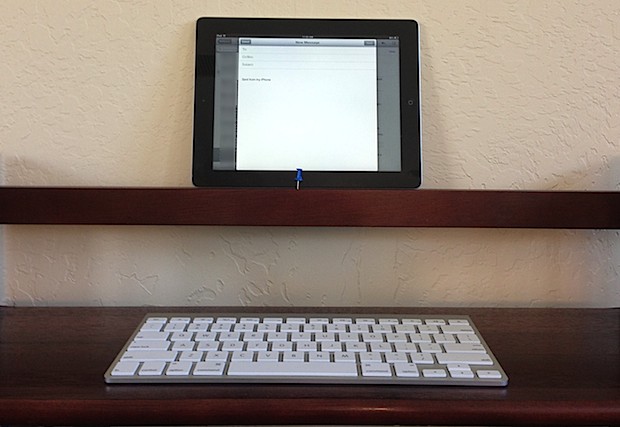
Want to use an external Bluetooth keyboard with the iPad? You don’t have to use Apple’s official iPad keyboards, instead if you already own a Bluetooth keyboard the chances are good that it will be compatible with the iPad. If you’re looking to do a lot of typing on the iPad then it’s hard to beat a real external keyboard, as the touchscreen is generally just slower and less accurate for many iPad users. To get a Bluetooth keyboard connected to iPad, all you need to do is pair the device to the iPad and adjust a few iOS settings, we’ll walk through exactly how to do just that.
How to Set Up iPad with a Bluetooth Keyboard
This method will sync any Bluetooth keyboard with any iPad model, for use as an external keyboard.
- Put the keyboard into pairing mode, on the Apple Wireless Keyboard this is done by holding down the Power button for a few seconds
- On the iPad, tap on Settings > General > Bluetooth (make sure Bluetooth is enabled here too or else this will not work)
- Find the wireless keyboards entry in the Bluetooth devices list and tap on it to start the sync process
- The iPad will present a popup notification with a pairing code, type this into the keyboard to confirm syncing
- Now you can use your Bluetooth keyboard with the iPad
Once the Bluetooth keyboard has been connected and paired with the iPad, you can use it as your primary text input device, anywhere that you would normally type on the iPad.
Launch any app where the virtual keyboard would normally appear and you can type with the external keyboard instead, and best of all, the virtual keyboard stays hidden when a wireless keyboard is connected, clearing up considerable screen real estate on the iPad screen.
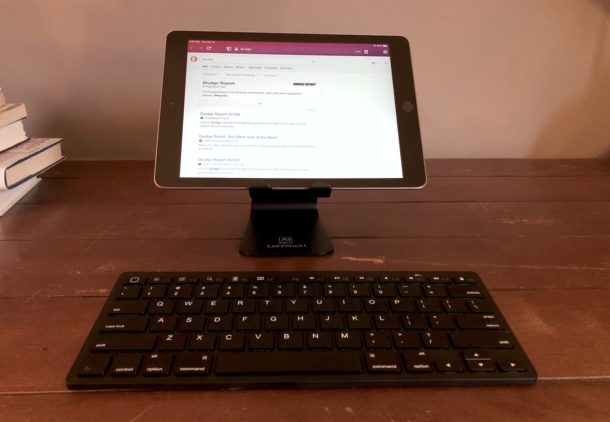
Another great thing about this feature is that you can use almost any existing bluetooth keyboard with the iPad and you’ll be completely wireless. Plus you get the benefit of being able to rotate the iPad to either vertical or horizontal mode and still use an external keyboard, something you can’t do with some particular keyboard cases, the Smart Keyboard, Apple’s iPad keyboard dock, and some others. Additionally, using external keyboards with the iPad will introduce a variety of very helpful keyboard shortcuts for navigation that are not otherwise accessible on the software virtual keyboard of iOS.

Troubleshooting iPad Bluetooth Keyboard Issues
A few quick troubleshooting tips for getting a Bluetooth keyboard working with iPad:
- Make sure that Bluetooth is enabled on the iPad (via Settings, or Control Center)
- Toggle Bluetooth off and back on again can sometimes help to find a Bluetooth Device if it’s not immediately available
- Make sure the Bluetooth keyboard has sufficient power, battery, or charge, if in doubt charge it or change the batteries first
- Sometimes simply rebooting iPad, and then turning the Bluetooth keyboard off and back on again afterwards, can resolve difficulty finding the keyboard
If the keyboard is not listed in the iPad Settings Bluetooth section, check to be sure that the keyboards batteries are adequately charged and that it is in pairing mode, both of which may prevent the device from appearing in the Bluetooth menu on the iPad. Many Bluetooth issues are simply a matter of having either too low of battery power, or no battery charge at all. Changing and charging batteries is often a simple remedy.
Another possibility is that the Bluetooth keyboard is incompatible, though this is fairly rare and typically only applies to much older keyboards from the PC world. This can apply if the keyboard doesn’t fit the ‘Bluetooth Human Interface Device Profile’ that allows for compatibility with iOS, but most newer Bluetooth keyboards do so the chance of you running into one that doesn’t is relatively slim unless it’s a pretty old keyboard from the Windows world.
With all this in mind, it makes a lot of sense to get a nice Bluetooth keyboard that you enjoy using and that you like typing on. There are many options, but if you have several different Apple products you may like the Apple Wireless Keyboard since you’ll be able to use it not only on your iPad, iPad Pro, or iPad Mini, but also any other Mac, and even the iPod touch and iPhone. Yes, that’s right, you can turn the tiny little iPhone or iPod touch into the worlds smallest workstation by connecting an external wireless keyboard to either an iPhone or iPod device too. Also, if you have a newer Apple TV, you can even sync a bluetooth keyboard to that as well and use it as a way to control and search your media. This makes one of the Apple Wireless Keyboards an excellent purchase, since it will work flawlessly with quite literally just about any Apple product, whether it’s an iOS device, Apple TV, or Mac OS X based Mac you have in the house.


Glad to have found this page. Was looking to use Dvorak with my new
iPad Pro. Have bluetooth paired an apple wireless keyboard with it.
Show up under Keyboard Hardware and just a check mark for Dvorak.
Happy camper here. All the chatter is with the new Logic Tech keyboard
and how wonderful the Smart connection eliminates pairing.
My solution turn out cheaper and much more convenient since the
keyboard needs not be attached magnetically or otherwise.
thanks.
My name is Ronald. Am new here. Am getting a lot of help from this forum.
[…] use keyboard navigation, you’ll need a keyboard connected to the iPad either through Bluetooth or another external keyboard attached through the power port. […]
[…] device or external keyboard will then work just fine, whether it’s connected to an iPhone or iPad. stLight.options({ publisher:'fe5e0a84-1fac-40de-8014-9f89fc1cbe6a' […]
[…] most realistic purchase. That’s where Caleb D.’s excellent submitted trick comes in; sync up an iPad to a Bluetooth wireless keyboard to create an instant standing desk just about […]
[…] an appreciated feature and finally brings the Apple TV in line with iPhone, iPod touch, and iPad for supporting wireless keyboards. It’s not going to function as a workstation (yet at […]
[…] From wireless hands-free headsets that let you talk without having phone up to your ear, to use a Bluetooth keyboard with the iPad, which in my view is better than the iPad dock keyboard since it’s wireless, or even […]
[…] to the difficulty of touch typing at any length, it’s recommended to use a Bluetooth keyboard with the iPad or iPhone if you plan on using the Vim for anything lengthy. […]
[…] e App, iPad, iPhone, iPod, Mac Se non si dispone di una tastiera di ricambio Bluetooth per connettersi a un iPad, iPhone o iPod touch con, Type3Phone fa al caso […]
[…] you don’t have a spare Bluetooth keyboard to connect to an iPad, iPhone, or iPod touch with, why not use a Mac? This seems like a no brainer of an idea, […]
[…] Photo: Taken from OSXDaily.com […]
[…] the coolest thing about this setup is that you can sync the bluetooth keyboard and mouse to any of the […]
[…] up a bluetooth keyboard with iPad is really easy and well worth doing if you plan on using the iPad for writing anything […]
[…] here is a great iPad setup: the iPad rests comfortably in a dock and is connected wirelessly to a bluetooth keyboard, surrounded by a glass of red wine and an iPhone. Classy huh? Thanks to Andy for sending us the […]
[…] not missing out on all of the features of the newer OS. The current version of iOS 3.2 supports the use of a bluetooth keyboard with iPad, which is a feature that otherwise is only in iOS 4 for iPhone and iPod touch. Reports indicate […]
[…] wonder if anyone will start selling these? You could actually sync and use a bluetooth keyboard with the iPad and it’d make for an awesome retro case for the iPad. Project […]
[…] the function * Wireless Keyboard Support – use a wireless keyboard on the iPhone (you can use a wireless bluetooth keyboard with the iPad right […]
iPad Stand Reviews, a Second Opinion…
I found your entry interesting thus I’ve added a Trackback to it on my weblog :)…