Convert Web Video and Flash to MP3 on Mac
 Every once in a while you’ll come across a song or video on the web that you just can’t find anywhere else. Maybe it’s a remix, maybe it’s an interview you want to listen to, whatever it is, you can easily convert that web video’s audio track to an MP3 file, which can then go onto your iPod or iPhone. Here’s how to convert any video to an mp3 file for free.
Every once in a while you’ll come across a song or video on the web that you just can’t find anywhere else. Maybe it’s a remix, maybe it’s an interview you want to listen to, whatever it is, you can easily convert that web video’s audio track to an MP3 file, which can then go onto your iPod or iPhone. Here’s how to convert any video to an mp3 file for free.
How to Convert Video to MP3
We’re going to download and use a free third party tool to accomplish the conversion.
- Download and launch Evom from here (it’s a free download)
- Allow Evom to download the necessary codec files so conversions can take place
- Once Evom is loaded, drag and drop the URL you want converted into the app
- Select “Save as audio only (mp3)
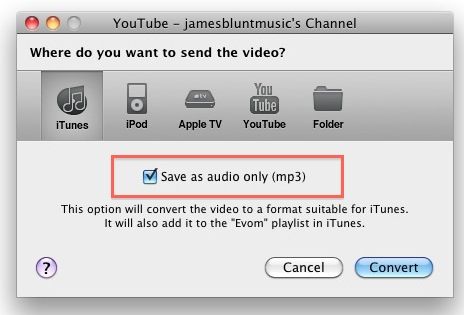
- Click on “Convert”
- Give Evom a few minutes to download the video and convert it to MP3
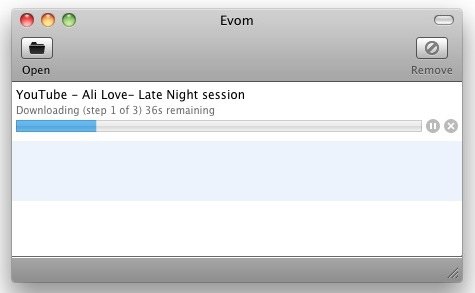
When Evom is finished, the newly converted mp3 file will appear in your iTunes playlist.
That’s really all there is to it, it’s very easy. You’ll probably want to edit the files info to make it properly appear within iTunes, by default the track title starts with the URL name. You can also just copy and paste songs into the the app to convert them, but I found a lot of videos were reported as ‘Not found’ when using copy and paste, so I would recommend dragging and dropping the URL into the app instead.


not working with lion.
gets to “placing in folder” then hangs
I think it’s no better than snowfox total video converter for Mac, which is the most poular video and audio converter on Mac.
Hi this will work, little bit elaborate, but uses standard
software available on any modern mac:
1) In Safari open the Activity window
2) Go to the Youtube site and start playing the video.
3) In the Activity window identify the largest file that is downloading from the Youtube site.
4) Hold the ‘Alt’ button on your keyboard and double click with the mouse on the line with the largest file in the Activity window.
5) A file called “videoplayback.flv” should start with downloading.
6) Open the downloaded file in QT X (QT X should open *.flv files, otherwise use Perian)
7) Use QT X to export the file to an Apple format, preferably mov.
8) Fire up your Snow Leopard install DVD, and install the Quicktime 7 package. It can be installed and be used besides QT X.
9) Open the mov file in QT7, and use QT7 extended export options to export the movie file to a desired audio format.
10) Import file into itunes and use itunes convert function
to convert file to mp3 format (check import settings)
Bit tedious but gets the same job done.
[…] The audio only option is another nice touch and looks like it’ll remove the need for tools like Evom if you want to convert video files to MP3 format. […]
[…] have suggested using Evom, which is a great utility we have discussed before in the context of converting YouTube videos to Mp3, it is also […]
[…] noticeable amount. I have to do this somewhat often when I download songs from the web, or when I convert YouTube video to MP3 for playing in […]
Why not just open the .flv file in QuickTime 7, Extract Audio Track and save that out an an .mp3? Costs nothing.
I would love this, if I could get it to work. HAve tried it on 2 different machines; one running leopard, the other running Snow Leopard, and both aren’t working. I drag in an url (youtube), and if says that it’s looking for vids in that place, and but doesn’t find anything…. :-(
[…] OS X Daily har gjort en liten guide hur man använder Evom för att spara mp3-filer från YouTube. […]
I just use iExtractMP3 to rip audio from downloaded Flash videos. An extra step, sure, but it’s fast, very reliable, and free!
Works great for me. I’ve been using Evom ever since I first read about it here on OSXDaily.
would probably be a great tool, but doesn’t seem to work
not working!