Disable Anti-Aliasing in Mac OS X Zoom
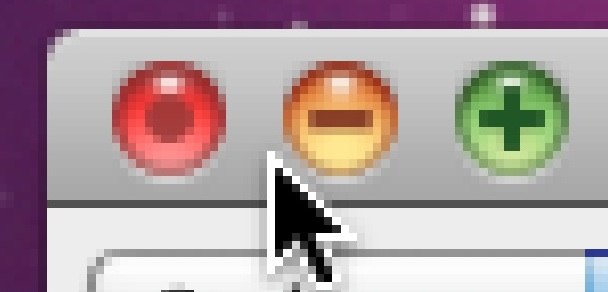
You probably know by now that you can zoom into anything in Mac OS X by holding down the Control key and then using the scroll wheel or a two-fingered forward swipe on the trackpad. You’ve also probably noticed that the more you zoom in, the blurrier things get because you’re zooming into anti-aliased graphics and text.
Toggle & Disable Anti-Aliasing in Mac OS X Zoom
You can disable and toggle the anti-aliasing within the Mac OS X Zoom feature by hitting Command+Option+\ after the zoom feature is activated. In other words, Control+Scroll to zoom, and then hit Command+Option+\ to toggle anti-aliasing.
Here’s before and after pictures of what text looks toggling the anti-aliasing:

And after, the text is much more crisp:

This effects all on-screen graphics, not just text.
Thanks to Marcus for sending this in!


[…] like other versions of Mac OS X, you can still toggle anti-aliasing on and off within the Zoom feature by hitting Command+Option+/. stLight.options({ […]
[…] zoom into the screen (or hold Control and use a scrollwheel on an external mouse). Well, if you disable anti-aliasing in OS X Zoom tool you can use this feature to create pixelated images out of anything. Here’s […]
If someone figures out how to do this on a French keyboard please let me know!
aa (at) inket _dot_ me
@inket (and all who have problems finding the ‘\’ key):
You need to compare the US keboard layout with the one you are using. Look where the ‘\’ key is on a US keyboard and see what is there at your own keyboard.
Example images…
US keyboard:
http://dl.dropbox.com/u/2876578/img/OSX/keyboard_us.png
German keyboard:
http://dl.dropbox.com/u/2876578/img/OSX/keyboard_de.png
French keyboard:
http://dl.dropbox.com/u/2876578/img/OSX/keyboard_fr.png
Use the language preferences in your system settings to switch between the languages and display the apropriate keyboard layout.
System settings:
http://dl.dropbox.com/u/2876578/img/OSX/system_settings.png
language settings:
http://dl.dropbox.com/u/2876578/img/OSX/language_settings.png
Select keyboard layout:
http://dl.dropbox.com/u/2876578/img/OSX/keyboard_settings.png
Switch between the languages and compare.
Kind regards
tha Dude :)
Thanks for the tip.
@all those who have no us keyboard layout: You need to compare the us keyboard layout to your own to find the “\” key.
E.g. on German keyboard layout the “\” key does not exist since you need to press option + shift + 7 to get the “\” character.
So i need to press command + option + # (because “#” in German layout is located there where the “\” key is in us layout).
Hope that helps.
Kind regards.
[…] then feel free to ask in the comment section below. As usual stay tuned with us for more updates. [via] […]
[…] via OSXDaily […]
Sorry but I can’t do it. When I zoom I press “Command+Alt+the key just below esc” and nothing happens, am I doing anything incorrect? Maybe it’s because I am using a spanish keybord
Thanks for answering
Are you pressing the “\” key?
Maybe check System Preferences-Keyboard-Keyboard Shortcuts?