Uninstall Mac Applications
![]()
Uninstalling applications from Mac OS X is probably the easiest method of removing apps from any operating system, and it’s far easier on a Mac than anything you’ll encounter in the Windows world. Deleting apps is so simple that some new Mac users are left wondering what else they’re supposed to do, I have received several family tech support questions where they are determined to find an “Uninstall Programs” control panel like in Windows – this is not the case on a Mac, where app removal is dead simple.
First up we’ll cover the traditional method of just deleting the application, which has worked from the latest macOS Big Sur releases to older versions like Mac OS X Snow Leopard and Tiger. Then we’ll show you the even easier way that is new to modern versions of Mac OS, including macOS Big Sur, macOS Catalina, macOS Mojave, macOS High Sierra, Sierra, OS X El Capitan, Yosemite, Mavericks, Lion, Mountain Lion, and beyond:
How to Uninstall Applications in Mac OS X the Classic Way
This is the same classic method of uninstalling a mac app that has been around since the dawn of the Mac. All you need to do is select and delete the application in the Finder, like so:
- Go to the Finder in Mac OS if you haven’t done so already
- Navigate to /Applications folder and select the app you want to uninstall
- Either drag the application icon to the Trash, or right-click and select “Move to Trash”
- Right-click on the Trash can and select “Empty Trash”
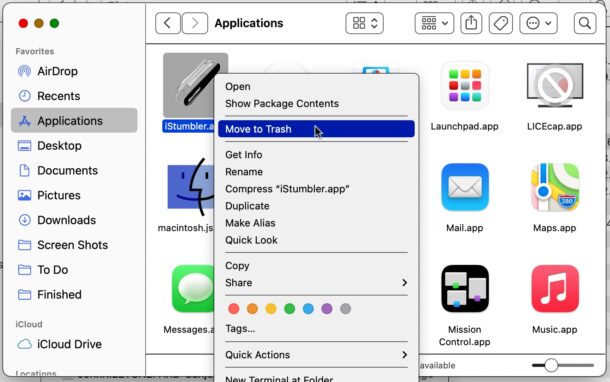
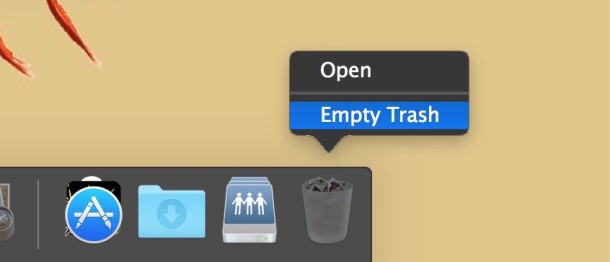
If you prefer keystrokes, you can also just select the app icon and then hit Command+Delete to move the app to Trash, then empty the Trash and the app will be removed.
This method of uninstalling apps works in quite literally all versions of macOS and Mac OS X, from modern releases like macOS Big Sur (11.x) and prior to Snow Leopard as well, going back to the earliest releases of Mac OS. This is the default method that many users will employ, and it’s super simple.
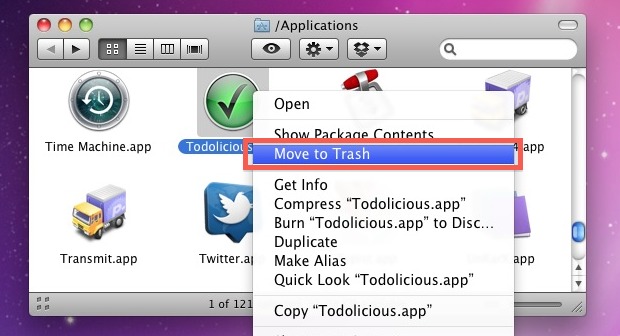
Now let’s move onto another method available in Lion and onward, which makes uninstalling apps from the Mac App Store as simple as doing the same on the iPhone.
![]()
Uninstalling Apps from the Mac App Store through Launchpad
Despite the already incredibly simple app uninstall process on a Mac, Lion onward makes it even easier by taking the iOS method. This works on apps installed through the Mac App Store, but not for apps installed manually through third party developers
- Open LaunchPad
- Click and hold on the icon of the app you want to uninstall
- When the app icon starts to jiggle, click on the black (X) icon that appears
- Click on “Delete” to confirm the removal of the app
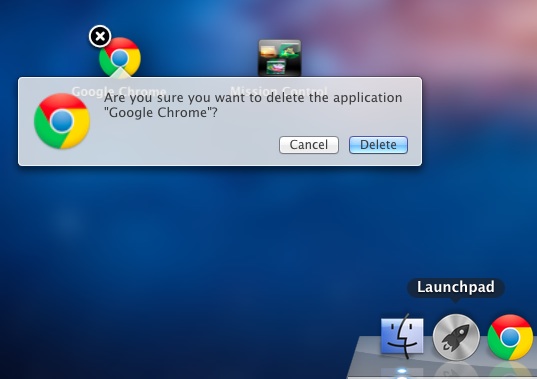
You can also use the the drag-to-Trash method in Mac OS X, but LaunchPad is quickest for apps installed through the App Store
Using LaunchPad in Mac OS 11, 10.15, 10.14, 10.13, 10.12, 10.11, 10.10, 10.9, 10.7, 10.8, and newer does not require you to empty the Trash afterwards, it’s all handled immediately. This should be familiar to anyone who has used an iPhone, iPad, or iPod touch, since the interface and tap-and-hold method is identical to what is in iOS. This is yet another reason that upgrading to Lion is compelling, it makes the Mac experience even simpler while still retaining the full power and potential behind Mac OS X. Deleting apps from LaunchPad wil
Removing App Library Files, Caches, & Preferences
Some applications will also leave behind some preference files and caches, generally these don’t harm anything to leave around, but if you want to delete them it’s just a matter of locating the apps support files and removing those as well. If you’d rather not dig around in these files yourself, you can turn to a utility like AppCleaner to delete the application along with all of it’s respective scattered preference files, but for those who would like to do this on their own, you can typically found these type of files in the following locations.
Application Support files (can be anything from saved states, preferences, caches, temporary files, etc):
~/Library/Application Support/(App Name)
Preferences are stored at:
~/Library/Preferences/(App Name)
Caches are stored in:
~/Library/Caches/(App Name)
Sometimes you will need to look for the developer name rather than the application name, since not all app files are identified by their name.
Again, these generally don’t do any harm to leave be, but they can take up some hard drive space, so users with smaller SSD’s might want to be pay more attention to the cache and support files that some applications generate. One of the biggest offenders here is Steam, where if you play a lot of games it tends to gather a very large Application Support folder.
Note about applications that include separate uninstaller utilities
This is somewhat rare on a Mac, but some applications include their own uninstaller apps to remove all traces of an application. These are typically from larger companies, like Adobe or Microsoft, because some of those applications will install more apps that aid the program, or place library files and associated application dependencies elsewhere in Mac OS. For example, Adobe Photoshop might install the Photoshop application in addition to Stock Photos, Help Viewer, Adobe Bridge, and others. In this case, you can either manually delete all the accompanying apps, or just run the uninstaller application that comes on the original installation method, whether it’s from the web or a DVD. If the app you wish to uninstall does include a dedicated uninstaller application, it’s generally a good idea to go that official route of removing the app so that the other associated items are removed from the Mac as well.
Do you have any preferred method for deleting and uninstalling apps from the Mac? Do you have any tips or suggestions on making this process easier or go more smoothly? Let us know your approach in the comments.


Advanced uninstall manager is another tool to uninstall unwanted applications on mac.
If it is so dead simple, why is this description so long??
FYI: Looks like an error here:
Deleting apps from LaunchPad wil
Thanks.
Hello
You can also use “EasyFind” which will allow you to find any file by typing its name.
For ex if you want to fully uninstall Google Chrome you will write “Chrome” and all the files with chrome in it will be find.
showing how Easy and User Friendly a Mac is. Sure, just drag the application to the trash can! How easy! Unless the application won’t stay in the trash can, and won’t delete. Just one more article showing how simple it is to delete SOME applications, while ignoring the ones that don’t work with the easy method.
Not sure if this has been covered yet, but i always make another partition to do certain tasks on my primary partition. just install the same version of os x on THAT partition, and boot up! you can access your apps on the primary partion and trash them! os x asks for your password and “Bob’s your uncle”, into the trash!! just burn the trash, and no message about how you can’t delete an app that os x ‘needs’ to run.
also if you go to system prefs, and open ‘Security and Privacy, you get rid of that nasty message about how you can’t open a .dmg from anyone other than AppStore! Enjoy!
how do you uninstall Search Protect by Conduit SAFELY? When dragging to the trash it asks me for the administrator password so I’m not sure if thats a fail safe by Apple for not deleting anything extra or what…
Thanks
Dumbface Bill: Need to re-educate yourself on how windows works. While he may not have given a complete description on what the uninstall interface was, the control panel add/remove programs section, yes it will indeed list all programs that registered to windows that they were installed along with an uninstall location so that all you must do is click uninstall and it will remove the program and all associated files registered to it, as a side not sometimes those even not associated but that it utilized that “appear” to no longer be in use which can be a pain in the butt. Both windows and mac have their own issues however with programs that do not register completely or at all in some instances with the operating system in question and as such is not a fault of the operating system but the programs and their coders. Moving a file to the trash bin or add remove button in control panel are both trivially easy.
As to the article, I recently was asked to work on a mac and as a linux/windows user myself I am not completely familiar with mac’s layout and setup so this article was informative and helpful thank you author, Will, I believe for your post it was informative and helpful on the topics it was supposed to be on.
You’re all a bunch of major geeks!!! Just simply answer the questions asked, then get on out into that great-big crazy-fun world out there and have a life!
^ This guy’s noob. Doesn’t know what he is talking about. Windows DOESN’T delete software support files and registry just by going to “uninstall interface”. It is far more easier on a mac indeed. You could literally drag the application to trash and it will do a normal uninstall. Can’t do that on Windows. Get your facts straight.
“far easier on a Mac than anything you’ll encounter in the Windows world”
So apparently you’ve been smoking crack. On Windows just go to the Uninstall interface, double click on the program to uninstall, click yes to confirm. Done. It doesn’t require a clean-up operation like you’re showing here. Seriously it’s like you Mac fanbois have never used a Windows PC.
[…] is taking up space. Take a few moments to check out your Launchpad and Applications folder, and uninstall what you don’t use anymore. Apps from the Mac App Store can be uninstalled simply by deleting […]
i have had some issues with reinstalling dreamweaver, i’ve checked all, now it worked fine for me, thank you…. Sanaan Barzinji
now explain how to uninstall something installed with a .pkg file…
What about when trying to delete certain Mac applications [in Lion], like Chess; Image Capture? A message appears, “Chess can’t be modified or deleted because it’s required by Mac OS X.”
My OS deletes apps better than yours!!!
On lion you can only uninstall apps downloaded from the appstore the way described, for me anyway, but moving them to trash still works.
I’m trying to uninstall Flux.app because it doesn’t seem to work. But, I cannot uninstall in Launchpad because the black X does not show up. Matter of fact, when I click and hold on any app in Launchpad, the only app where the X appears are
iMovie and IPhoto. If I try to move Flux.app to trash I cannot because I get a message saying the app is “open.” How do I close the app so that I can trash it? Very frustrating.
[…] Nonetheless, it’s still a good procedure to periodically run, especially after installing or uninstalling a bunch of […]
@Chris – How are you supposed to know in advance that you don’t need an app? for example I want feature X, so I search for apps that provide that feature, I find apps A, B, and C. I try app A, it doesn’t work for me. I try app B, it doesn’t work for me. I try app C, I finally found one that works. So I drag apps A and B to the trash, which deletes the .app’s, but it does not delete the stuff they put into Library and the only way to get to the Library is to open the command line.
There is no way I could know before I tried them, that apps A and B would not work, so your suggestion to “only install what you need” does not help.
Uninstallation is something Windows and Linux* do right, and as evidenced by this article, Apple buries its head and pretends the problem doesn’t exist.
(*as long as you use a package manager)
Look if applications that you are worried about installing and trying to remove them, here’s an idea, JUST INSTALL WHAT YOU NEED!! stop arguing over who is right or wrong. it’s that simple. And to answer all of your questions and comments it really doesn’t matter whether you use an app to remove the residue files or manually it does the same thing.
[…] usual with Launchpad, you can set hot keys to activate and deactivate the app, or even arrange and uninstall apps directly from the […]
[…] it from the Mac App Store, but what if you want to remove Xcode? Doing so is not the same as uninstalling general Mac apps or even ditching the default apps because Xcode has a much larger footprint, so to uninstall Xcode […]
[…] have shown you how to uninstall Mac apps before, but some applications can leave residual elements around in the form of preferences, plist […]
[…] other default apps installed with Mac OS X, and procedurally iTunes is not much different. Unlike uninstalling applications from third parties, if you attempt to drag the iTunes app into the Trash can, you’ll see a […]
[…] know the Finder prevents you from doing so. Try to move one of these apps to the trash to uninstall it and you’ll get a message saying: ‘”Safari.app” can’t be modified or […]
hmmmm….if a third party can clean up the junk left by an app then why not Apple integrates it in their already smart enough OS.
now don’t start saying that “third parties also need to make money.”….etc. etc.
so….one logical answer to the above issue is….Apple does not want those careless people to call them and claim for the USER APP DATA (app related saved files/configurations etc.) cleaned by their smart APP CLEANER!!
if this is the case then there should be an APP that should emphasize on WHAT user app data is being cleaned up instead of just saying a little about it before you commit to clean it up…
[…] in the corner of icons that you want to delete. This removes the app from Launchpad, and does not uninstall them, but this is limited to apps installed from the Mac App Store. If you want to remove an app not […]
After reading everyones comments, I tried AppCleaner and it worked great. Thanks for all your input and suggestions.
[…] will continue to need to enter the administrator password if you attempt to uninstall an app by dragging it into the Trash though. stLight.options({ […]
[…] The locate command is very useful if you’re looking to track down every instance of a file, filetype, app, extension, things hidden deep in system folders, or just about anything else that Spotlight can’t manage. It’s extraordinarily useful for troubleshooting and even more mundane tasks like completely uninstalling Mac apps. […]
How do you use the locate command in Terminal? What is the command and let’s say you want to uninstall Omniweb, what would the command look like in Terminal?
[…] course the other use for this is to aid in uninstalling Mac apps, which is much easier in Lion thanks to LaunchPad, but for some apps that litter tons of content […]
[…] If you enter the ‘jiggle‘ mode and try to remove an app from LaunchPad, it actually uninstalls the app, which makes it very easy to uninstall things but not so easy to customize your LaunchPad […]
Just figured it out: click on the app, get information (command + I), unlock it (lower right corner), change the permissions to “read and write”, now you can delete it.
How do I delete CHESS, and STICKIES, when they are “required” by the OS? I hate those apps and I cannot even move them into a new folder called Unused Apps, because the new Lion OS will not let me move them.
[…] you to move icons around onto new pages and into different folders, LaunchPad makes it very easy to uninstall Mac apps in Lion, bringing the familiar iOS style jiggle-and-delete-an-app option to OS […]
On the other hand, if the app you want to delete was downloaded from the Mac App Store, it will require your administrator password to get rid of it. If you then change your mind, and retrieve it from the trash to reinstall it, it will once again require your admin password. The process is becoming more difficult than it was in the past.
Apart from the cleanup apps mentioned, Hazel does a good job too.
The concept of removing an app has been on many operating system mostly implemented to leave traces behind, as if one in the future installs a new version of the app, the previously left data is there to be immediately reused. Think of Unix world leaving hidden folders and files in the home directory (.vim, .eclipse, .netbeans).
The silver bullet is that each Mac app shipped through AppStore has a restriction to deliver an uninstall program, which has an selectable feature to remove data files and folders too and the OS having a process monitoring each app being dragged to the trash, so it fires its uninstall program.
I tried different payware uninstall solutions, like AppZapper and CleanMyMac. They do not find all traces. I installed freeware AppCleaner it looks as it doing a good job.
Some applications install daemon into the root /Library of the system. You need to browse the process of all users to see if some apps have such processes running and needs to be removed. I do not if AppCleaner supports that too.
I had no idea deleting applications was so controversial, LOL!
Yea i use appcleaner it does the searching for you- Feel like Lion being all ios like will have a similar system to cleaning out prefrences/caches folders – pretty simple stuff however if you know what your looking for.
I use AppCleaner – it’s FREE and does all the hunting for prefs and app support files for you: http://www.freemacsoft.net/AppCleaner/
You will never fully uninstall an application if you don’t trash all the related files too.
The solutions are:
1) look for it yourself on all your HDs
2) Use some software like CleanApp or AppZapper that will do it for you
1. Apps are not totally removed this way, files belonging to the apps still remain.
2. to consider deleting apps via LaunchPad (yeah, new names are sexy, can you say “Mission Control”) as easier and therefore an advantage of shiny new Lion is outright ridicolous.
Wow, the more I read articles about how cool Mac is, the more I am worried that you want to make people Apple drones.
Look, dude. Unsinstalling an app means erasing everything. “This is the same method that has been around since the dawn of the Mac.”? Seriously? How many articles and forums have you read where it si so difficult to find that junk apps leave behind? Get with it? Does Apple give you stuff to say the rubbish in this article?
Uninstalling means not having to fish for those files. Now that Apple have hidden the home library, how do people find those files you are talking about?
Where is your name to the article? Are you hiding? State who you are, so the next time you publish something, readers will know you are an ill-educated bunk.
troll
The troll has a point. I use TrashIt (it’s free) because I do not like to leave bits and pieces behind.
Also a corrupted preference file could cause problems, no matter how small it is.
Hi Frederick,
Thanks for chiming in. I do see the frustration with some apps leaving residual files behind that have to be addressed separately. Maybe I’ll write a follow-up post based on some of the recommendations found in the comments.
Anyway, author names are at the bottom of posts and I’m certainly not hiding because I write here pretty often.
– Will
This site is generally cordial and free of some of the nonsense so Frederick you need to go somewhere else. By the way, the words: “Posted By: William Pearson” probably mean that William Pearson is the author – your “ill-educated” jab should probably be aimed at a mirror. You can find sites that are compatible with your writing skills on numerous software sites, Mac v. PC sites, and I think you’ll be really at home on CNN’s comments section.
“Uninstalling means not having to fish for those files.”
Name one operating system which uninstalls all those files. All operating systems leave these kind of files behind in the users home directory. Just browse through all of those hidden folders in your user folder in Windows (Application Data, Local Settings) and you’ll find really a lot of files and folders from uninstalled applications. Besides these files and folders there are also a lot of traces in the registry.
So, why are you complaining about Mac OS X if all other operating systems do exactly the same? They all leave these traces behind in the users home directory.
Ya cause it’s so fecking hard to go into 3 different folders and find the folder or .com file named *AppImLookingFor* and delete them after deleting the app out of the Apps folder. Look people, the “App” is actually a folder, and almost everything is in there… everything else is in the list this guy mentions in the Library.
Idiot troll.
I Built and used PC’s for 10 years as a necessity of my job, and all the while used Mac in the background… I got sick of the BS I had to deal with using PC’s like viruses, bloat-ware, Trojans, a million different drivers from a million different manufacturers never tested to work with your specific hardware config… etc., etc., etc., the f’ing list goes on.
To this day I still can’t believe it’s this easy to obliterate a program off your mac but it is. No extra software required.
Go Mac. PC’s can gargle my ballz.
I disagree. Windows has programs that can scan a system before-and-after a program has installed and then use that list to cleanly uninstall everything.
And as far as I know, there’s no software on OSX that currently does that.
So in Lion when uninstalling a app as described above it still does’nt uninstall the junk it installs or does it?
I’d like to know this about Lion too.
Instead of scooting around in user Library files you should check out an app like AppZapper or AppCleaner, it does it for you.
In Lion when you can either bring up Mission Control which lets you uninstall like iOS or you can drag the files to your trash bin and it will ask if you would like it to find and delete the extra files.
Any app that is installed on the Mac by moving it into the /Applications/ folder yourself is as easy as uninstalling that Mac app by moving it to the Trash and deleting it, that uninstalls the app. It is that simple, it doesn’t matter what version of Mac OS is running, X or not.
The Mac apps you want to uninstall that come from installer apps almost always include a dedicated uninstaller application with the original installer, you can use that, or follow the instructions outlined in the article you just read to access the associated library folders, cache folders, etc, for each app you want to uninstall from the Mac. It’s not complicated, you can do either way.
This is a great guide. I will add a few extra points:
– Most apps can be drag / dropped into Trash to uninstall that app
– If an app includes a dedicated “Uninstaller” app or function you should use that instead because it suggests the app has components found elsewhere on the system
– Tools like AppCleaner can also be helpful
– mdfind at the command line is also helpful to track down lingering app components
For removing things like MacKeeper you can also use the tools like MalwareBytes or DetectX
https://sqwarq.com/detectx/