Deleting the Mac OS X 10.7 Lion “Recovery HD” Partition
 If you want to remove the Mac OS X 10.7 Lion “Recovery HD” partition, you’ll need to do a little bit of work because it’s a hidden partition. Hidden means it’s not just a matter of using your dual boot to go into 10.6 and then deleting it with Disk Utility.
If you want to remove the Mac OS X 10.7 Lion “Recovery HD” partition, you’ll need to do a little bit of work because it’s a hidden partition. Hidden means it’s not just a matter of using your dual boot to go into 10.6 and then deleting it with Disk Utility.
Quick side note for devs with Lion Developer Preview: deleting and merging the Recover HD partition may not be a necessary procedure, but we won’t know for sure until Lion is finalized and shipping. The basis of this is the brief mention in the release notes that DP4 was not upgradeable to the final version, which sort of suggests you’ll want to format and perform a clean install once OS X Lion GM is released. Because of this, we are operating under the assumption that “Recovery HD” will get updated alongside the base Lion OS install, and therefore the old dev version won’t function with the final release – again, we don’t know for sure until Lion ships though.
Finally, if you don’t know what you’re doing, don’t muck around with partitions, diskutil, merging, or anything else, you could easily screw something up and lose all of your data. Ok enough with that, let’s get started.
Delete the Mac OS X 10.7 Lion Recovery HD Partition
There are a few ways to go about doing this, all methods will result in data loss which is the intention here, but I’ll point that out anyway. We’ll cover two methods: using the command line tool diskutil, and using the GUI app Disk Utility.
Deleting and merging a partition with diskutil from the command line
This is the most precise method I know of to remove the partition since it targets the recovery disk directly and merges it with the full Lion partition – if you’re not comfortable with the command line this is not for you.
- Launch the Terminal and type the following into the command line:
- This will print out your drives partition scheme and look something like this:
- Look for “Recovery HD” and see which identifier it is using, it this screenshot it’s disk0s4
- To remove that partition we use the following command (you can also use the volume name):
- The partition will be erased, you might want to do this with your standard Lion partition as well since you’ll be wiping the entire thing anyway. Regardless, you’ll now have a blank partition sitting around, so you’ll want to merge that with your other Lion partition:
- This will merge the two partitions, with disk0s3 absorbing the space from disk0s4 and expanding, it causes data loss so don’t expect this to preserve anything
diskutil list

diskutil eraseVolume HFS+ Blank /dev/disk0s4
diskutil mergePartitions HFS+ Lion disk0s3 disk0s4
The next approach is much more invasive because it formats the entire disk.
Removing the partition with Disk Utility by formatting the disk
Disk Utility will not display “Recovery HD” on it’s own because it’s a hidden partition, meaning you can’t just go into the app and delete it. What you can do though is format the entire drive though, which will then require a Lion clean install either starting from Snow Leopard or with a created installer DVD. This is sort of the nuclear approach but it works to delete the recovery partition too.
- Boot the Mac from a recovery DVD, USB key, or an attached drive
- Launch Disk Utility
- Right-click on the Disk (not the partitions) and select “Erase”
- Select the default Mac OS Extended (Journaled) as the file system, and give the drive a name
- Click on “Erase” to completely format the drive – you will lose all data on the drive and all partitions
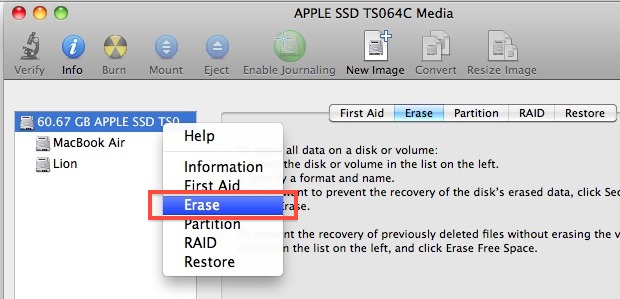
This formats the drive giving you a clean slate to start from, but this is not necessarily the best approach because of the way Lion is delivered through the App Store, which would cause you to have to start from scratch.


Danke. Das hat mir geholfen!!!
THX osxdaily
I found a lot of methods to solve this problem but you helped me to pass it
THX FROM MY HEART
MERRY CHRISTMAS AND A HAPPY NEW YEAR
Hi,
I tried the same thing with maverick on a new mac mini late 2012. I achieved emptying the recovery disk content, but not the partition where there’s still 16,2 from a 650Mo total.
I could not erase the partition, and the icon of the partition still shows up on my desk, titled “blank”. No way to wipe it out.
I attempted all this in order to re-install ML, but it doesn’t do it at all. I want to use Motion 4 & not #5 that has lost all of its priceless livetype
Any clues anybody?
Thanks a mil’ you guys
Thanks, this worked perfectly for me on 10.9.3.
I’m not completely comfortable with Terminal and wasn’t positive I typed the correct name for the drive in the merge command, but in a few seconds it was completed without error. I was surprised to find no data loss whatsoever and the partition didn’t need erasing or data copied back.
I verified the recovery drive was gone by booting to the Startup Manager.
I have two partitions and there were recovery drives on each, so I removed the one on the smallest partition to reclaim space.
I’m not sure what I gained though – the data size before the process was 7.5 GB and it’s the same now. Shouldn’t it be like like 6 GB or smaller with the recovery files gone?
@ Ben Ghaith
This is not stupid at all. You obviously do not have much OS X enterprise experience. Why in the hell would want to an internet recovery partition laying around in a computer lab environment? So some jackass can go through and reset all of your builds to factory defaults and get you fired? Because that is exactly what would happen. Wake up bro, lol.
I am looking for a command line way to install and setup macos x given InstallESD.dmg. Is there a plist or a config file where stuff such as language and admin user name can be specified? This is for Mac os x Lion. I think on Mac Os X server there is an “Auto Server Setup.plist” I am looking for an equivalent when it is not a server.
This is sort of unrelated but i NEED help!!
when trying to clean install i erased my macintosh hd.
Macintosh HD isnt in my partitions menu when i hold option on startup but i made a recovery disk before i tried to clean install so i went to disk utility, disk utility said that macintosh was there but had less that 1 gig on it. I tried booting it on my snow leopard disc but it won’t let me install it… It sais ” Mac OS X cannot start up from this disk ”
Specks –
OS X mountain Lion dev preview
Imac
Hello, i have a small problem.
i’m trying to install windows on my mac ( with bootcamp) but i get the error that i need a single partitioned disk. Ok, so i go to “disk utility” and try to change it, but i see that “partition layout” is locked. Do i have to clear all data ? ( and how ), can i make it single partitioned then? and how ?
thnx
Just did this using ipartition on a backup drive that I had previously installed a recovery partition. Took all of 1 minute to delete and claim back the space for the main partition. To do this you have to check “display system partition” under the view menu.
I think I deleted my Macintosh HD. I was trying to wipe and reinstall my macbook Pro to give to my son. I kept getting an error message that “can’t install on this computer”. So I went to disk utility, erased format Mac extended (journaled), clicked security options, clicked 7-pass erase, then my Macintosh HD disappeared. Now I can’t even eject the disk. I followed the directions above went terminal typed diskutil list. my results
#: TYPE NAME SIZE IDENTIFIER
0: GUID_Partition_Scheme *500.1GB disk0
1: EFI 209.7MG disk0s1
/dev/disk1
#: TYPE NAME SIZE IDENTIFIER
0: apple_partition_scheme *8.5GB disk1
1: apple_partition_map 30.7KB disk1s1
2: apple_Driver_ATAPI 645.2MB disk1s2
3: apple_HFS Mac OS X Install DVD 7.9GB disk1s3
/dev/disk2
#: TYPE NAME SIZE IDENTIFIER
0: Untitled *524.3KB disk2
/dev/disk3
#: TYPE NAME SIZE IDENTIFIER
0: Untitled *524.3KB disk3
/dev/disk4
#: TYPE NAME SIZE IDENTIFIER
0: Untitled *524.3KB disk4
I haven’t really touched anything since I deleted the Macintosh HD and I can’t even eject the disk.
What have I done?
[…] recovery partition was only visible in the output from the diskutil command line program. I think this is the site where I found how to delete it. There was another site, which I can't find now, that explained how the master boot record can only […]
[…] in Mac OS X 10.7 Lion: klick – Deleting the Mac OS X 10.7 Lion “Recovery HD” Partition: klick – Changing The Default Screenshot Format In OS X: klick – RestoreMeNot – Lion Resume selektiv […]
[…] To pewnie Ci się przyda: Deleting the Mac OS X 10.7 Lion “Recovery HD” Partition Komputer: Macbook Pro Telefon: iPhone 4 […]
Uh, I didn’t use this method to get rid of the Recovery Partition. In fact, I didn’t even do it on purpose. It just didn’t come along for the ride when I cloned my 500GB to a 750GB drive with Drive Genius. It was just gone and I know this because I had bootcamp and then partitioned the Mac into a 10.6 and 10.7 for the fastest maintenance work I’ve ever seen on a drive.
When I tried to add another partition to my iMac, bootcamp stopped working. I’m told that this is one too many partitions, visible or not. So, I used drive genius to delete that little sliver. I recreated the bootcamp partition and then booted from a 10.6 image to complete a WinClone recovery (WinClone is only reliable by using SL version) and presto.
I created a Lion disk through Disk Utility and see no need for as yet. Having a backup boot drives in booth SL and Lion really negates the downside, so far as I’m aware. The upside is two OS’s that cover all past and future needs, especially those where no new updates are being made to software that has been orphaned and compatibility has been lost.
So, I lost find my mac. Is that all???
[…] really not recommended without a compelling reason (like downgrading to 10.6), but you can delete “Recovery HD” using this method to make the drive […]
Congrats, and you all now have a broken system that doesn’t qualify for future updates and various system functions just for having 750 MB extra on your system volume. What is that, 1%? The only way back now is a clean install from an installer if you have one. Bad luck if your computer came with 10.7 preinstalled.
[…] OSXDaily Diesen Artikel mit Freunden teilen: Getagged mit:Apple • Lion • Mac OS X […]
I want to delete the recovery disk because Bootcamp won’t allow me to install Windows 7. It requires that the hard drive me partition as a single Mac OS extended journal. Anyways, I tried to use Terminal and it saying it won’t allow me to erase it.
OK so I followed the directions exactly as they appear… but it’s giving me this:
“Usage: diskutil mergePartitions [force] format name
DiskIdentifier|DeviceNode DiskIdentifier|DeviceNode
Merge two or more pre-existing partitions into one. The first disk parameter
is the starting partition; the second disk parameter is the ending partition;
this given range of two or more partitions will be merged into one.
All partitions in the range, except for the first one, must be unmountable.
All data on merged partitions other than the first will be lost; data on the
first partition will be lost as well if the “force” argument is given.
If “force” is not given, and the first partition has a resizable file system
(e.g. JHFS+), it will be grown in a data-preserving manner, even if a different
file system is specified (in fact, your file system and volume name parameters
are both ignored in this case). If “force” is not given, and the first
partition is not resizable, you will be prompted if you want to erase.
If “force” is given, the first partition is always formatted. You should
do this if you wish to reformat to a new file system type.
Merged partitions are required to be ordered sequentially on disk.
See diskutil list for the actual on-disk ordering; BSD slice identifiers
may in certain circumstances not always be in numerical order but the
top-to-bottom order given by diskutil list is always the on-disk order.
Ownership of the affected disk is required.
Example: diskutil mergePartitions JHFS+ NewName disk3s4 disk3s7
This example will merge all partitions *BETWEEN* disk3s4 and disk3s7,
preserving data on disk3s4 but destroying data on disk3s5, disk3s6,
disk3s7 and any invisible free space partitions between those disks;
disk3s4 will be grown to cover the full space if possible.”
And the partitions did not merge. This is what I had come up, and also following is the command that I typed in:
MBPro:~ piano_matt$ diskutil list
/dev/disk0
#: TYPE NAME SIZE IDENTIFIER
0: GUID_partition_scheme *250.1 GB disk0
1: EFI 209.7 MB disk0s1
2: Apple_HFS Macintosh HD 249.2 GB disk0s2
3: Apple_HFS Blank 650.0 MB disk0s4
/dev/disk1
#: TYPE NAME SIZE IDENTIFIER
0: GRMCHPFRER_EN_DVD *2.5 GB disk1
MBPro:~ piano_matt$ diskutil mergePartitions disk0s2 disk0s4
Usage: diskutil mergePartitions [force] format name
DiskIdentifier|DeviceNode DiskIdentifier|DeviceNode
Merge two or more pre-existing partitions into one. The first disk parameter
is the starting partition; the second disk parameter is the ending partition;
this given range of two or more partitions will be merged into one.
IDEAS???
Again, I would like to boot Linux and Windows, but this partition is limiting me. And, I don’t mind using the DVD to reinstall. ;)
I have the same problem like. found no solution.
so partition showed as Blank.
[…] utility delete the hidden partition too? EDIT: Yes, but you have to format the entire drive. https://osxdaily.com/2011/06/30/delet…-hd-partition/ My drive is partitioned into two partitions, boot + data (plus the hidden partition), so if I want […]
I bought a MBP in Dec 2010 and a 27″ iMac last month. I then paid and downloaded Lion on 7/23/2011. Put on both machines. Been hacing nothing but problems. Been on the phone with Apple care, put to second level. Guy was cool but I just can not take this buggy crappy 10.7 when my 10.6.8 never gave me any problems. Was going to “upgrade” my wife’s 21.5″ (1/2010) to Lion as well as daughter’s 17″ iMac (2006) and wife’s macbook (2006). I am SO GLAD I did not. This OS causes too many problems. On my 27″ it was stock, outta the box with just Office 2011. Now I gotta spend hours fixing two machines and want to get a refund. If anyone out there reads this and someone want’s to class action against Apple…..I am ALL IN.
Just wanted to tell you i have reinstalled SL as a “clean install” and the Lion recovery HD was not visible. checked system profiler and i found the sucker. Deleted the partition using the info from this article, this created a “blank” visible partition. Deleted it in Disk Utility and my regular Macintosh HD resized itself to the full disk size.
Thank you guys for this article.
Ok..
At first I thought you were talking about the Mac OS x Base.
The recovery partition is not hidden and resides on the same /device
I thought for a second you meant removing the Mac osX base which is in another device.
“Click on “Erase” to completely format the drive – you will lose all data on the drive and all partitions.”
When you say that in the article, you aren’t implying that it will remove the Recovery partition are you, as you just said further up, “it is not displayed in Disk Utility.” kind of twist of words.
In actual fact, it is displayed in dis utility, it’s just all options are greyed out.
Hi,
Okay i have a situation lol,
So i just bought a mac from a friend, checked it out had SL on it so just for fun and to check mac out for the first time, i upgraded it to Lion, (cause i wanted to format it anyway). So everything went well, but it kinda suck so i want to go back to SL.
Now im stuck lol, i want to format it with a SL orginal DVD but, somehow i always get an error when im trying to boot from that DVD, telling me that my computer needs a reboot, so a continuous loop. It’s some sort of kernel pannick after some google.
So i can’t boot from an external drive and i already erased the Mac HD drive, so everything is gone exept the recovery HD. i think if i remove that partition i can boot from my DVD, cause some say lion OS makes it impossible to install SL.
To make things short lol:
Is there some way (USB bootable software or something)to format the whole drive, without the original SL DVD? Something like partition magic for windows lol :p
Thanks!
Hi,
So I have erased the partition where I installed Lion on, but now I want to merge the blank partition with my Snow Leapard.
How do I do this and will I loose all my data if I do this?
Tnkx
yep. you’ll lose everything
When I try to erase Lion’s RecoveryHD partition using Snow Leopard I just get
Started erase on disk0s4 Recovery HD
Unmounting disk
Error: 16: POSIX reports: Resource busy
What resource is busy? I booted to Snow Leopard, not Lion
Aha, I get it. You cannot reformat/erase disks currently in use. I have Snow Leopard and Lion installed in their own partitions but on the same disk. So I booted from Snow Leopard install DVD and used diskutil from Terminal in the install menu. Worked a-okay
This is stupidity!
Why the hell do one needs to delete the recovery partition?
It’s almost 900MB!! And it’s extremely fast for reinstalling and perforimg system recovery, way better than the install DVD
While Apple needs the best for you; you need the worst for you self!
You are absolutely right, you would not want to delete the Recovery HD just for fun. This walkthrough is intended for developers who want to perform a true clean installation of Lion come time for the GM release.
A bit late, but in case you are wondering, I want to delete it because I have triple-booted my computer, and adding one more partition to the computer will go over Fdisk’s 4 partition limit to drives. Thus, if I keep the recovery partition, my Windows install will break. :P
Actually, it isn’t stupid. You can put the Lion installation DMG in another partition, so you recover from that one instead of redownloading from the Internet. It’s also a good backup in case of slow internet, sharing with a friend, etc. I’ve been doing that since Leopard.
Now personally I’d keep both, since without the Recovery HD you can’t use the Filevault 2 volume encryption, as it needs an unencrypted basic system to boot into.
so if mac recovery hd is remove cant use filevault 2 no more? okay later let say mac recovery hd is remove how can you put it back later inside internal mac hard drive?
I can tell you why because if like me you have problems with the install you cann finish up with two or more recovery HDs with this trick you can delete them as each is around 650MB
oops….typo….
You list the command as “diskutil mergePartition HFS+ Lion disk0s3 disk0s4” …it is “mergePartitions”
But with the fix it worked great….
Ah! Thanks, corrected.
I am going to assume that if you just format the main OS X Lion installation partition and then install fresh from the Mac App Store that Recovery will be updated as is. Recovery downloads most of its contents from Apple anyway, most of the partition isn’t even used.
How large is the install with Lion, ie how many more GB will it take to install it?
Lion is recommended to have at least 4GB of space available to install, but if you’re going to install it on a separate partition I would recommend at least 15GB of space so you can accommodate apps, swap, and cache. Overall it’s a fairly lightweight installation.
You can read more about the Lion system requirements here:
https://osxdaily.com/2011/06/07/mac-os-x-10-7-lion-system-requirements/
The screenshot shows a 20GB partition split 19GB to Lion and 700MB to Recovery.