How to Get Lynx for Mac OS X
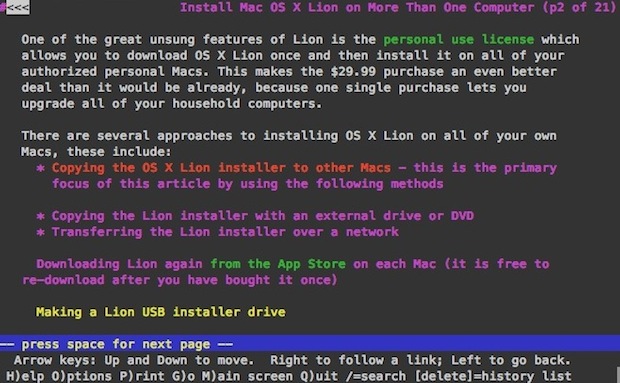
Mac users can easily install and use the Lynx web browser in the Terminal. Lynx is a text based command line web browser, it’s relatively popular within unix communities but it also has a variety of general uses too; it’s great if you want to discretely browse the web and read articles at work or school, and developers use lynx frequently to test accessibility and to roughly estimate how spiders or crawlers view a website. Because it only loads text and avoids javascript and images, it’s also lightning fast.
Anyway, after updating to a new version of Mac OS X I discovered my previous installation of lynx was not functioning. Thankfully it’s very easy to install a working version with the help of MacPorts or with Homebrew. With that in mind, let’s review how to install and run a working version of Lynx in Mac OS X.
How to Install & Run Lynx in Mac OS X
You can install Lynx with Homebrew or with MacPorts. We’ll show you how to do either.
How to Install Lynx on Mac with Homebrew
- Install Homebrew on the Mac if you have not done so already
- Use the following command to install Lynx through Homebrew:
brew install lynx
Homebrew will download and install Lynx as well as any dependencies that are required to get it working on the Mac.
After Homebrew installs Lynx you can then run it as usual by running the following command at the Terminal:
lynx osxdaily.com
How to Install Lynx with MacPorts
For the purpose of this MacPorts walkthrough, we’re going to keep requirements to a minimum and install lynx through MacPorts as so:
- MacPorts 2.2 or newer
- Xcode – now freely available to OS X users via the Mac App Store
Assuming you have now installed Xcode and MacPorts, here’s how to install lynx:
sudo port install lynx
MacPorts will then fetch all the required dependencies including ncurses and zlib, and then proceed to install the lynx browser.
Once it’s finished, just type ‘lynx’ at the command line and it’ll launch as expected. You can then hit “G” to go to a URL, or open one directly from the command line.
This opens OSXDaily.com, for example:
lynx osxdaily.com
You then just use the arrow keys and return/enter to navigate around a site.
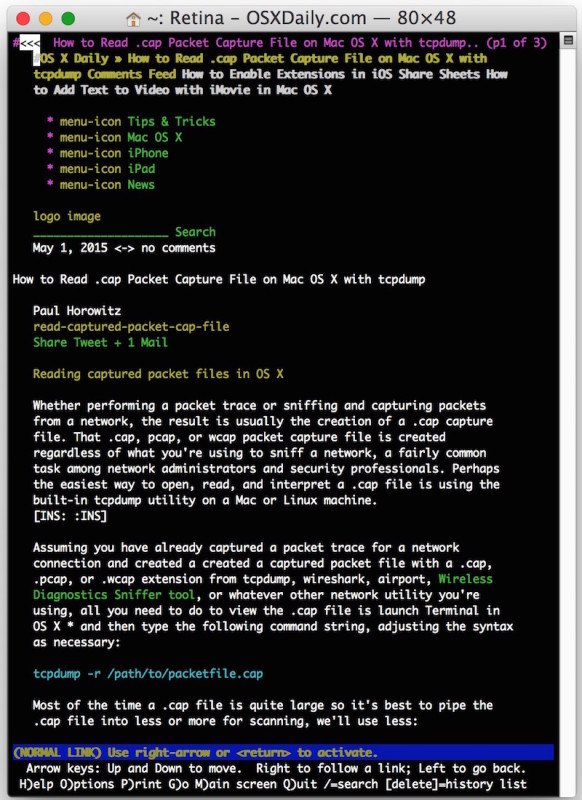
Lynx is great, enjoy! And yes, this works to install lynx browser in MacOS Mojave, MacOS High Sierra, MacOS Sierra, Mac OS X El Capitan, OS X Yosemite, OS X Mavericks, OS X Mountain Lion, Lion, Snow Leopard, you name it. Just be sure to have the appropriate version of Xcode and MacPorts for your Mac, or Homebrew, then you can use either package manager to install Lynx if you want, that’s up to you.


Another option is Lynxlet, which is lynx running in a termlet enclosed app, no need to install anything else just launch the termlet app and Lynx opens up
http://habilis.net/lynxlet/
[…] command line users are probably familiar with the text based web browser lynx, which strips down the web to text-only format and allows for super-fast web browsing. But lynx can […]
Lynx on my machine was installed in “/opt/local/bin”.
I had to give the full path for Applescript “do shell script” command.
do shell script “/opt/local/bin/lynx osxdaily.com” is how I would have to launch it. do shell script “lynx osxdaily.com”, gave me me the error “You can’t open the application lynx because PowerPC applications are no longer supported.
or you could just use Lynxlet – http://habilis.net/lynxlet/ save you the hassle of xcode and porting
[…] was a blast from the past on Tuesday when William Pearson on OS X Daily discussed downloading and using Lynx. For those of us who were here when the internet first became […]
Or get it from HomeBrew. This for all the people that hate MacPorts.
And now Pine (or its replacement, Alpine) which I see is still running on my uni server.