Cut and Paste Files & Folders in Mac OS X
 The Mac now has the highly desirable “Cut and Paste” file feature throughout the Mac OS X desktop and Finder, allowing users to truly cut and paste to move the selected documents or folders to a new location, rather than just making a copy of them. In this sense, the cut & paste ability behaves much like the Windows explorer counterpart, and it represents a fast and efficient way to move and relocate files from one location to another location, without using the standard drag & drop approach that has been standard on the Mac since the origins of the OS.
The Mac now has the highly desirable “Cut and Paste” file feature throughout the Mac OS X desktop and Finder, allowing users to truly cut and paste to move the selected documents or folders to a new location, rather than just making a copy of them. In this sense, the cut & paste ability behaves much like the Windows explorer counterpart, and it represents a fast and efficient way to move and relocate files from one location to another location, without using the standard drag & drop approach that has been standard on the Mac since the origins of the OS.
Using the cut and paste file feature can be seem a little tricky at first, but it’s really not complicated. All you need to do is learn to differentiate the keystrokes that make the action happen. Let’s cover exactly how to cut and paste to move files and folders around on the Mac.
How to Cut & Paste Files and Folders in Mac OS X with Keyboard Shortcuts
What you need to do first is select files in the Mac file system browser, known as Finder, and then combine a series of keyboard shortcuts. The keystrokes necessary for cutting and pasting files on the Mac are as so:
- FIRST: Command+C copies the files or documents in the Finder, note they won’t be ‘cut’ yet
- SECOND: Command+Option+V pastes the documents into the new desired location on the Mac, cutting it from the prior locating and moving it to the new location
Remember, you must have a file selected for the cut & paste to work on Mac.
Important: If you just hit Command+V you will only move a copy of the files into the new location, as in a true copy and paste, rather than a cut and paste function. Notice holding down the Option key also changes the menu text to show “Move Items Here” to further signify the difference if you use the menu based approach described below.
Cutting & Pasting Files on Mac with Menu Options
You can also cut & paste files and folders entirely from the Edit menu in the Mac Finder.
- Select the files / folders you wish to move in the Finder, then pull down the “Edit” menu and choose “Copy”
- Now navigate to the new location in the Finder where you want to ‘paste’ the files to
- Go back to the ‘Edit’ menu in Finder and hold down the OPTION key to reveal “Move Items Here” (the Paste command changes to this, choose that to complete the file cut and paste in Mac OS X
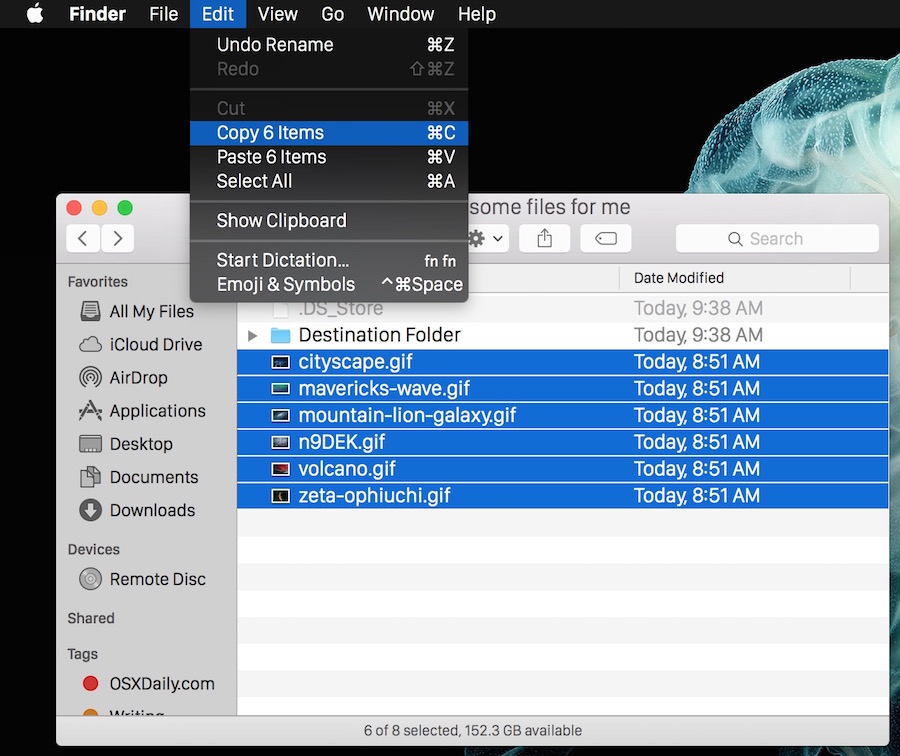
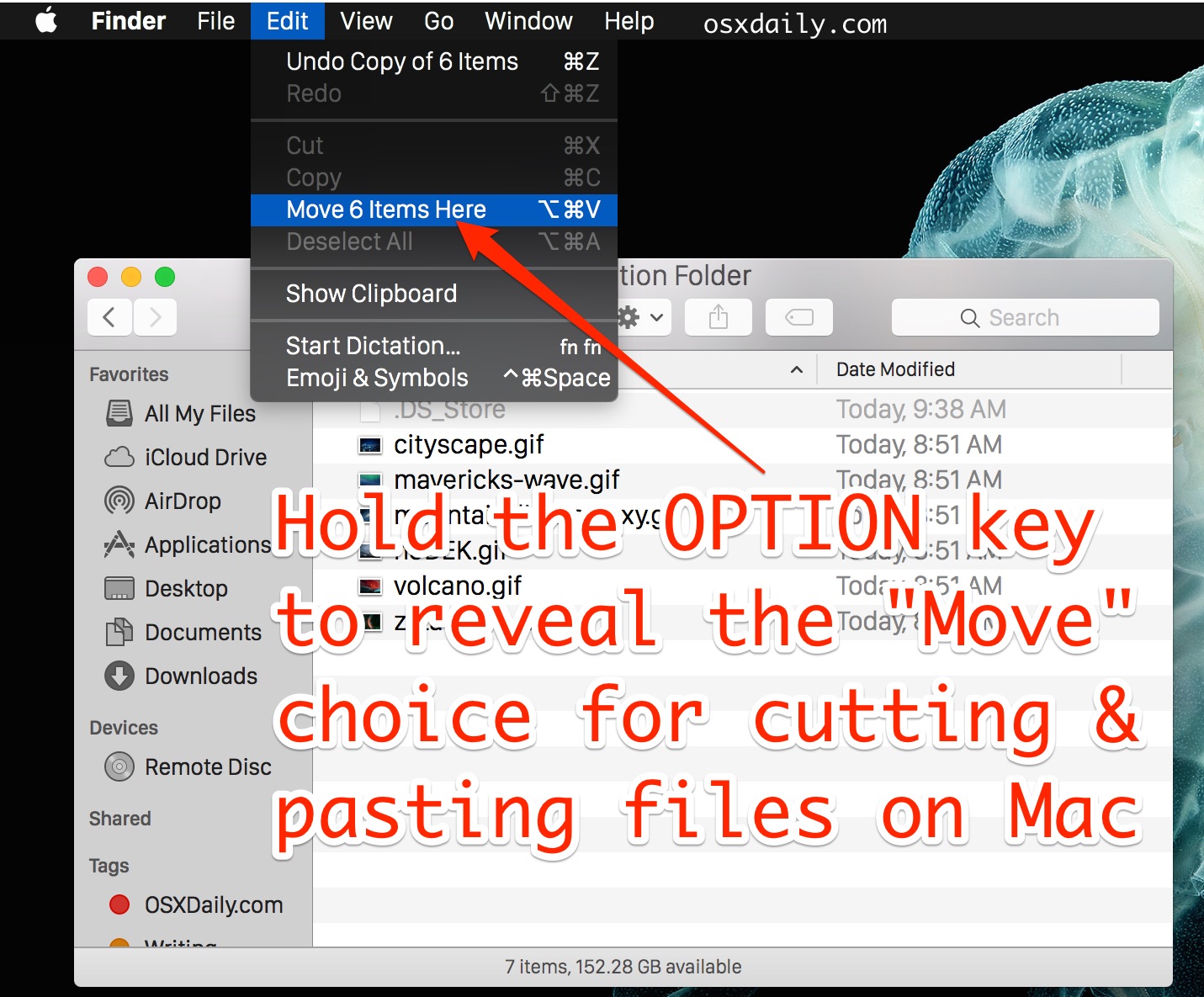
You must hold down the “Option” key to reveal the “Move Items Here” choice to actually cut and paste (move) the files.
You’ll notice that you can’t select “Cut”, which is why you choose “Copy” in the Finder instead. The Copy command turns into “Cut” when you go to “Move” with the Paste command. You can watch this sequence directly by pulling down the menu itself to see the accompanying keystrokes as well, you’ll find it in all modern versions of MacOS and Mac OS X:
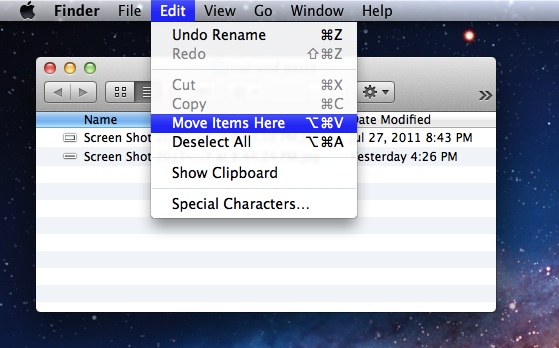
Being able to cut and paste files and folders is a feature many Windows converts have been wanting for a long time. Prior to this, users would drag and drop items into their new locations to move them, or use the command line mv tool. Those methods still work too as well, obviously, but the cut and paste methodology is a very welcome addition for many Mac users.
This works the same within MacOS Mojave, Sierra, macOS High Sierra, El Capitan, OS X Yosemite, OS X Mountain Lion and Mac OS X Mavericks, and will likely continue as a feature in the future versions of the MacOS desktop as well.



To make matters worse, Cmd-Shift-V clears the keyboard (but not the history), which I did accidentally, and then I searched for Cut Paste Mac again because I thought Cmd-Alt-V wasn’t working and only got Mac N Cheese recipes, and outdated articles from when Mac used to support cut, but fortunately I bookmarked this. I’m not against Paste & Cut as opposed to Cut & Paste, it should just be more documented.
Im on big sur and dont have “move items here” option. Anyone?
Having been a mac user since 2007, I don’t know why I never googled this before. My life is forever changed! Thank you!
Me too!!!! I’ve missed this feature so much!!
thnaks for the help i was wondering for long why mac doesn’t have this option every time I used to make copies and then go bak to old destination to delete the file. this morning came in my mind let me google it there should be why I am being lazy every time lolx. then came to this article appreciate worked for me
The amount of child proofing in os x is crazy. Where they really worried that users can’t be trusted to move files on their own computer?
Working with Mac Catilina is hell of problem for simple cut, paste, move, properties change of file/folder. Why make it complicated, to be different than prevailing.
I bought Mac in May 2019 and still working on windows as it gives lot of pain in small operations.
Apple must make it easier for the mass otherwise it would become ‘special without use’.
If you don’t like the functioning of mac, just stay away from it, we apple fans think the more unique the better….so its okay the way it is
so, it’s 2019, catalina version and the mac operating system continues being a stupid and outdated system where the command (or crtl) + x DOESN’T cut files.
This article discusses how to copy/cut and paste files in Mac OS, it applies to all macOS and Mac OS X versions that support the feature.
The keyboard shortcuts for cut and paste files on Mac are indeed different from Windows
Being different is not an issue (other than windows having most number of users that have expectations).
The issue is that Mac displays “Cut – Command X” as disabled option in View menu of finder. This sends user mixed messages, and causes confusion.
But on a topic of Windows, finder is just not delivering in key areas:
– open new finder window in same folder
– easily copy/paste path
– Image/multiple image preview
– sorting
Apple, focus on good-looking hardware and giving users warm and fuzzy feeling. Not capable of delivering complex and usable product.
It was very useful, thank you 🙌🏻
thanks,
what i need is one combo keystroke that copies and pastes the selected item to a predefined folder.
You can copy the selected file and paste it into any folder you’d like, with Command+C and Command+V as two keystrokes.
For a single combo keystroke you would need to setup an Automator action to perform the copy behavior and then define a destination folder for where to paste. The Automator app in the /Applications/ folder of Mac OS can handle that job but setting that up is beyond the scope of merely cutting and pasting files or folders.
Thanks a lot… This is soooo useful. I hated the duplicate files on my mac cos of the lack of the cut-paste feature! Should have seen this earlier.
wtf, Mac cant cut and paste, with right mouseclick. Shame.
Yes Mac can cut and paste with right-click. Right-click choose Copy, then use the Paste trick identified here. Easy.
No he was right. You can’t do it with mouse alone.
i copy and theres no paste when i try to….. paste…..
You must use file cut and paste as described in the article, the first step is to copy the file and then the paste is a “move to” feature which functions as pasting the file into the new location. The terms for file cut and paste are from Windows but the feature works the same on the Mac.
You should also include in this tutorial, that you can still use the mouse.
Copy (right click the original file or folder), then in the destination, hold “cmd” and right click. “move item here” will show up in the right click menu.
sorry i meant to hold “option” not “command”.
It is really a question of compatibility. I use Mac, ubuntu, mintoOS, and sometimes even windoze. It is annoying for them all to work copying/pasting files except mac, which is different/broken.
I can’t switch my whole online life to mac, and if I did I still would want to copy/cut/paste files.
Great “trick”
I was using TotalFinder to do the normal Cut & Paste since ever. Sadly, TotalFinder will not be compatible with El Capitan, forcing me to look for alternatives.
A real Cut & Paste is really needed! Doesn’t make sense to copy / duplicate files when you simply want to move them.
Happy I have found this simple way to do it.
Thanks guys!
Thank you for taking the time to share this useful information. Now, waiting for that snap window feature….
thanks so much. everytime i want to move my file or folder i copy it. then move to trash. hehe.. im new in mac os
thanks :)
nvm thanks a lot for telling me John that was VERY useful!!!!!
I can’t actually copy an image from google unless I download it, but that takes up space
I’m a programmer too, switched to Mac on 2006 with Tiger. Still on Mac. I agree with basic file management, but because I started on windows and work with it every day.
I found Quicksilver to do an amazing jog on file management keystrokes. Now I’m happy with it on OSX. Try it.
Wow! Thanks a lot! This is soooo useful. I hated the duplicate files on my mac cos of the lack of the cut-paste feature! Should have seen this earlier!! Thanks again!
The bottom line is this:
From one moment to the next, a user won’t know if his or her hand will be on the mouse or on the keyboard. As such…
A user should be able to accomplish any desktop task, with the mouse, if desired.
A user should be able to accomplish any desktop task, with the keyboard, if desired.
…and A user should not have to resort to entering tons of commands in terminal, mess with Automator, mess with any of the system or application menus, nor should A user have to download a third party app to do any of these things. This stuff should be enabled and available by DEFAULT. Yes, it may clutter things up a bit… but a computer is a TOOL and it should be treated as such.
Along these same lines, it is also good to be able to accomplish MOST keyboard tasks with the left side of the keyboard, so that efficiency can be improved on even more by using BOTH the keyboard and mouse interactively, at the same time, keyboard in left hand, mouse in right.
This can be done on a PC – as any PC power user would know.
This cannot be done on a Mac.
PC’s are known for placing “Functionality before beauty” and MAC’s are known for placing “Beauty before functionality.” If Apple ever paid more attention to this fact, they could dominate the market as Mac’s still crush PC’s when it comes to reliability.
Who I am: A mobile app developer for both iOS and Android, with over 20 years experience with programming and interface design, fluent in both Mac OS X and Windows. I am also someone who is continually frustrated with using Mac’s, who chooses to work on my PC over my MAC any day – just because I can get more done on it in less time.
I only use mouse – keyboard is for geeks (oh, and I am a sys & network admin) so knowing how to do things doesn’t mean I enjoy doing it …
What an entertaining thread!
After over 20 years in MS (from DOS to Windows) I finally moved to the Mac side – more to experience the beauty of the interface and learn new things, than a move of allegiance.
I too was surprised to find cut&paste was ‘new’ to OSX.
Coming from MS, ctrl-x ctrl-v is second nature and ctrl-drag shift-drag third nature – nothing to with being old!
The change in finger-mouse operations will be a challenge to learn but then I did make the move from walking to bicycle – eventually!
Stop the war OSX “power users” – the computer is for all, no matter if you are window or apple shaped.
Vive la différence!!
yes.. finally,
thanks a lot!
it is really help..
Really useful and thanks for sharing it. Bless You
Glad to have found this thread which has shown me that I’m not so stupid after all. After 20 years using Windows I was finally persuaded by friends and family to buy a Mac. I wish I hadn’t. Finder is primitive compared to Windows Explorer. What is the point of a computer if you can’t use it to manage your files simply?
this new cut & paste feature also works when dragging files. Hold cmd-shift while dragging the file to the new location and it’s deleted from the original location after copying.
It seems to me that people who know how to use both MAC and Windows prefer the Windows OS.
And people who only know the MAC OS can be QUITE opinionated in a very uninformed and inexperienced way.
SO … Option key right ??
Or is it puto ALT key ?
Next time use the universal name for the putos keys please.
Thx.
A truly unbelievable thread! Instead of commenting in a relevant manner about the new feature, like it or not, all you people do is sit around and insult reach other. Pathetic. Are any of you capable of expressing an opinion about a computer OS’s features without having to insult others who have posted?
coming from someone who uses both windows and os x environments daily, having similar keyboard shortcuts across platforms is very useful. yes, some tasks will be done automatically without thought, though cross platform software maintains similar keystroke shortcuts for each environment (ie, ctrl + c & cmd + c) so there is no reason why the different OS can’t adopt the same approach.
for serious power users, it’s all about maintaining efficient workflow and consistent keystroke shortcuts across platforms are conducive to this!
Wish it was even simpler by putting ‘cut’ option on the secondary click of the touch pad. Would have been very welcoming for those of us new to Mac.
+1 @Ahmed & the god is crazy,
I’ve had my Macbook for over a year now and it still annoys me that I have to drag and drop. For “the most advanced OS in the world” (Snow Leopard) to lack the simple ability to cut and paste from a secondary click menu is ridiculous. Come on, Apple! An OS should be flexible enough to let people work in the way that best suits them. Moving files is sort of a bread & butter issue, no?
Can’t believe how pretentious some of the comments are in this thread. So anyone who uses a mouse is now an object of derision? Can you people separate your personal identity and self worth from your computing preferences?
(Obviously I am a different person to the Chris who posted Nov 21 2011)
Amen.
[…] Copy the most recent version of that file to your desktop (or elsewhere, or use cut and paste) […]
[…] new feature that lets you Paste Exactly, maintaining the same ownership and permissions when using cut and paste in the OS X Finder. This is activated with Command+Shift+Option+V after a file or folder has already been placed in […]
Thank you for this post. I seriously LOVE the internet, and everything you need to know is a bloody google search away. Thanks again!
[…] shortcuts work in the Finder for elements, but not files, folders, or file system items. For that, cut and paste came to OS X Lion on a filesystem level, providing for a Windows-style system of moving items around the […]
Hey, I have a problem with my mac, LIke maybe 30 minutes ago i cut a picture out of a JPG screenshot, and pasted it into a word document, now when i go to cut another thing out and go to paste it, the other picture i cut before gets pasted down, CAN SOMEONE PLS HELP,
Thanks
Thank you for telling how to move files.. was having so many issues since my user account broke and needed to move them over but didn’t have the space to copy them so this worked great thank you!
I’m a web programmer who just bought a Mac a couple months ago, and I have to say I’m astonished at how backwards the OS is when it comes to basic file management and navigating the Finder. I have a real hard time feeling “at home” on the Mac because it’s so stinkin’ mouse-dependent. It’s like keyboard navigation was an afterthought at Apple all these years. Yes there are shortcuts but only if you look hard or custom-add them yourself. Well, they were the first to make the mouse mainstream, so maybe that explains it.
Parallels saved my life, but I’m still not sure I’m keeping this Mac because the useless “fn” key is in the corner where much more commonly-used “ctrl” key should be. It’s a choice between re-learning all my hand gestures or returning to Windows / Linux. I guess nothing is perfect.
Totally agreed, Mac has been far too mouse dependent…
[…] Cut and Paste Files & Folders in Mac OS X Lion […]
I just bought a macbook pro after having an Ipad 2 for months. I have had a computer on my desk since 1989 and wrote a program for a basic class in college when most of the mac users were not even a thought. My office is completely paperless since 2001 and I have used a computer every day in my law practice for over 23 years. I love all technology. HOWEVER, the transition to a Mac has drove me crazy. I found this article because I haven’t been able to open up my dvd drive to paste a file to burn. Mac is counterintutive to windows users. I love the company enough to buy shares, but the transition isn’t easy!
If you want to move a file to another directory that requires scrolling or opening another Finder window this is a welcome new feature.
OSX is a very advanced OS, and this feature fills a very real need. It also improves the OS overall.
It’s sad how clueless Apple fanatics blindly attack everything, even attacking things that actually help make OSX better.
[…] via OSXDaily P.S. 果粉们,乃们这是肿魔了。。。剪切是才出现的么=_______= 0挖一下 […]
[…] OSXDaily Tags: Lion, 剪切功能终于降临 Comments RSS […]
The Mac OS sucks for file management, if you’re computer literate. Lack of “cut” is just the beginning. And yes, I have learned all the keystrokes, know how to drag and drop and all the bells and whistles. I finally bought a Mac couple of weeks ago, and have been doing nothing but learn how stupid this OS is, and how Apple has forced you into doing things their way. Also astonishing is how uninformed MAC users are about Windows. They’re like a cult group who have been fed myths and superstitions about another tribe. The things they think Windows can’t do, that in fact can be done more easily then on a Mac……! And finally, what’s really astonishing is how MAc culties are from the very subculture that should be valuing independence and freedom. Instead, they champion (preach?) an OS that limits their individuality and freedom of choice far more than windows does.
Turn your argument around and you can say the same about Windows enthusiasts. Nobody is “forced” to do anything. If you don’t like your Mac, return it. There is lack of knowledge and zealotry in either camp.
And frankly, I prefer productivity over choice any day. There are a ton of people out there who don’t want to tinker around until everything works. They want to plug in the device and be done.
Moving files in OS X worked for a decade from the CLI and via the mouse using Option(Alt)+Drag.
You obviously have no idea what the OP has been complaining about. Mac OS X hinders users at doing things their way… Using the OS I should be free to choose whether I want to use the mouse or the keyboard. You obviously have never heard of the fact that there are ways to measure an UI’s performance (google GOMS). Every time I have to switch between the mouse and the keyboard I f*cking loose time at doing so. I prefer the Mac before Windows in almost every way. The thing I don’t like is being tied and not being given the freedom to choose the way I want to work.
Amen, bro. I’ve got a MBP, running Lion, Windows 7 and 8, and Ubuntu. All but OSX has KEYBOARD MNEMONICS. Wakey wakey, Tim Cook.
OMG, Jack… I died. 😂😂😂😂😂😂
[…] alongside the ability to cut and paste files finally in Mac OS X are two of the more subtle but useful enhancements to the file system in 10.7. […]
Unbelievable. I just bought my first Mac a week ago. I’ve used computers since the 80s, and I read today about this “the long-awaited feature” called cut and paste? ???????? SERIOUSLY? I have to wait all these years for this to happen? Remember this you Mac users, “10 fingers are faster than one mouse, any day”. Learn to use a keyboard like the rest of the world. Feel that pain in your shoulder? That’s because you’re dependent on using a mouse.
Thanks for saying my words! Mac is designed for average users who operate most of the things using a mouse. There’re even no keyboard mnemonics for common dialog buttons and menus (or they hide it somewhere and I can’t find yet).
For dialogs, escape for canceling dialog. Space and Enter for two other options. Also under keyboard shortcut setting or somewhere (I forgot where) you can set it so that you can tab through the buttons. For menus there is a keyboard short cut to move focus to it (control F2?), and just type the name of the menu item to access it.
http://support.apple.com/kb/ht1343
I’m a windows user with casual mac experience, so I never end up memorizing these. Menu access on Windows is definitely easier, and I can’t even contemplating typing to access menu on Chinese my native language. That would be much more inefficient than with a mouse.
While this feature may be wasted on the average mac user who has trouble grasping the notion of cutting & pasting a file, you will find that power users will welcome this (more so than Mom and Dad). As someone who does things MUCH faster with a keyboard, I find the notion of having to open multiple windows and drag files around a bit limiting. It’s faster for me to find the file I want, CMD-X, SHIFT+CMD+G to the directory I want to move it to, CMD-OPT-V to paste. Maybe so because of my Windows/Unix background where navigating the filesystem is a required skill. Anyways, I bought TotalFinder just so I could have true copy&paste, and was not even aware of this feature in lion until now.
Wasted cycles
Thanks for all the disable-the-pointless-crap instructions.
the anti_supernaturalist
This isn’t really copy&paste and cut&paste anymore, more like select© and select&move.
@Andy I agree. As a matter of fact there is no mention of “cut” because otherwise the various mentally challenged users would think that the files are held in a limbo till the paste operation.
As you can see in various at forums, many users claim that “cut&paste” is going to destroy data in case a power loss happens between the cut and paste operation.
Strangely enough my 55 years old father knows better and understands the principle that a forced move (holding command) performs exactly as a cut&paste, without the semantic burdens.
Just FYI: moving files from one place to another (not a copy) has always been possible by simply holding the Command key when dragging your files. The command becomes a move and not a copy.
Robert – I think you’ll find that it’s not that Jeff doesn’t understand it, he’s merely implying that this is a non-news inclusion and unnecessary for anyone but the barely computer literate.
Lets face it, if you’re not smart enough to be able to deal with drag and drop then offering cut & paste commands isn’t going to help :p
Actually newbies use the mouse in the beginning. Advanced users use the keyboard more, so this says something about your level of experience (or lack of it).
Ctrl-C, Ctrl-Opt-V is much faster than mouse dragging for moving files.
So it seems YOU don’t understand it either, like your buddy Jeff.
Just moved over to a Macbook Air. Yes, it is useful, of course. Some good comebacks here!
@Jeff If you don’t understand it don’t use it, it is really as simple as that.
Agree 100%. Jeff is probably a 12 year old girl who has never heard of keyboard shortcuts on the Mac.
Jeff can’t type, neither could Steve Jobs.
best advice ever post on this or any other website.
lets face it. Apple is twice as hard and expensive, half as gratifying!
Let’s face it, the only people who will use this are Mom and Dad who are coming over from Windows 95.
REAL POWER USERS (and programmers) don’t use the mouse.
So this “move” feature is a welcome change. Anyone who says otherwise is a mouse-using n00b, like Jeff.
That is bollox, I’m a programmer and I use the mouse.
It becouse you work with so few files :/
Massive totally unfounded generalisation alert.
I’m a developer and love using the mouse. What you mean is “my friends don’t use the mouse”. News for you, the world is bigger than your group of friends.