Simulate Internet Connection & Bandwidth Speeds with Network Link Conditioner in Mac OS X
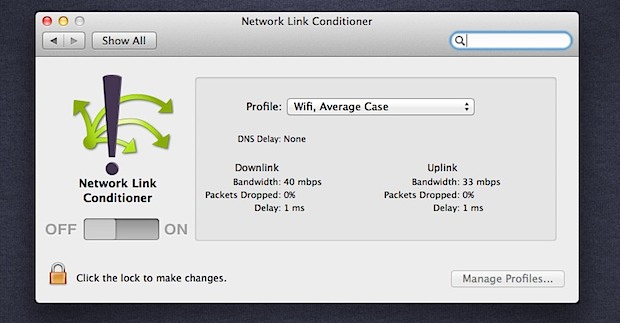
A recent addition to Mac OS X and modern versions of Xcode development tools is a utility called Network Link Conditioner, a highly customizable tool that lets you simulate a variety of common internet connectivity speeds.
The utility is aimed at Mac and iOS developers so they can test their apps response times on a variety of network conditions, but it’s also extremely useful for IT admins, network administrators, and web developers. Basically anyone who needs to simulate any specific internet connection speed can benefit from the utility, and it’s a free download available from Apple.
To get access to Network Link Conditioner, you’ll need to either install the entire Xcode package, or with a developer ID, download just the Hardware IO Tools package and install it from there. Either works the same, so use whichever method is most appropriate for your Mac situation.
Get Network Link Conditioner in Mac OS to Simulate Connection Speeds
- Download and install Xcode (App Store link) a free download for OS X users, or head to the Developer Downloads page and login to access the “Hardware IO Tools” separate download – then use either method below to access the utility
- With Xcode: After Xcode is installed, head on over to:
- With Hardware IO Tools: Alternatively, if you just downloaded Hardware IO Tools, mount the dmg file and double-click on Network Link Conditioner to install the preference pane into Mac OS X
- Double-click on “Network Link Conditioner.prefPane” to load the utility into System Preferences
- Open System Preferences in Mac OS X and choose “Network Link Conditioner” to access the tool and simulate various internet connection speeds
/Applications/Utilities/Network Link Conditioner/
You can start using the bandwidth simulator right away.
How to Simulate Specific Internet Connection Speeds on the Mac Using Network Link Conditioner
The Network Link Conditioner utility is fairly easy to use and somewhat self explanatory, just select a bandwidth profile that you want to simulate and click the “ON” button to activate it immediately. The change happens instantly to the machines network.
The default internet connection speed choices, available as profiles, are:
- LTE – Average case, a pretty fast connection with good connectivity with minimal packet loss
- 3G – Average Case, Good Connectivity, or Lossy Network
- Cable Modem
- DSL
- Edge – Average Case, Good Connectivity, or Lossy Network
- Wifi – Average Case, Good Connectivity, or Lossy Network
If you find the existing bandwidth profiles too limiting, click on the little lock icon in the lower left corner, and then onto the “Manage Profiles” button in the bottom right to create or edit a new profile. Here you can set things like downlink and uplink bandwidth, up and down packets dropped, response delay, and even DNS delay.
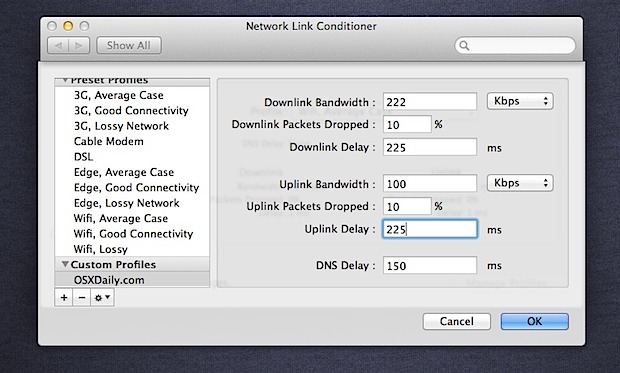
If you do any sort of development work, network administration, or anything else that requires testing potential users internet connectivity speeds, be it an iPhone app, usage of remote networks, or a web site, Network Link Conditioner is highly recommended, install it now. You can even use the utility on a paired development iPhone or iPad too through the devices Developer Settings.
When finished, be sure to turn Network Link Conditioner back “Off” in the preference panel, otherwise the Macs internet connection speed will continue to emulate whatever setting profile was chosen.
Network Link Conditioner has been available to Xcode since Xcode 4.1, so any version of that will have the useful utility. In later versions of Mac OS X and Xcode, you don’t even need to download Xcode though, and as mentioned, you can opt for the separate Hardware IO Tools download instead to install the utility directly onto a Mac.


This doesn’t to work on macOS Sierra. Any other suggestions ?
[…] Network Link Conditioner […]
[…] Network Link Conditioner […]
Sad that is only for Lion.
For OSX 10.5+ users there are other alternatives like Charles Proxy (paid) or Slowy (free, http://slowyapp.com)
[…] i być może ten panel preferencji dostępny był już dawno, zwraca jednak na to uwagę serwis OS X Daily, który odkrył, że najnowsza wersja Xcode umożliwia doinstalowanie panelu preferencji […]
[…] OSXDaily Tags: 4.1实用小工具:模拟网络连接和带宽, Xcode Comments RSS […]
[…] via OSXDaily […]
What a great find!
[…] a great tool to have and a welcomed addition as part of the improvements made to Xcode for Lion. (via OS X Daily) 0.000000 […]
This could indeed be very useful for web developers. Similar things could be achieved on earlier versions of Mac OS X with ipfw(8)’s pipe and queue rules for dummynet(4).