Sign PDF Files with a Digital Signature in Mac OS X Preview
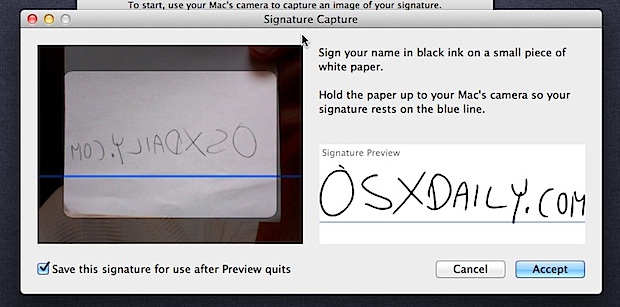
The newest versions of Mac OS X brings a revamped Preview app that includes the extremely useful Digital Signature feature built right in. Using your Macs built-in front facing iSight camera to capture your signature, Preview can keep multiple electronic signatures on file which can then be appended to PDF’s as needed, allowing for a very quick and easy way to sign a document and then send it along, without having to print a file and sign it with a pen.
This feature is amazingly useful and quite easy to use. To get started, you’ll need a white piece of paper and a pen or dark pencil, you’ll sign a piece of paper which gets scanned and digitized by the Mac so that you can place it onto files. It sounds complex, but it’s not, follow the steps below and you’ll be signing PDF’s with this thing in no time at all!
Setting a Digital Signature in Mac OS X Preview
This works in OS X Mavericks, Yosemite, Lion, Mountain Lion, and beyond:
- Launch Preview, and from the Preview menu select “Preferences”
- Click on “Signatures” and then “Create Signature”
- Write your signature on a piece of white paper and hold it up to the camera, try to have it somewhat straight on the blue line and watch the “Signature Preview” pane until you are satisfied with the way it looks
- Click on “Accept” to capture the digital signature
The camera signature capture will look something like this:
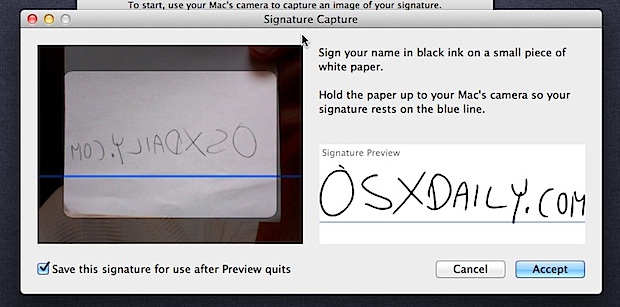
Now you can access and stamp your signature onto any PDF files opened within Preview. Technically you can store multiple signatures, so if you want to set additional ones or if your signature has changed, it’s the same steps as above.
How to Use the Digital Signature in OS X Preview to Sign PDF Files
This will place the digital signature onto the PDF document which can then be saved as usual:
- Open the PDF file you want to sign
- Click on the Annotations button (pencil icon) followed by the Signatures button (see image below)
- Now click within the document where you want the signature to appear
Voila, once the PDF is signed, just save the document and it’s ready to be used.
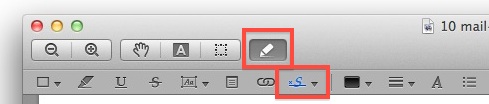
This works quite well and it’s a lot faster than printing out, signing, then scanning or faxing a document just so you can get your signature onto something. If you haven’t set your elecronic signature yet in Mac OS X, do it, it’s a very useful feature and you’ll probably wind up using it more than you’d think.


Use PDF Studio.
I love the product. I had an issue with my CAC reader config.cfg file but after I deleted the “slot = 1” line it worked like a champ. My file now looks like this:
name = SunPKCS11
library = /usr/lib64/libcackey.so
Great Product!!!
FrankieA
Thanks for this reply. I’ve been looking for a digital signature product; I will try PDF Studio.
Purchased PDF Studio Pro, and everything works great. I just signed a PDF with a SHA-256 / RSA 2048 cert, and no problems at all. I wish I have found this post earlier in the week. I also wish people would stop calling a scanned signature, or any general bitmap picture of a physical signature, a “digital signature”.
Thanks!
One problem I had with OS Sierra, could not find signature under preferences but did find it under TOOLS
Will the document state I used a digitally signature to the person I’m sending too? They need a real signature.
I was wondering if there is a way to attach a time stamp and IP address to this signature with each signing? I need this for a healthcare business I am starting and adobe reader will not allow it either. Thanks for any help
To use the digital signature on a pdf using Yosemite OS, open Preview, choose the “Sign” icon (which is located between “Note” and “Text” on my Macbook). Select “Create Signature” an then follow the directions. I used a trackpad so I don’t know if this would work with a mouse.
I am running a Mac mini (mavericks) and a monitor with no camera.
Is there a way to get my signature onto a pdf in preview?
And re: “digital signatures”…
Yes, a digital signature is more a code generated by a 3rd party certifying that you have given your approval, authority, or acknowledgement of a document being sent [by you] over the internet.
An “image” of your signature is not, technically, a “digital signature”.
The terminology “digital signature” has been adopted by the general public much the same as “Fridge” was adopted although it was originally a trade name of “Frigidaire” refrigerators.
A scan of your signature, or image, sent via fax, email or text message, is also, by definition, a digital signature because of the nature of the transmission.
The terminology has been changed by wide public use and the purists should get used to it. The digital signature companies, unfortunately, need to cone up with a new name.
It is the will of the people.
Re: Business and the digital signature…
If you don’t trust the source you should use one of many mail services or demand an actual, certified digital signature. The only reason for a certified ‘dig sig’ is because you think you might end up in court.
Fares, copies and the like have long been accepted in courts of law.
If is more a matter of INTENT rather than execution with regard to a signature’s copy or image.
I am not a lawyer…just a business person
I have the same problem, Joel. I actually have a scanned copy of my signature on file as a .jpg but I can’t use that to sign anything on my Mac. Sorry, y’all, but scanning it would be much easier for me to do. And now with Yosemite they have added the ability to use the trackpad to sign. Whoopee. Again, not helpful if you have a desktop Mac!
I have a mac mini. No trackpad or iSight camera. I have a scanned jpg of my signature. I need it on some photo postcards.
So how can I make this work????
You dont know how happy this post has made me! Literally I’m jumping for joy!! I run a 99% paperless business. Signing contracts, NDAs, accounts etc my normal process would be download PDF, open page to be signed in Photoshop, add sig, save page, bundle pdf back together.. dreaded receiving anything to sign. Not any more so, bring it!
Awesome stuff! Thanks so much for these simple instructions, It helped me get my PDF signed really quickly!
I found this tip incredibly useful, thanks a ton for making it available!
Thank you for putting this up. I have so many documents I have to sign and send out and I’ve been printing and then either scanning which is difficult since I don’t have one at home or photographing the document. This has really been a lifesaver!!!! You’re awesome for getting this out to us!
Any idea of how to do this with a digital certificate, like X.509?? Because this is what I understood under the title “Digital signature”.
Is there an app for that, or maybe a terminal code for this?
What a great feature. Worked without a hitch. Wish I’d looked this up earlier rather than wasting an hour on Adobe & Word.
Looking forward to time saved by bypassing the old print-sign-scan routine.
I used this to sign and resend documents to a prospective supplier who preferred not to have faxes. However, when I went to do the second batch, the feature did not appear. After fussing for a bit, I found that if I created a duplicate and re-saved that as a pdf file, the full new set of annotation features reappeared. Since I was not paying that much attention to a simple save function with the first batch, I must have unwittingly accomplished the magic save formula with them as well.
In the end, frustrating, but worked in a pinch.
I used this to sign and resend documents to a prospective supplier who preferred not to have faxes. However, when I went to do the second batch, the feature did not appear. After fussing for a bit, I found that if I created a duplicate and re-saved that as a pdf file, the full new set of annotation features reappeared. Since I was not paying that much attention to a simple save function with the first batch, I must have unwittingly accomplished the magic save formula with them as well.
In the end, frustrating, but worked in a pinch.
Great discussion.
It’s good to learn another way to capture a usable picture of my signature right from the Mac, because my hand is starting to shake, and I don’t like having to write by hand when I can help it.
So now I’ll add my own happy story.
I’m crazy about the new software I invested $125 in – PDF Studio 7 Pro was worth it!
This program lets me open just about any file I want to make notes on, whether text, Word, or image files, including papers I scan in from my own flatbed printer.
PDF Studio lets me rotate pages when I need to and me tools to make notes (drawn and typed) and a whole bunch more options. I’ve made what they call custom stamps for my most common grades for my students, so I can apply them with just a click.
I can use the picture of my signature as part of the technically true “digital signature”, which somehow locks up the file so other people can easily tell exactly what the pages looked like at the exact time I signed it.
The file I end up with is really a PDF file, so other people can read it on any other PDF reader. PDF Studio lets me email the form out directly from within the tool, or save it wherever I want including Google Docs.
This is NOT a digital signature. It’s a scanned signature you insert into a PDF. Your article is misleading.
As others have noted, this feature is still pretty buggy. I have a Intel tower and the signature system in Preview won’t recognize my iSight camera. I also already have a nicely polished .png file of my signature, and would prefer to use that. But I think Preview’s storage folder (wherever that is) is locked and there’s no way to use an existing image file of ones signature.
However, there’s a great solution out there, and it’s free. A tiny app called FormulatePro. It’s ancient (last updated in 2004), but it’s still very stable in Lion and Snow Leopard. And it easily allows you to add a signature to any PDF.
TIP: turn your signature image file into a .png, so that the spaces around the signature and inside the loops of any letters can be removed in Photoshop. That way, the signature truly appears like a signature. FormulatePro does this brilliantly.
Got it, simply closed and re opened the doc and it worked. go figure…
The problem I’m having is trying to get the signature out of preview. I’ve tried clicking as explained above, I’ve tried drag and drop out of preview and onto the pdf, tried c and p, not sure what else to do. Any ideas?
The whole procedure works for me, except that after I close the document and re-open it, the sig is gone. I tried with a pdf made with Pages, tried saving several times etc.
Is there a step that I am missing?
TIA.
I was very anxious to try this, but my results weren’t the best. Before I could use this signature feature I needed to rotate the document. It was a grade sheet. I then added the text fields with the grades and save it. When I tried to add the signature it inserted at a 90 degree angle to the page. Sadly, objects like that cannot be rotated – something that I hope Apple will fix in the future. (Soon, I hope)
Research showed that this is a common issue and a couple people on the Apple forums suggested that I first save and close the document and then reopen it and the signature would come in correctly. But, most of my grades were gone. :(
I started from scratch and repeated. This time when I opened the document again all the grades were rotated 90 degrees. But, as soon as I would start to drag one up or down even a little bit each one rotated to the correct position. Fine.
How will the signature work now? As designed, this time. Bottom line – it’s VERY buggy.
My toolbar in Preview is not quite the same as on this page. When I click on the “pencil icon” or Annotate, there are only 6 icons on the row below that come up, as opposed to the 12 that appear on the screenshot above. I am using the latest version of Lion and Preview.
I have this same issue – does anyone have a solutions
I like the feature, but the image quality of the signature is low.
Does anybody know where this digitized signature is saved? I would rather use a signature file I created before Lion.
Hi, I am not sure where to find the Preview part on my computer with Lion. Could let me know where or how to open this function? thanks
Preview is the default image viewer in Mac OS X, located in /Applications/ or in your LaunchPad
Push the F4 key to activate Launch Pad, Fin application named, “Preview” and click it. The application symbol is a picture of the ocean tide with a brown cork board in the background and a lens in the bottom right corner.
Not to be confused with the iPhoto symbol, which has the picture of a palm tree and a camera in the bottom right.
Ridiculous that you have to take a photo of your signature. “Extremely useful”…no way. This isn’t much of a feature.
Serious?
What? Are you stupid? How is this not useful? How is it ridiculous? The alternative is to print out the PDF, sign the document, and then either snail mail or fax the document to the person receiving it. How is taking a photo of your signature one single time and using it anytime you need to sign something “ridiculous.” How do you suggest this be done better? Maybe we could buy the super magic signature pen where you just put it up to the computer and write your name and voiala! a signature… Yeah, don’t think so buddy. You’re retarded, this is extremely useful
Troll…
Ok! Time for a positive reaction :-) Many thanks for this useful tip!
I agree.
This is very helpful indeed.
Thanks William!
[…] Sign PDFs with Preview in Lion […]
Calling this “digital signature” is moronic. Apple calls it “handwritten signature” in the Preview prefs which makes much more sense.
Seriously, if you think it’s okay to just drive by and call somebody a “moron” simply because they use a term incorrectly, then perhaps you need to look in the mirror to find the real moron. The article is perfectly useful.
I have OS-X and can not figure out how to do this with my operating system. Is it possible or do I need lion? I am still a Mac neophyte.
From the article: “This works in OS X Lion, Mountain Lion, and beyond.”
You scan a signature, it becomes usable on a computer, that is digital, is it not? Why not enjoy the feature rather than nitpick precise verbiage?
You may be right; however please allow this:
The term “digital signature” has been widely used to signify a mechanism by which a file or document can be verified as authentic: an unmodified version that was indeed created by the person claiming to be its author.
This is done with PKI technology (you probably know this very well, and the explanation is anyhow much too long to include here). That’s why I, for one, objected to the loose use of ‘digital signature’ in the article.
It is obviously useful to be able to superimpose an image of my signature on PDFs, but that is not the same, in the sense of PKI, as digitally signing it.
And the signature is ‘digitized’, which is not quite the same as what we commonly understand as ‘digital signature’ in the secure sense.
Did you mean “appended”, and not “amended”?
amend
(transitive) To make better.
(intransitive) To become better.
(obsolete, transitive) To heal (someone sick); to cure (a disease etc.).
(transitive) To make a formal alteration in legislation by adding, deleting, or rephrasing.
Thanks for catching that, post has been updated!