How to Use AirDrop in Mac OS X
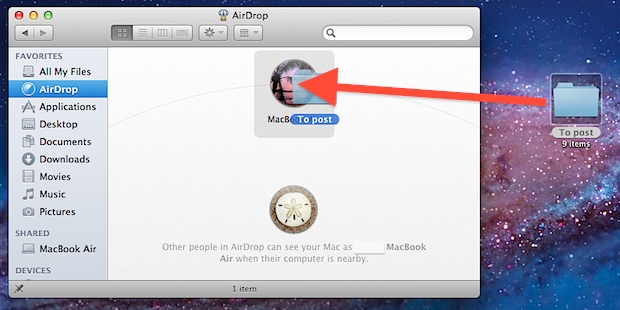
Using AirDrop is the quickest way to transfer files between two Macs, even if they’re not on the same network or if there is no Wi-Fi network available to connect to. This is done by creating an instant Ad-Hoc network between the Macs, and there is practically no configuration required.
For those who have never used AirDrop before or who have ran into problems with it, here’s how to move files between Macs the easiest possible way with AirDrop.
AirDrop Requirements
- All Macs must running macOS 10.14, macOS 10.13, Mac OS 10.12, Mac OS X 10.11, 10.10, 10.7+, 10.8, 10.9, or newer, and have AirDrop support (here is how to enable AirDrop on older unsupported Macs or over ethernet too)
- Macs must be within reasonable range of each other, but not necessarily on the same network
- Both Macs must open the AirDrop window before they will be visible to each other – this seems to be the primary point of failure for most users who can’t get it to work
Assuming you meet those requirements, you are ready to use AirDrop to copy and transfer files between Macs. Let’s dive in and see how it works.
Using AirDrop to Transfer Files Between Macs
- Open AirDrop on both Macs, you can do this through any Finder window by clicking “AirDrop” in the sidebar or by hitting Command+Shift+R from anywhere on the Mac OS X desktop
- Wait a few seconds for the Macs and their user icons to appear in the AirDrop list – all Macs wishing to transfer files must open AirDrop to become visible to each other
- Drag and drop files to the Mac you want to send files to, click the “Send” button when asked to confirm
- On the recipients Mac, they’ll get a notification of incoming files with the option to accept or reject, click on “Save” to start the transfer
- A file transfer progress indicator appears around the user icon of the Mac, and you can watch progress in the “Downloads” icon of the Dock
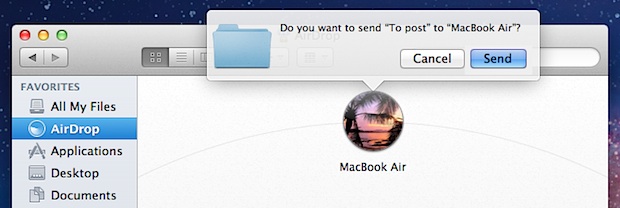
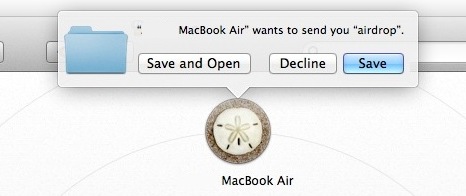
When a file transfer is complete you’ll hear the familiar sound effect triggered by OS X indicating the file has finished.
AirDrop Files Will Be Saved to ~/Downloads Folder
Just where are AirDrop files saved to by default? The user Downloads folder, ~/Downloads. All transferred files are stored in the recipients “Downloads” folder, located in their user home directory, but also accessible from the Dock for most Mac users. As of now, there is no way to change where AirDrop saves files to in Mac OS X.
Troubleshooting AirDrop
Assuming all the Macs are running a compatible version of OS X, the primary point of failure in nearly every instance of AirDrop troubleshooting is the lack of both users opening the AirDrop folder. That is mandatory for both users to see each other on the ad-hoc network. Such a simple mistake causes frustration and people to believe the service doesn’t work, but it’s just as simple to resolve. I’ve encountered several instances of this directly and I’m sure many others out there have as well, check there first. Another important consideration is proximity, be sure the Macs are fairly close to one another to be able to properly find each other via AirDrop and to be able to transfer between each other.
As mentioned earlier, you can enable AirDrop over ethernet connections and also on unsupported Macs, but they still must be running a modern release of Mac OS system software with AirDrop support, whether that’s something older like Mac OS X Lion, Mountain Lion, Mavericks, or newer like macOS Mojave or Sierra.
For the tinkerers out there, you can also change the AirDrop sound effect from that ‘pop’ sound to something else. That can be a fun way to customize the experience a bit, and it can be useful to differentiate the sound of AirDrop on Macs that are frequently in the same location, office, or desk.
This obviously covered AirDrop from Mac to Mac, but you can cross the Apple OS platforms with AirDrop too. You can also use AirDrop on an iPhone to copy to a Mac or vice versa, as iOS to Mac OS X AirDrop support is available in newer versions of Mac OS and iOS system software. If you want to learn how to AirDrop from Mac to iPhone or iPad click here, or you can go the other direction and learn how to AirDrop from iPhone to Mac (and that method works on iPad to Mac too of course).


Regarding it not being available by default, and needing to open the folder:
This is done as a security precaution. Imagine sitting at Starbucks or wherever and constantly having people trying to send files to annoy or distribute malware
[…] had the right idea when it added AirDrop to their latest computers. As long as two or more computers were reasonable close to each other, […]
I have to Mac Pros, on running 10.8 and the other running 10.7. I can see the 10.8 machine on my 10.7 machine, but cannot see the 10.7 machine from the 10.8 machine. Any ideas? I ran the defaults write com.apple.NetworkBrowser BrowseAllInterfaces 1 command on both machines. Restarted Finder on both machines. Any ideas?
whoops, nevermind. the machine required a restart:)
can i transfer home movies through imovies from mac pro to imac using airdrop?
[…] By far the easiest method is to use AirDrop, and so long as both Macs are running OS X Lion or later you can use the feature. The best part? You don’t even need to be connected to the same Wi-Fi network, as long as your computers are within range of one another an ad-hoc network will be created between the two Macs to send the file. AirDrop is the fastest way to send files between Macs hands down and there’s virtually no configuration required to use it. […]
[…] The reason I included two Macs is because I wanted to show that you can exchange files via Airdrop. […]
[…] Macs send files back and forth – without even being connected to the same network. As is, using AirDrop is easy through the Finder, but now with OS X Mountain Lion you can send files through AirDrop right out of […]
[…] the ser “login.keychain” file to the new Mac, do this with AirDrop, Ethernet, USB, […]
SOOOO EASY!! Thank you! What an efficient way to move files between desktop and laptop!
[…] a keyboard shortcut makes using AirDrop even easier, by quickly accessing the AirDrop window and enabling the Mac to be ready to accept or […]
I can send files on airdrop but I can’t receive them. The sending mac comes up with the message that I have declined the file however I did not even get the option to accept or decline. Do I need to change a setting or something in order for me to receive?
I have the same problem. Did you find a solution ?
Your firewall setting needs to be set not to ‘block all incoming connections’
I want AirDrop…
On my iPad…
LAST YEAR!
Seriously, the iOS set of devices needs AirDrop to move collaborative work between people very badly. While each iPad my be individual to the user, the way it sits in near total isolation of every other device in a room is just outright stupid and makes really hard to recommend it as “the next great thing in paperless classrooms.”
like dorje says, keeping airdrop apart from ipads and iphones is not very practical for most of us having set of mac, ipad and iphone. icloud doesnt help much here as doesnt support many file types.
now airdrop is handy only if your colleques happen to work w mac..
anybody knows if there is solution for this already?!
The iPad doesn’t have a user accessible file system so AirDrop is unlikely to come to iPad. Instead you have to use iCloud or email to send things back and forth.
Thanks Ingrid,
well thats what i do, e-mailing;) but also using dropbox and evernote (evernote now now also works with icloud). In iCloud as it is today, irritating feature is that it seems Apple isnt considering file transfers/syncs via iCloud essential…lack of formats etc. It could be so much better than emailing to yourself back and forth..
In consequence, we who love apple need to use few third party apps to take care of our files. Pages & Numbers are far from sufficient.
That’s half the problem, information transfer are vital in almost every professional field. To restrict it to only computers and not the tablets “everyone” is actively using is borderline moronic.
Even without an overall file system Apps (even Apple 1st party Apps) should be able to send, receive, and retrieve from shared files. With the Apple “education” press conference coming up it strikes home even more.
Currently it’s a mess to get students to pass work back and forth to each other out of Pages on the iPad. Try to do any kind of group project through iPads alone and you’ll see why I caps locked what I did. It will get worse if Apple doesn’t change something, assuming they are going to use ePub 3, as there is virtually no way to pass and share notes on current iBooks. Teachers can’t really create callout notes or bookmarks for students as additional reference.
Apple can make it work, they just refuse to.
I like AirDrop for what it is. Its a nice convenience over copying a file to a shared drive, and then going to the other computer and copying from a shared drive. Also don’t have to copy to a USB device, and copy from a USB device. I’ve used it copying iTunes ripped music from my MacBook Pro to my 2011 mac mini.
I don’t AirDrop really needs to change, because it seems it does what it was intended to do. Want a shared source thats always available on the same network? Use folder sharing or shared drives on servers. Last time I checked those are still available options on OS X.
I’m kind of confused about the usefulness of this. I can see it being useful if you’re at a coffee shop with a friend and you need to transfer a large file (and forgot your thumb drive), but if the two computers are already on the same network (which means they likely will already be using a shared drive), then what’s the point?
Using a network drive would be much faster as well.
[…] via osxdaily […]
yes agree with previous comments.
apple is sayin you are supposed to yell at your close colleague/friend you are about to send a file ??!!
isnt it stupid?
then, they are sayin it is related to security and public exposure.. blabla. why can’t you save someone as ‘friend’, therefore the notification would appear anytime, from anywhere..?
airdrop= feature to be finished. UX to be reviewed
I was really looking forward to AirDrop.. but it turned out to be one of the disappointing features of Lion (the other being Launchpad). The AirDrop screen shouldn’t need to be open, and it should also use Wi-Fi if the Macs are on the same network. Unless Apple fixes this, I’ll stick with DropCopy.
launchpad isn’t a disappointing feature at all
its the best way to access the apps
Where is the program folder for? where is the dock for? how much clutter one wants in an OS? It’s the first thing i trashed on Lion. Launchpad is for iPhone/iPad users, it’s a gimmick in my opinion.
The list could be completed by Spotlight – it’s the very fastest way to open Apps by opening spotlight (cmd + Space), typing the first 2 or 3 letters and launch the app with ‘Enter’ ;-)
If this was directed at my inquiry, thank you for answering! If not, thanks for the write up any way!
That primary point of failure is an indication of bad software design. If a mac is capable of sending/receiving air drop it should already appear. It’s seems very UN osx-like to have this requirement…
In my opinion AirDrop works exactly the way it should work. A lot of people say it’s ridiculous you first have to open the AirDrop window before you can receive any files, but I think that’s the way AirDrop should work. Otherwise you’d constantly see those messages telling you someone wants to send you a file.
I worked at a school and we were running Mac OS X. In each class room were about 25 or 30 MacBooks. Those children think it’s funny to porn and pictures of naked women using AirDrop. You really don’t want to be AirDropable even if the AirDrop windows isn’t open.
In my opinion AirDrop is a replacement for sharing files using USB keys. Someone says: “I’ve got a file for you.” and instead of answering: “Ok, put it on a USB key.” you just open your AirDrop window.
I agree 100% … if it were to open by itself, we would want to shut it.